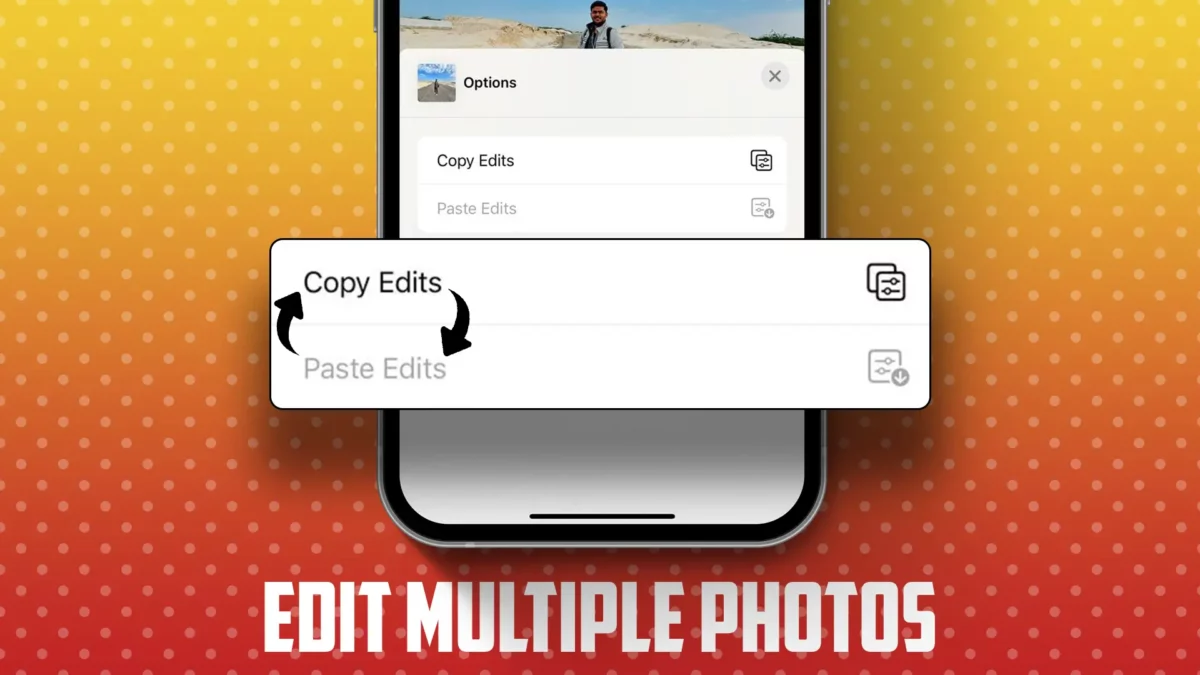- The new iOS update allows you to edit multiple photos at once on your iPhone.
- This feature saves time and ensures consistency across all your images.
When you capture a photo with your iPhone camera, you probably enjoy tweaking those images using the built-in iPhone editor, Right? There might be times when you’ve taken a bunch of photos and want to apply the same edits to all of them. You’d typically edit each photo individually to get it just right, wouldn’t you?
Well, with the latest iOS update, things have become easier. You can now edit multiple photos at once. Yes, you heard it right. Just follow the steps below and apply your style to all your photos.
Why should you batch edit photos on iPhone?
- Save Time: No need to edit each image separately! Make the changes once and apply them to multiple photos.
- Consistency: Give all your images a similar look and feel.
- Efficient Workflow: Stay organized and make your editing process smoother and faster.
How to Edit Multiple Photos at Once on iPhone
- Open the Photos app and select the photo you want to edit.
- Tap “Edit” and make your desired changes.
- Once you’re satisfied, tap “Done.”
- Tap the “…” icon at the top right.
- Choose “Copy Edits.”
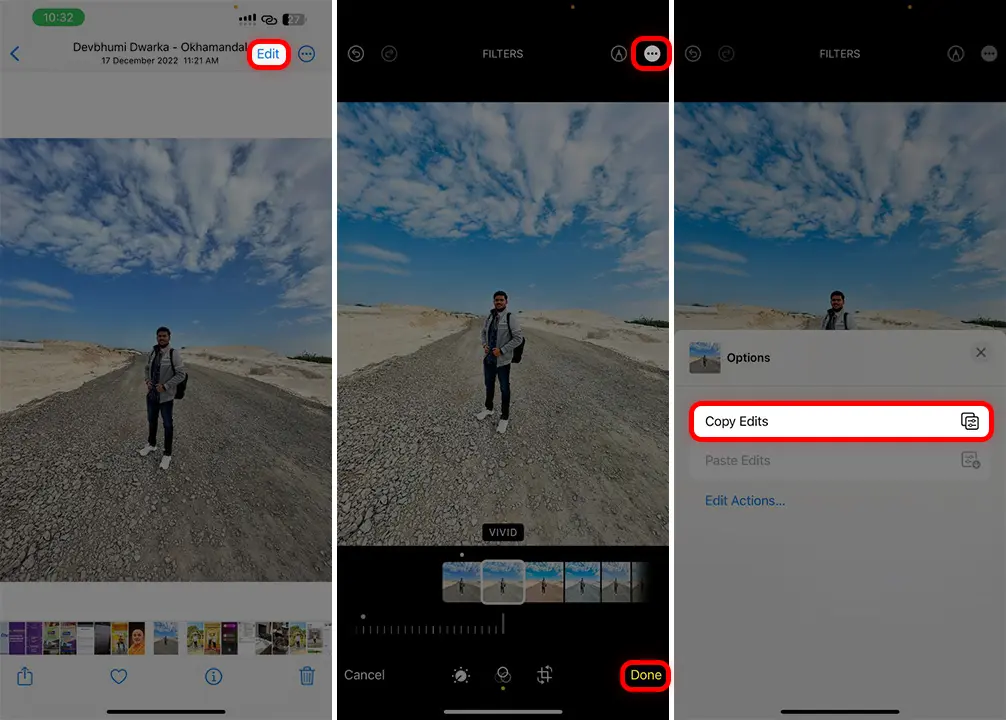
- Next, go back to your album.
- Select all the photos you want to modify.
- Tap “Paste Edits.” You’ll receive a notification once the edits have been applied to the selected photos.
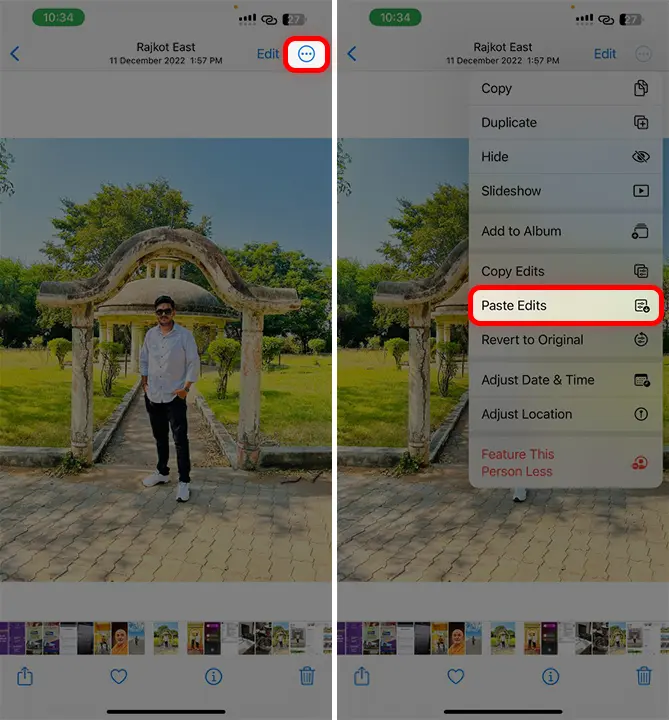
Note: You’ll need at least two photos for this – one to copy edits from and others to apply those edits to.
How to Undo Edits and Restore Original Photos
If you’ve batch edited photos and want to revert to the original photos, just follow these steps:
- Open the Photos app.
- Find and tap the edited photo.
- Tap the “…” icon in the top right.
- Click “Revert to Original.”
- Confirm by tapping “Return to original.”
Your photo will revert to its original state before any edits.
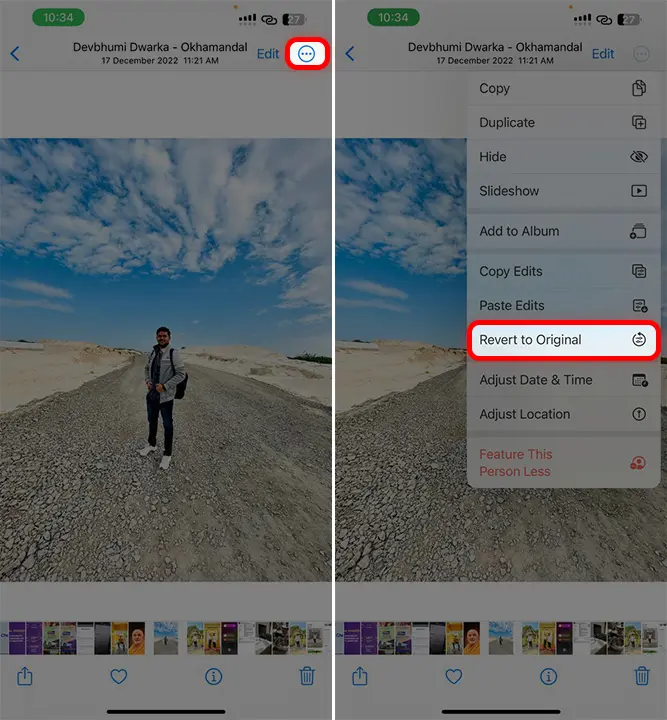
Personally, this feature saves me a lot of time when I edit photos for my photography. If you’re reading this article, it means you’re probably new to this multiple photo editing tip, right? So, how was your experience? Please drop a comment below and share your thoughts.