- Multiple Timers allows you to set an unlimited number of timers for various tasks.
- You can view all running timers in Dynamic Island and on the lock screen in StandBy Mode.
Whether you’re a student or an athlete, managing multiple tasks can be a challenge. If you’re looking for a way to use multiple timers without using multiple stopwatches, this post is for you.
In a recent iOS update, Apple introduced a new feature in the Clock app: Multiple Timers. This feature allows you to set an unlimited number of stopwatches or timers for your various tasks.
So, let’s dive in and see how it works:
What Are Multiple Timers on iPhone?
Imagine you’re cooking dinner for your friends. You have noodles boiling on the stove, a cake baking in the oven, and your secret sauce simmering. Each dish needs to cook for a different amount of time, so you need to set multiple timers. In previous versions of iOS, you could only set one timer at a time. But with iOS 17, you can set as many timers as you need.
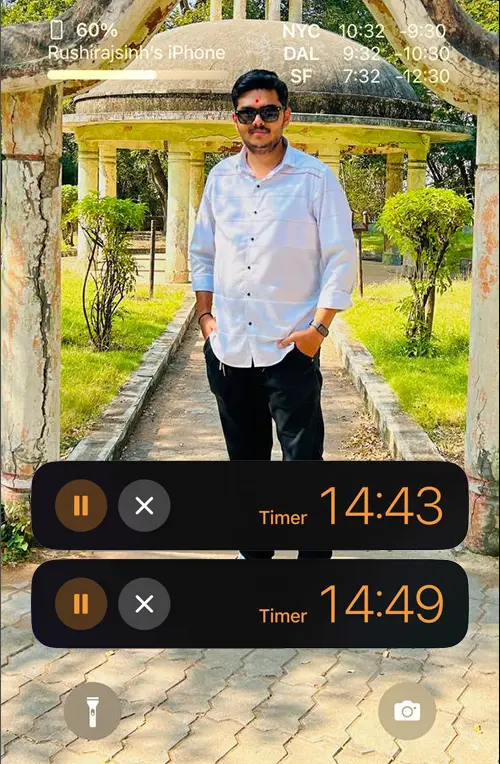
How to Set Multiple Timers on iPhone
To use the new Apple Multiple Timers feature on your iPhone, follow these easy steps:
Step 1: Open the “Clock” app.
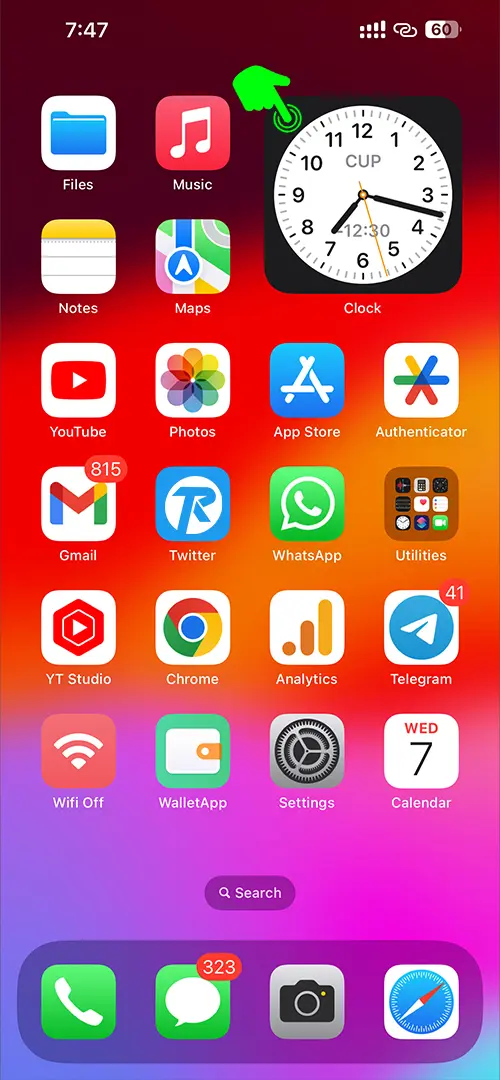
Step 2: Tap the “Timer” tab at the bottom.
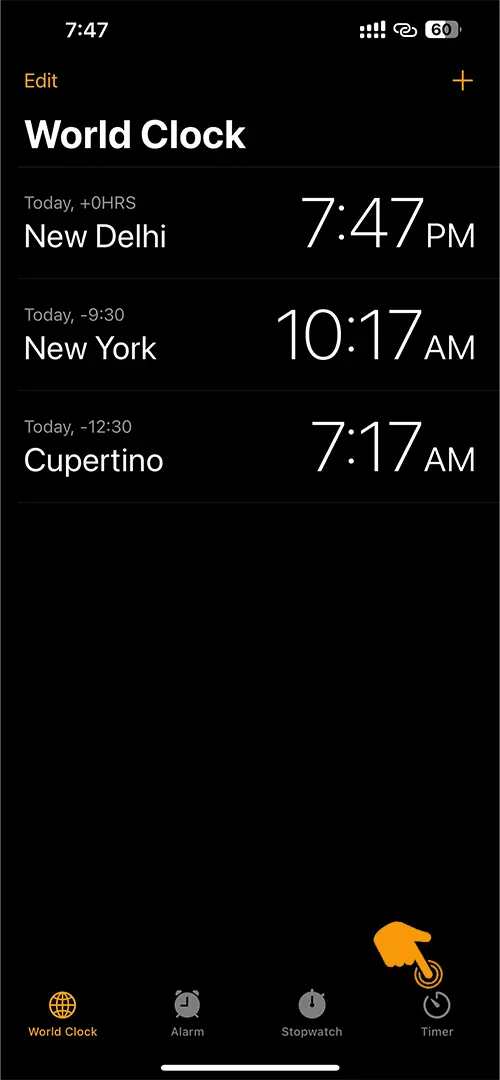
Step 3: Adjust your time using the spinners, enter a label name if you want, and then tap “Start.”
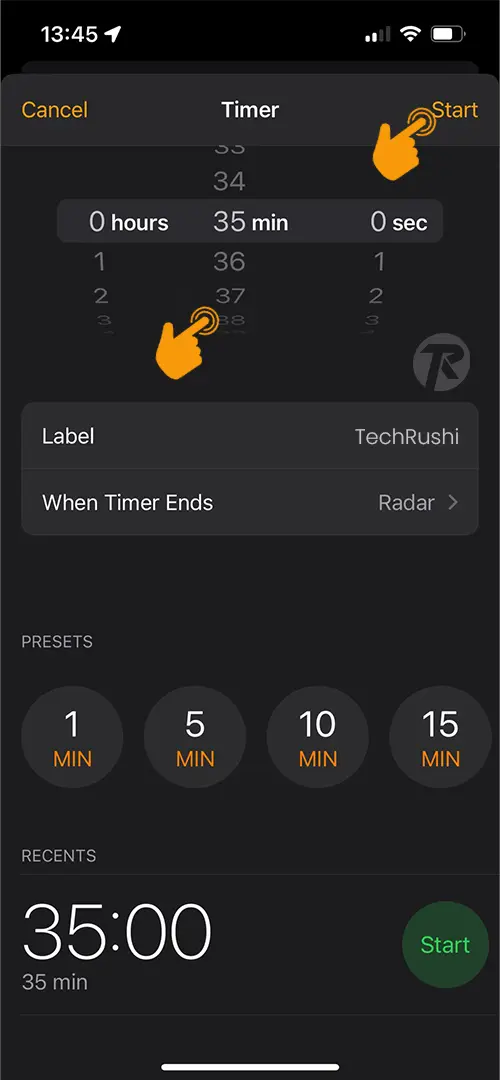
Step 4: To add another timer, repeat the process. The Clock app will display all your running timers with their different durations.
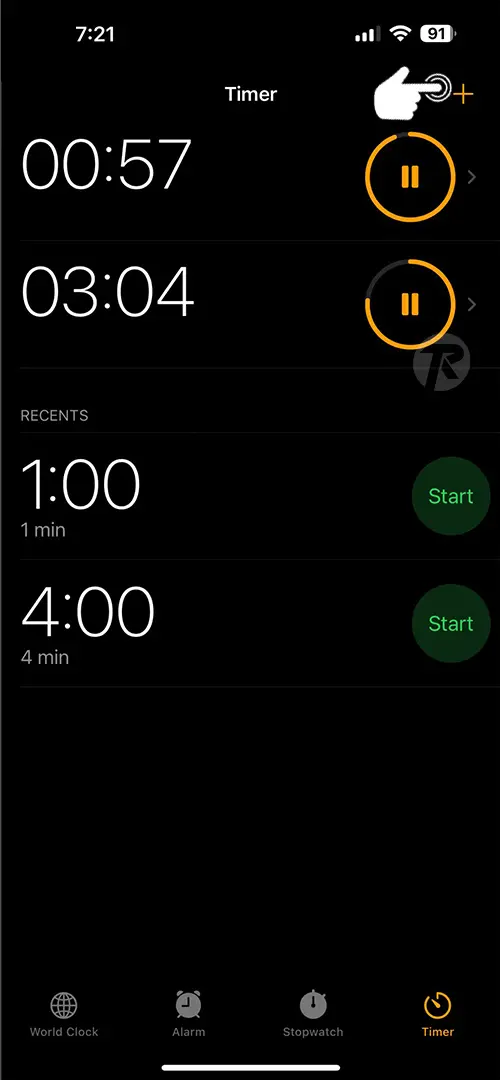
Step 5: These timers also appear in Dynamic Island and show up live on the lock screen in StandBy Mode. This means you can check them without even unlocking your iPhone.
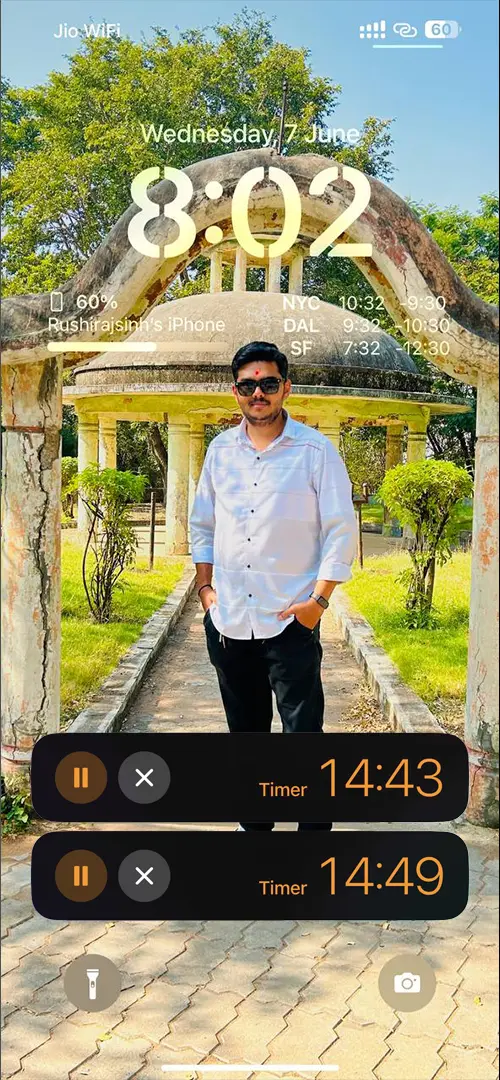
If you want to cancel a timer, swipe it to the left, and it will be deleted.
And there you have it! You’ve now set multiple timers on your iPhone.
The multiple timers feature on the iPhone can enhance your task management and simplify your life. This feature is currently available on Apple Vision Pro, Apple Watch, iPhone, and iPad. You can easily manage your workflow and separate your timers using just your iPhone.