Got a new iPhone and wondering how to add an eSIM? This post will guide you through the simple steps to set up your eSIM and get it working on your device.
The eSIM technology, introduced with the iPhone XR and XS, allows for dual SIM usage on iPhones. So, why not take advantage of this feature? Here’s how to set it up:
Before you start, make sure:
- Your iPhone is eSIM-compatible (iPhone XR or newer).
- Your carrier supports eSIM.
- You have an eSIM activation code (either QR code or manual).
- Your iPhone is running iOS 13 or a later version.
How to add eSIM to iPhone
Step 1: Open the Settings app and go to Cellular.
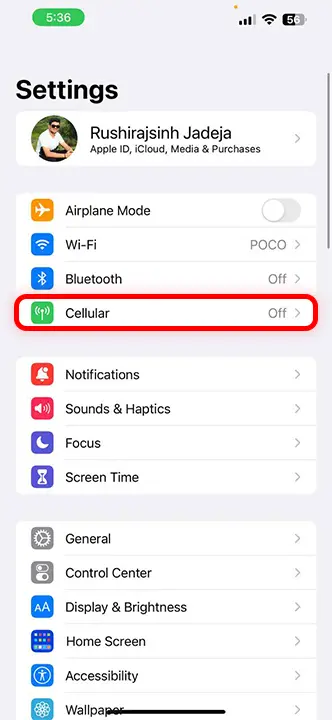
Step 2: Tap on “Add eSIM.”
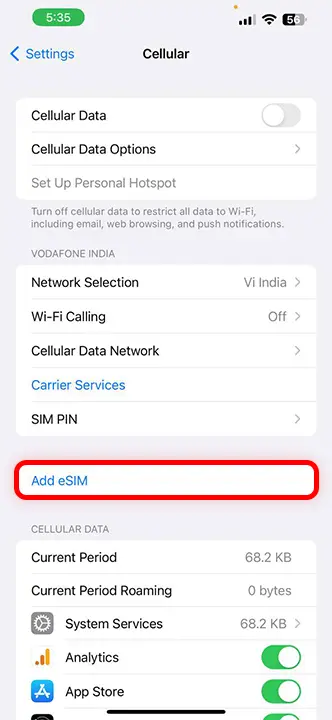
Step 3: Choose how you want to transfer data.
- Use your iPhone’s camera to scan the QR code provided by your carrier.
- If you have a manual activation code, select “Enter Details Manually” and input the information.
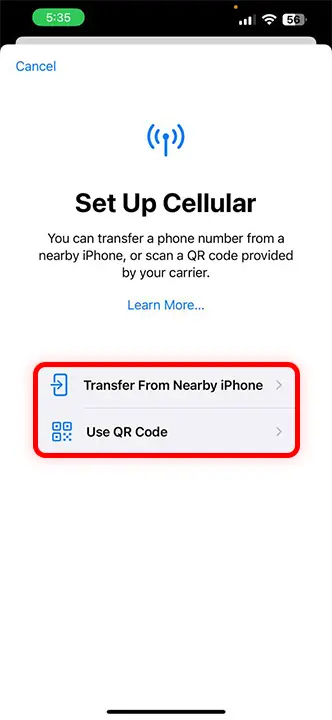
Step 4: Tap on “Convert Cellular Plan” and follow the prompts.
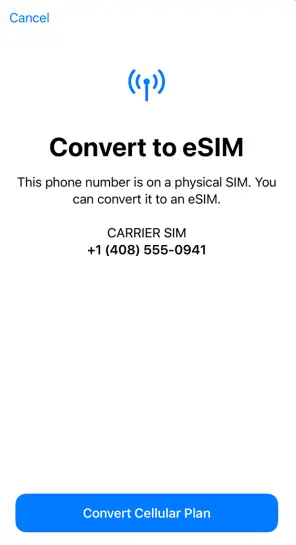
How to Delete eSIM from iPhone
If you’re thinking of changing or selling your iPhone, you’ll need to delete your eSIM first. Here’s how:
- Open Settings on your iPhone.
- Go to Cellular.
- Find and select the eSIM you want to delete.
- Tap on that eSIM.
- Scroll to the bottom and tap “Delete eSIM.”
- Confirm by tapping “Delete.”
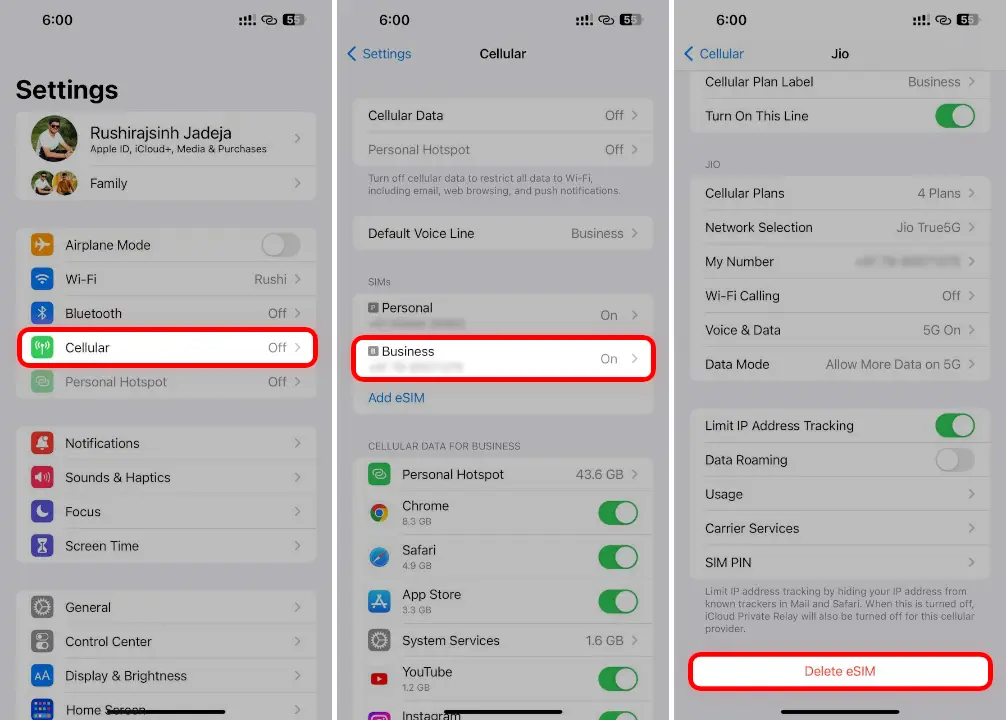
Remember, you’ll need a new activation code if you decide to reuse that eSIM later.
The activation process depends on your carrier. Some may take longer than others. But with an eSIM, you can easily switch carriers while traveling without worrying about different physical SIM card sizes.
Let me know in the comments how many eSIMs you’re using on your iPhone!