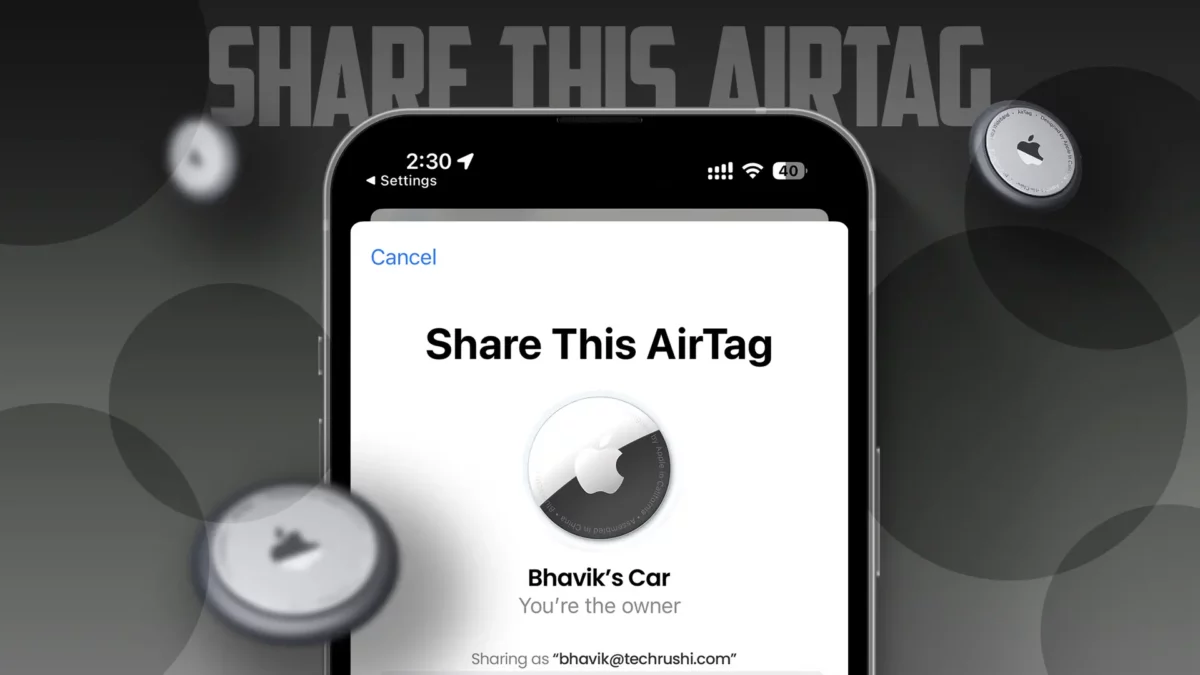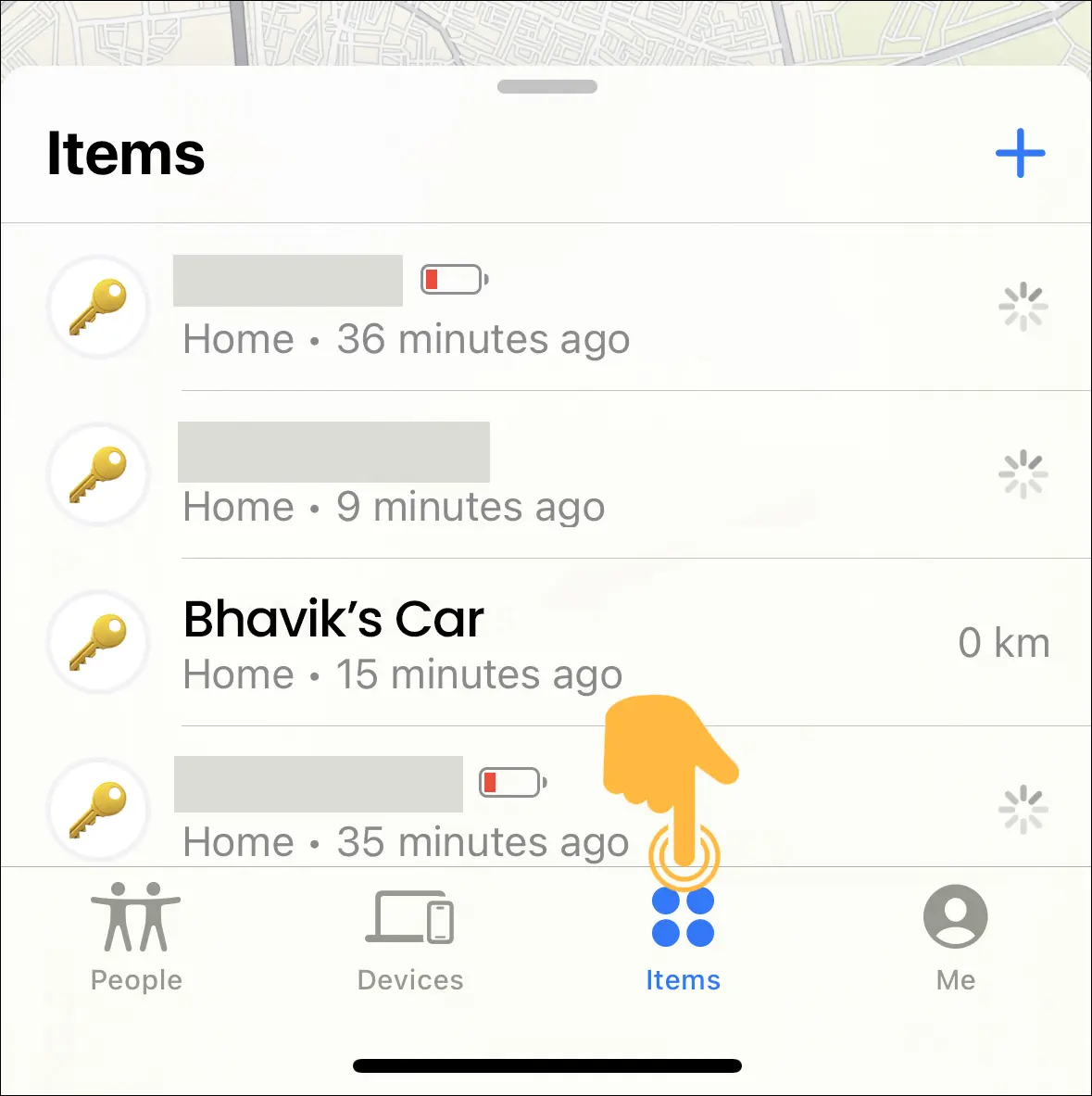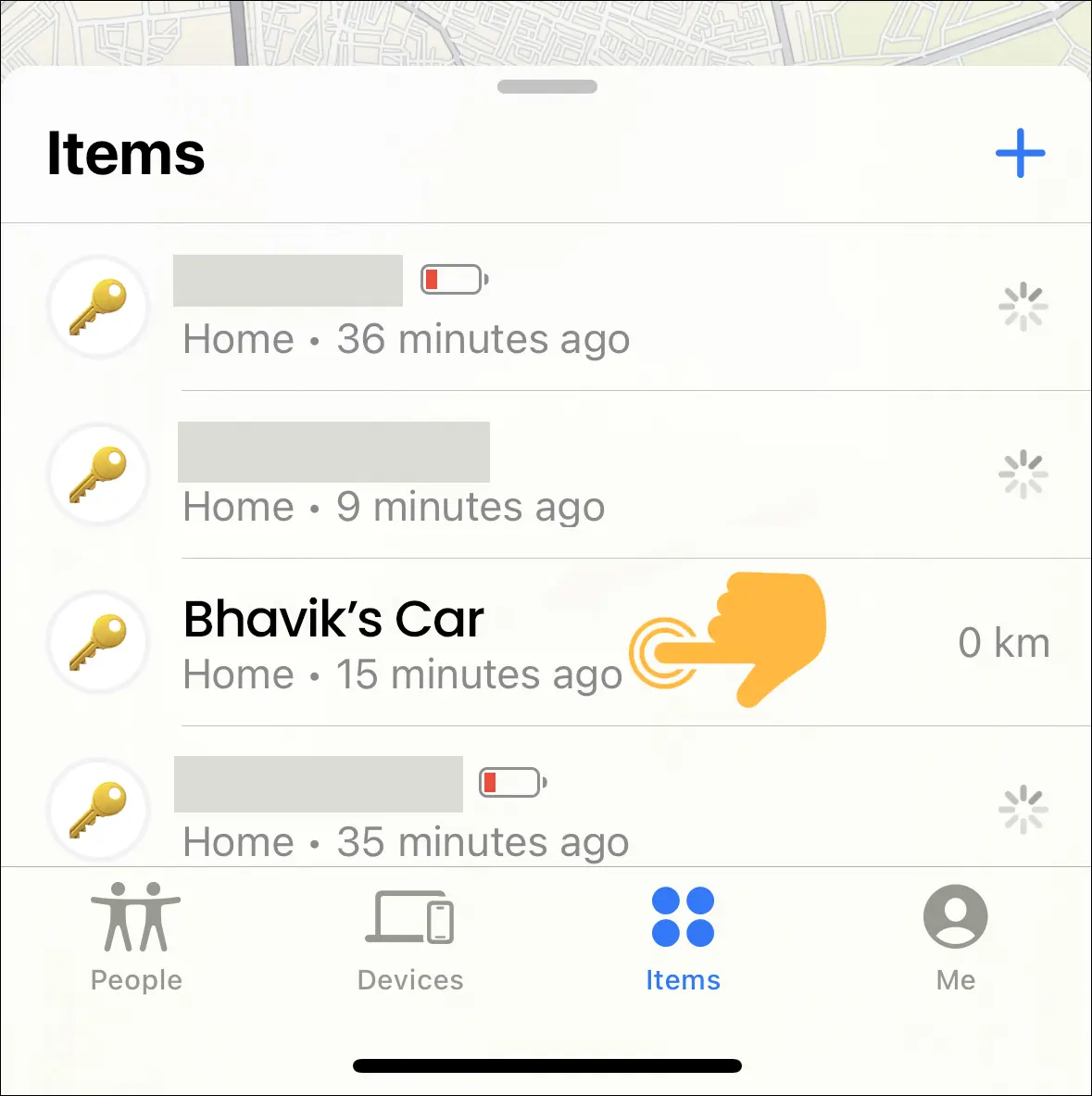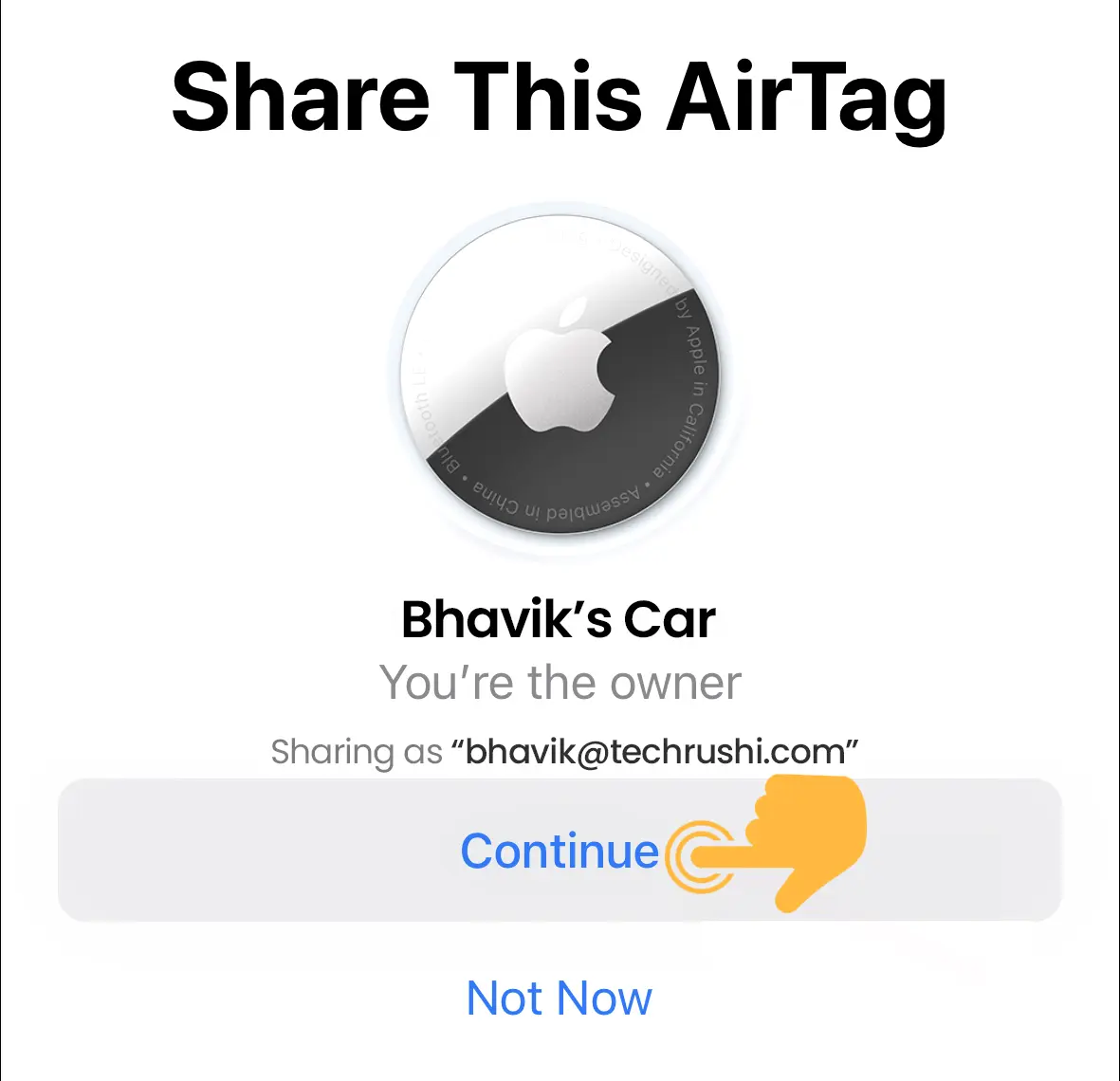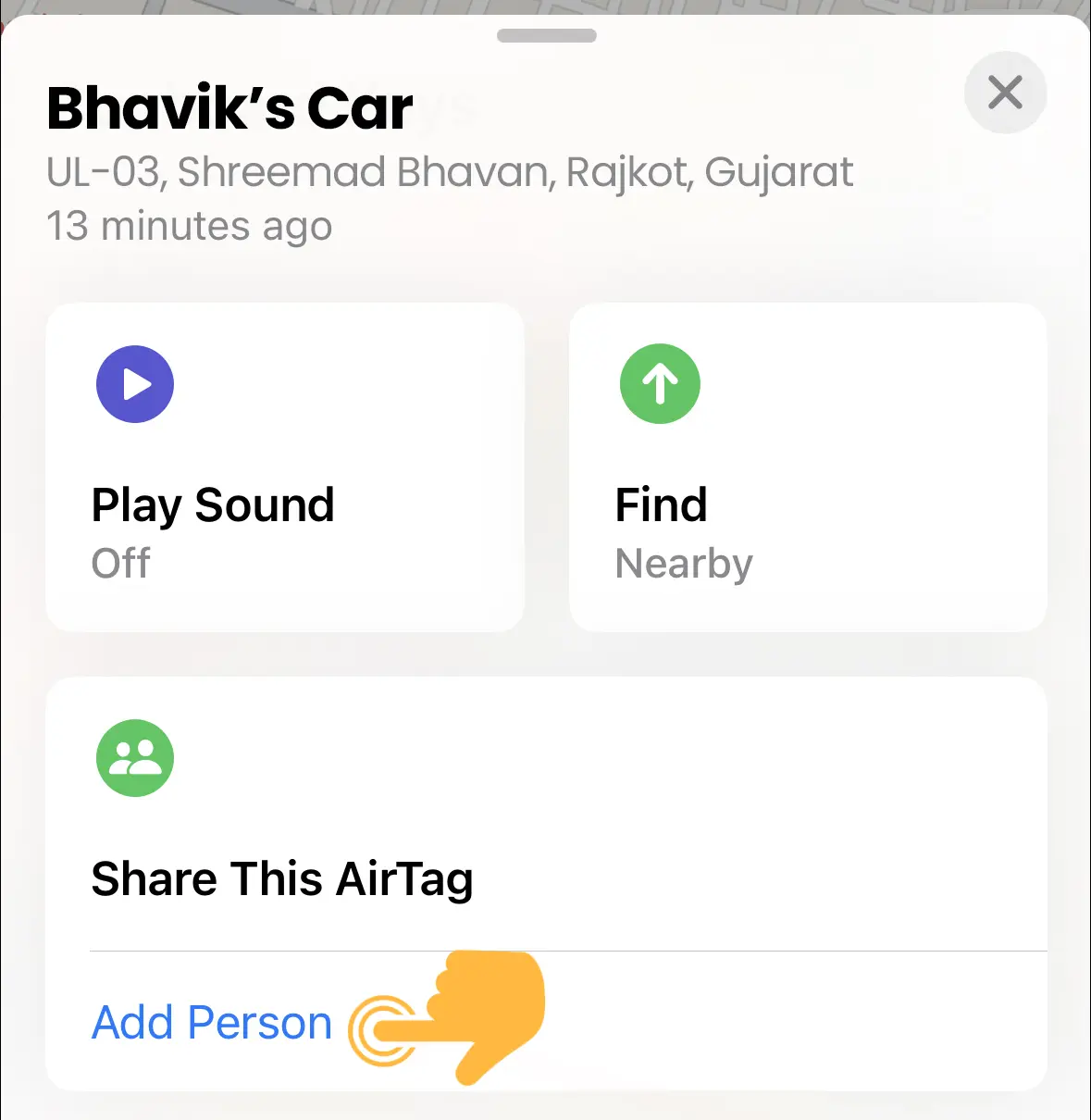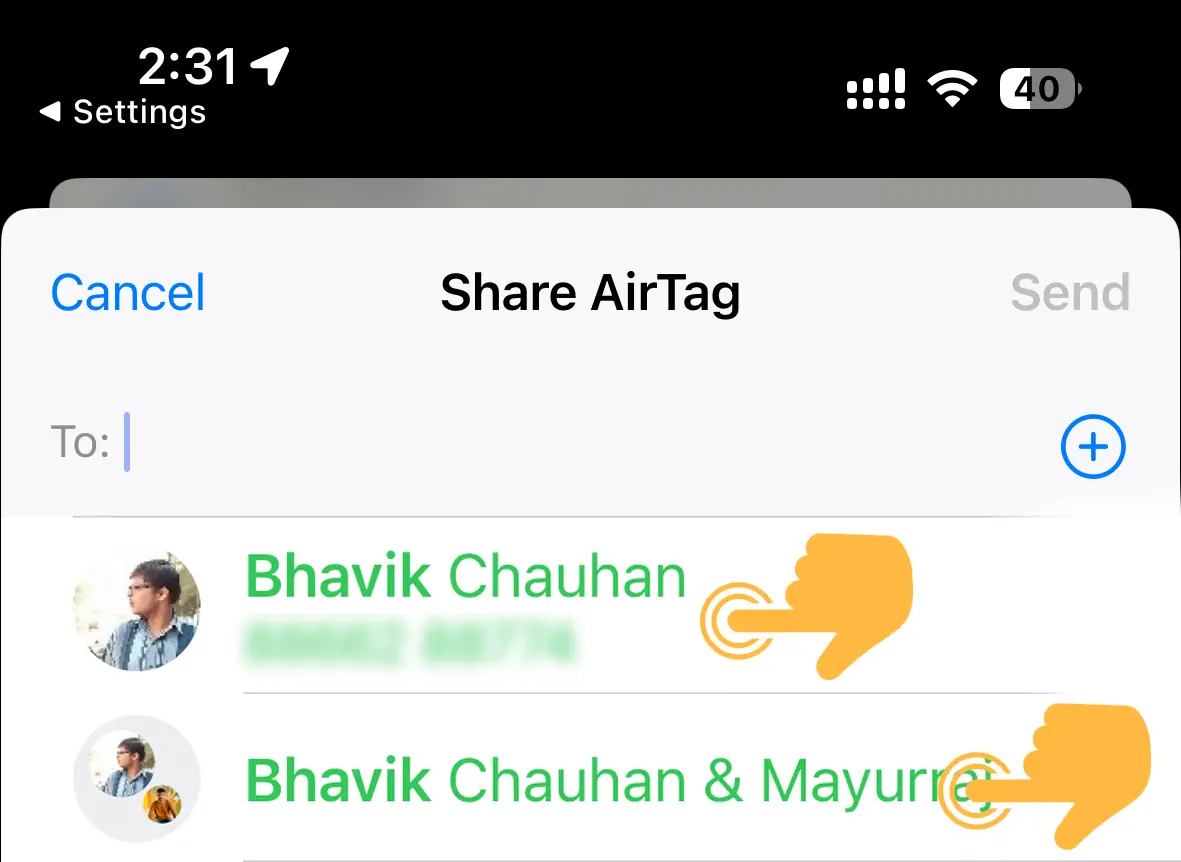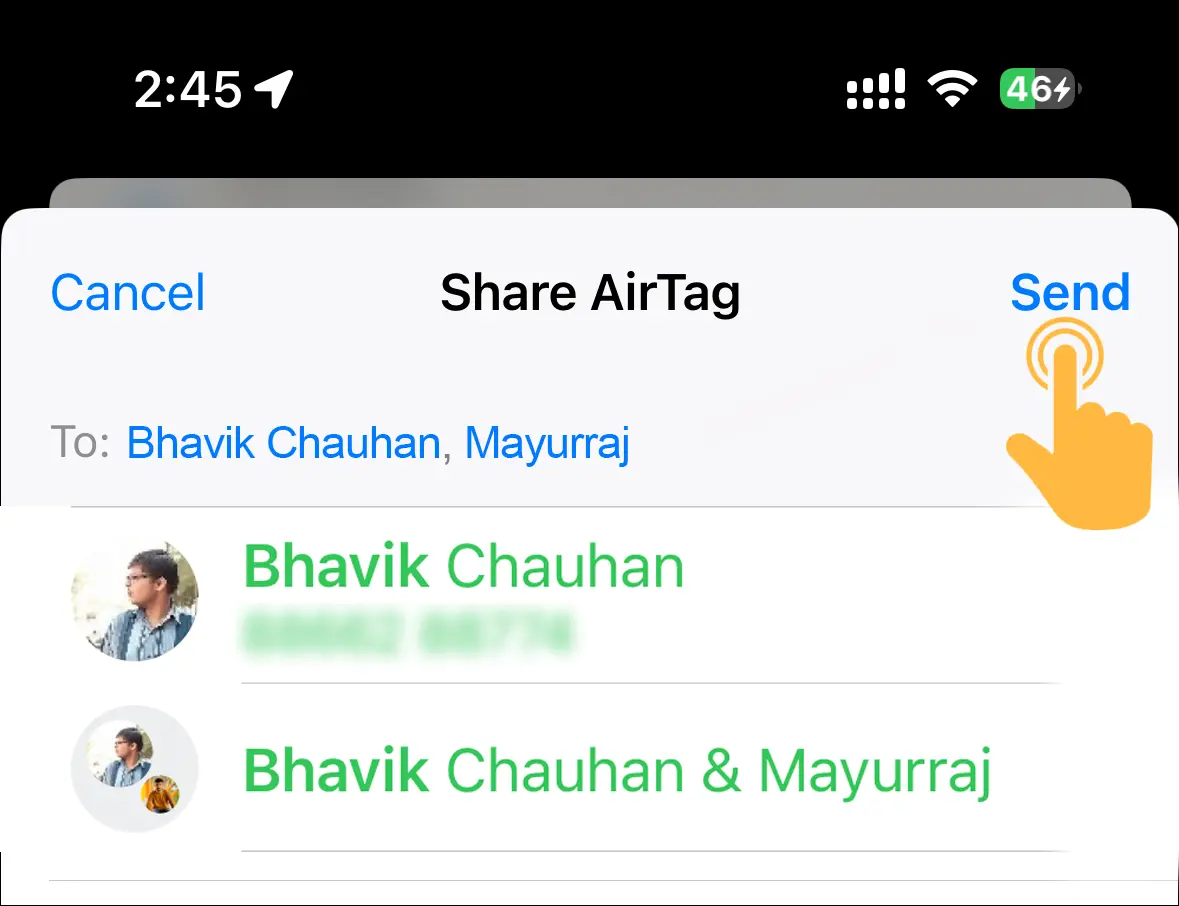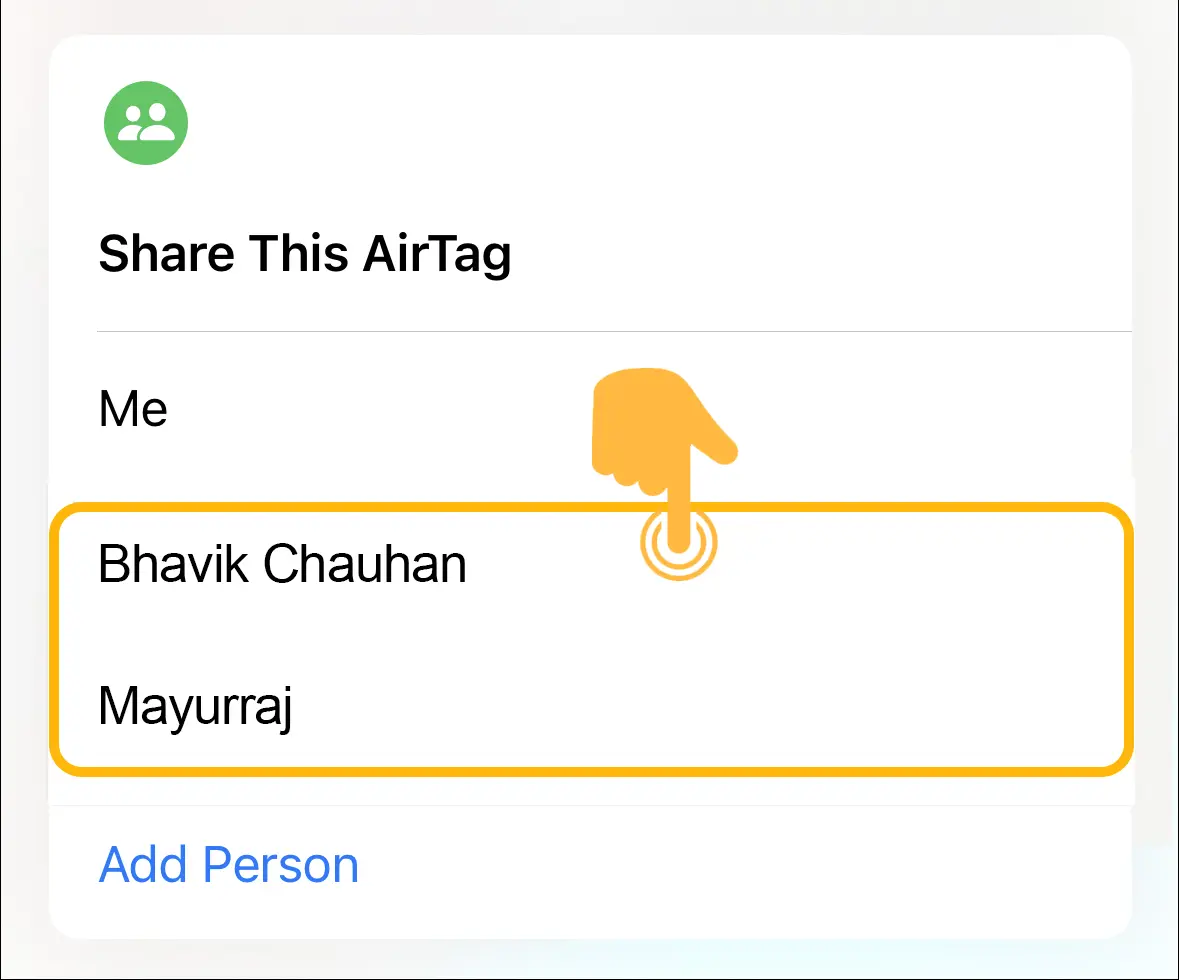If you own an AirTag and need to share it with your family members, don’t worry. With the new Apple iOS update, you can easily share your AirTag and its location with your family.
The small, coin-sized AirTag is a powerful gadget for tracking the location of your lost items using Bluetooth and GPS technology. You can use the Find My app to track real-time locations, find directions, and even sound a siren to locate lost items.
Linking your AirTag with your iPhone for the first time and sharing it with others was complicated before the iOS 17 updates. But now, it’s very easy. You can add your family members to use your AirTag.

Why Do We Need to Share an AirTag with Family?
Sharing an AirTag with the family allows anyone in the family to keep track of shared items such as car keys, pets, or even bags while on a camping trip. This reduces the fear of them being lost or stolen. This feature eliminates the headache for one person and allows multiple people to stay in the loop by knowing where a common item is.
Benefits of Sharing AirTags with Family Members
- Finding lost items around the house like keys, remotes, or wallets
- Tracking luggage during travel
- Keeping tabs on pets
- Locating your parked car
- Tracking valuable items like your purse or laptop
How to Share an AirTag with Family
- Open the “Find My” app on your iPhone.
- Tap on the “Items” at the bottom.
- In the list of items, select the AirTag you want to share with someone else.
- Tap on the “Continue.”
- Scroll down until you see the “Share This AirTag” section. Then click on “Add Person.”
- The app will then open a prompt to select the contacts you want to share the AirTag with. Here you can select up to 5 contacts to share the AirTag with.
- Once the desired contact is selected, press “Send.”
- The screen will now return to the “Share This AirTag” section and will show the list of people the AirTag is being shared with.
Note: Remember, the people with whom you share your AirTag must have an iPhone with the Find My app enabled, and they must accept your sharing request.
How to Remove a Shared AirTag
To remove a shared AirTag, tap on the contact’s name and tap the “Remove” option from the overlay menu at the bottom of the screen in the Find My app.

This AirTag feature supports all devices that come with Find My network accessories. So it supports your iPad, iPod touch, or Mac. If you accidentally lose your AirTag, then anyone linked with the AirTag can put the AirTag into lost mode, and when any iPhone user comes within range, you receive real-time locations.