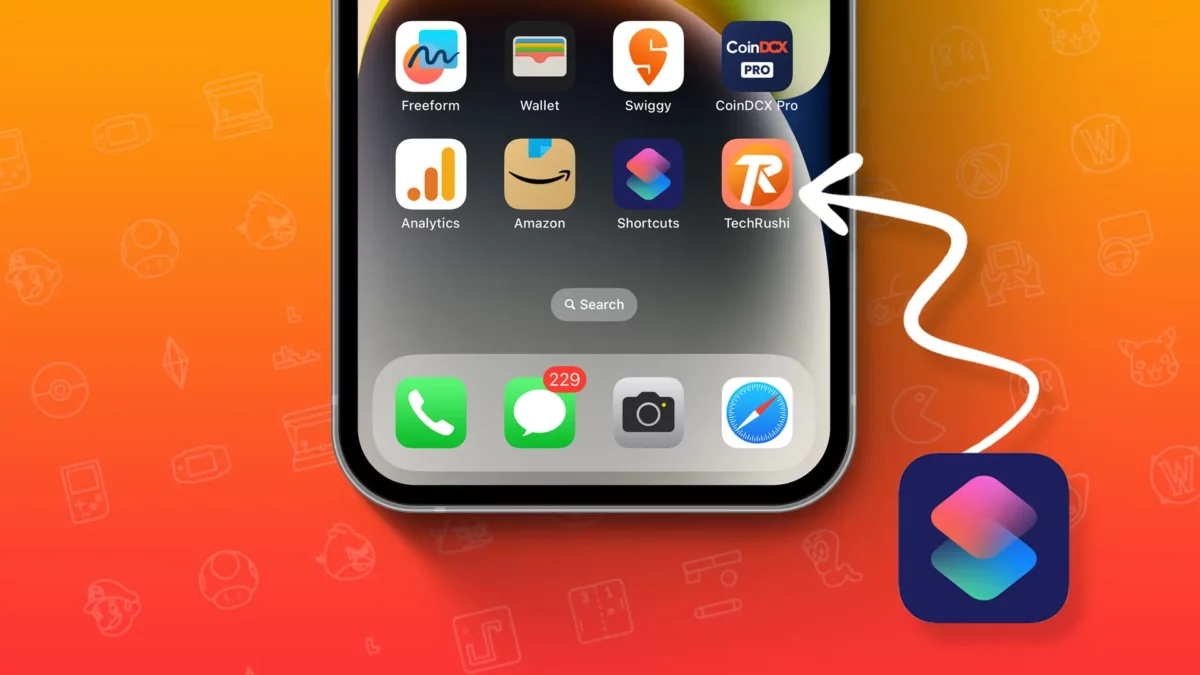- Learn to change iPhone app icons using Shortcuts.
- Download a new dark aesthetic iOS icon pack.
Who doesn’t enjoy a good screen makeover? If you’re bored with the usual iPhone app icons, this post will guide you on how to change them using Apple’s built-in Shortcuts app.
That’s right. The Shortcuts app, you’ve been ignoring, can automate tasks, create work presets, and even change your app icons.
By the way, if you’re unsure how to get a new aesthetic iOS icon pack for your iPhone, you can try our new dark aesthetic icons to give your device a fresh look.
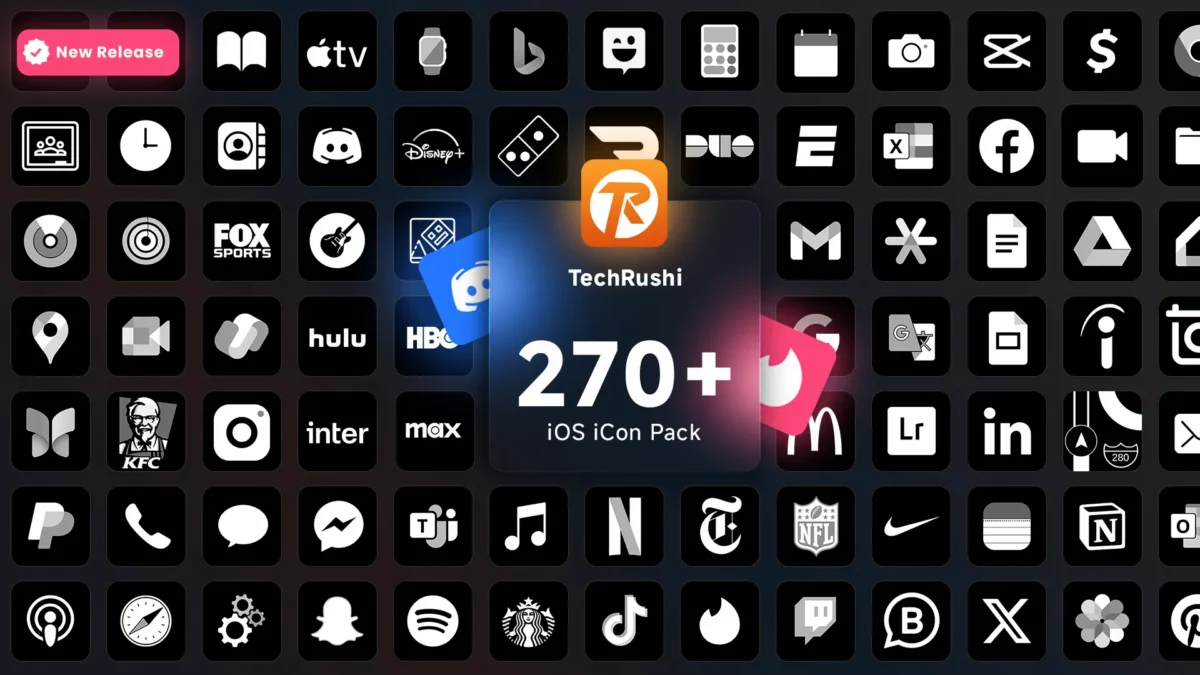
Change App Icons on iPhone
Step 1: Launch the Shortcuts app on your iPhone.
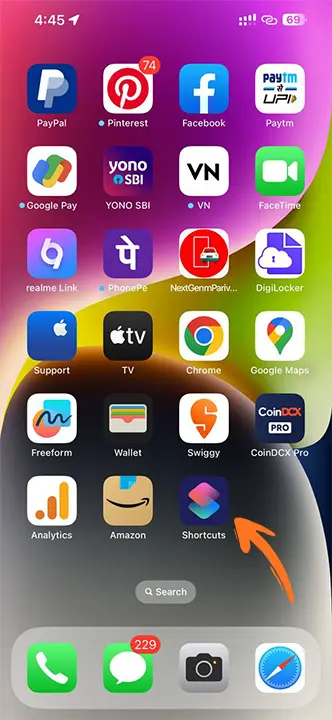
Step 2: Tap the “+” icon in the top right corner.
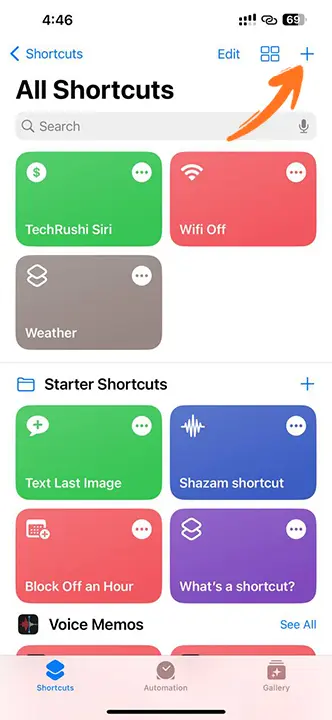
Step 3: Choose “Add Action.”
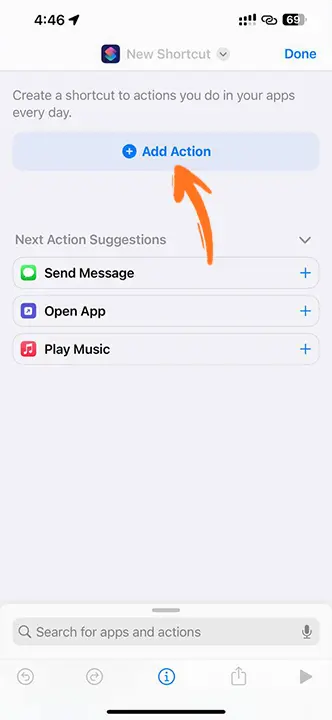
Step 4: Search for “Open App” and select it under Scripting.
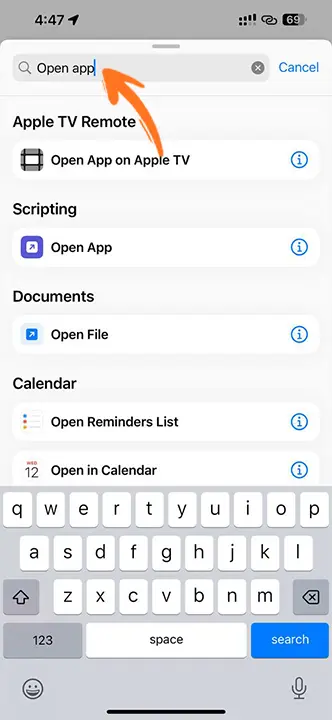
Step 5: Tap “App” and select the app you want to change.
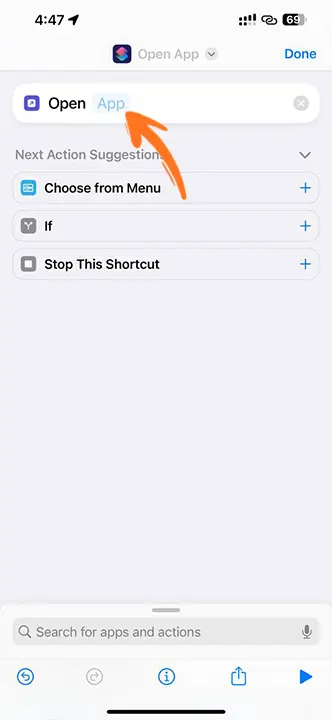
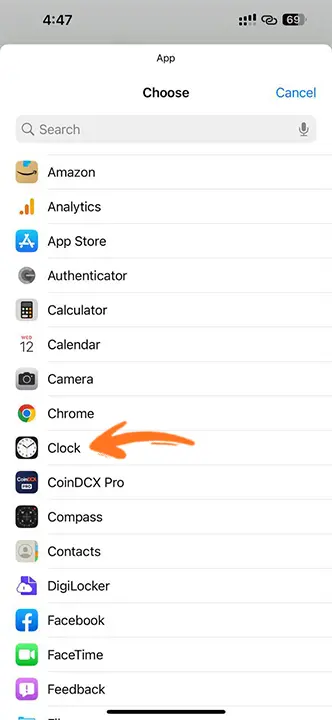
Step 6: Tap the “i” button at the bottom center.
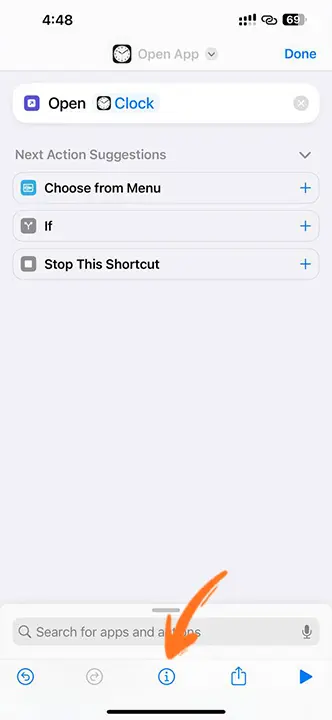
Step 7: Click “Add to Home Screen.”
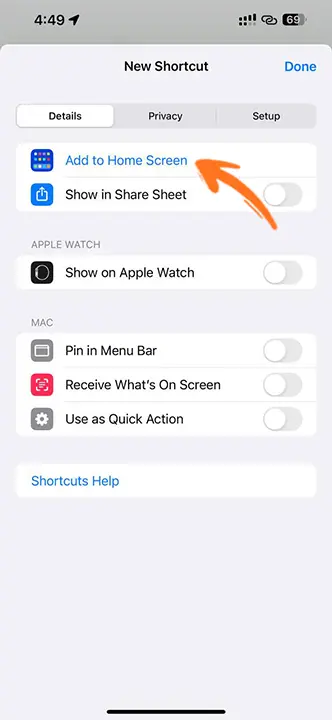
Step 8: Tap the icon next to the Home Screen Name and Icon.
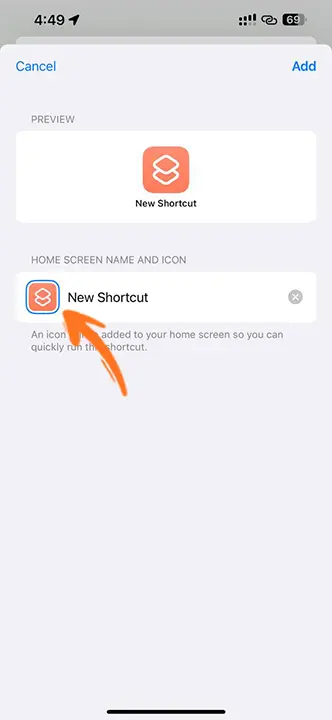
Step 9: Then select “Choose Photo.”
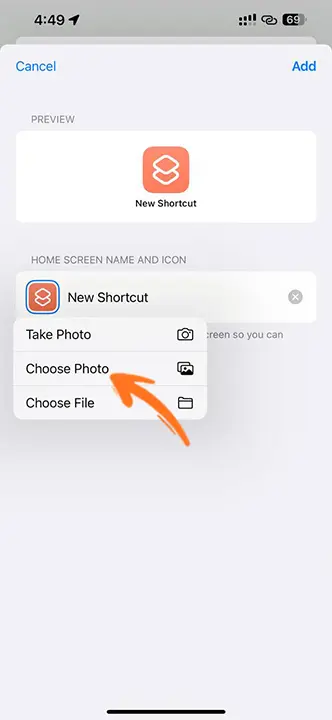
Step 10: Choose your preferred image for the app icon, enter a new app name, and tap “Add.”
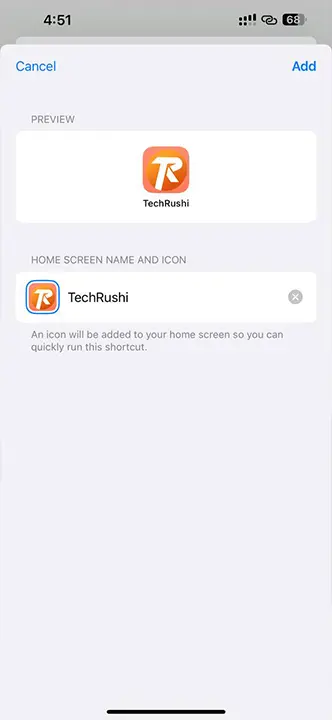
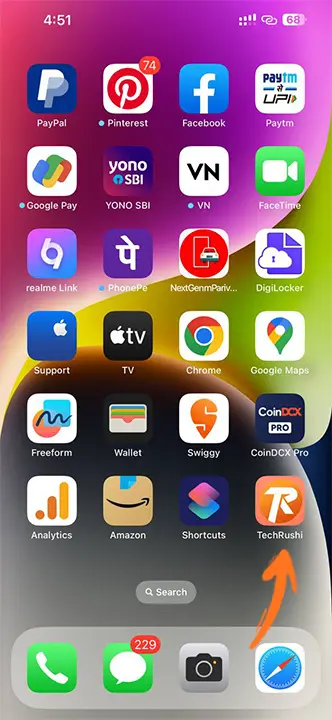
Voila! You’ve successfully changed an app icon on your iPhone. Repeat these steps to customize any other app icons and take your home screen to the next level.
Video Guide:
If you’re having trouble customizing your device and icons, follow my video guide above to give your device a unique look. And don’t forget to share your home screen setup with me on Twitter (@TechRush_).