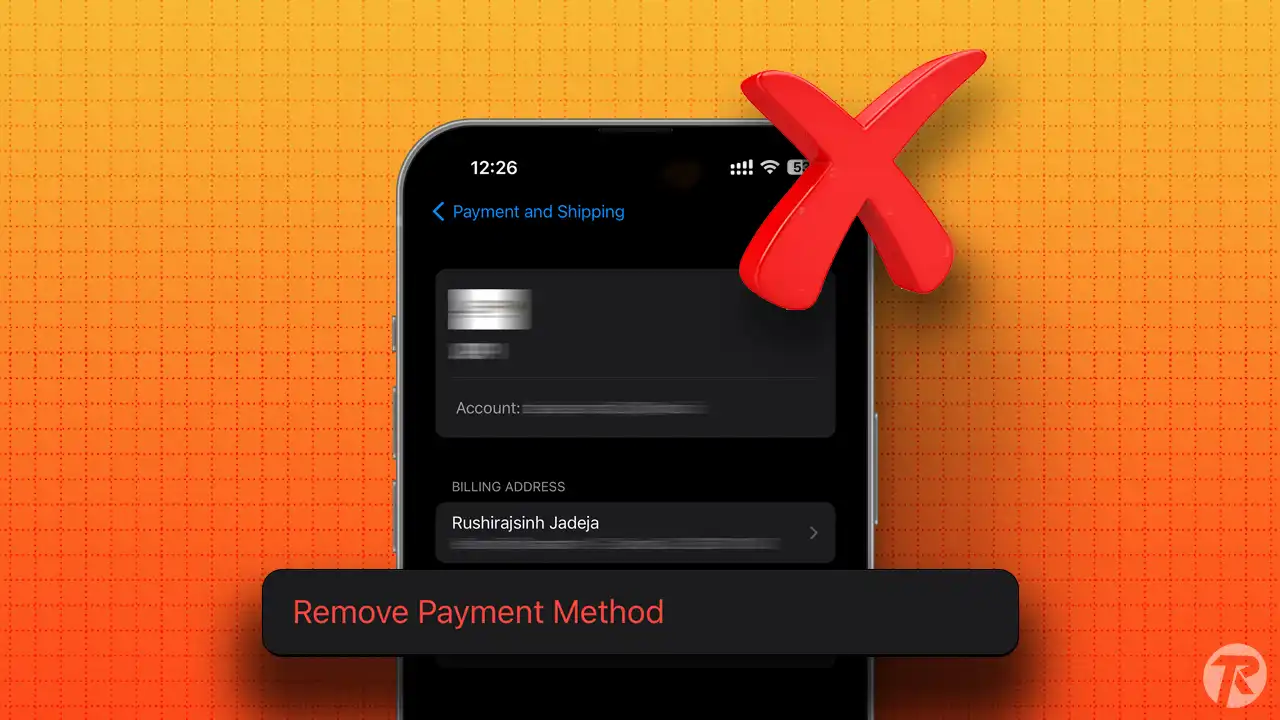If you’re using paid Apple services like iCloud or Apple Music, or buying apps from the App Store, you need to have a payment method linked to your Apple ID. If your current payment method has expired or you need to update your information, you’ll have to change the payment method in your Apple ID.
In this guide, I’ll show you how to easily change the payment method in your Apple ID using your iPhone and how to remove old ones. You can also update your personal info, billing address, and card details. Let’s get started.
Change Payment Method in Apple ID
- Open the Settings app on your iPhone and tap on your profile.
- Go to “Payment & Shipping.”
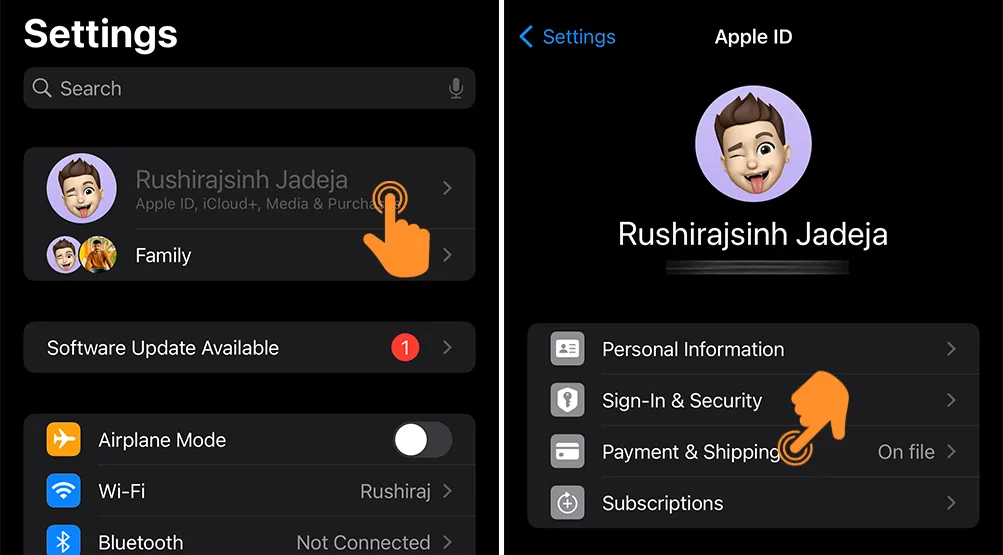
- If you only have one payment method, add a new one first. Then, you can remove the default one.
- Tap “Add Payment Method.”
- Enter all the details for the new method. After filling in the details, tap “Done” in the top right corner.
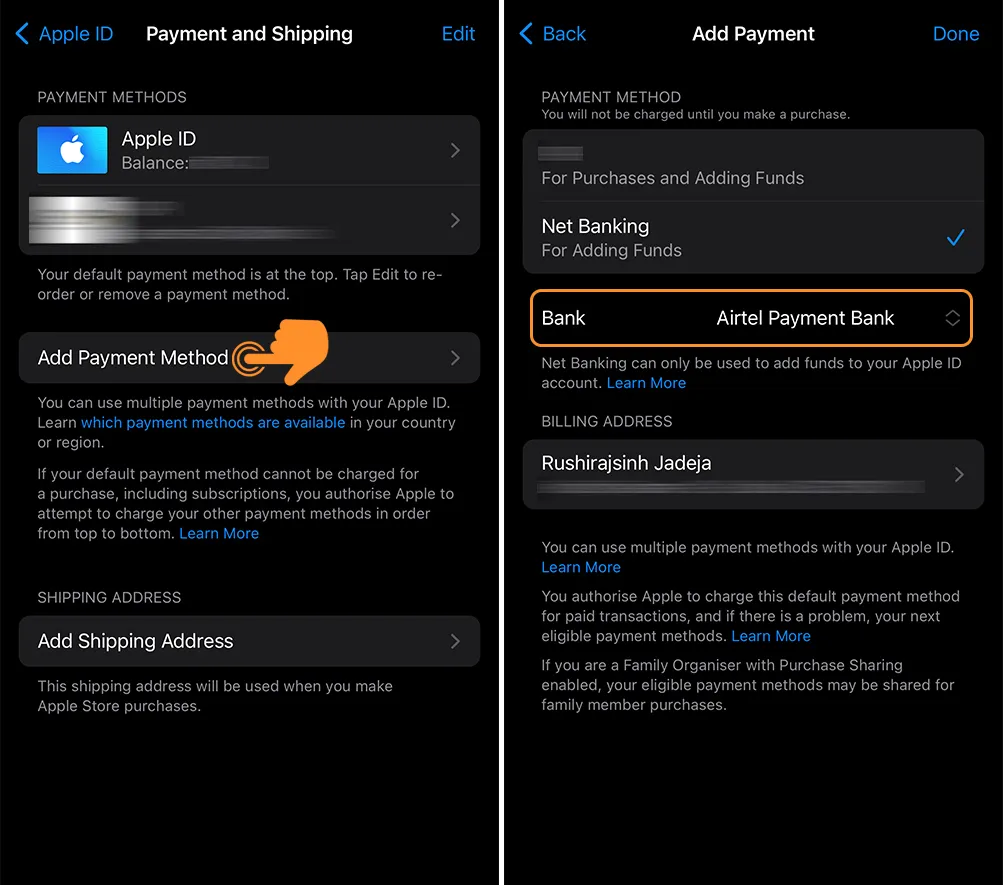
- To remove an old payment method, tap “Edit” in the top right corner.
- Then tap the Delete (-) button next to the old method, and confirm by tapping “Delete.”
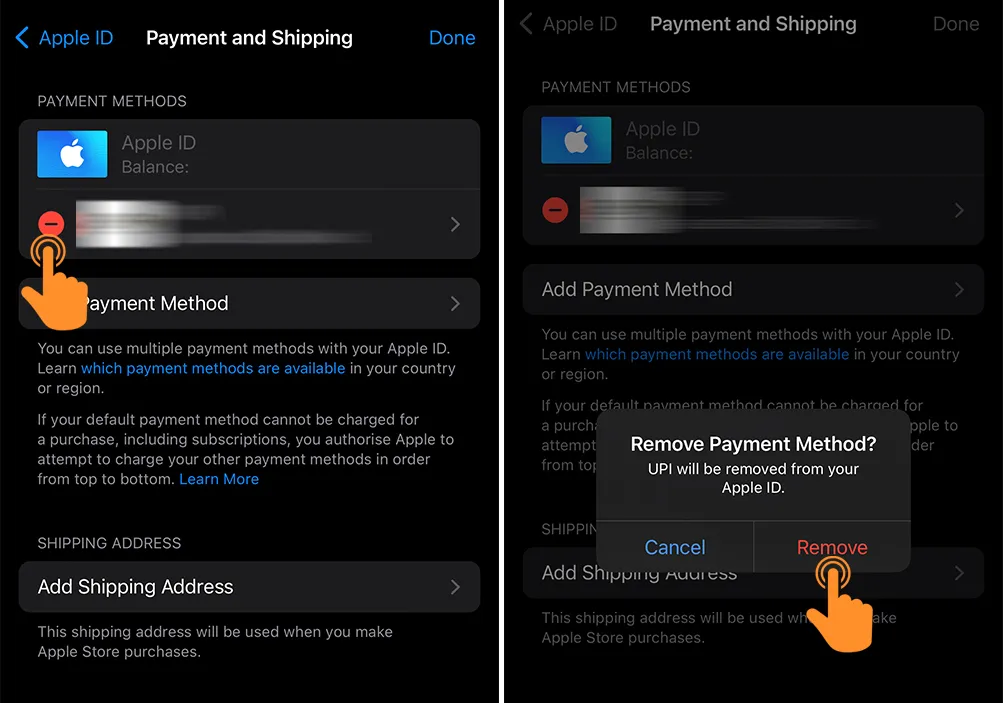
Note: To remove an old method, select the default method > tap on “Remove Payment Method.”
Change Your Apple ID Payment Method Online
You can also change your payment method online. Visit appleid.apple.com or other Apple sites like music.apple.com or tv.apple.com. Here, you can view and edit your payment methods directly from your Apple device.
When you sign in at appleid.apple.com, you can choose “Continue on Device” to get a notification on your Apple device. Tap this notification to go straight to your device’s “Payment & Shipping” settings.
Wrapping Up…
Updating your payment method helps keep your information secure and safe. If you have any questions about this topic, feel free to comment below, and I’ll be happy to help you resolve your issue.