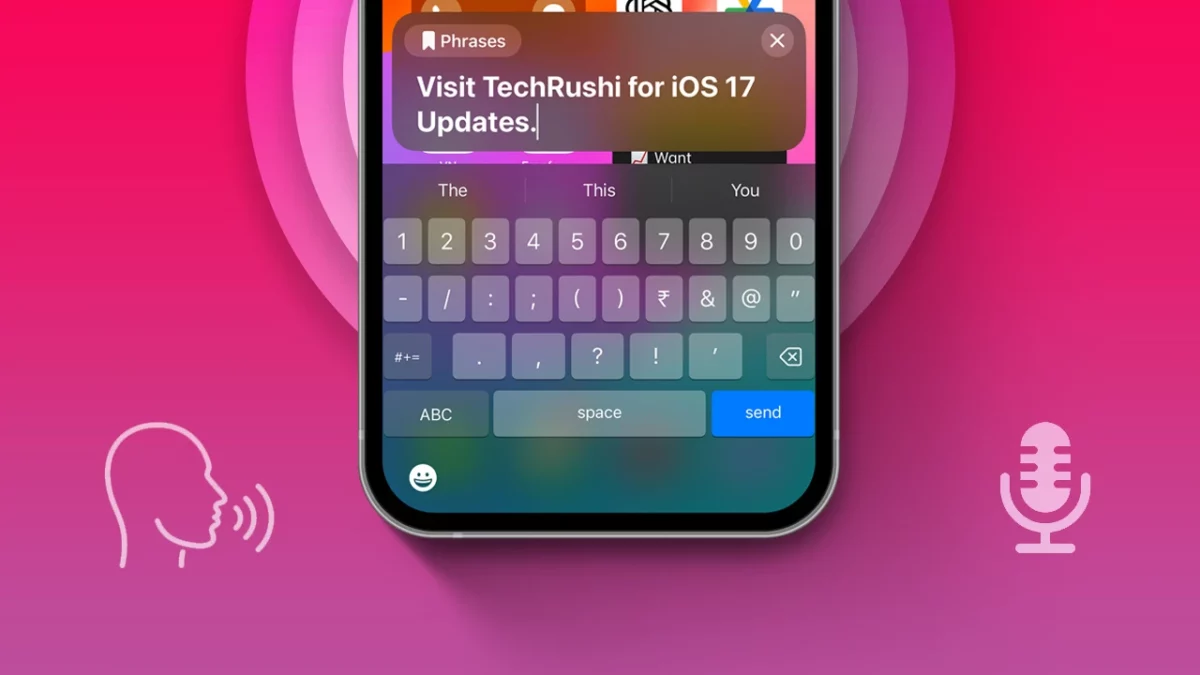Recently, Apple released the iOS 17 update for the iPhone, enhancing performance and user experience. This update primarily focuses on improving user experience by introducing a personal voice and live speech feature. In this handy guide, we’ll provide you with a brief overview of how to enable and use live speech on an iPhone running iOS 17.
With this feature, you can communicate with others and save phrases for quick conversion. Live Speech has become a valuable tool for individuals with ALS (Amyotrophic lateral sclerosis) and other physical health conditions or impairments, enabling them to communicate with friends and family through their devices.
What is Live Speech, and How Does It Work?
Live Speech is an innovative accessibility feature that lets you hear what you type on your iPhone, iPad, or even Mac. In other words, the device speaks for you. This feature can be life-changing for people who are unable to speak.
For example, if you have hearing loss or a problem with your mouth, and you have a meeting to attend, this feature can be a game-changer. It allows you to communicate or interact with others easily and instantly.
Uses
People who cannot speak or have difficulty speaking can use:
- Talk during FaceTime calls, regular phone calls, or calls made by other apps like WhatsApp.
- Communicate in person by typing their thoughts and having their phone or computer speak those typed words.
How to Enable Live Speech feature in iOS 17
Before diving into this guide, you can also personalize your voice for this robust feature. Here’s how to enable it on your iPhone:
- Start by opening the Settings app, scrolling a bit, and navigating to the accessibility settings.
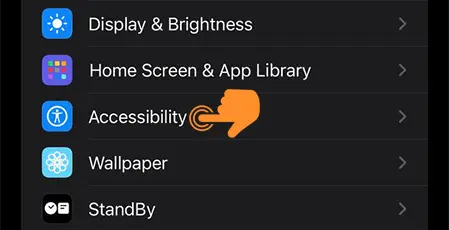
- Scroll down to the bottom and tap on “Live Speech“.
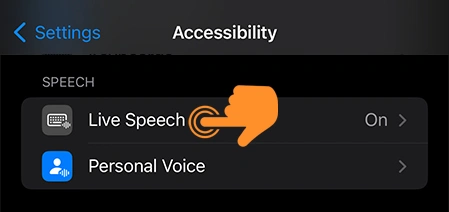
- Now, simply enable the toggle beside Live Speech.
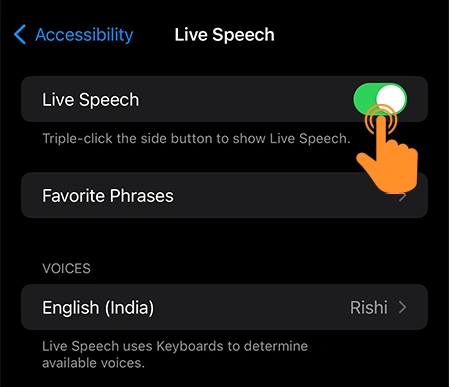
- Here, you can use or select the provided voice or choose your personal voice for more realistic communication.
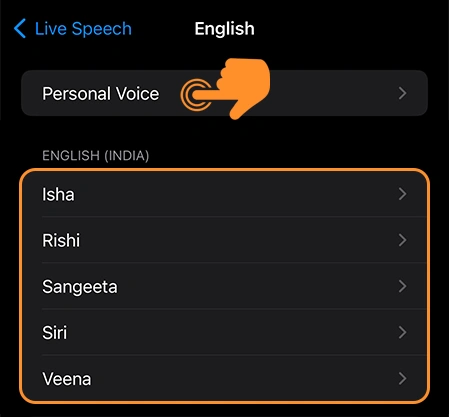
How to Use Live Speech in iOS 17
Utilizing this feature on your iPhone is a straightforward process. Just follow these steps to communicate in your voice:
- Triple-click the side button to start Live Speech on your iPhone home screen.
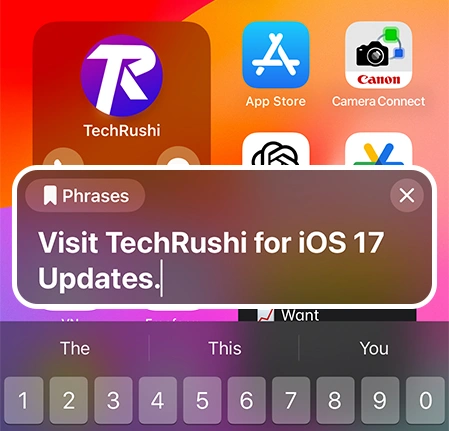
- Type any phrase using the keyboard and tap on Send. You can also pause or play as needed.
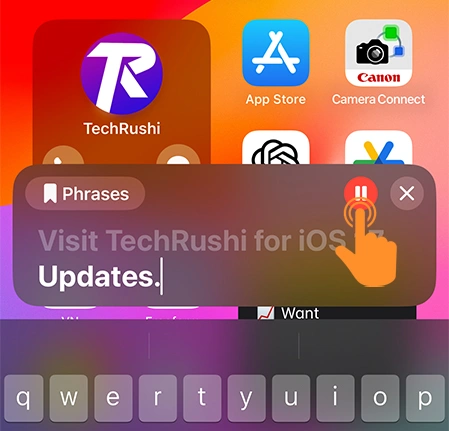
Additionally, you can add your favorite phrases within this feature settings, customize the Speech voice, or even use your own voice by selecting it in the Voices section.
To Smoother Conversations…
That’s all, my dear friend! This iOS 17 feature is incredibly handy for those who can’t speak or whose voices are soft. Remember, you can use this feature during FaceTime, Voicemail, or even face-to-face communication. Just type your words, and they will be automatically spoken by your device.