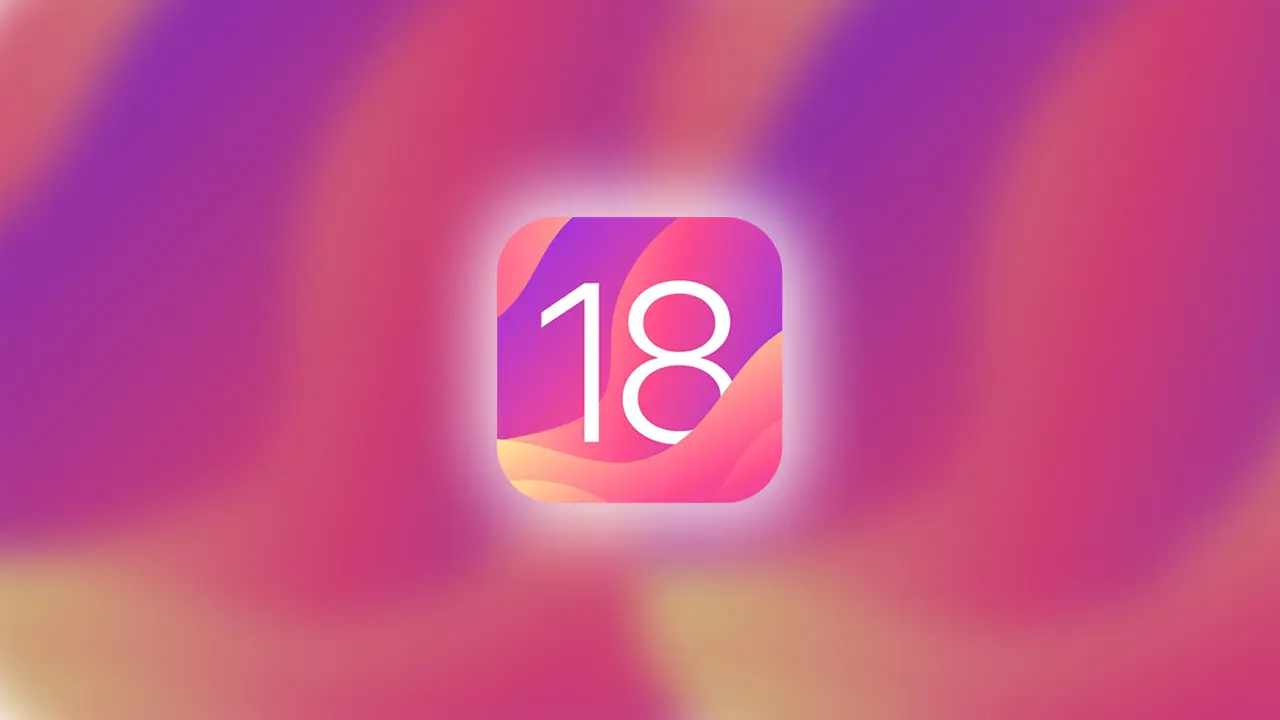- Apple is set to launch iOS 18 for iPhone, the developer or public beta version of which will be available in June 2024.
- The Apple Beta Software Program allows developers and testers to try out the latest software before public release.
In 2024, Apple is ready to roll out its latest operating system, iOS 18, for iPhone. As usual, Apple will be showcasing its upcoming iOS 18 beta update for iPhones at their WWDC24 event.
Unsure about downloading the iOS 18 beta profile for your iPhone? No worries – this guide has got you covered. Follow the step-by-step process below.
iOS 18 Beta Release Schedule
As always, the full version of iOS 18 will be released in September 2024, alongside Apple’s newest iPhone 16 series. Apple will release the first developer beta in June 2024, during WWDC24, and launch the first iOS 18 Public Beta in July.
| iOS 18 Beta Profile | Release Date |
|---|---|
| iOS 18 Developer Beta | June 2024 |
| iOS 18 Public Beta | July 2024 |
| iOS 18 Stable Release | September 2024 |
What is the Apple Beta Software Program?
This is Apple’s sneak peek of the latest software for developers and testers. Apple beta software is available for iOS, iPadOS, macOS, tvOS, visionOS, and watchOS. All developers build their applications based on this software before it’s publicly released.
Pros and Cons
Pros
- Experience the newest features first.
- Send bugs directly to Apple support.
- Connect with fellow testers and developers.
- Develop apps compatible with the latest OS.
Cons
- Poor battery backup.
- App crashes and software issues.
- Very high temperature and some features not supported.
iOS 18 Beta Profile Precautions
Before you dive in, remember:
- Beta software is a work in progress and might have some bugs.
- Don’t test on your primary device
- Back up your device before going beta
- Enrolling in Apple’s Beta Software Program is entirely up to you, so be aware of the risks.
How to Download iOS 18 Beta Profile
Step 1: Open Safari and go to beta.apple.com.
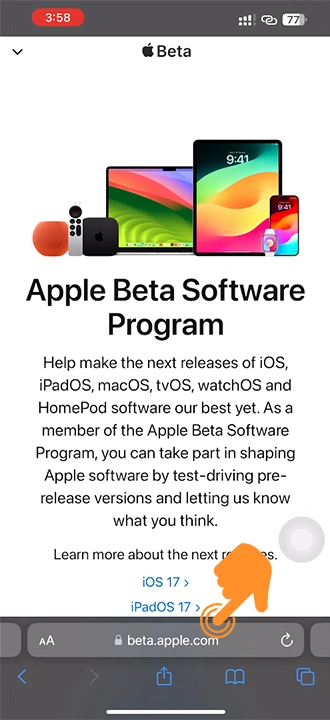
Step 2: Scroll a bit, and you’ll see the “Sign In” button next to “Already a member?”. Tap on it.
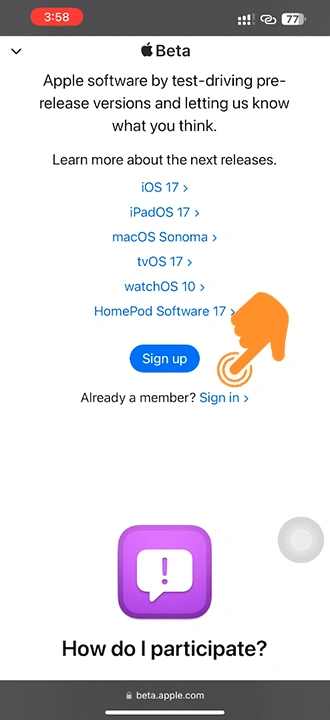
Step 3: Log in with your Apple ID credentials.
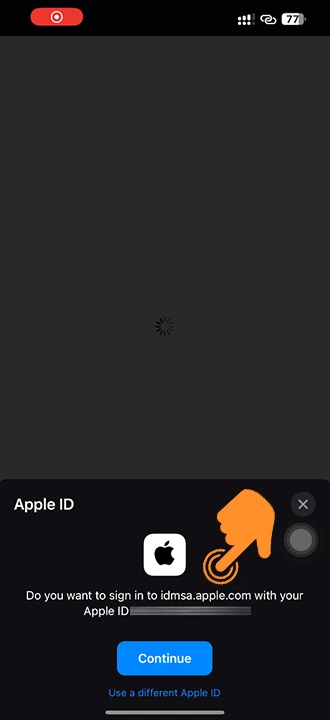
Step 4: Once in, agree to the Apple beta tester program agreement by tapping “Accept.”
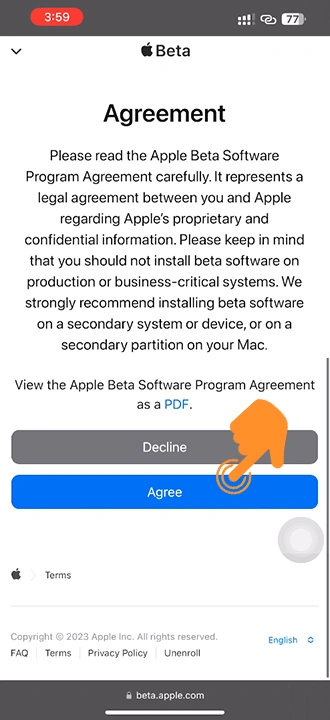
Step 5: After that, you’ll land on a new screen. Here, select “iOS” to proceed with the iOS 18 update.
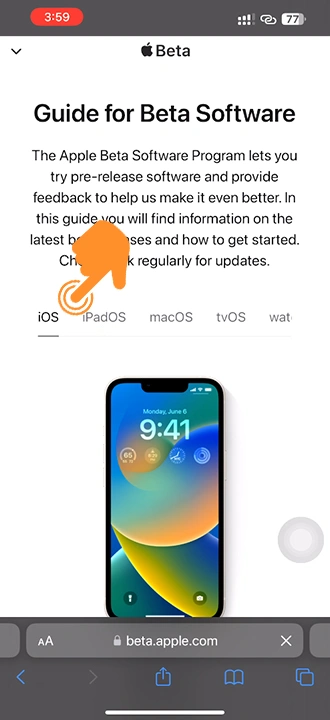
Step 6: Under the “Get Started” header, choose “Enroll your iOS device.”
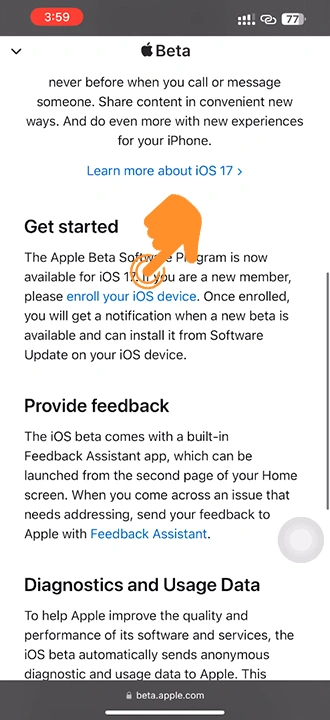
Step 7: Keep scrolling down, and right at the bottom, you’ll spot “Open Beta Updates” under the “Turn on beta update” section. Go ahead and click on it.
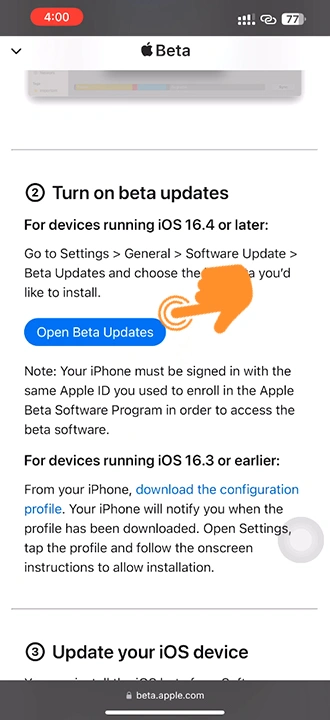
Step 8: Your iPhone will automatically redirect to the software update screen. Right there, you’ll see the iOS 18 beta profile.
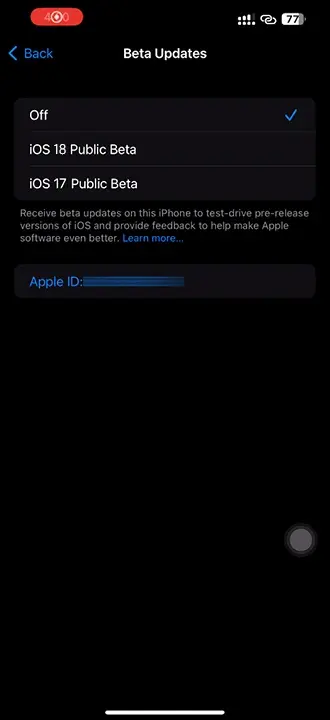
Step 9: Tap on the “iOS 18 Public Beta” option.
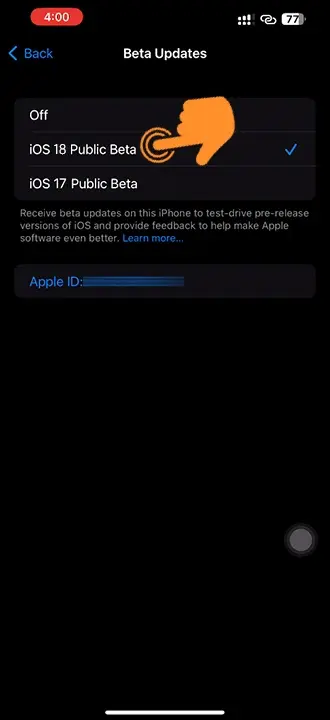
Step 10: Force quit your Settings app and open it up again.
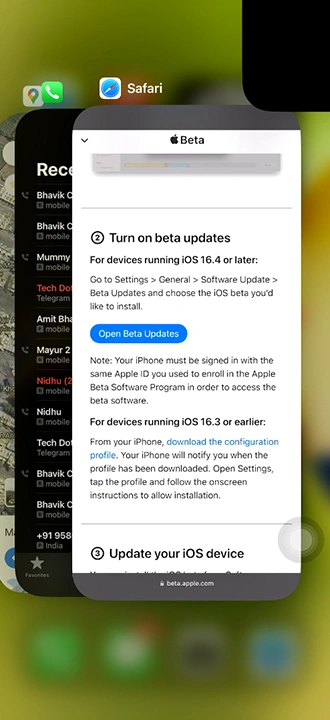
Step 11: Go back to “Software update,” and voilà! Your iOS 18 Beta update will show up and be ready to go.
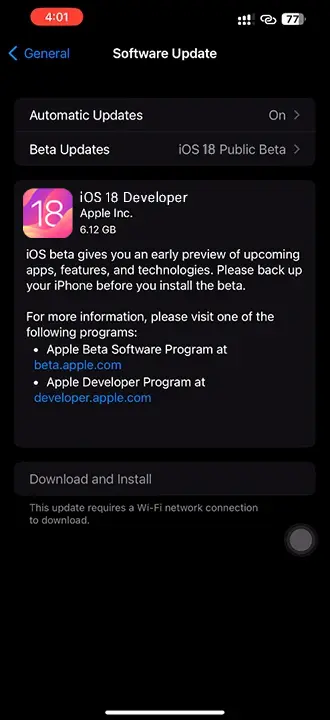
Hopefully, this guide cleared up how to get the iOS 18 beta profile on your iPhone.