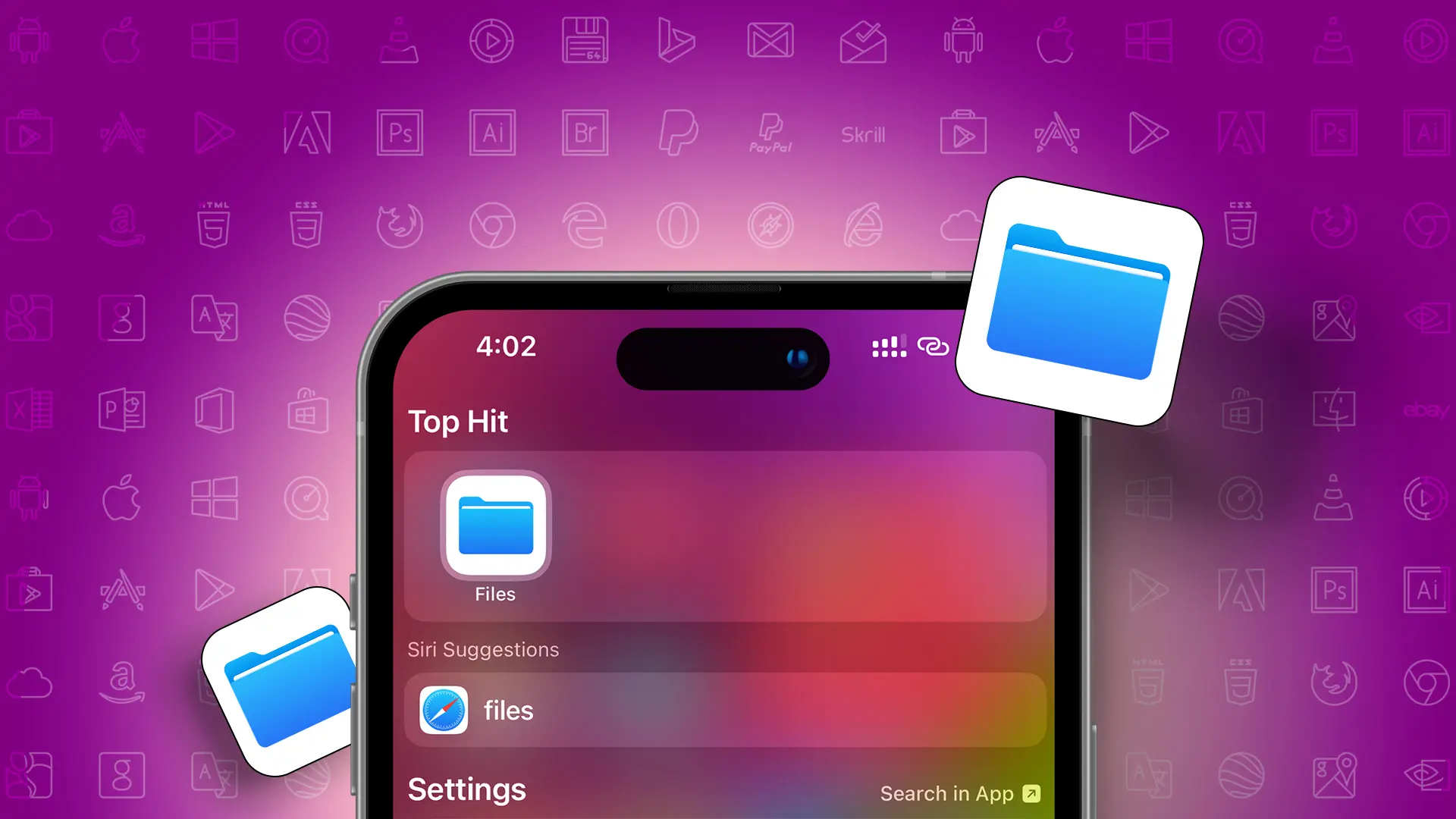- Switch file type: Open Files app > Find file > Tap three dots > “View Options” > “Show all extensions” > Press and hold file > “Rename” > Edit file type > Confirm.
Sometimes, you might need to change a file extension, like from .jpeg to .png. So What to do? Well, Your iPhone or iPad has a feature that can help you change file types with just one click.
I know, You might think about where this tool is or how to use it. Don’t worry, In this post, I’ll show you how to easily change file types on your iPhone or iPad, and also check how many file extensions your iOS device supports.
Note: Remember, changing a file type might reduce the quality or performance.
There are three main ways to change file types on an iPhone:
1. Changing File Type with iPhone’s Files App
If your iPhone has the iOS 17 update, you can change file extensions, like from .jpg to .png. Here’s how:
- Open the Files app and select the file you want to modify.
- Tap the three dots in the top-right corner and choose “View Options.”
- Tap “Show all extensions” to see the current file type.
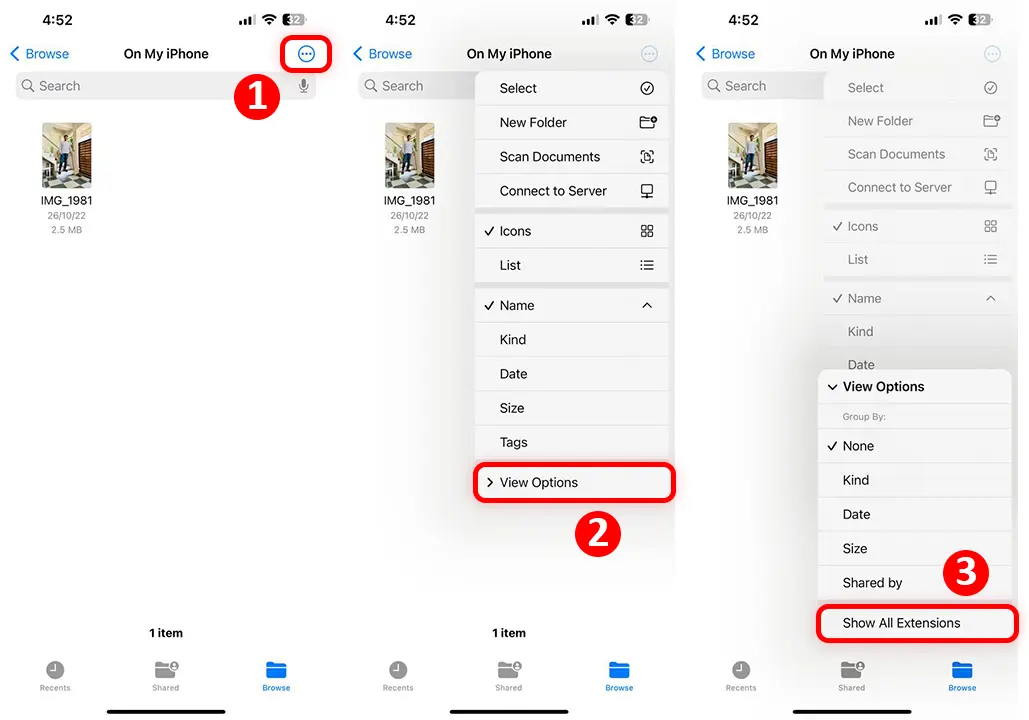
- Long press the file you want to change.
- Choose “Rename” from the menu.
- Tap the current file type to edit it.
- Enter the new file type you want.
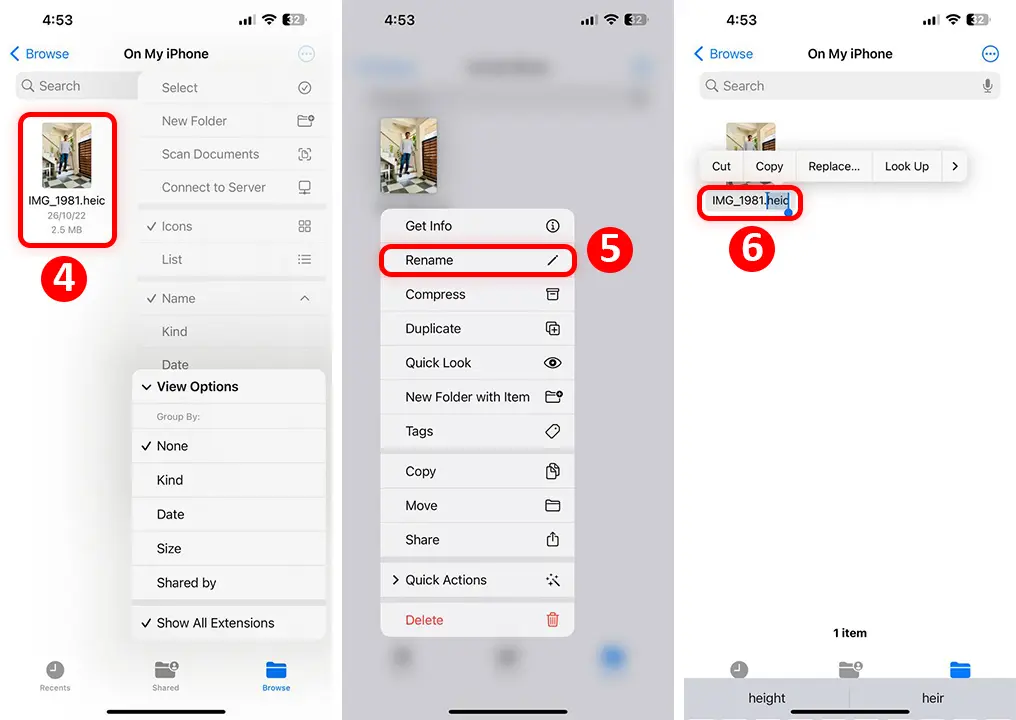
- A message will appear to confirm the change. If you’re sure, confirm it.
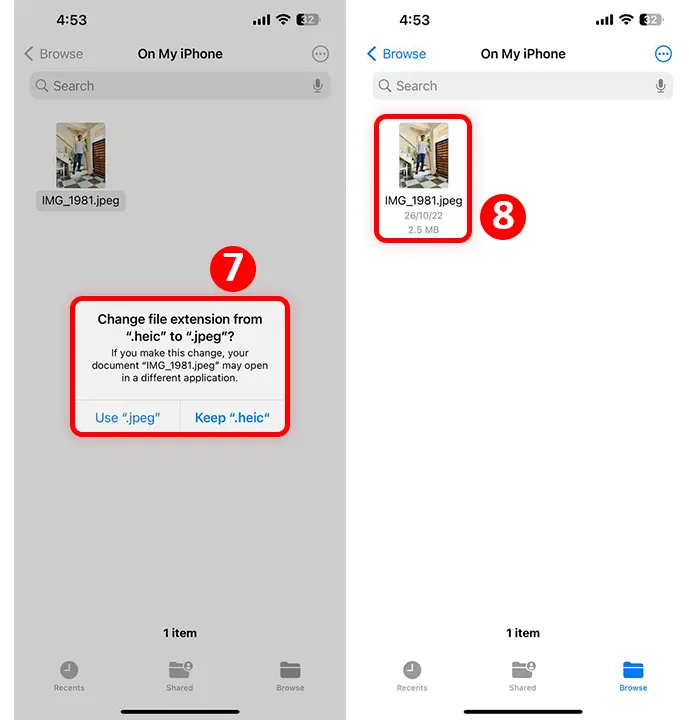
2. Changing File Type Using a Separate App
If your iPhone doesn’t have the new iOS update or you prefer another method, you can use a dedicated app. Here’s how:
- Download a file converter app from the App Store, like The File Converter or My File Organizer.
- Open the app and select the file you want to modify.
- Choose the new file type you want.
- Press the “Convert” button and wait.
- Save or share your new file as you wish.
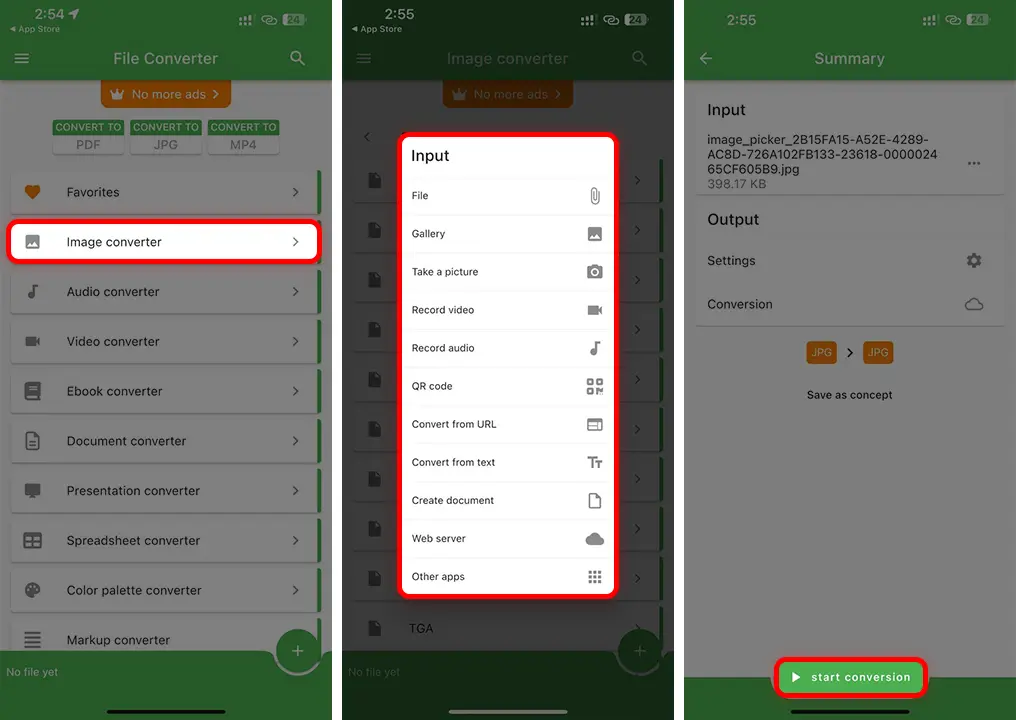
3. Changing File Type Using a Website
- Open Safari and visit a file conversion website, like ilovepdf or Smallpdf.
- Tap “Choose File” to upload your file.
- Select the new file type you want.
- Press “Convert” and wait.
- Download the new file to your iPhone or share it.
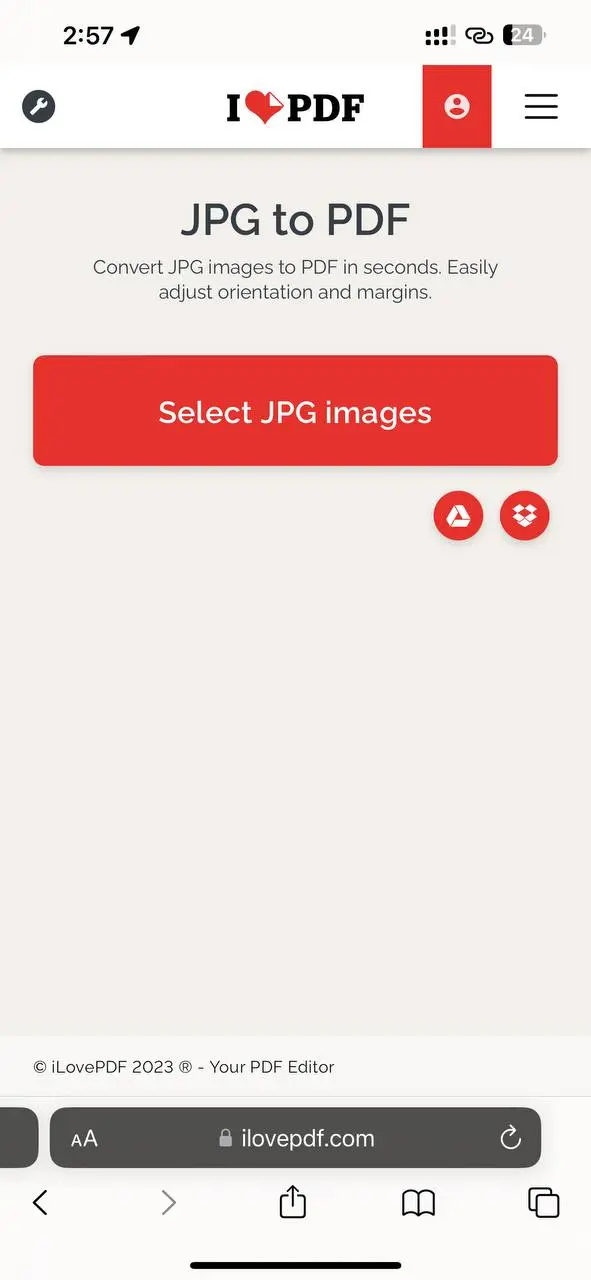
Supported iOS File Extensions
- Documents: .pdf, .doc, .xls, .ppt, .pages, .numbers, .keynote, .rtf, .txt
- Images: .jpg, .png, .gif, .bmp, .tiff, .heic
- Videos: .mp4, .mov, .m4v, .avi, .mkv, .3gp
- Audio: .mp3, .aac, .wav, .m4a, .aiff, .caf
- Compressed: .zip, .rar, .tar, .gz, .7z
You can change file types on your iPhone with the Files app, other apps, or online tools. Just follow these steps, and you’ll be good to go. Be aware that some methods might have limitations like file size or needing to pay for more features.