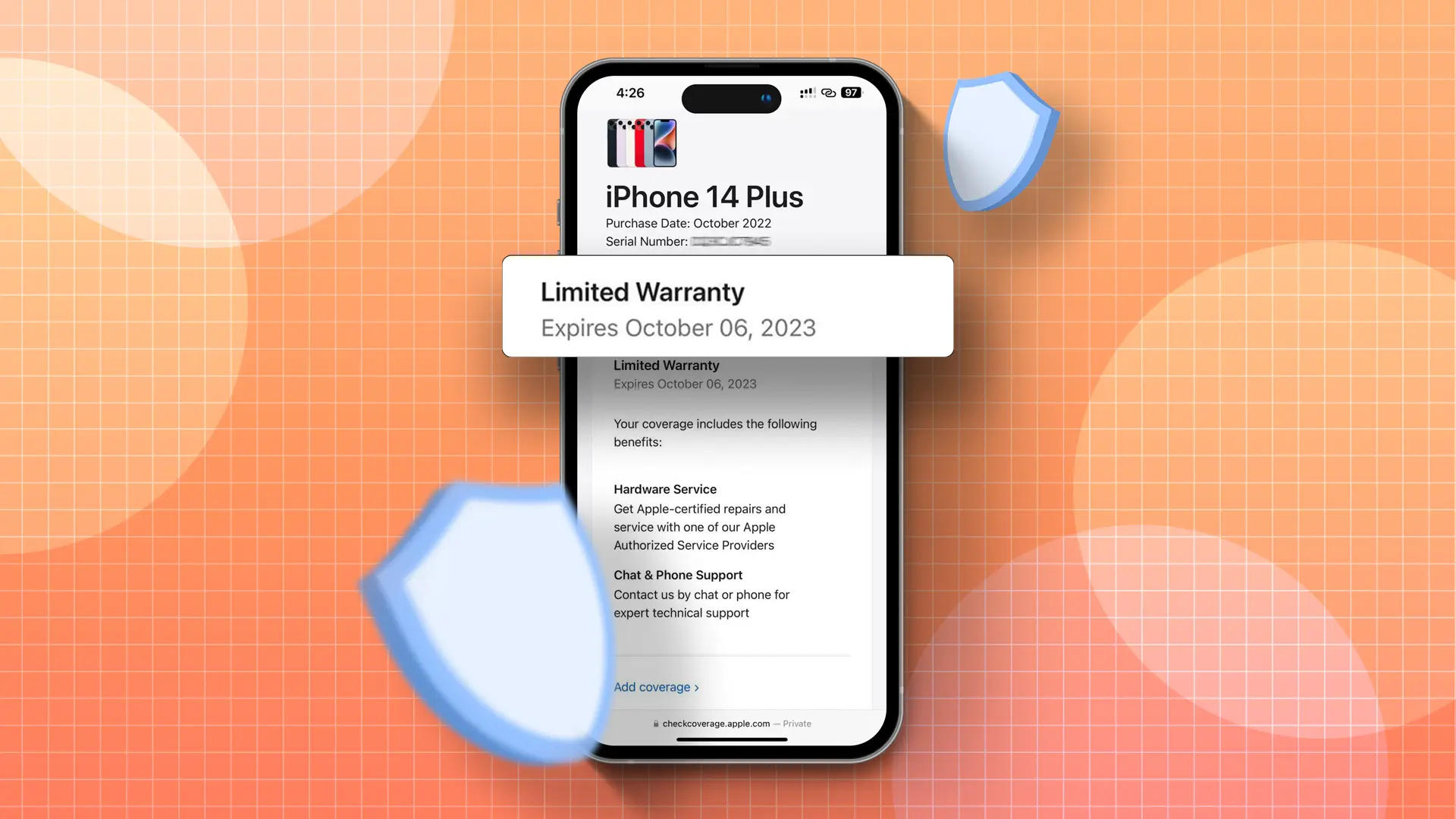- Check the warranty using Apple’s website, Device settings, and Apple Support app.
- Find iPhone’s serial number: Open Settings > Tap “General” > Select “About” > Scroll to “Serial Number”.
The iPhone is Apple’s flagship device, known for its sleek design, advanced features, and top-notch security. But like any gadget, it can run into issues that need fixing or even replacement. That’s why it’s crucial to know your iPhone warranty status.
If you’ve just got a new iPhone and are unsure about how to check its warranty status, no worries. In this guide, I’ll show you how you can do it.
How to Check iPhone Warranty Status
As an iPhone user, there are several ways to check your iPhone warranty status. Here are the three most common methods:
Using Apple’s Official Website
The simplest way to check your iPhone’s warranty status is through Apple’s Warranty Checker website. Here’s how:
Step 1: Open your browser and visit Apple’s Warranty Status page.
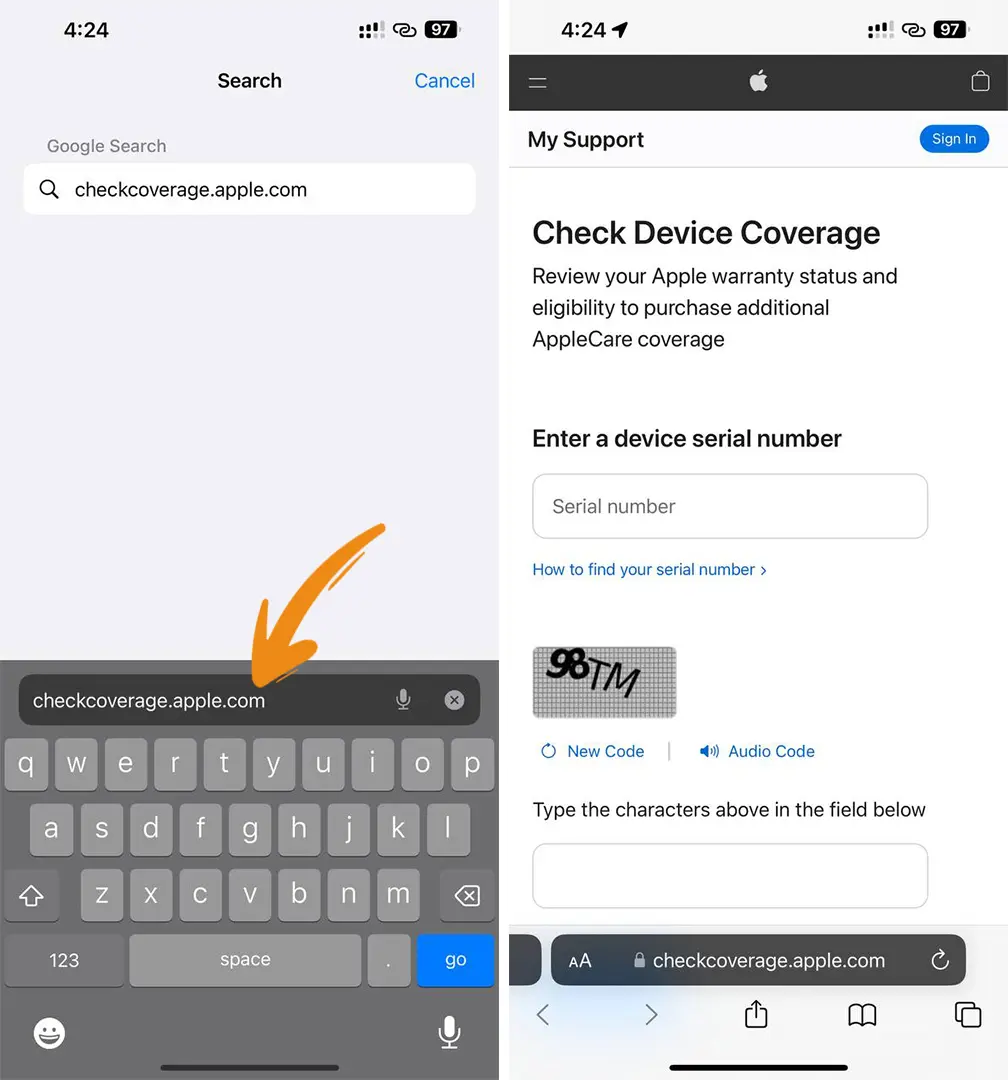
Step 2: Type in your iPhone’s serial number.
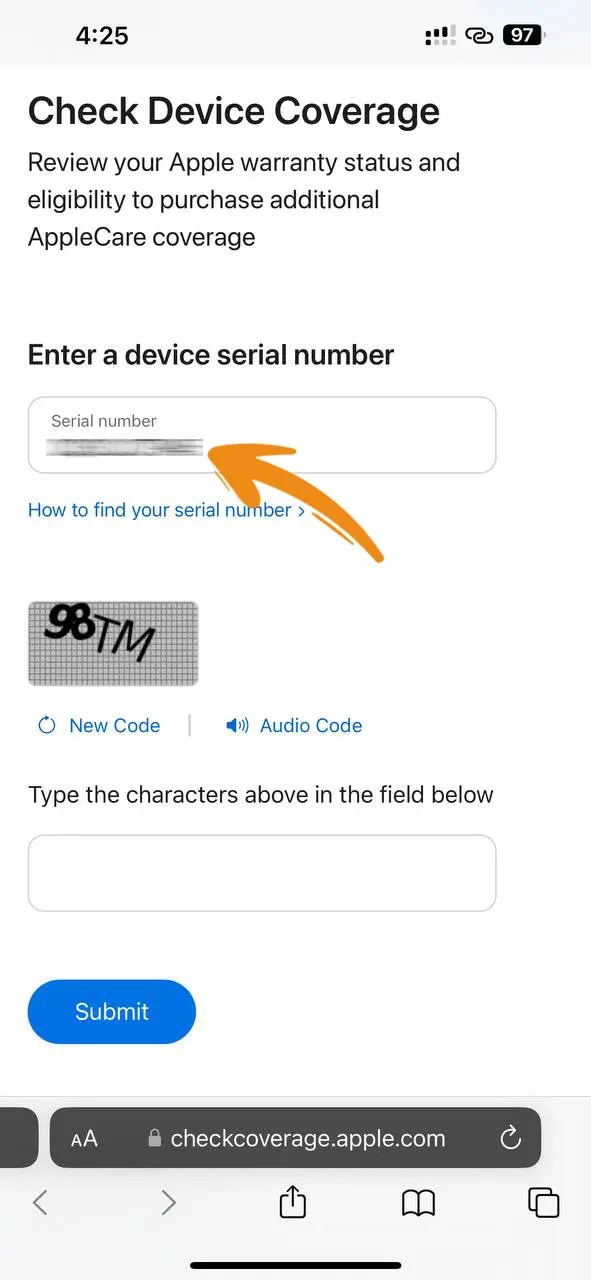
Step 3: Input the verification code given by Apple.
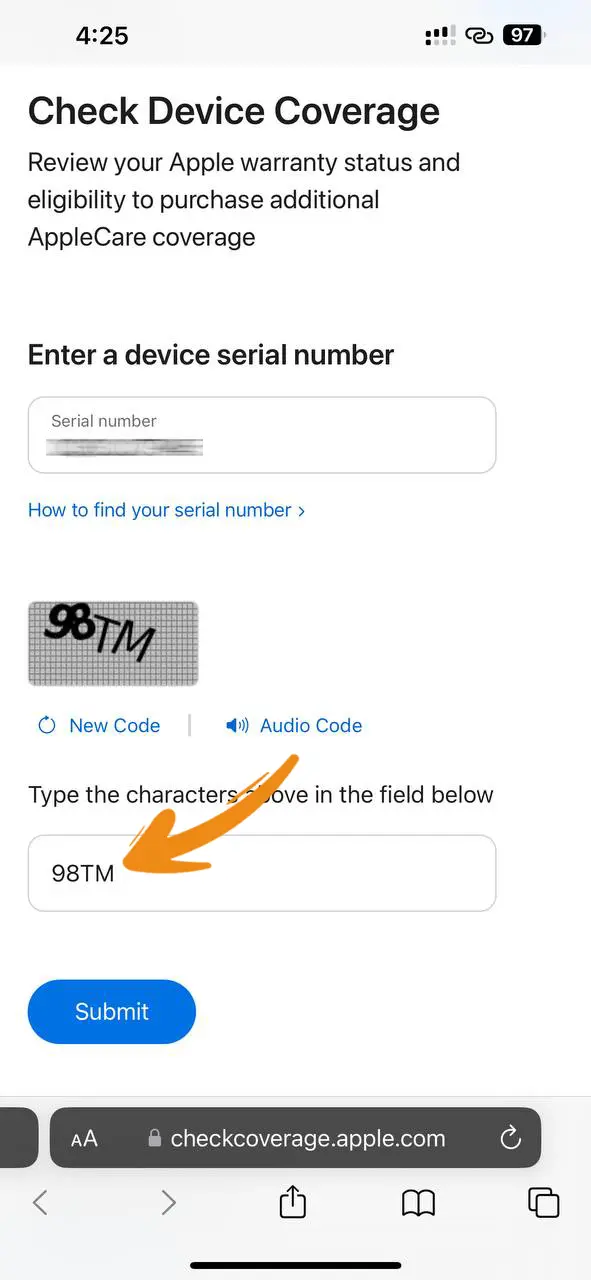
Step 4: Hit “Continue” to view your iPhone’s warranty status.
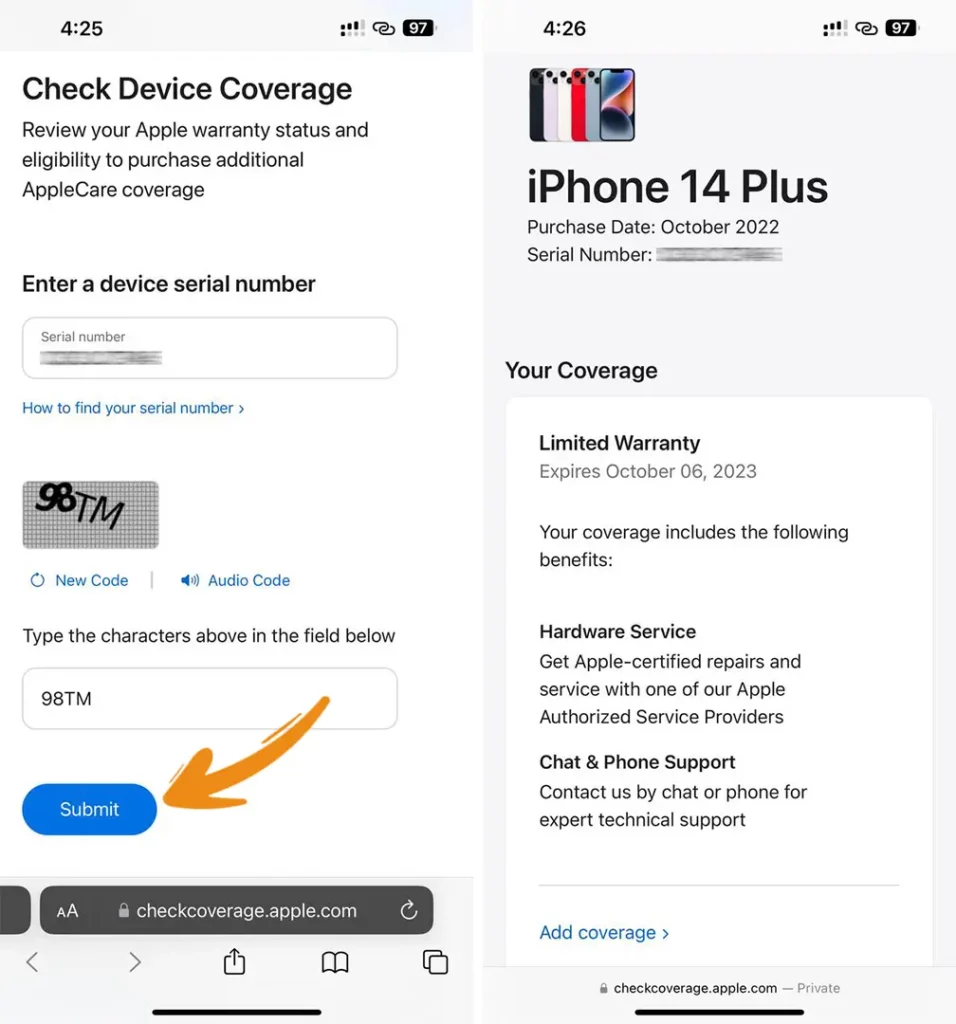
Note: This website lets you check the warranty for all your Apple products.
Using Device Settings
Step 1: Launch the Settings app on your iPhone, then tap on “General”.
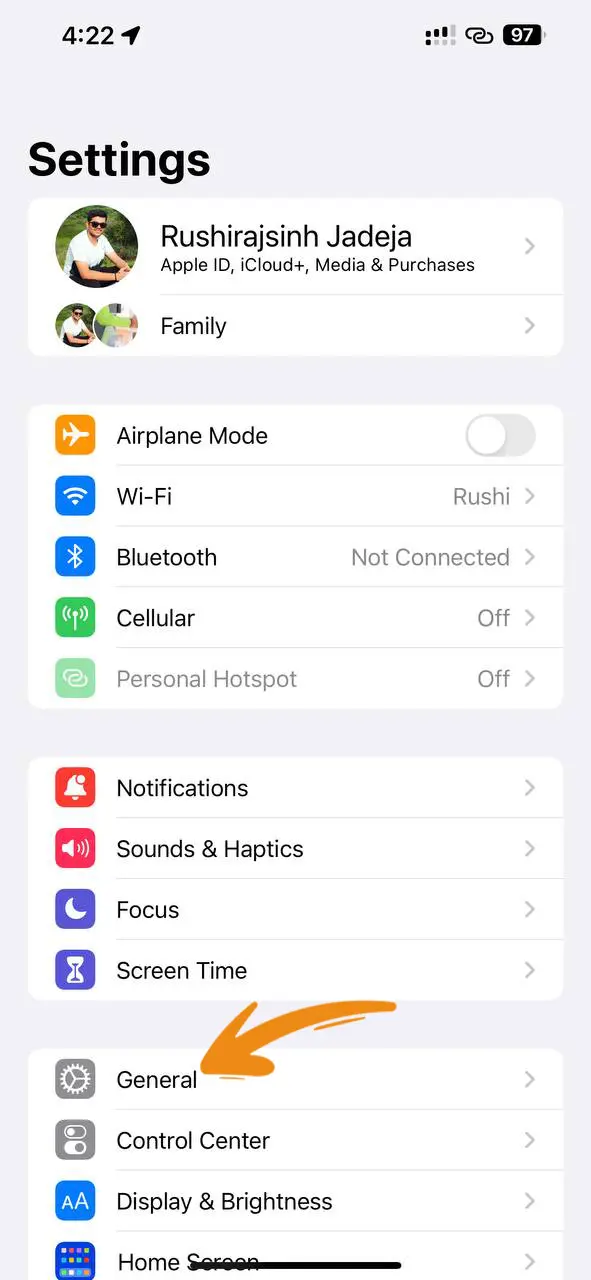
Step 2: Hit “About”.
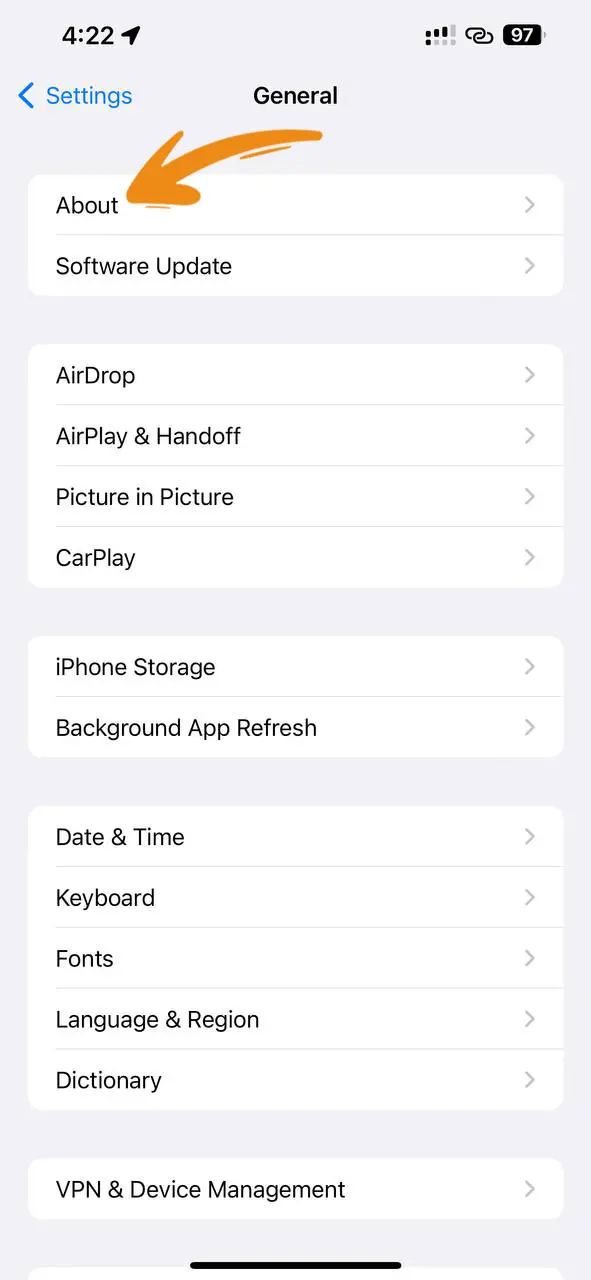
Step 3: Choose “Limited Warranty”.
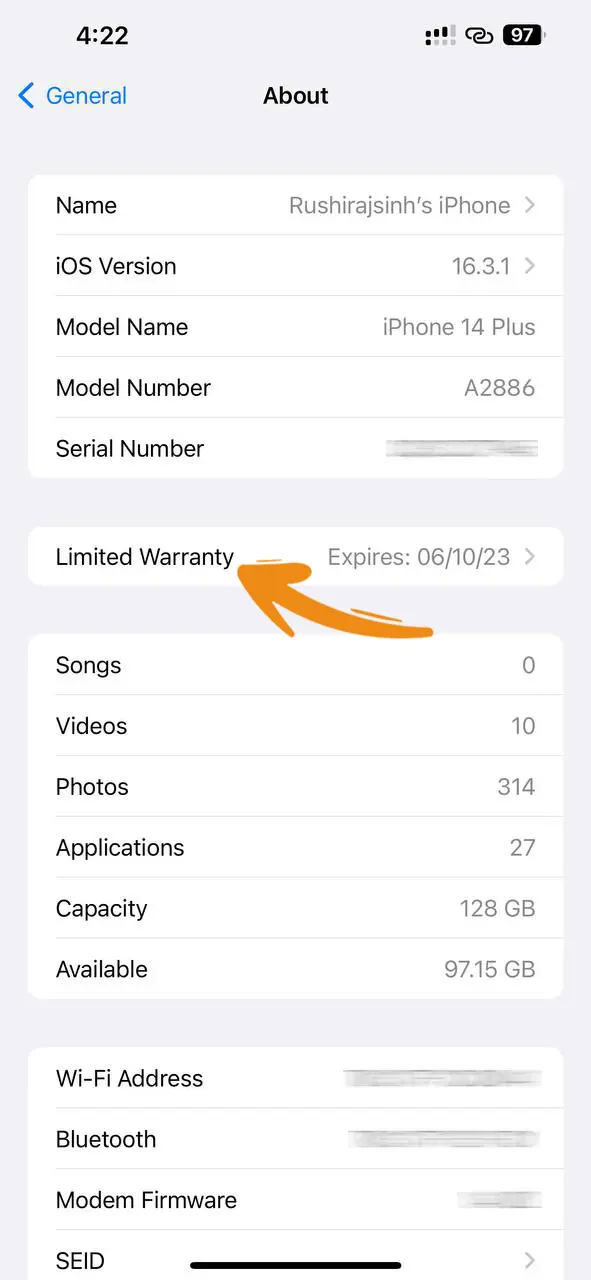
Step 4: Here, you’ll see all the necessary info like Warranty, AppleCare+, Serial number, and more based on your purchase date.
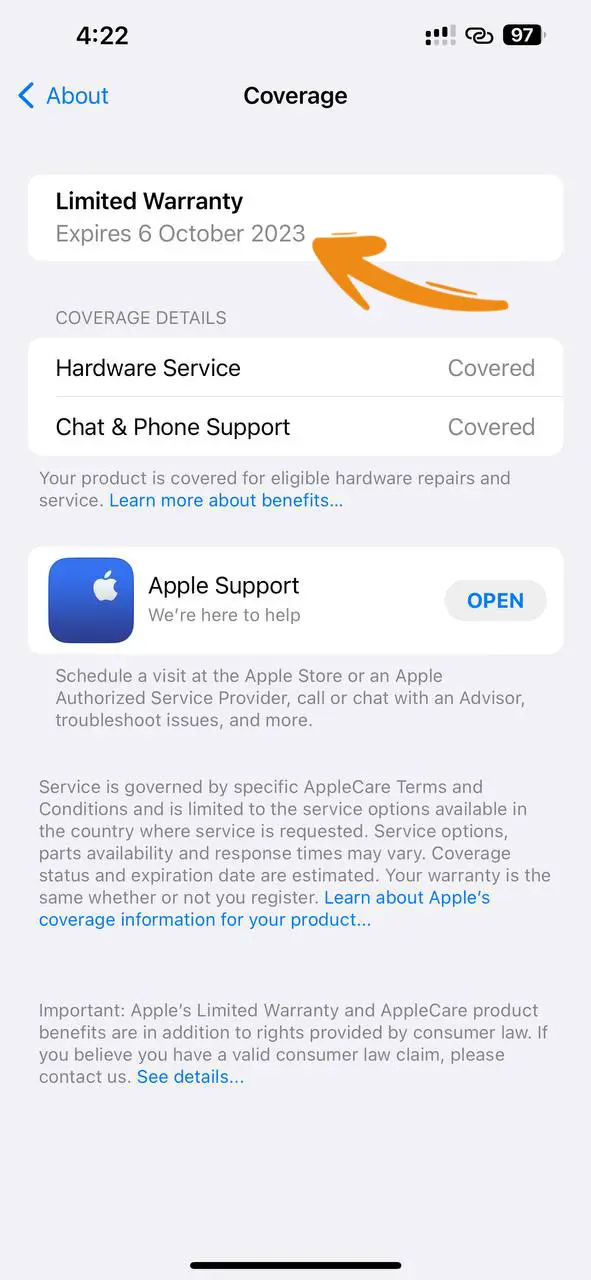
Using the Apple Support App
The Apple Support app is a handy tool to check the details and warranty status of all your Apple products at once. It’s linked to your Apple ID, so you don’t need a serial number to check the warranty. Just log in with your Apple ID. Here’s how:
Step 1: Open the Apple Support app on your iPhone.
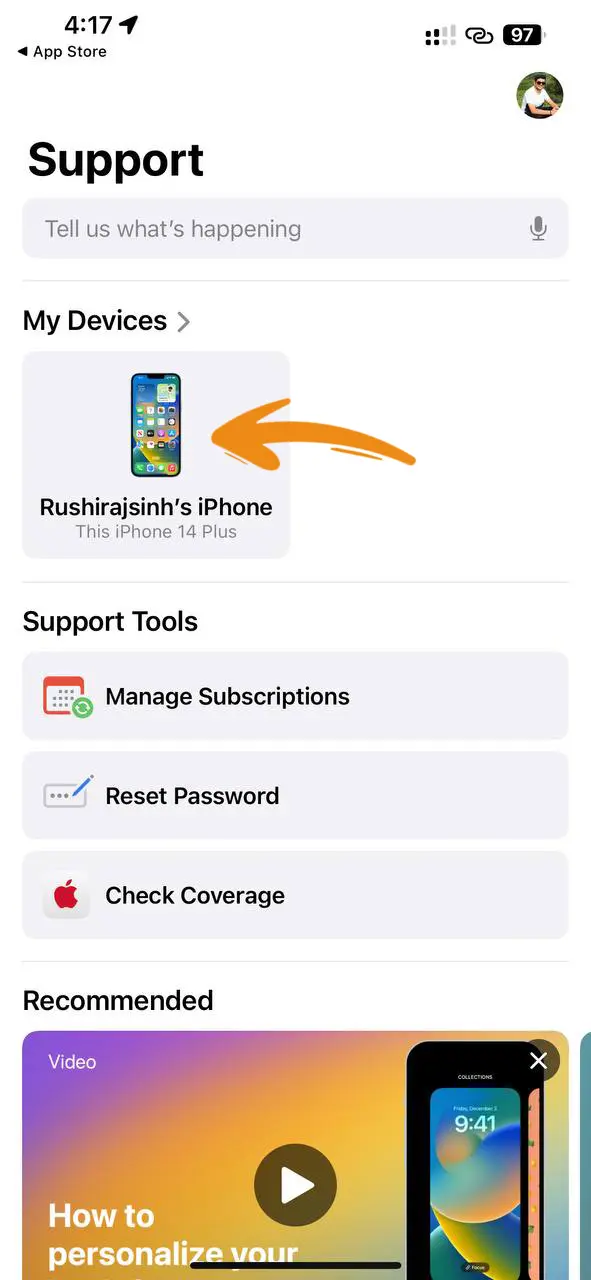
Step 2: Tap on “Device Details” to see your iPhone’s full info.
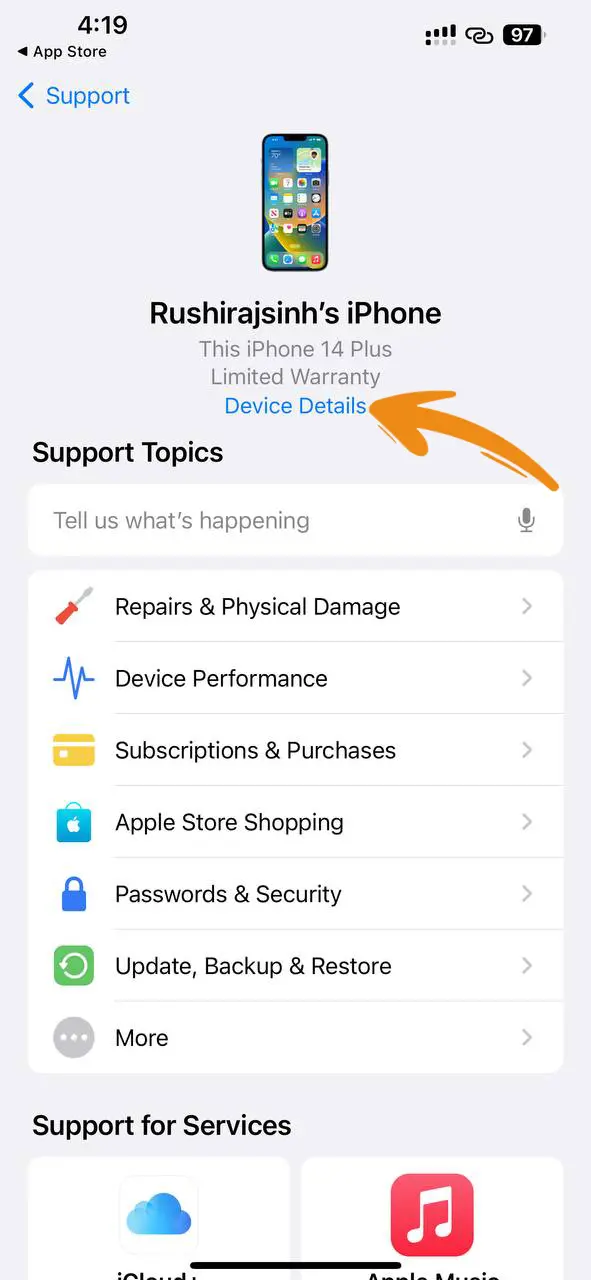
Step 3: Check the “Limited Warranty” section for your device’s warranty info.
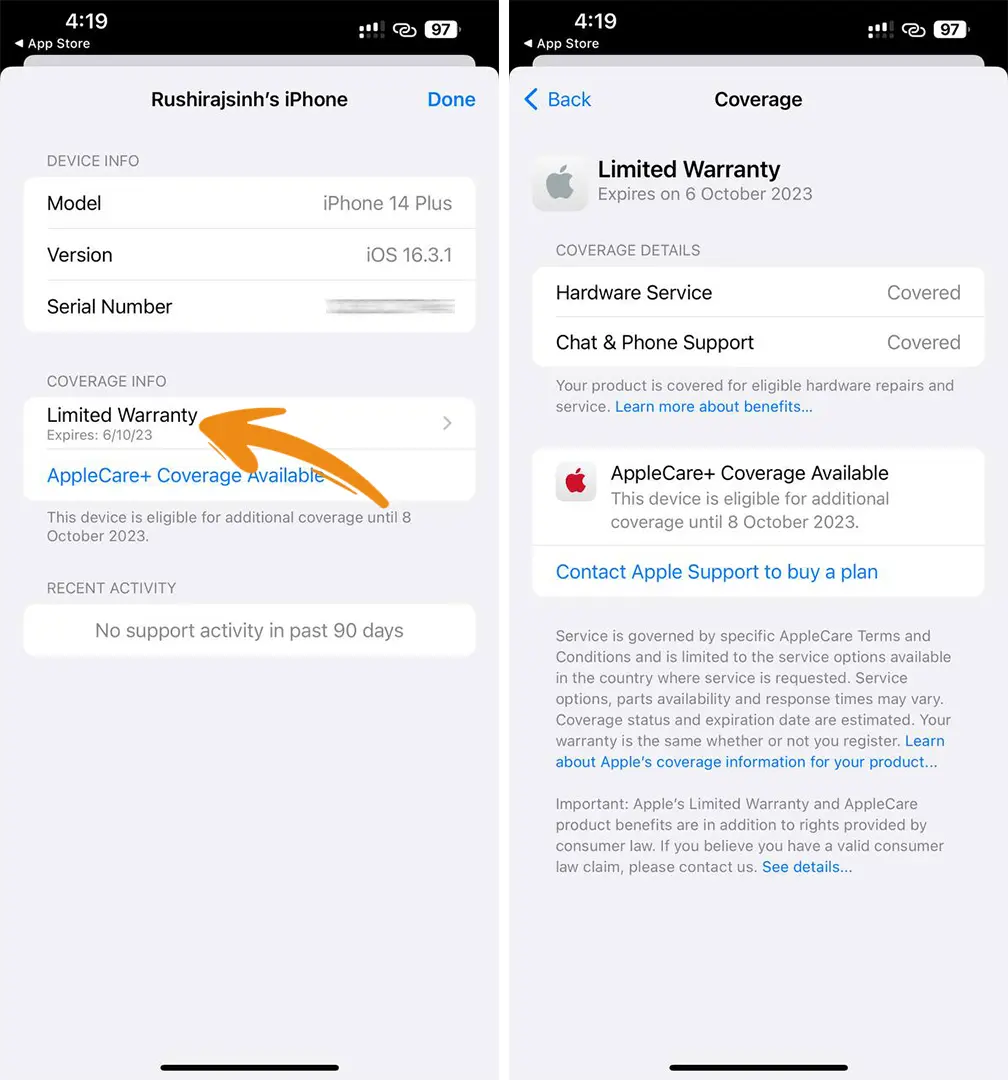
How to Check Serial Number on iPhone
If you’re unsure about your serial number, follow these steps to find it:
- Open the Settings app and tap on “General.”
- Choose “About.”
- Scroll down until you see the “Serial Number” field. The number listed here is your iPhone’s serial number.
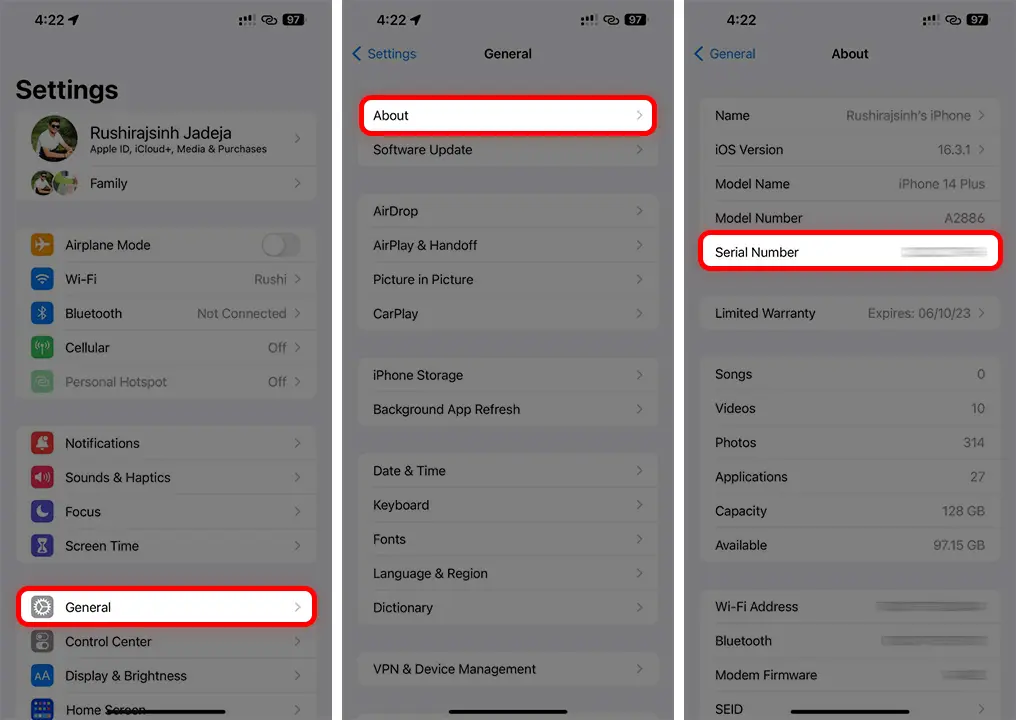
And that’s it! Knowing your iPhone’s warranty status is key in figuring out if you qualify for a free repair or replacement. The warranty status shows whether your iPhone is covered by AppleCare+, Apple’s limited warranty.