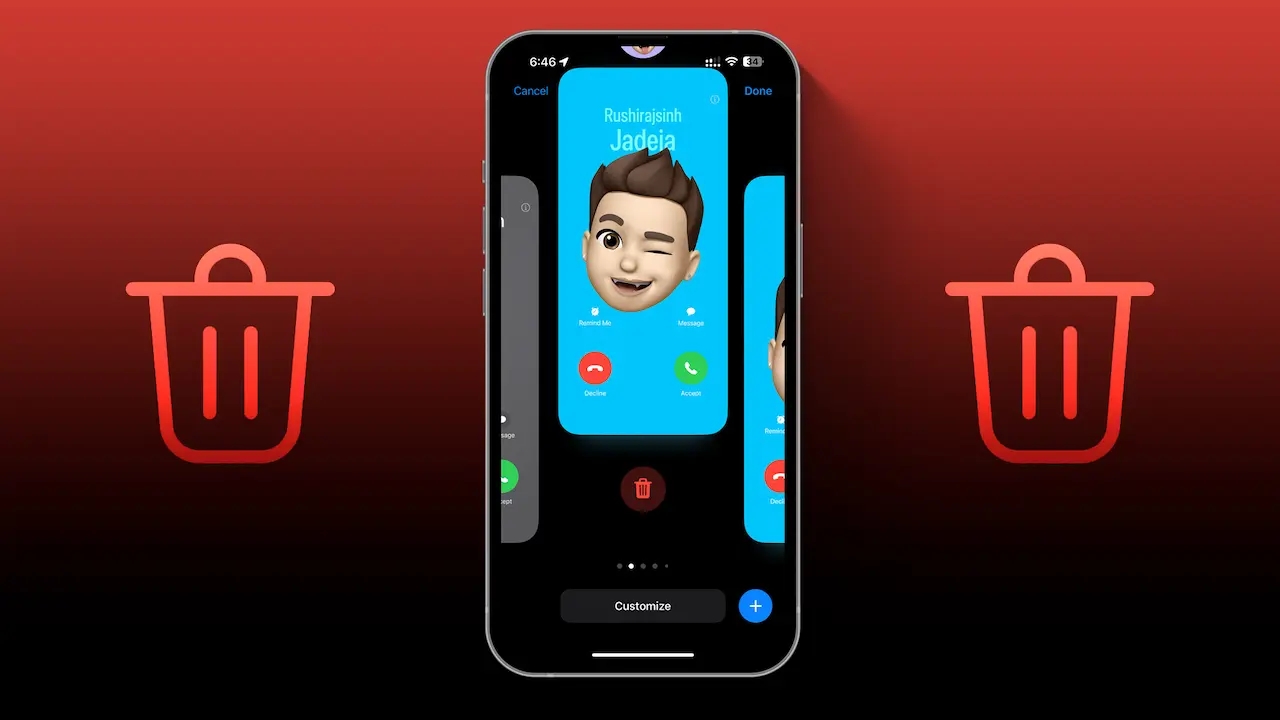- Delete Photo: contact > Contact Photo & Poster > Edit > Tap on the trash bin icon > Delete.
Looking to remove a contact photo from your iPhone? You’re in the right place! This feature allows you to personalize your call screen with stylish caller IDs. But if you want to delete a contact photo, this guide will show you how.
There are many reasons you might want to delete contact photos from your iPhone. If you’ve created numerous contact posters and things are getting messy, you might want to clean up. Or, if you’re having problems with this feature, or you don’t like certain photos or memojis, you can remove them.
How to Delete Contact Photos on iPhone
Step 1: Open the Contacts app on your iPhone.
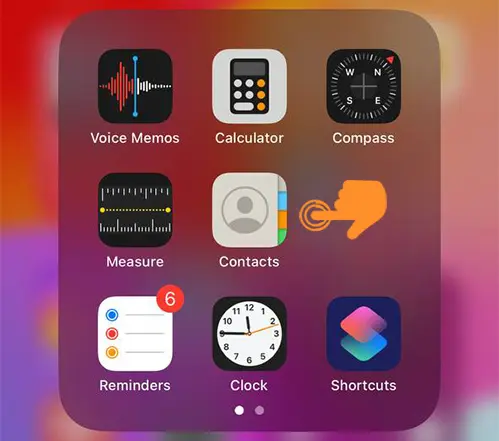
Step 2: Select any contact whose photo you want to delete. You can even select your own Contact Card to delete your photo.
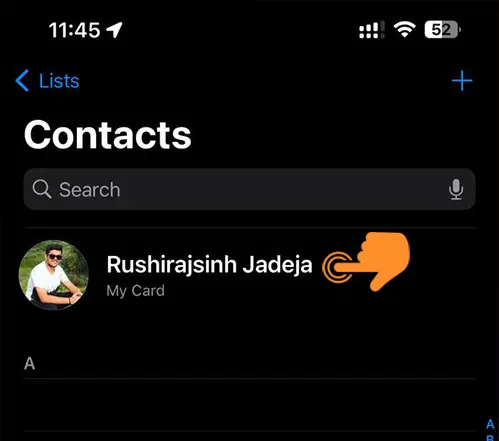
Step 3: Tap on Contact Photo & Poster.
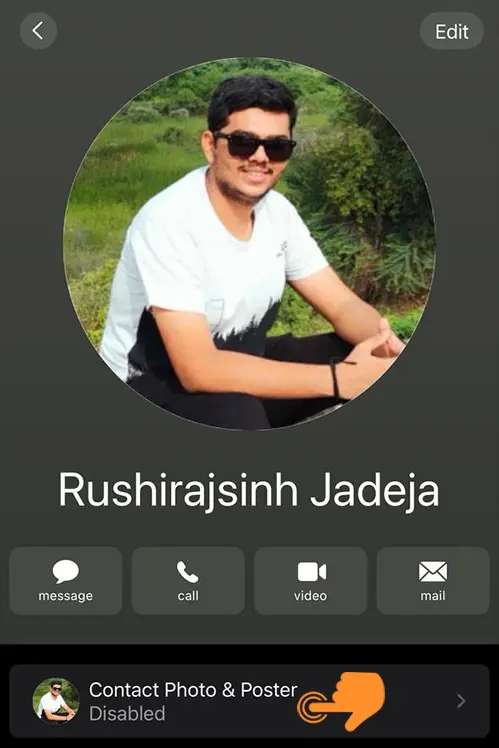
Step 4: Tap the Edit button at the bottom of your poster.
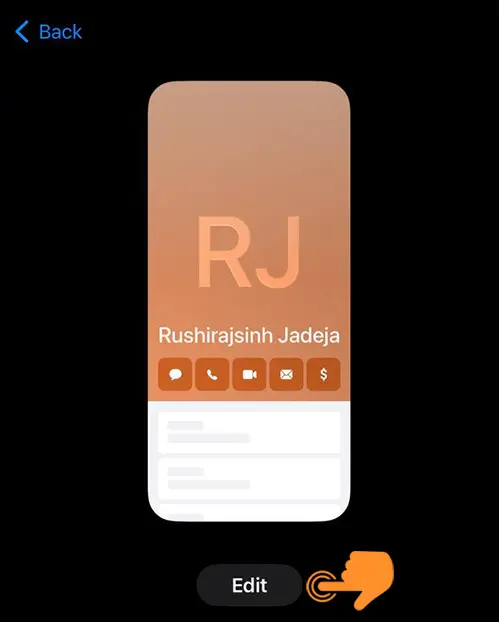
Step 5: Browse through all the available contact posters (swipe left and right to see all). Swipe up on any poster you want to delete.
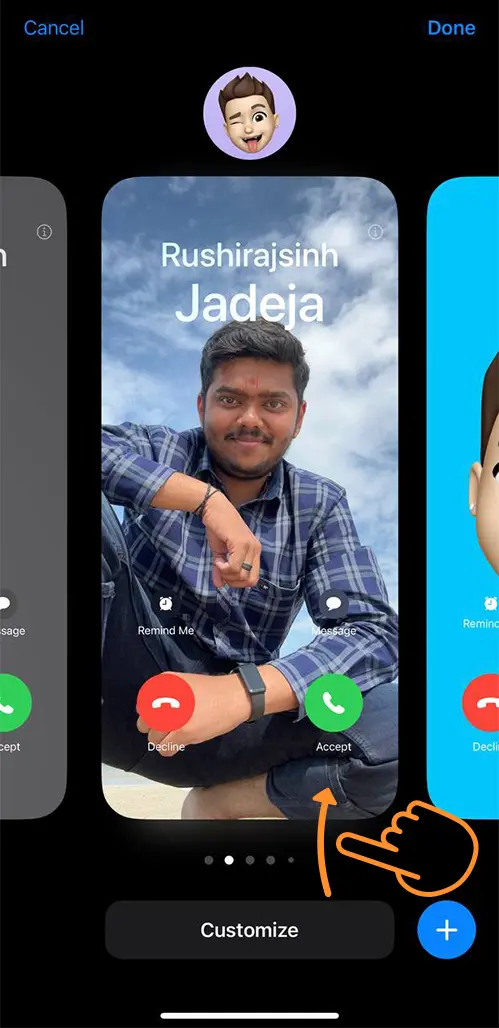
Step 6: A trash bin icon will appear below the image; tap on it to remove the poster from your iPhone.
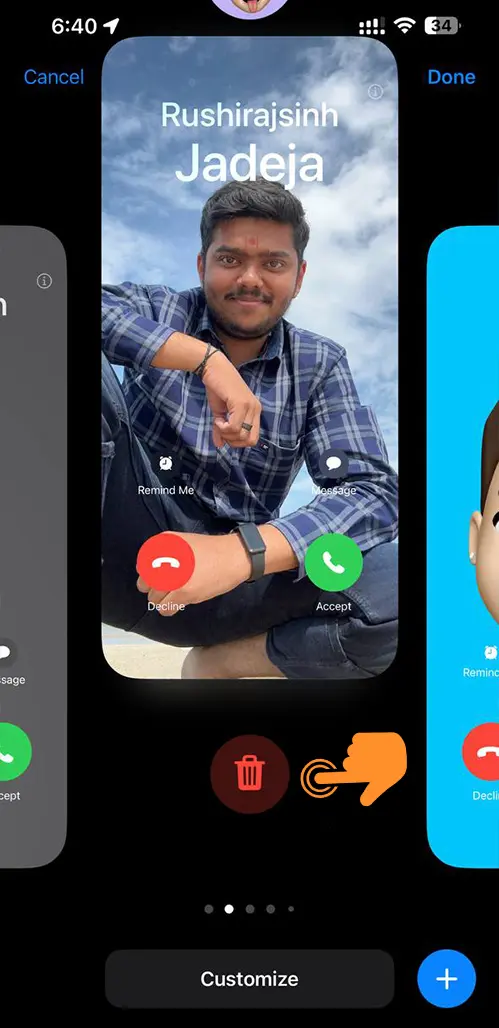
Step 7: Tap Delete to confirm.
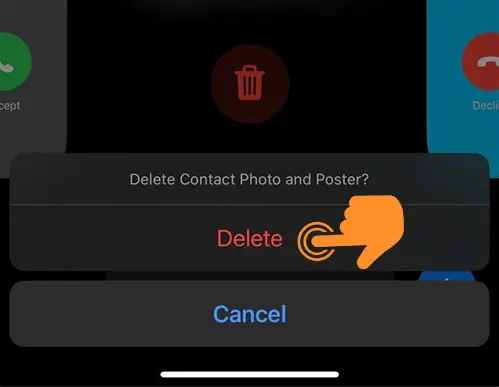
Step 8: Repeat as needed for other contact posters.
Can You Recover Deleted Contact Photos
Currently, there’s no way to recover deleted contact photos on your iPhone. However, you can recreate the same poster with the Contacts app. So, consider taking a screenshot before deleting any poster.
And that’s it! Follow these steps to delete any contact photo from your iPhone. You can use the same process to delete your own and others’ posters.