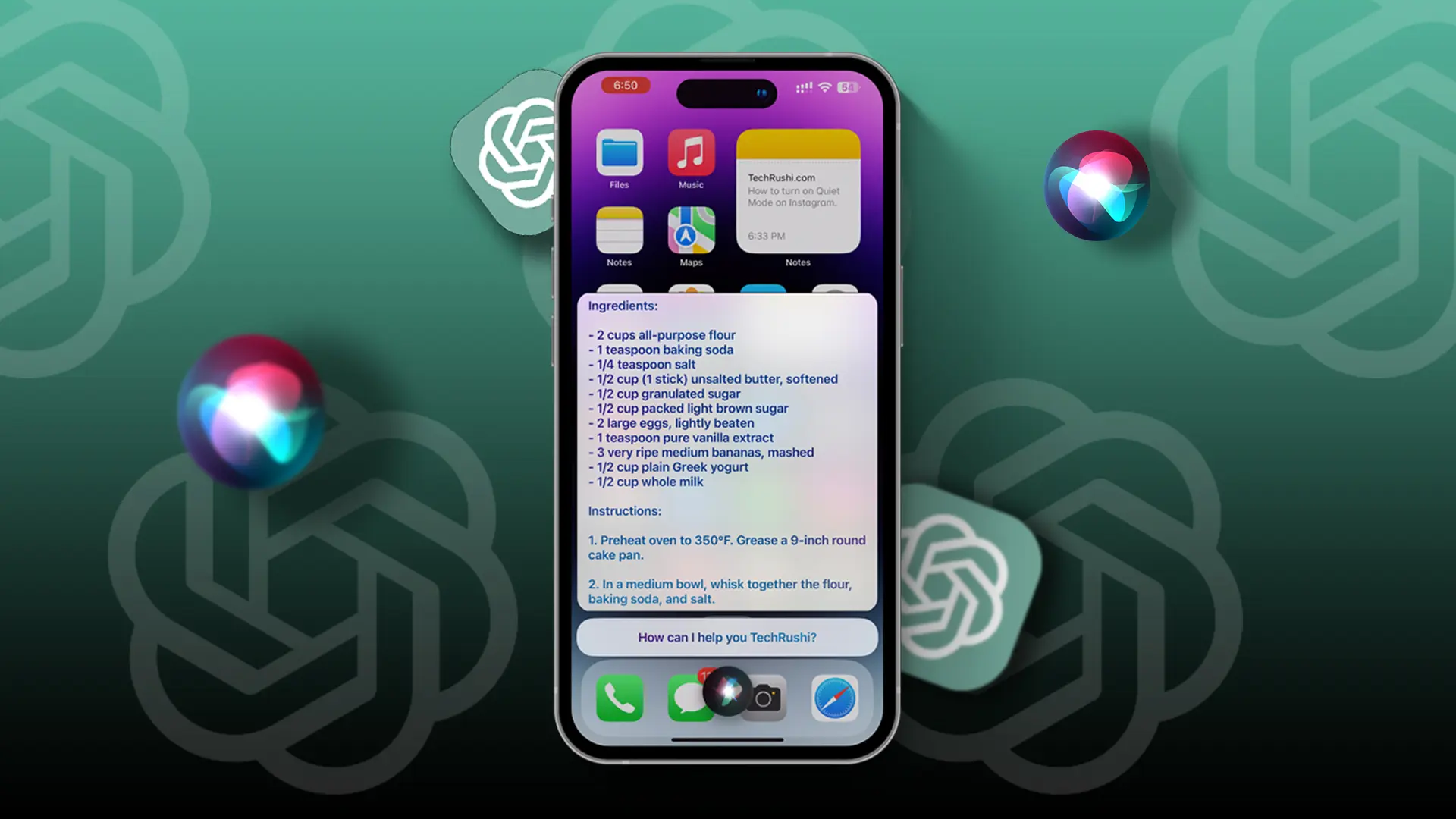- Siri Pro Mode is an advanced version of Siri developed by OpenAI that can perform complex tasks.
- To enable it: Generate an OpenAI API Key > Get the ChatGPT shortcut > Open the Shortcuts app > Set up, and enable it.
Siri is Apple’s digital assistant that helps users complete their tasks using voice commands. Siri has a range of capabilities that can be used by both personal and professional users. In this article, I’ll show you how to get the Siri Pro shortcut on your iPhone.
What is Siri Pro Mode?
It is a better version of Siri that can do harder tasks and give information like ChatGPT. OpenAI made this shortcut. This Mode lets Siri understand harder commands and do more difficult actions. Instead of suggesting articles, it writes the information for you.
Pros & Cons
Pros:
- Lots of knowledge and text data.
- Can handle many conversations at once.
- Fast and accurate.
Cons:
- Only supports some languages.
- Sometimes doesn’t work.
How to Turn On Siri Pro Mode on iPhone
Step 1: Open the OpenAI API Key on your iPhone and sign in with your ChatGPT ID.
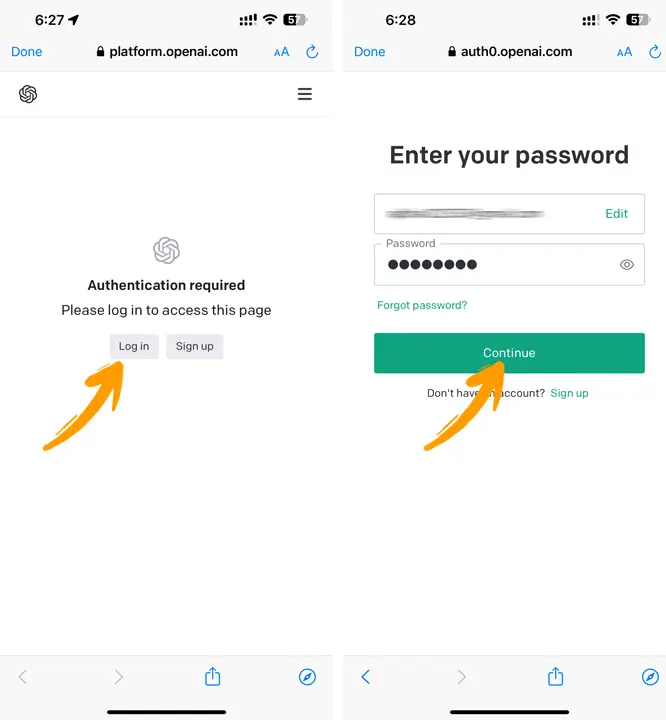
Step 2: Tap on “Generate New Secret Key” to make the key and copy this code by tapping on the Copy button.
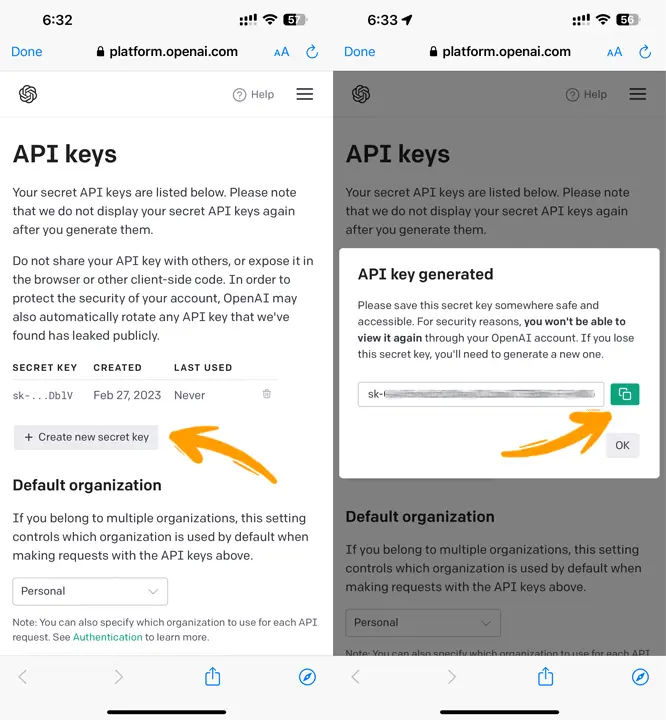
Step 3: Get the Inteligente sin API and open the Shortcuts app. Then tap on the Add Shortcut button.
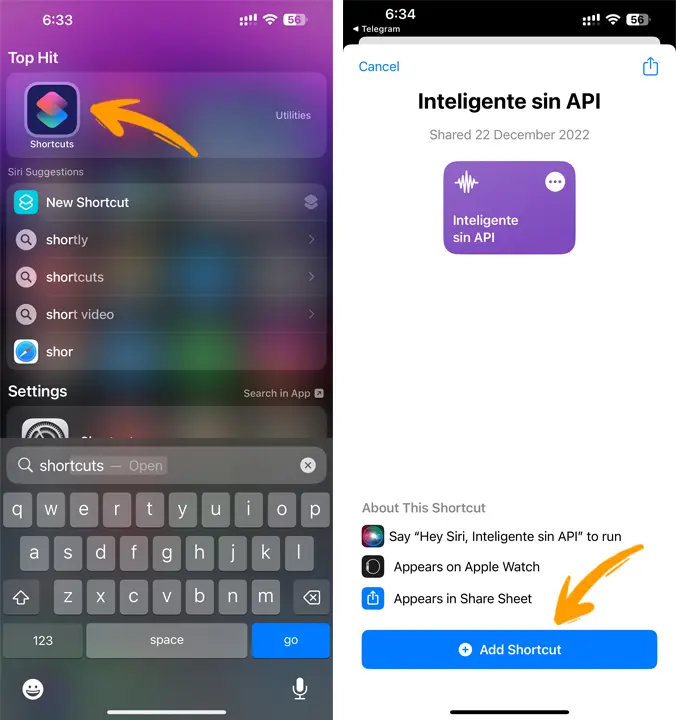
Step 4: Next, tap on Intelligent Sin API to set up this Mode.
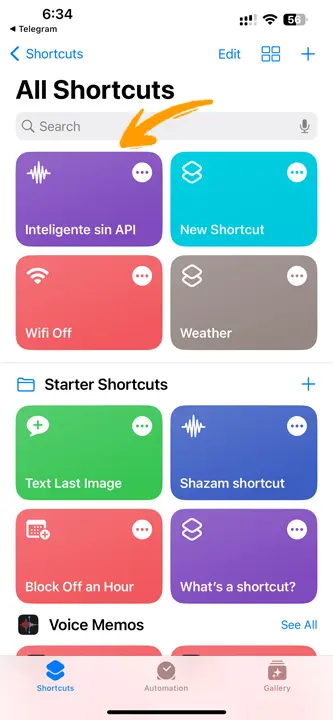
Step 5: Tap the down arrow and tap the rename button to change this shortcut’s name.
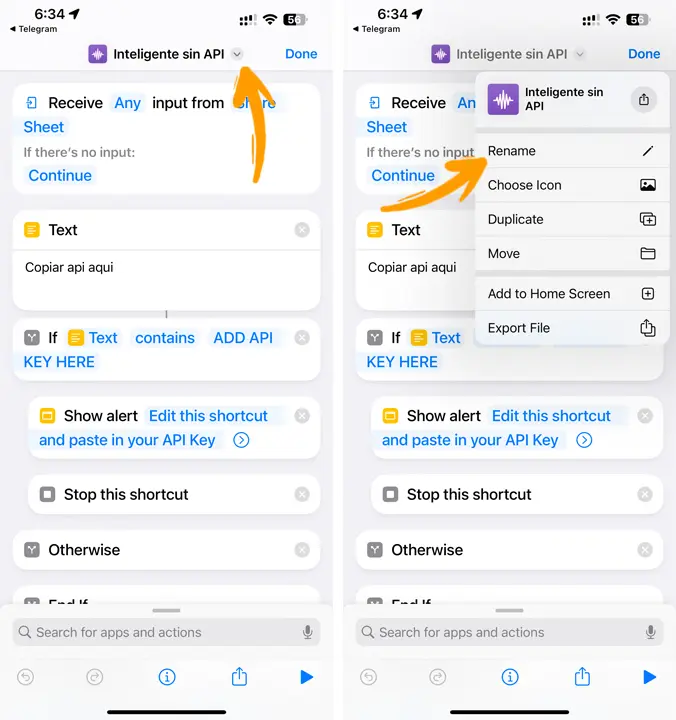
Step 6: Here you can choose the name you want. (I suggest naming this shortcut Siri Pro Mode.)
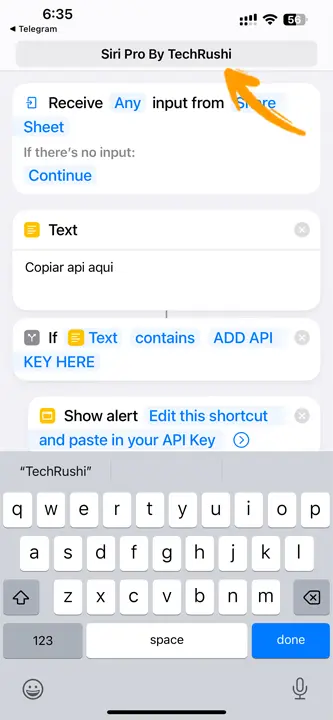
Step 7: Scroll down to the Text section, then paste the copied code here.
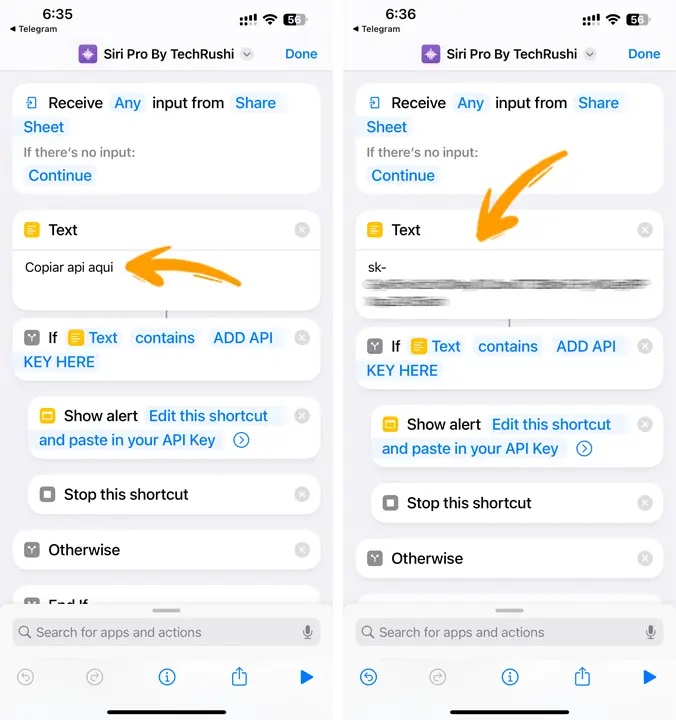
Step 8: Now, go to the Ask for Text section and type what Siri says to you when turning on this mode.
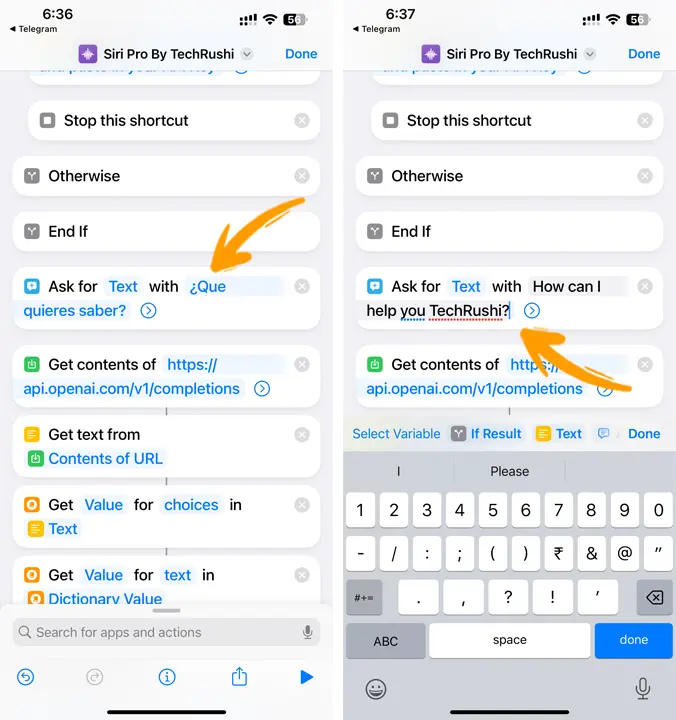
Step 9: After you set all the above steps tap Done to save the changes.
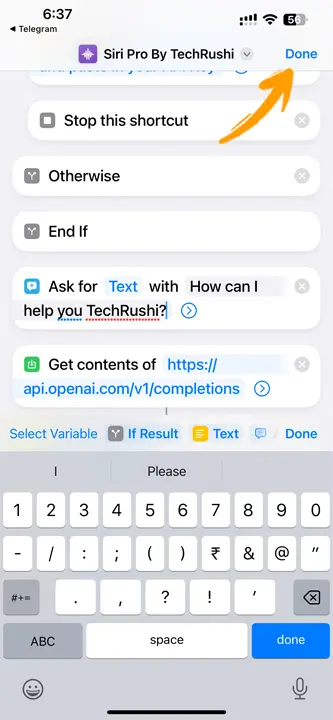
Step 10: Here you find the new OpenAI shortcut and tap on it. Then enter “OK” in the prompt that appears and tap on the Done button.
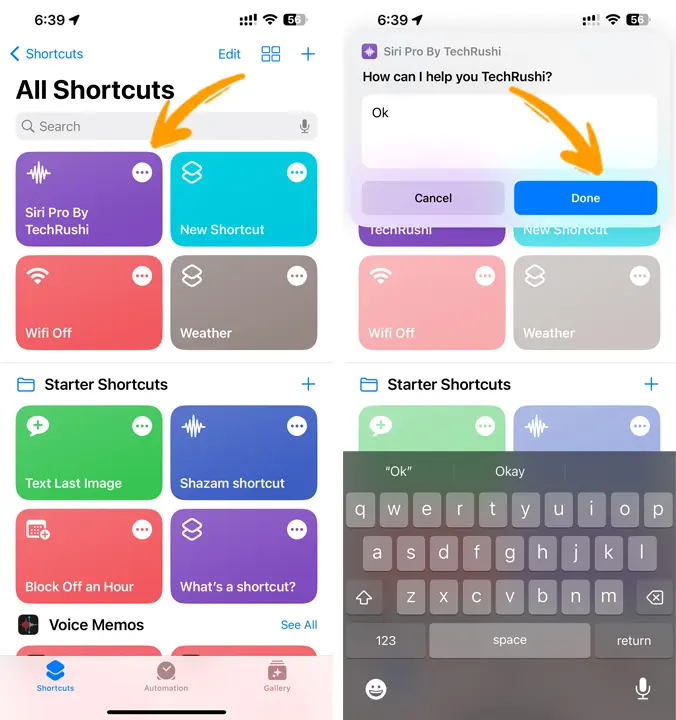
Step 11: Now, they will send you a privacy pop-up. Tap on Allow to give it all the needed permissions.
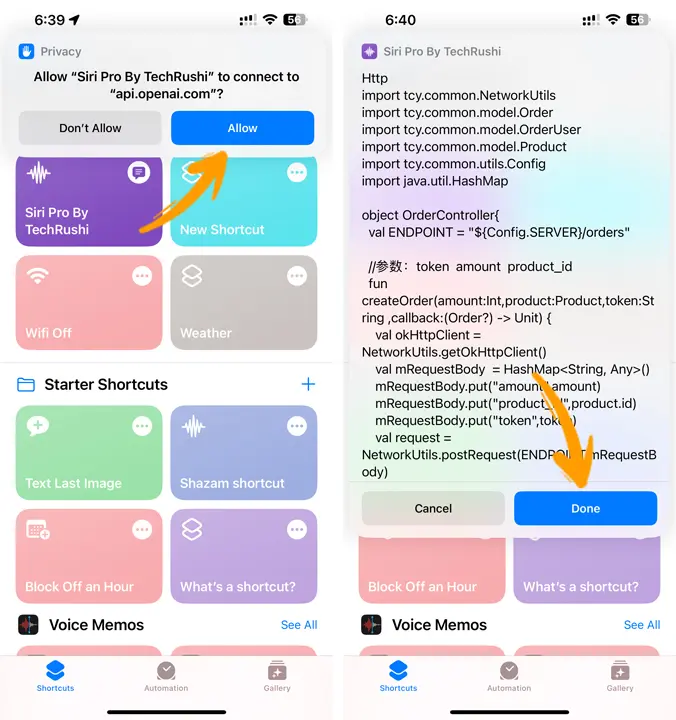
Step 12: Now open Siri and start Siri Pro Mode (use this name if you set this shortcut name differently). It will show you the information.
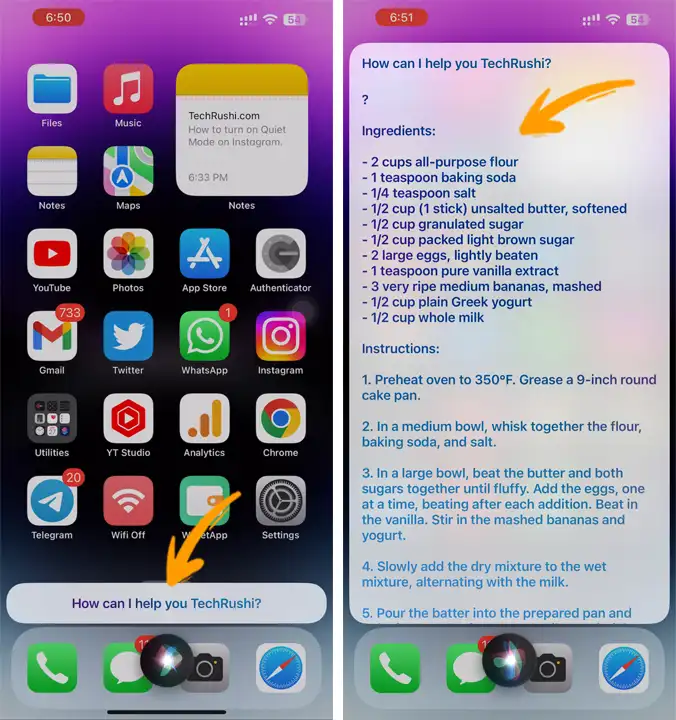
After these steps are done, you may have successfully turned on Siri Pro mode. Siri will now understand more advanced orders and do more complex actions.
Unlock the full power of Siri with our complete video tutorial guide on Siri Pro mode, and make your voice assistant experience better than ever!
How to Turn Off or Stop Siri Pro Mode on iPhone
- Open the Shortcuts app and look for the Siri Pro Mode Shortcut.
- Press and hold the Shortcut until a list of options appears.
- Tap on “Delete” from the list of options to remove the Siri Pro Mode Shortcut.
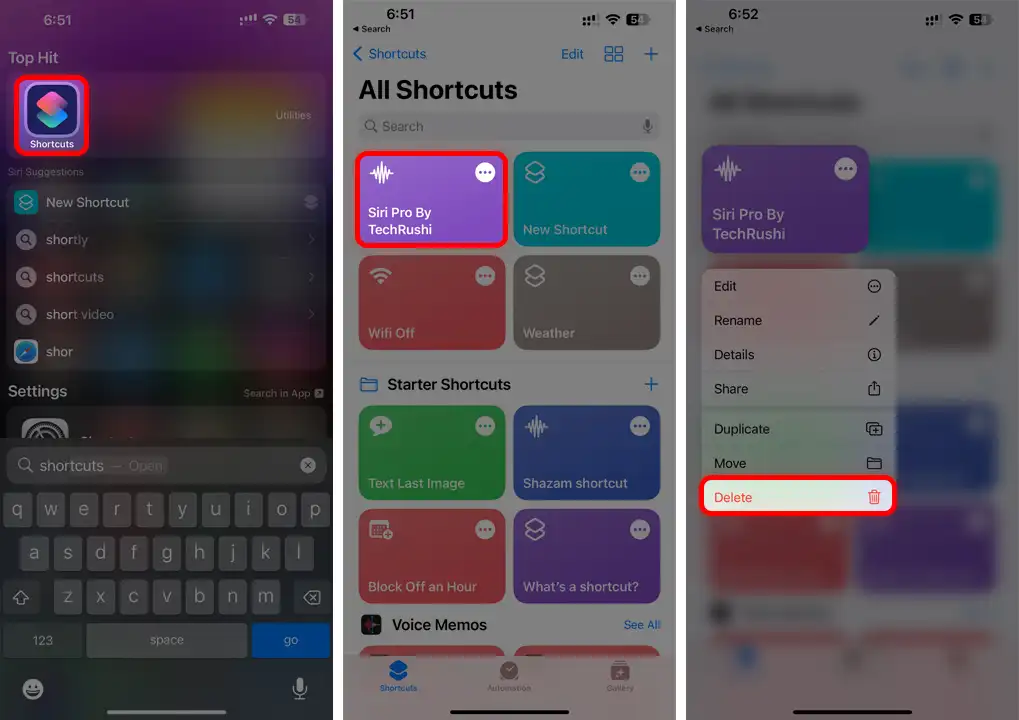
That’s it! Turning on Siri Pro Mode can be helpful for professionals who need to use Siri to do complex tasks. With the help of ChatGPT, you can easily turn on Siri and use its advanced capabilities.