- Apple Pay may not work due to technical issues, card issues, or checkout terminal problems.
- Requirements iPhone 6 or later with iOS 13 or higher.
Apple Pay provides a convenient and secure method for making payments with your iPhone. However, sometimes users may encounter issues with Apple Pay not working properly. This can be frustrating, especially when you’re in a rush.
In this guide, I’ll walk you through various ways to resolve Apple Pay issues on your iPhone. The problem could be due to a technical glitch, an issue with the credit or debit card you’ve added, or even a problem with the checkout terminal itself.
Regardless of the cause, this guide will provide you with all possible solutions to get Apple Pay working on your iPhone again.
Why Isn’t Apple Pay Working on My iPhone?
- iPhone Compatibility: Your iPhone must be a model 6 or later and have iOS 13 or higher installed.
- Card Support: Not all credit or debit cards are compatible with Apple Pay.
- Payment Terminal Status: Make sure the terminal is turned on and ready to accept payments.
- Physical Interference: Sometimes, the phone cover can block the NFC chip, which is located near the Apple logo.
- iPhone Security: You need to have a passcode set up for Apple Pay transactions.
How to Fix Apple Pay Not Working on iPhone
Check Where Apple Pay Works
Apple Pay is available in various regions, including Africa, Asia-Pacific, Europe, Latin America & the Caribbean, the Middle East, and North America.
Make Sure The Store Accepts Apple Pay
Before attempting to use Apple Pay, check if the store accepts it. Look for an Apple Pay sign near the checkout or ask a staff member. There’s usually a clear indicator if they do.
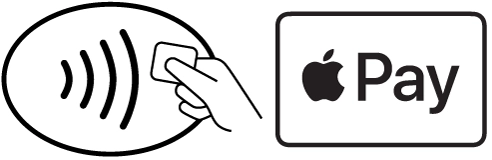
Check Apple’s System Status
Occasionally, Apple’s systems may experience issues. If Apple Pay isn’t working, it could be because the Apple Pay Server is down. Here’s what you can do:
- Visit Apple’s System Status page online.
- Look for “Apple Pay & Wallet.”
- A green circle indicates everything is functioning normally. If not, Apple is experiencing issues and you’ll need to wait.
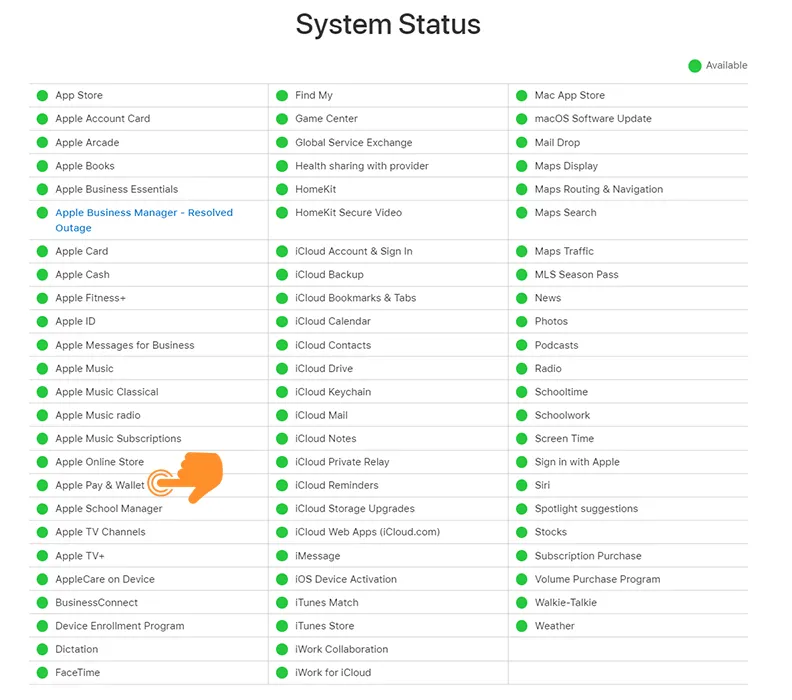
If Apple Pay isn’t working due to system issues, you’ll have to wait. Once the green circle reappears, you can use Apple Pay as usual.
Pick a Card Yourself
The Apple Wallet can hold several cards for use with Apple Pay. You can choose any card for payment. Usually, just waving your iPhone near the terminal works. But if the default card isn’t working, manually selecting one usually solves the problem. Here’s how:
- Open Wallet on your iPhone.
- Tap on the card you want to use.
- Then, use it at the checkout or for payment.
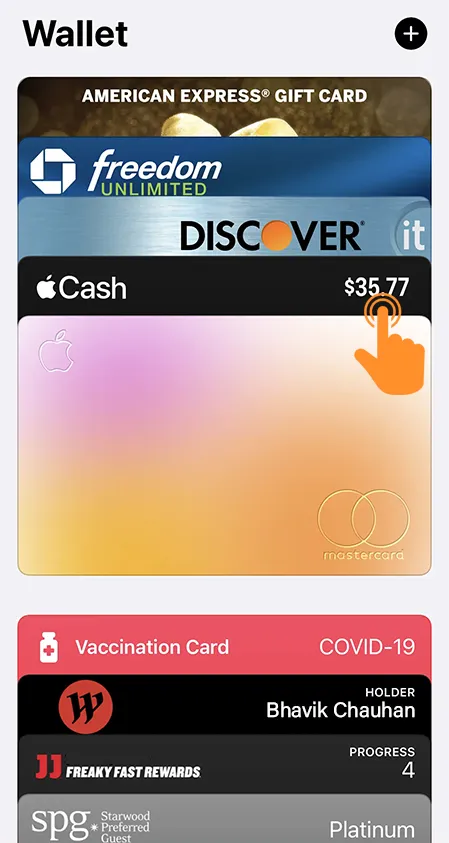
Remove and Re-add Your Card
Often, simply removing and re-adding your card can fix the problem. If you have multiple cards and only one is causing issues, follow these steps:
To Remove a Card:
- Open the Wallet app on your iPhone. Find the card that’s causing problems.
- Tap on that card.
- Scroll down and choose “Remove This Card” from the options.
- Confirm by tapping “Remove.”
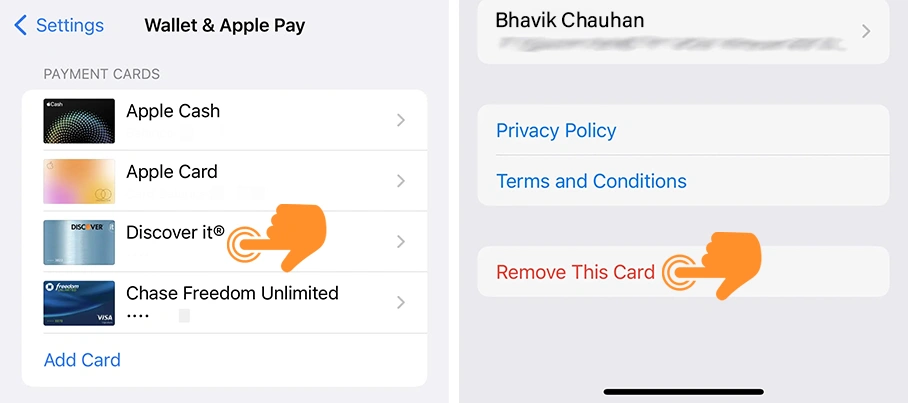
To Add a Card:
- Go back to the main page of the Wallet app.
- Click the “Add Card” sign to add a card.
- Follow the steps on your screen to add your card back.
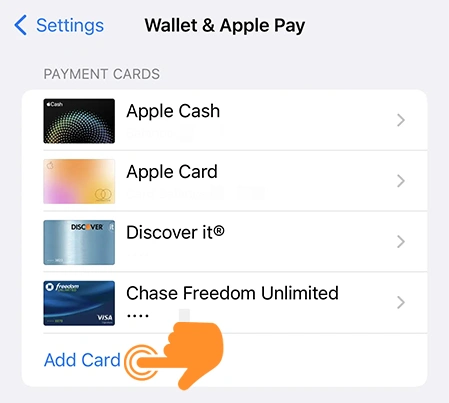
Seek Help from Apple
Apple consistently offers quick and efficient customer support. If you’ve tried all the above troubleshooting steps without success, visit the Apple Support website to report your issue. They’ll work to provide the best solution or fix your Apple Pay problem.
Which Prepaid Cards Work with Apple Pay?
As of April 2024, most prepaid cards carrying the Visa, Mastercard, or American Express logo are compatible with Apple Pay. However, it’s important to note that there are exceptions, and it’s always a good idea to check with your card provider for confirmation.
Here is a list of widely-recognized prepaid cards that are supported by Apple Pay:
- American Express Serve
- Bluebird by American Express
- Cash App Card
- Chime Visa Prepaid Card
- Green Dot Prepaid Visa
- Netspend Prepaid Visa
- OneVanilla Visa Prepaid Card
- RushCard
- Venmo Visa Prepaid Debit Card
- Walmart MoneyCard
- Wells Fargo EasyPay Card
Virtual prepaid cards, which are primarily digital and managed online, are also often compatible with Apple Pay. These cards can be used for both online and in-store purchases via Apple Pay. Some well-known virtual prepaid card providers that are compatible with Apple Pay include:
- Netspend
- Payoneer
- Privacy.com
- Revolut
- Wise
By following any of the above methods, your Apple Pay should be working normally, and you can easily make transactions and purchase your favorite items without any stress.


