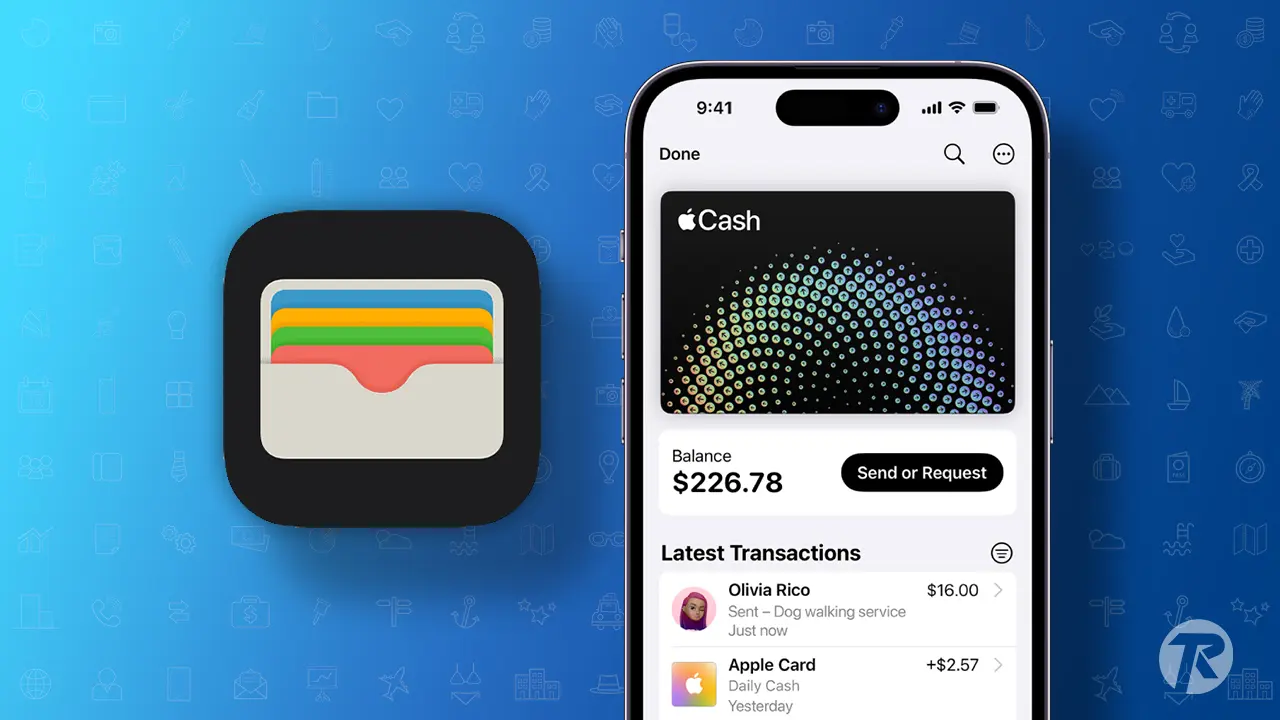Apple Pay has become an integral part of our daily lives, offering a convenient and secure way to make payments. But with so many transactions happening all the time, it can be tough to keep track of your spending. That’s where the Apple Pay history steps up.
With this feature, you can quickly check out all your Apple Pay transactions. In this guide, I’ll walk you through how to view your Apple Pay history on your iPhone, iPad, and Mac.
What’s the Apple Pay history?
Apple Pay history is a record of all of your Apple Pay transactions. It includes the date, time, amount, merchant, and type of transaction for each purchase. You can view your Apple Pay wallet history on your iPhone, iPad, or Mac.
Why is it important to be able to see your Apple Pay history?
- To track your spending: It can help you to track your spending and identify areas where you may be able to cut back.
- To manage your budget: It can help you to manage your budget by showing you where your money is going.
- To dispute unauthorized charges: If you see an unauthorized charge on your Apple Pay history, you can dispute it with your bank.
- To track rewards: Some credit cards offer rewards programs, such as cashback or points. You can use your Apple Pay history to track your spending and see how many rewards you have earned.
How to See Apple Pay History
Apple Pay is a convenient and secure way to pay for goods and services using your iPhone, iPad, or Mac. It’s easy to set up and use, and it’s accepted by millions of merchants around the world. Here’s how to view your Apple Pay history on your iPhone, iPad, and Mac:
See Apple Pay history on iPhone
Step 1: First off, Open the Wallet app on your iPhone. Then tap a card to see a list of your latest transactions.
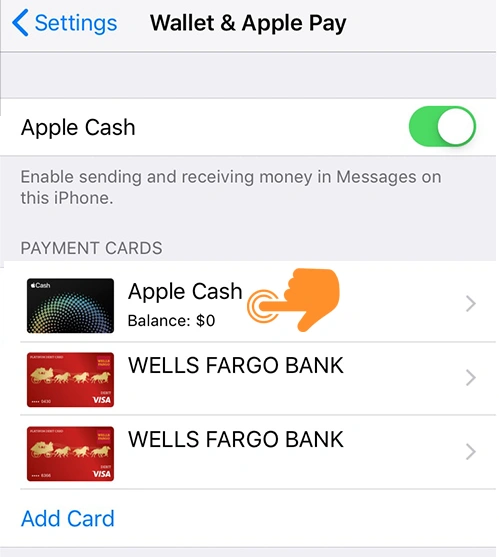
Step 2: Up next. tap a transaction to see more details or report an issue.
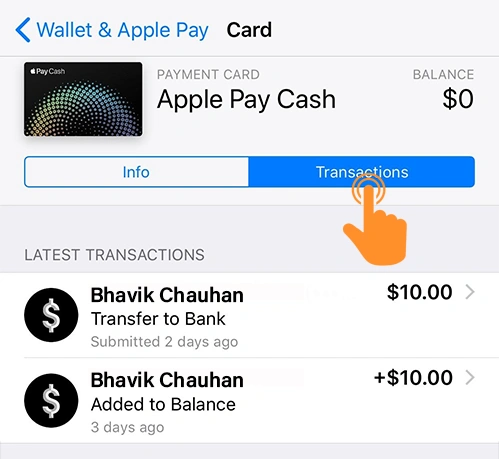
Step 3: To see older transactions, scroll down and tap a month or year, then tap a transaction.
Step 4: Tap the transaction again to see the details.
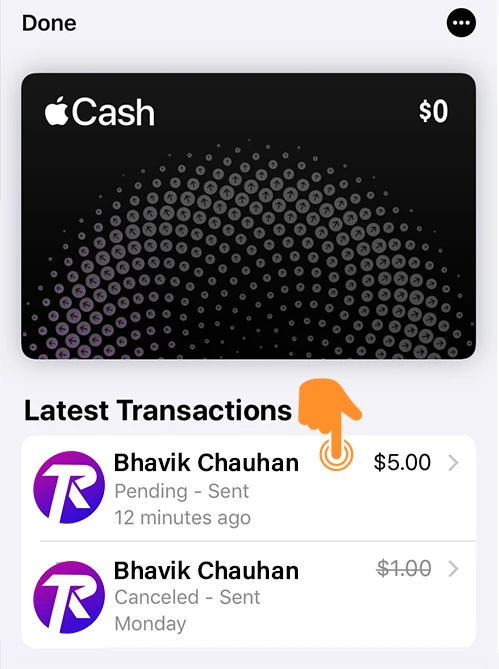
How to see your Apple Pay history on Mac
Step 1: To see history, open System Preferences. Click Wallet & Apple Pay.
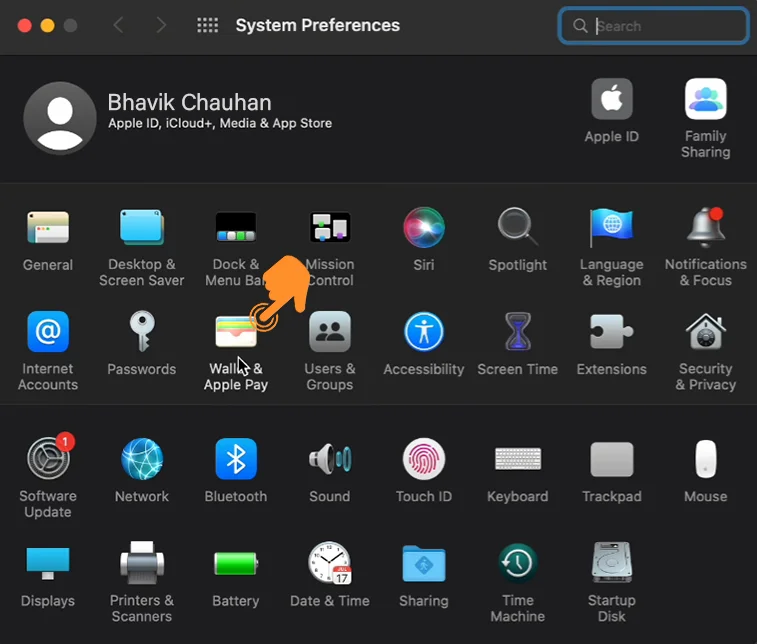
Step 2: Select a card.
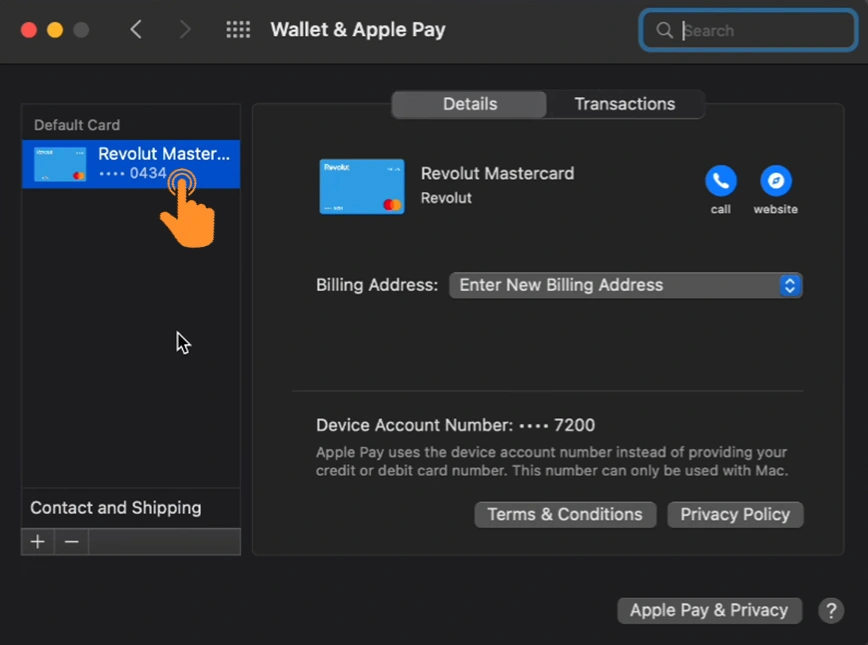
Step 3: Click the Transactions tab.

Step 4: Select a transaction to see more details.
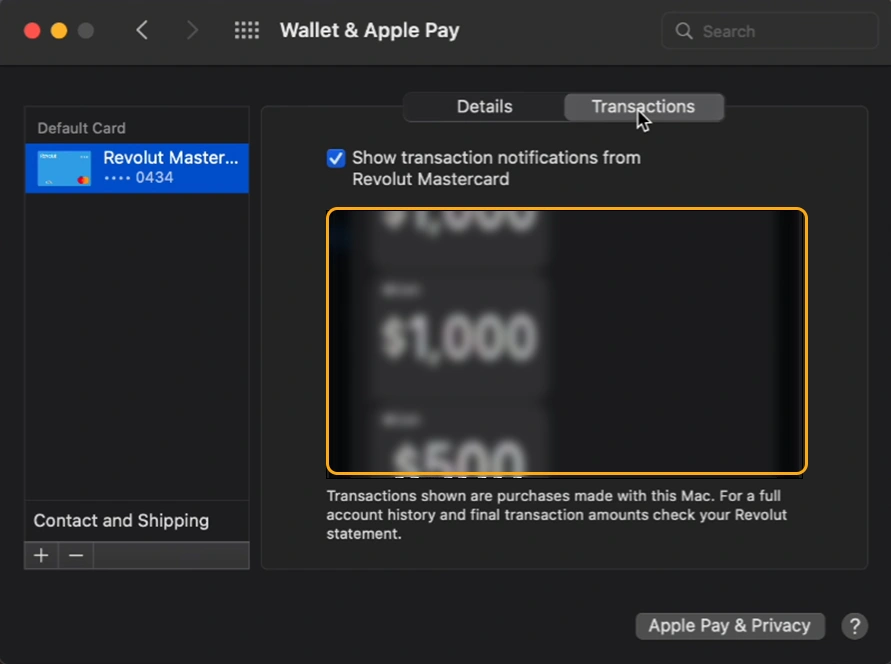
How to see your Apple Pay history on iPad
- Open Settings. Scroll down and Tap Wallet & Apple Pay.
- Select your preferred card.
- Tap Transactions.
- Select a transaction to see more details.
That’s it! Now I hope you know where your budget has gone and how to save some money to buy some important things for the future.