- VLC Player is a free, open-source media player.
- To get it: Open Fire TV Stick Home > Find > Search for VLC player > Tap on the ‘Get’ button to install it on your TV.
VLC Player is a well-liked media player that lets you play various video and audio formats on different gadgets (cell phone, tablet, computer, TV). Plus, it’s a free and open-source player that offers a complete solution for media playback. In this blog post, I’ll guide you on how to install VLC Player on Amazon Fire TV Stick.
VLC Media Player was created in 2001 by VideoLAN. This app lets you play AVI, MP4, MKV, FLAC, and many other formats. It also supports several streaming protocols like HTTP and RTSP. It has a straightforward, user-friendly interface, and is available for various operating systems including Windows, MacOS, Linux, Android, and iOS.
VLC Media Player Features On FireStick
- Free of Cost
- Platform Compatibility: VLC can play a wide range of popular audio and video formats such as MP4, AVI, and FLAC.
- Subtitle Support: VLC lets users add external subtitles in different languages and adjust their timing and look.
- Playback Controls: The player offers basic playback controls like play, pause, rewind, fast forward, and volume control.
- Playlist Support: Users can make playlists of their favorite media files and manage them.
- Customization: VLC offers many customization options including skin and visualization to personalize the media player.
How to Install VLC Player on Amazon Fire TV Stick
Step 1: Open Fire TV Stick Home on your TV and click on the Find Menu button.
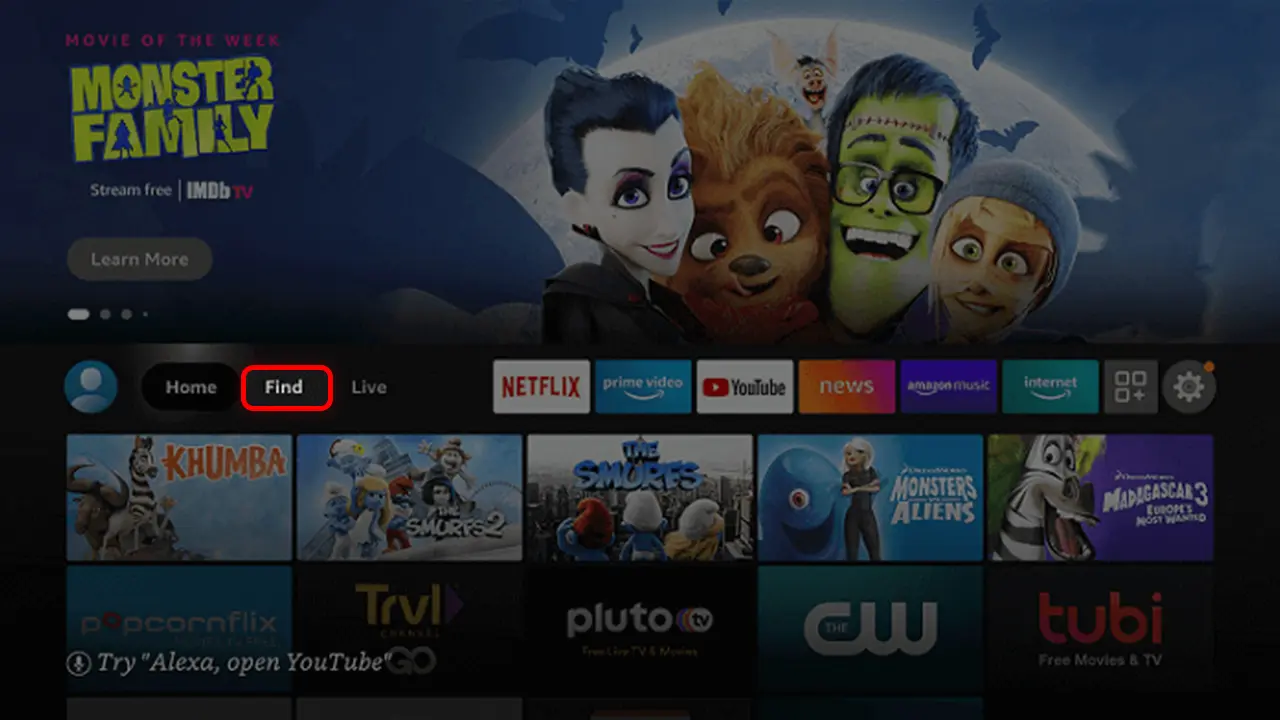
Step 2: Tap on the Search bar and type VLC player using the virtual keyboard.
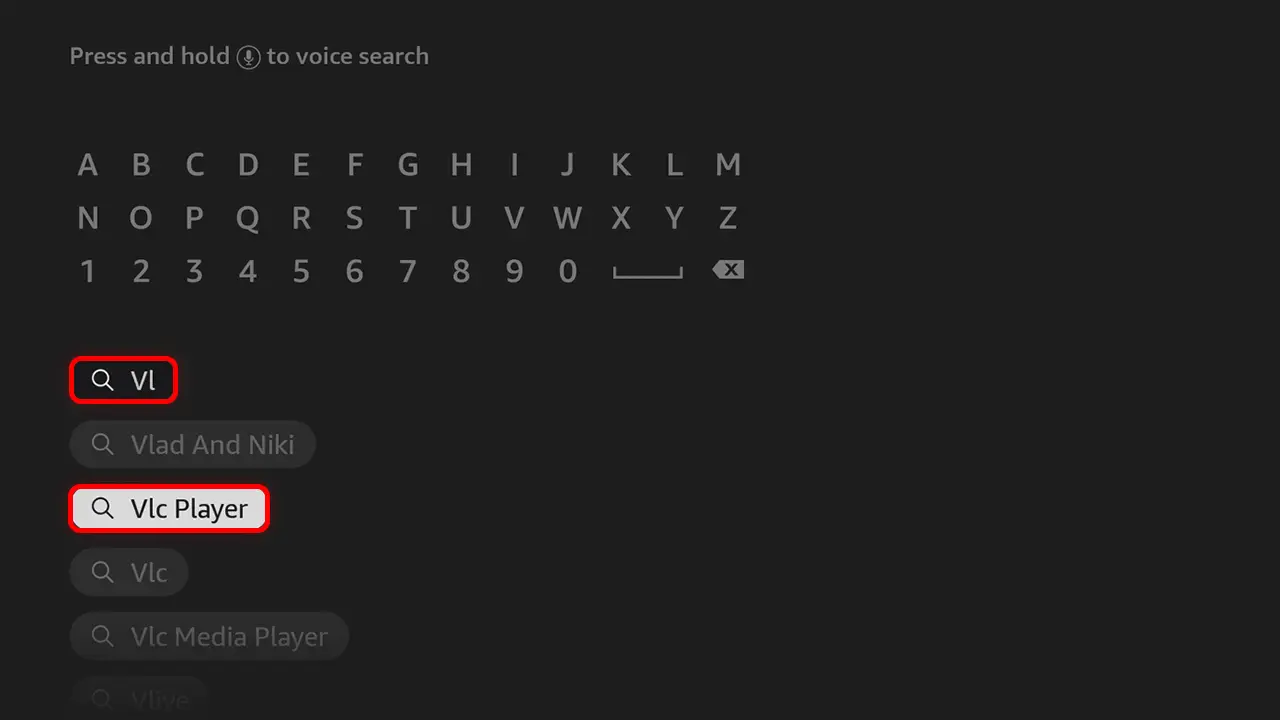
Step 3: From the suggestions, pick the VLC Player and Click on it.
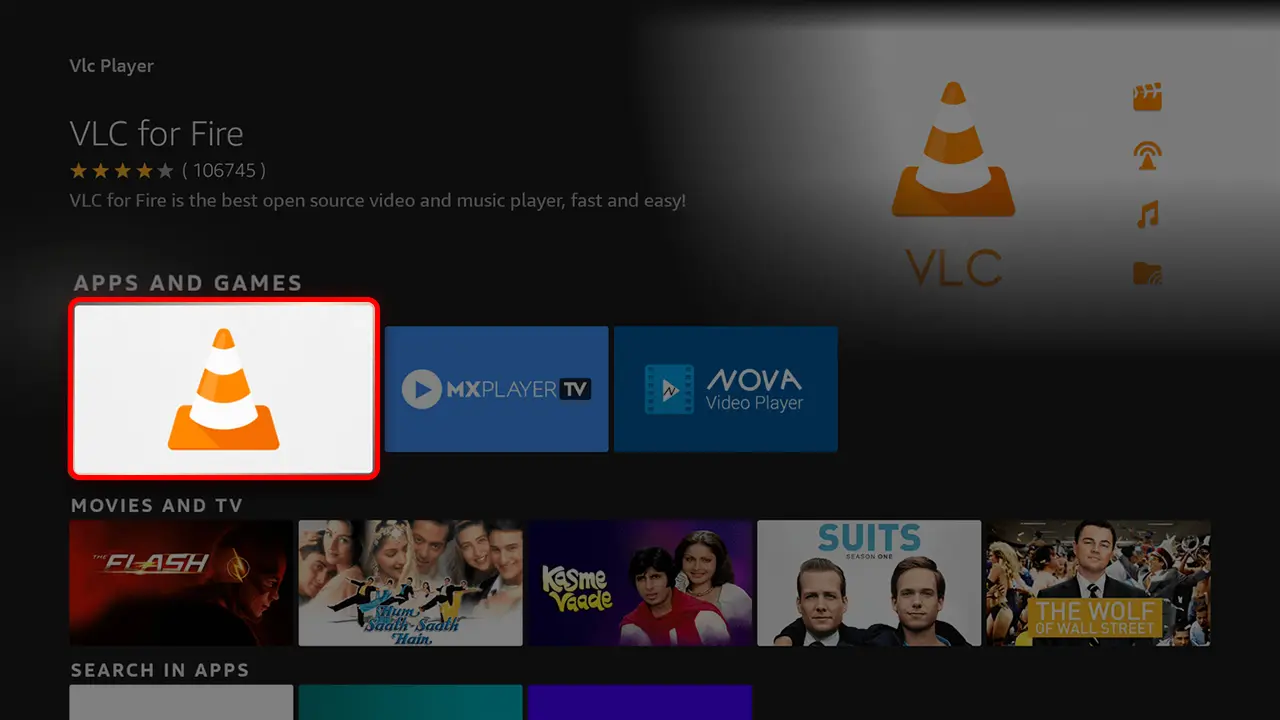
Step 4: Press the Get or Download button, and wait a few minutes to Download VLC Player.
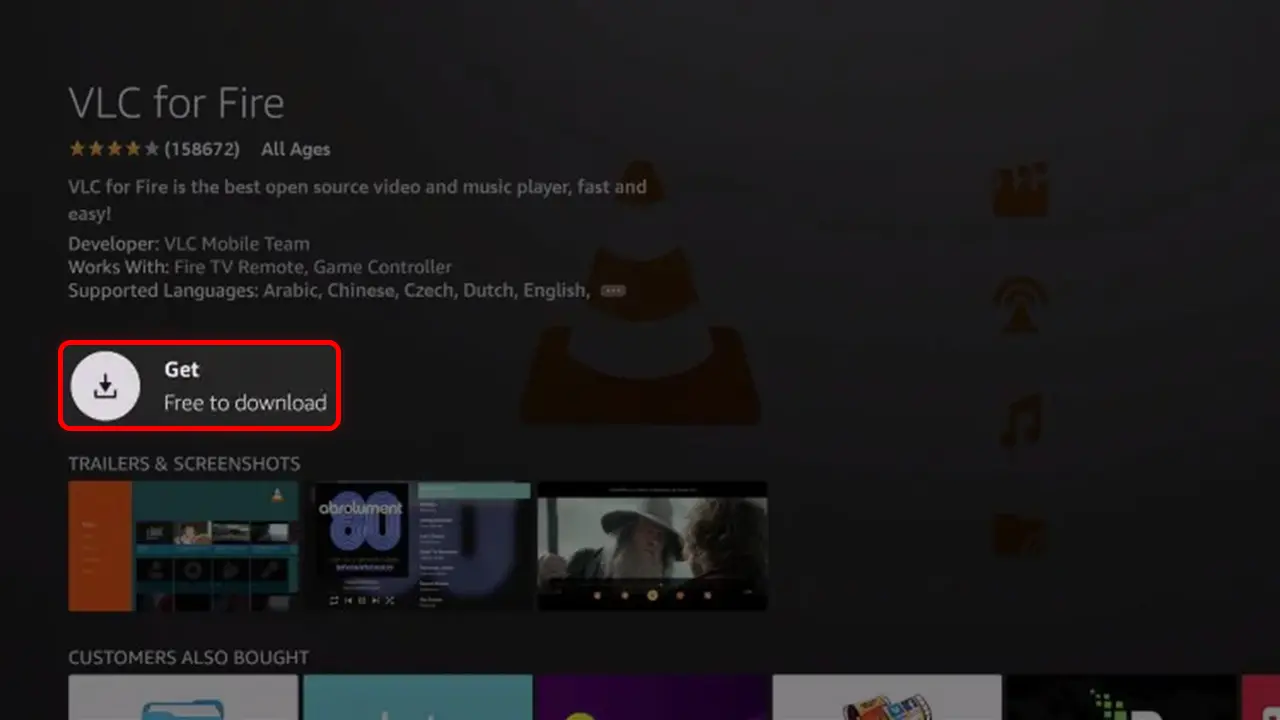
Step 5: Once it’s automatically installed on your FireStick. Now, tap on Open and use it.
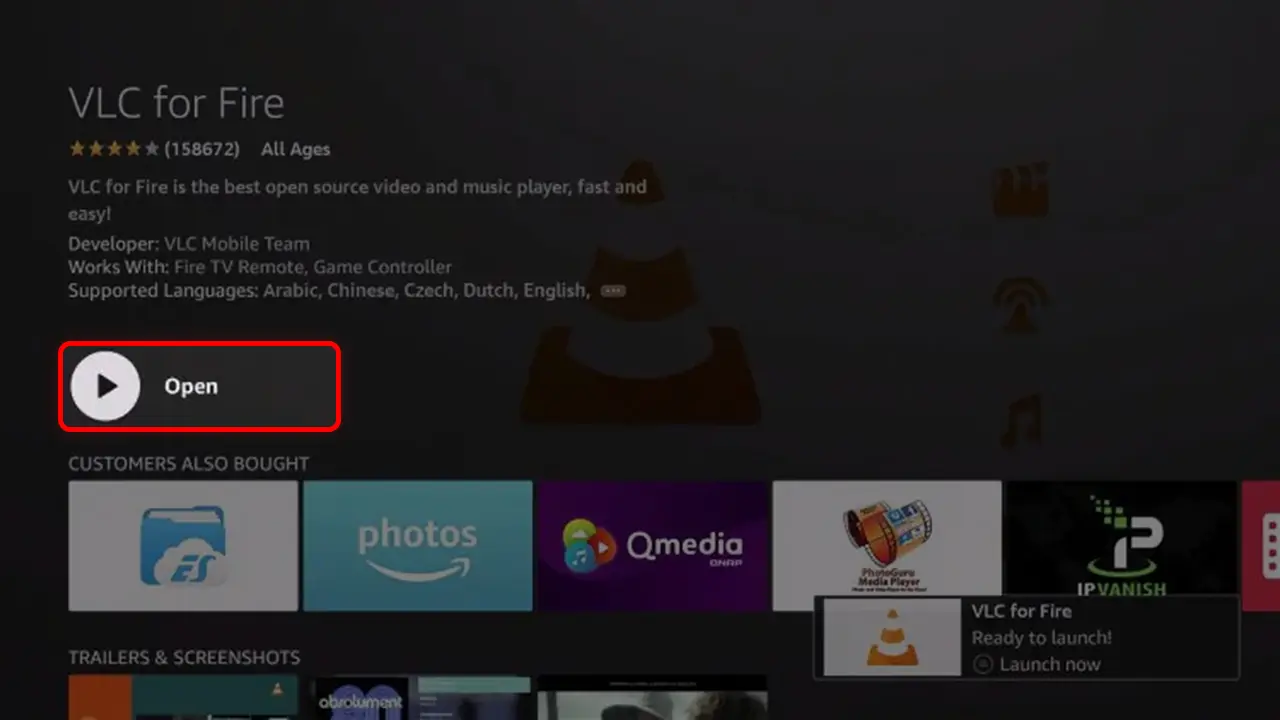
That’s all. Your VLC media player is successfully installed on your Fire TV Stick and you can watch local and online video content through it.
How to Place VLC Media Player on Amazon Firestick Home Screen
Step 1: Open the Firestick home screen and Long Press Home Button to see the “Apps” section.
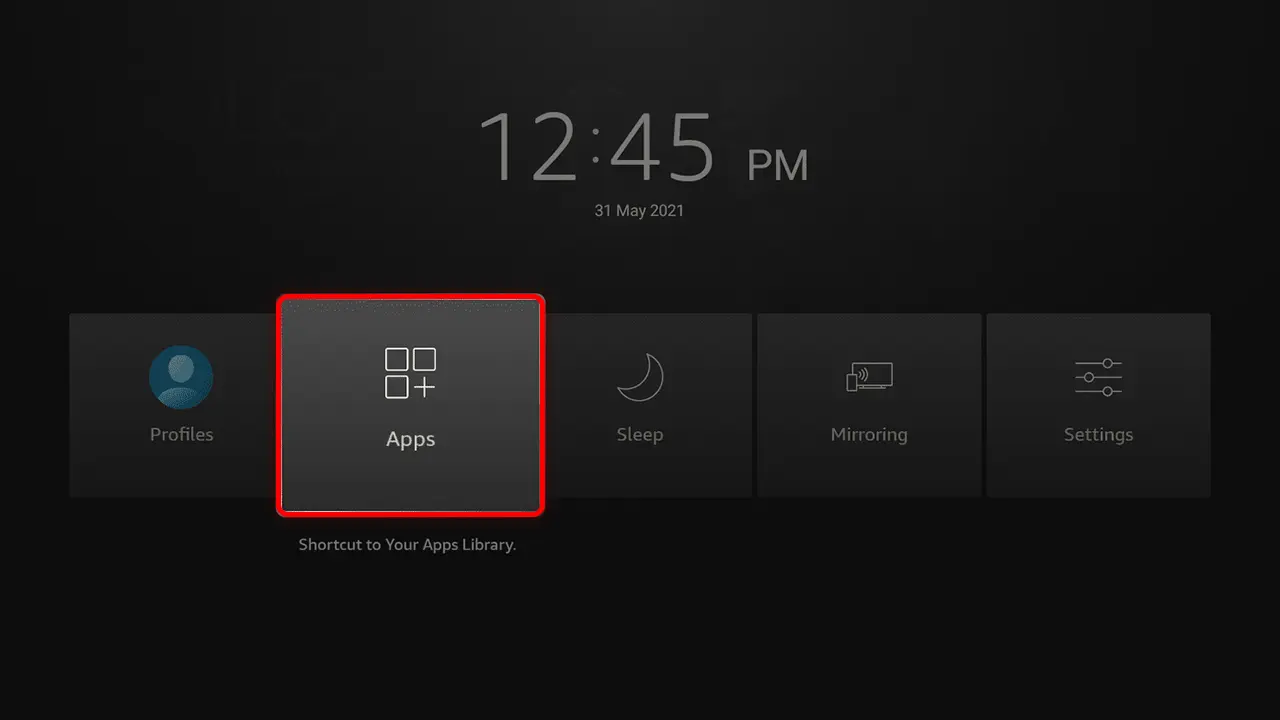
Step 2: Find the VLC media player app and select it.
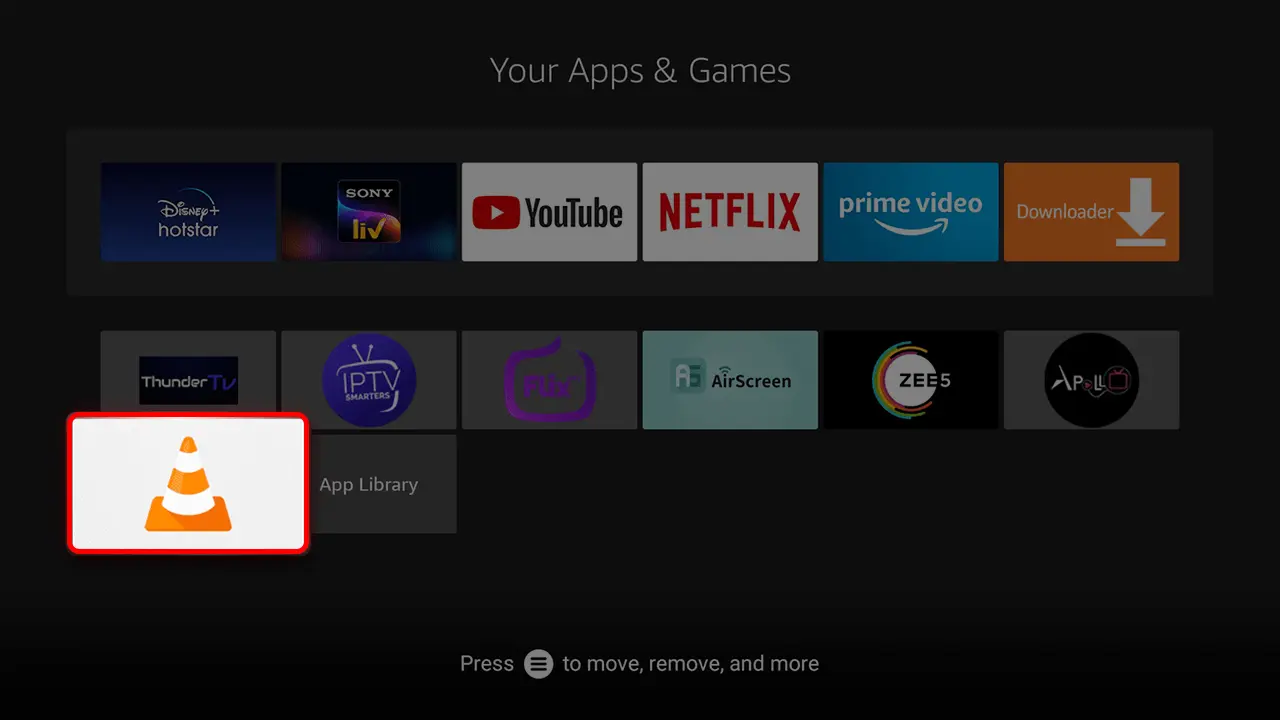
Step 3: Press the “Menu” button on your Firestick remote and Click on the “Move” option.
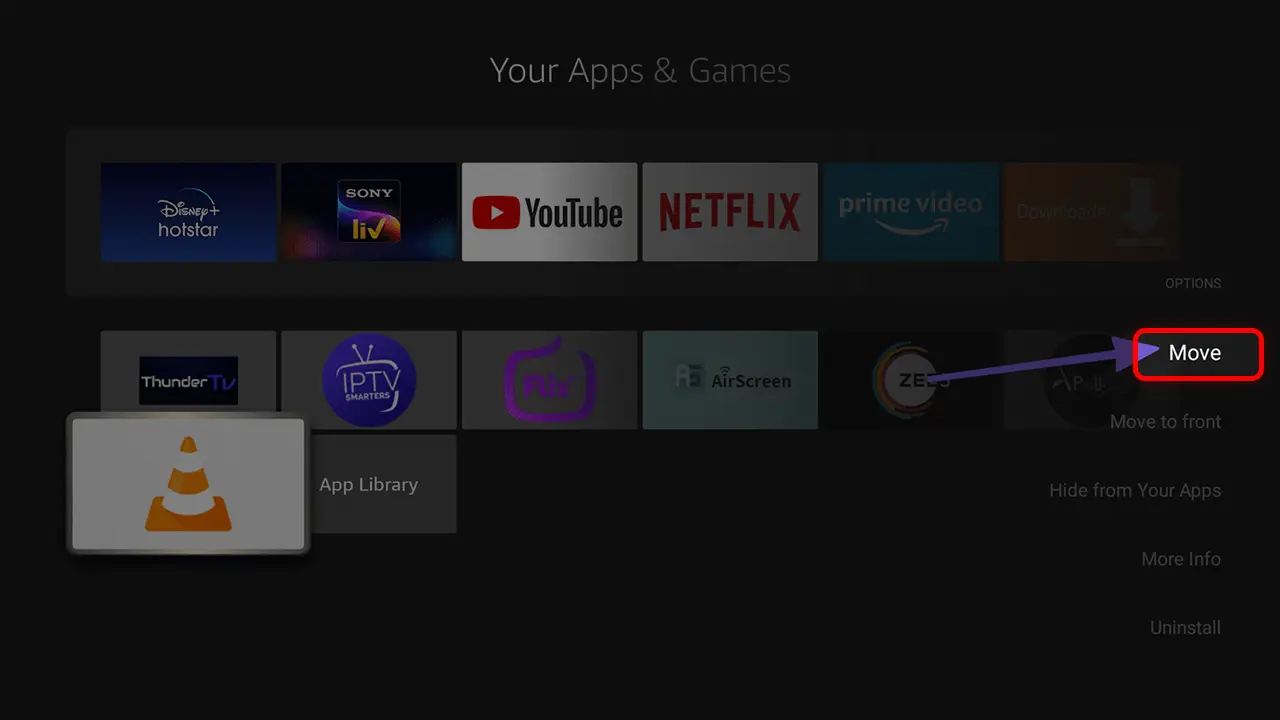
Step 4: Use the direction buttons on your remote to move the VLC app to the desired spot on the home screen. Select “OK” to confirm the changes.
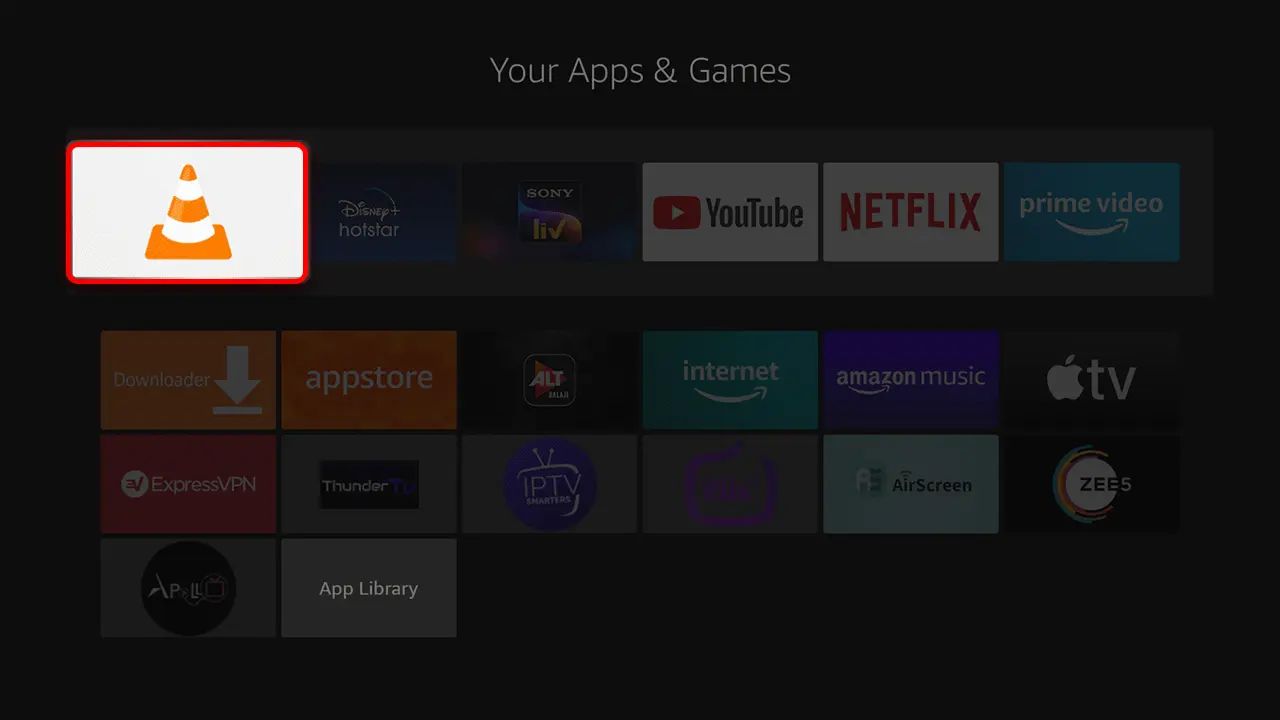
That’s it! Follow these steps to install a VLC player on any Amazon TV. In conclusion, VLC Media Player is a flexible and reliable player that is recommended for anyone who needs a player that can handle a wide range of file formats and offers a wide range of features.


