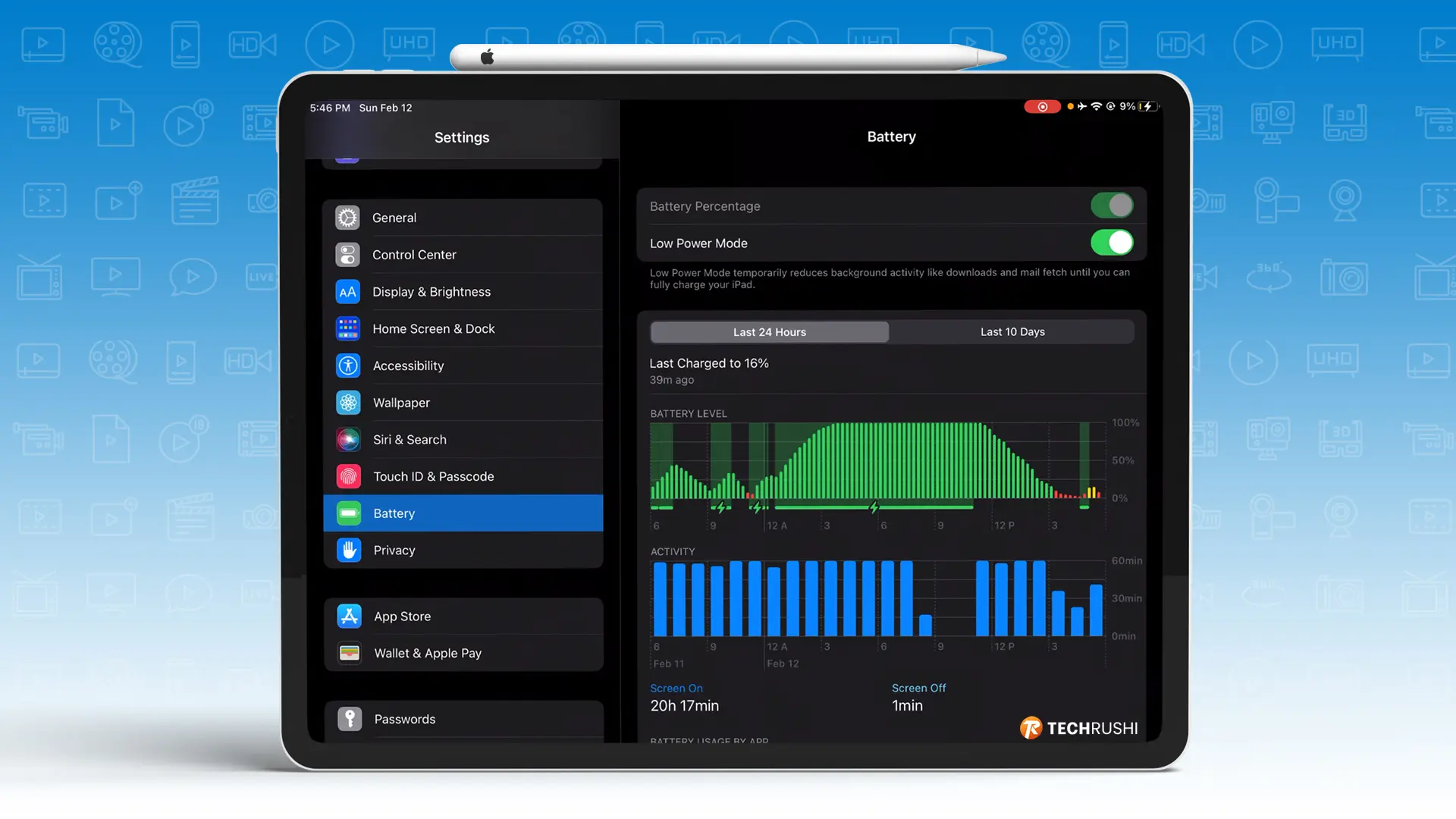If you’re an iPad user and unsure how to check your iPad’s battery health, this guide is for you. Unlike iPhones, iPads don’t have a direct way to check battery health. But don’t worry, we’ve got you covered with some simple steps.
Your iPad’s battery health is crucial as it affects its lifespan and performance. It indicates how much power the battery can hold compared to when it was new and how well it performs at peak levels.
There are two ways to check your iPad’s battery health – using Apple’s official analytics data log and using Shortcuts.
Method 1: Check iPad Battery Health through Analytics Data
Step 1: Open the iPad Settings app, tap on Privacy & Security, then select Analytics & Improvements.
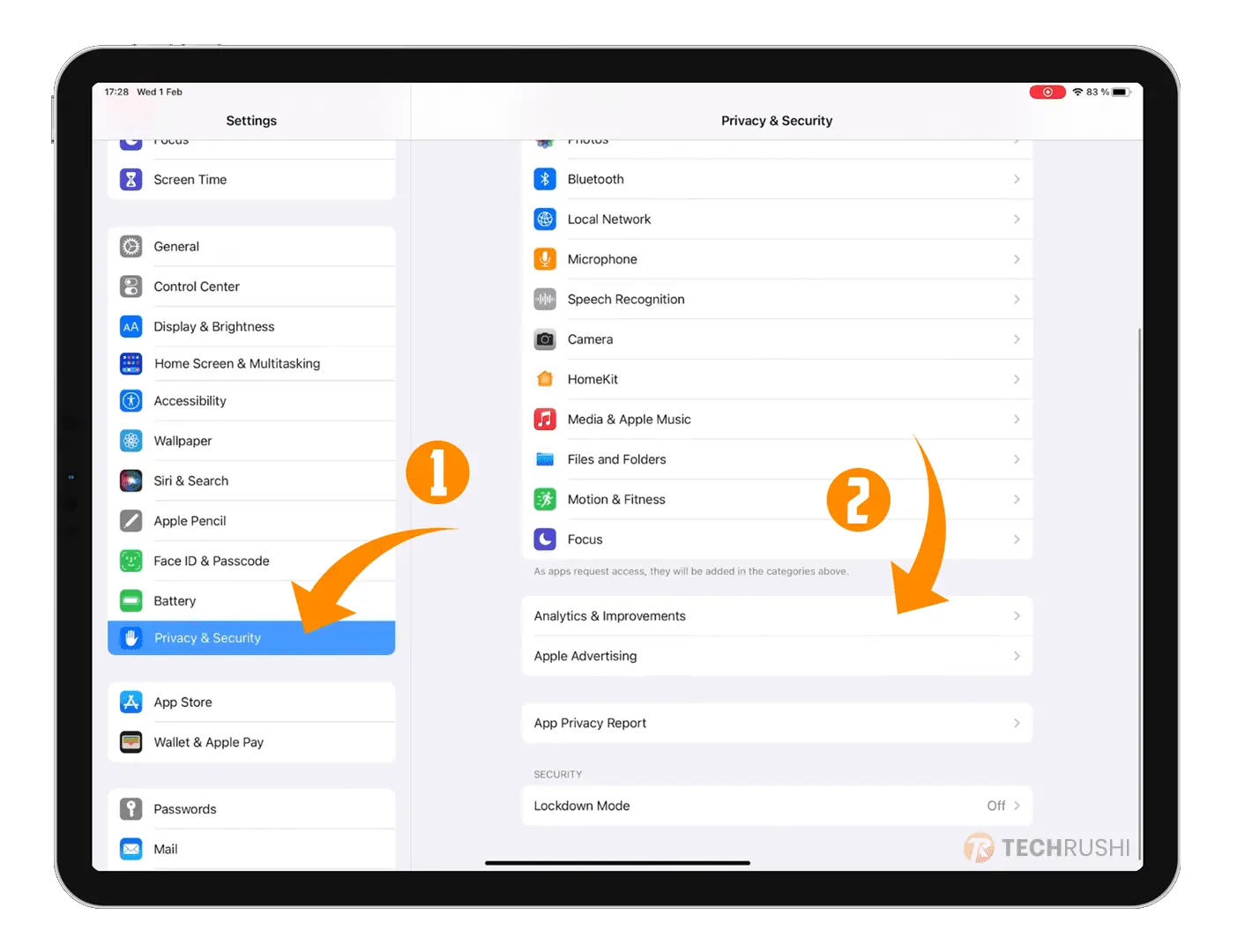
Step 2: Enable “Share iPad Analytics” and go to “Analytics Data.”
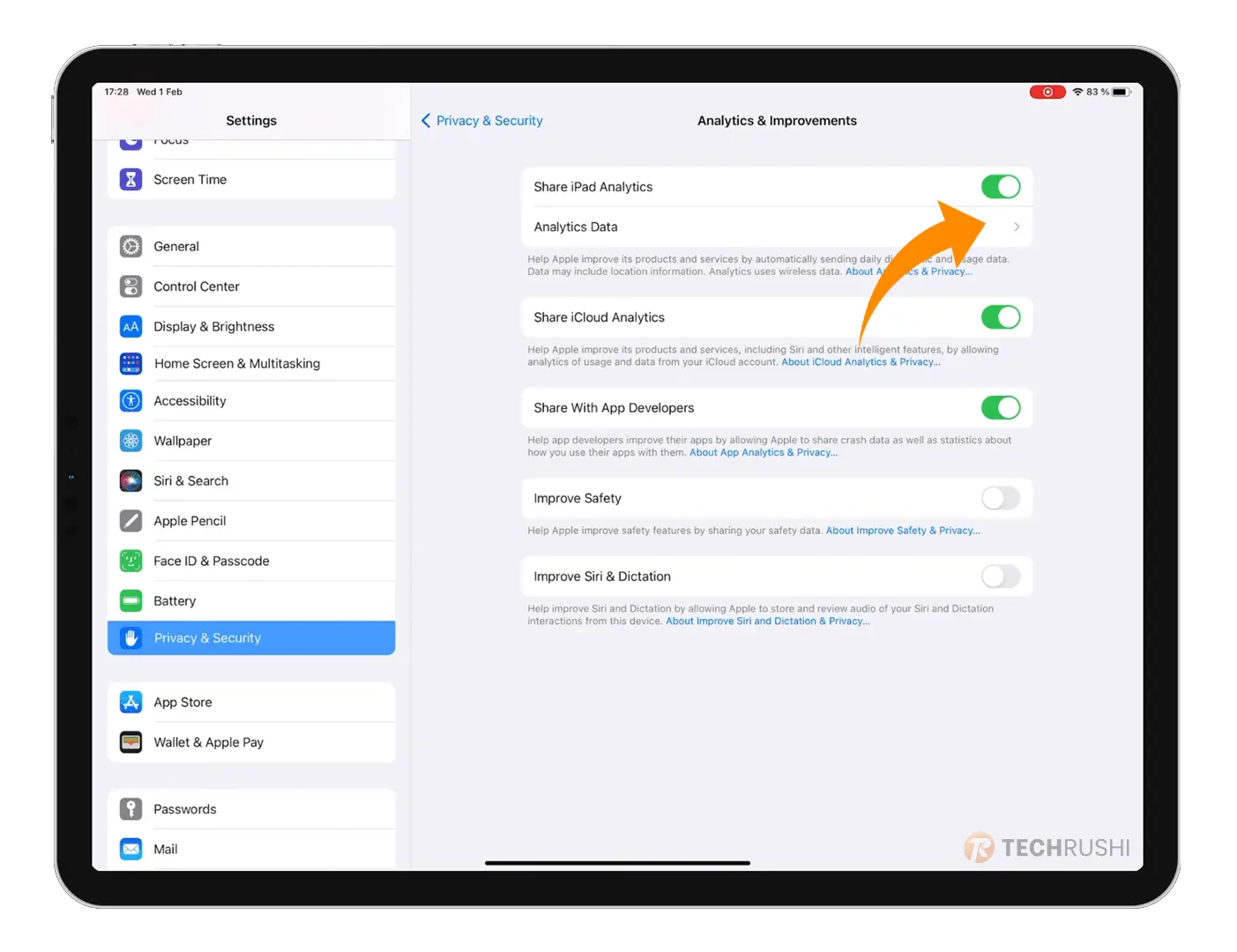
Note: If you’re enabling this for the first time, wait up to 24 hours for data collection.
Step 3: Look for the file labeled “Analytics-YYYY-MM-DD-XXXXX.ips.ca.synced,” where YYYY is the current year, MM is the current month, DD is today’s date, and XXXXX is a random file code.
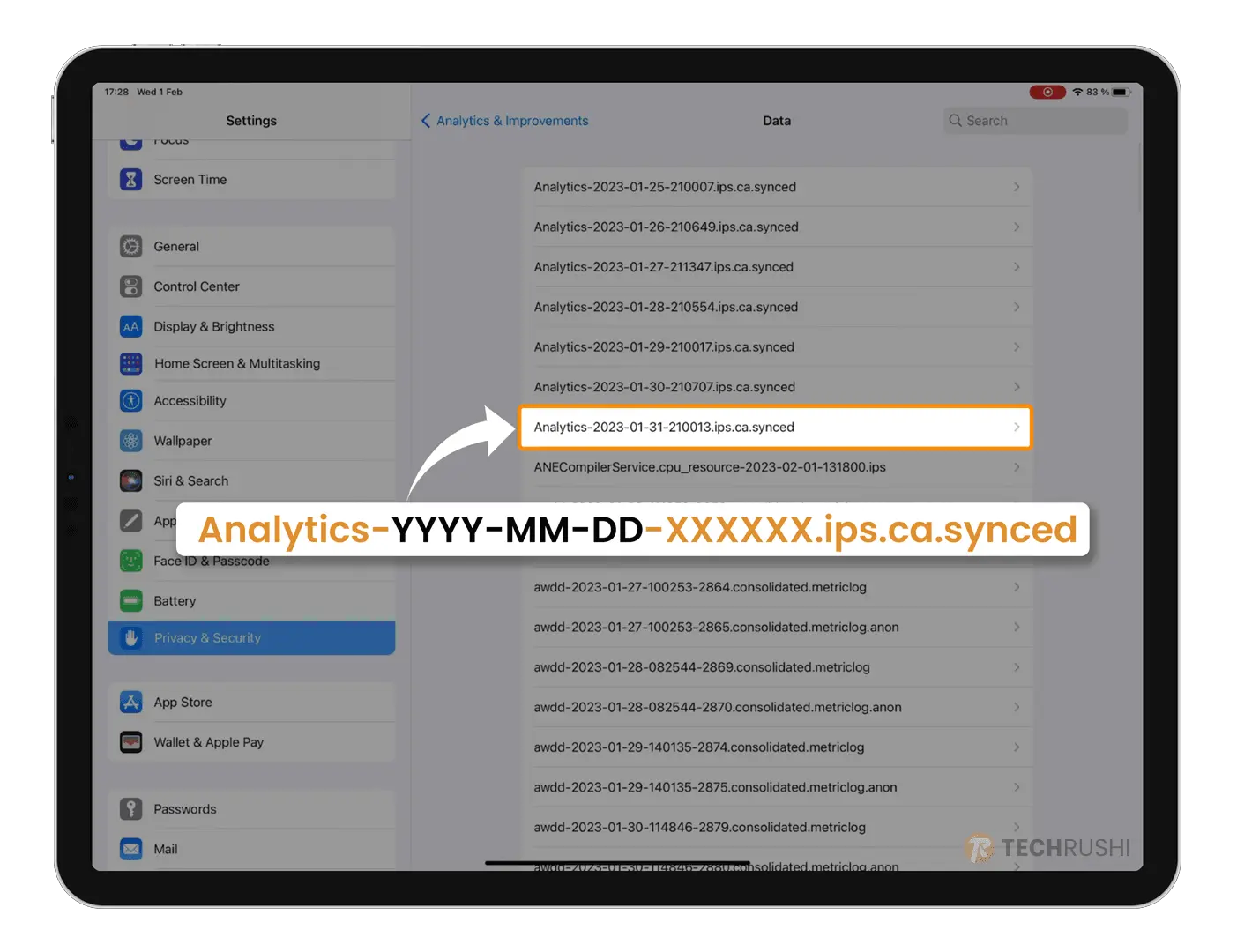
Step 4: Open the log file and scroll to the bottom.
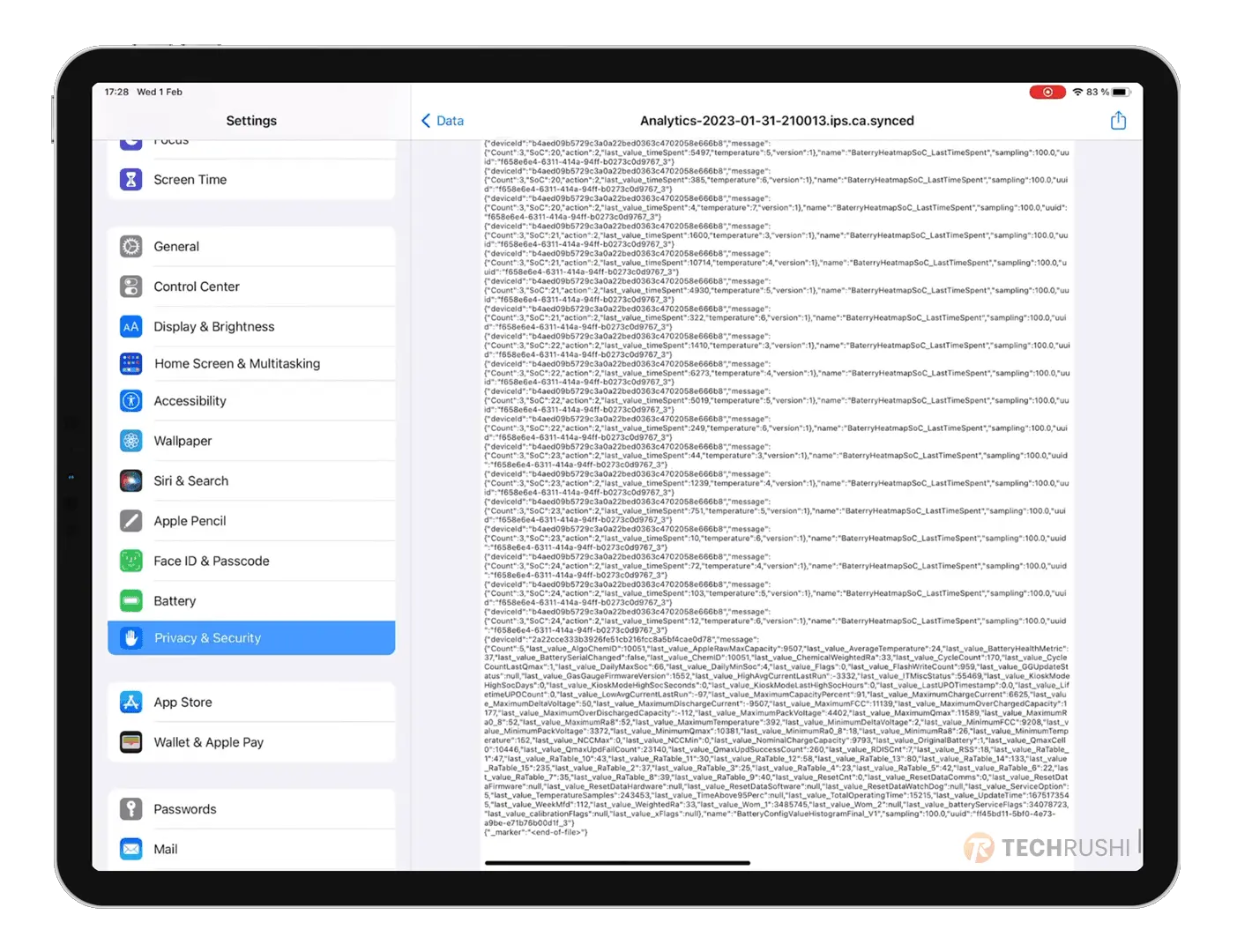
Step 5: Screenshot the last section or copy the text and paste it into your iPad notes. Search for “last_value_MaximumCapacityPercent:” to see your iPad Battery Health. Also, look for “last_value_cyclecount:” to track your charge cycle.
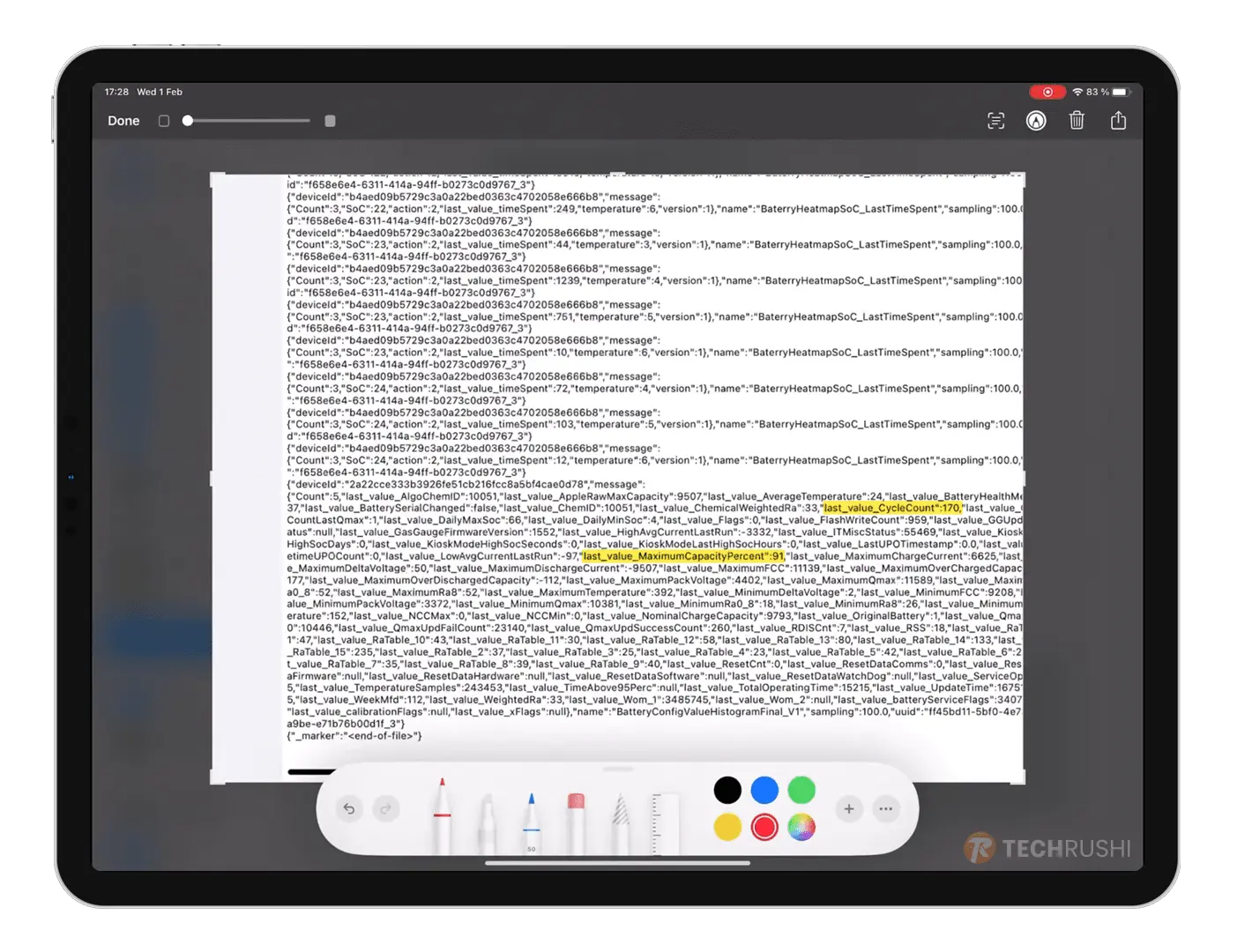
If Method 1 seems complicated, try Method 2 using the Shortcuts app.
Method 2: Check iPad Battery Health using Apple Shortcuts
Step 1: Download the PowerUtil Apple Shortcut and add it to your iPad.
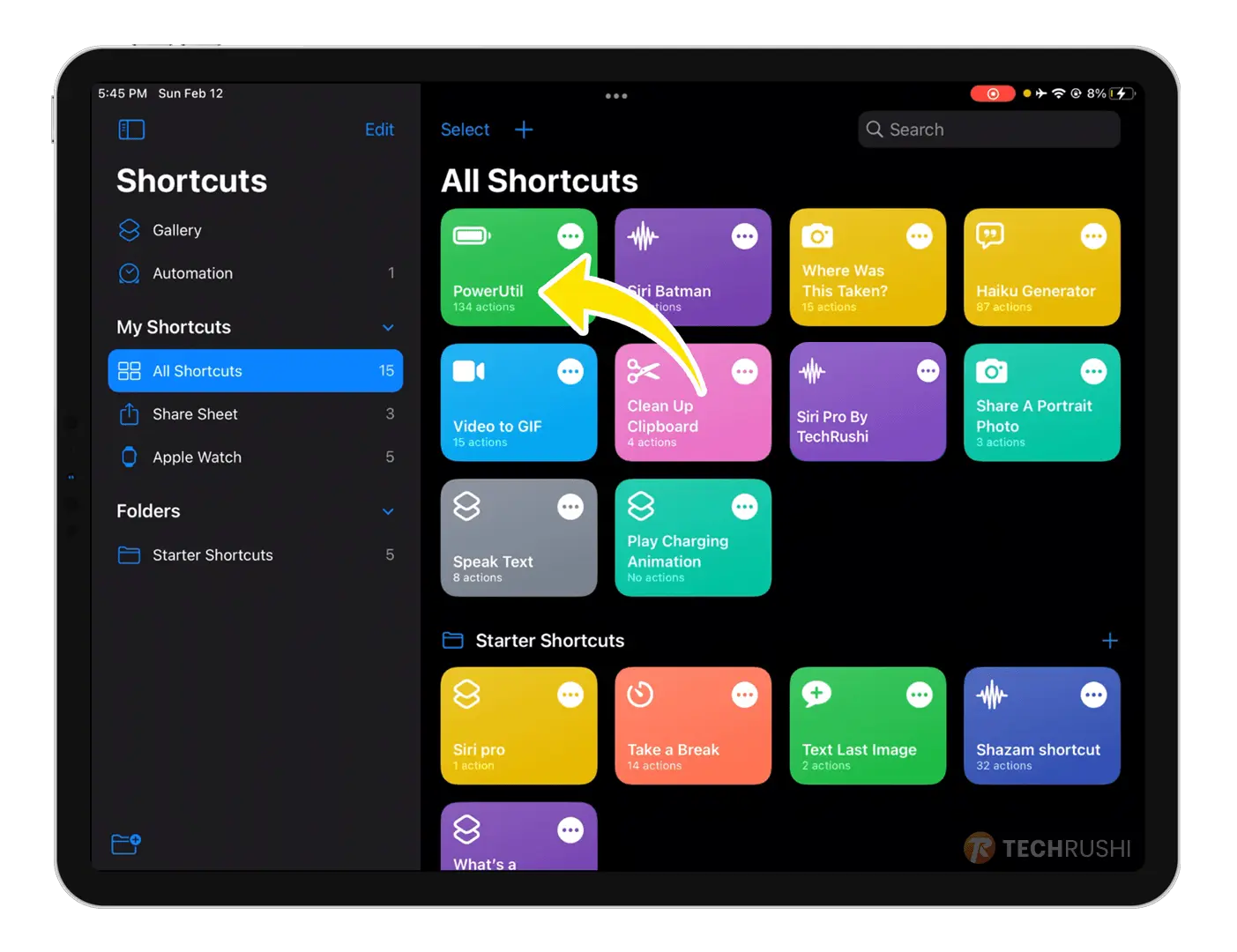
Step 2: Tap on Add Shortcuts and run the shortcut once to activate it.
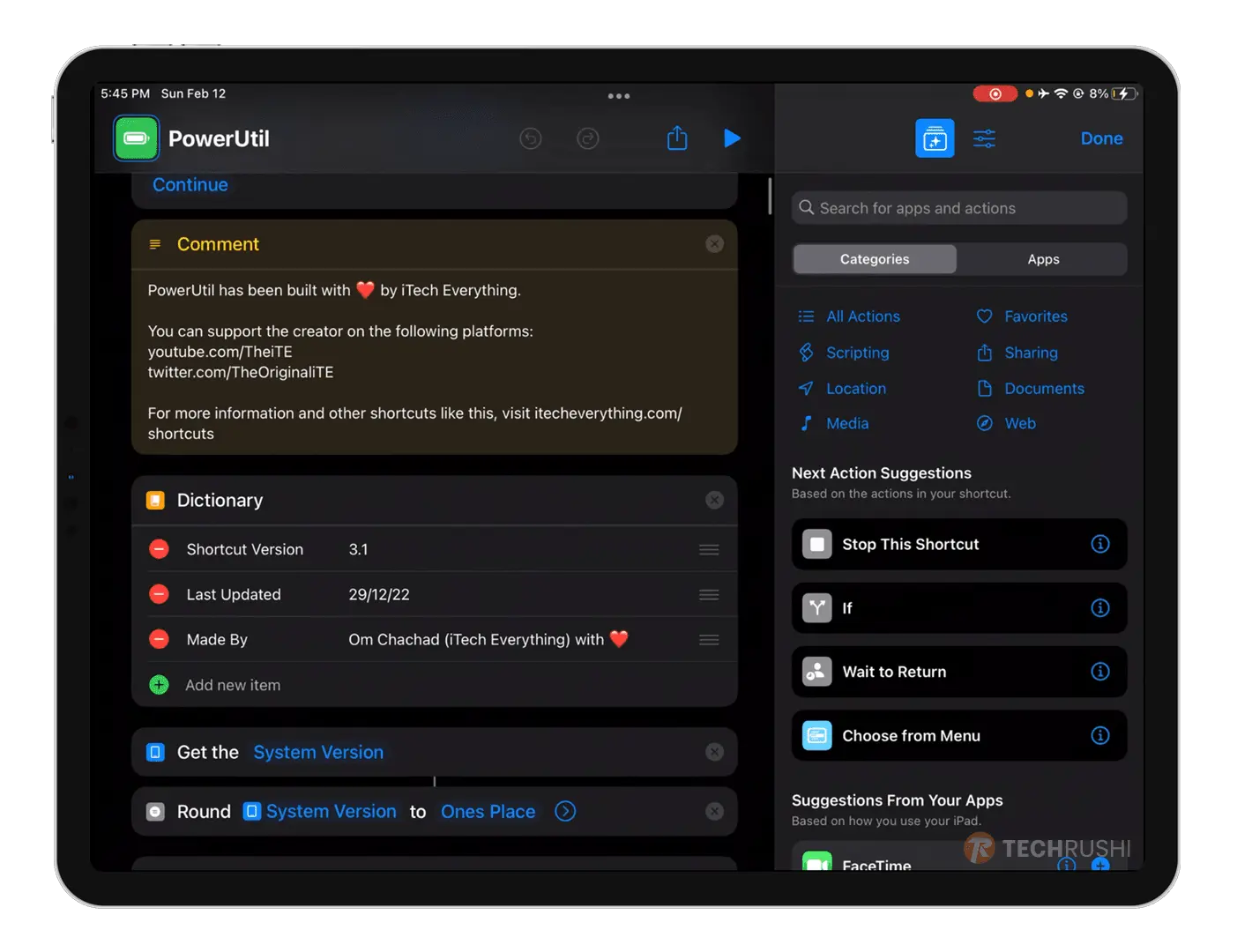
Step 3: Go to iPad Settings > Privacy and Analytics & Improvements.
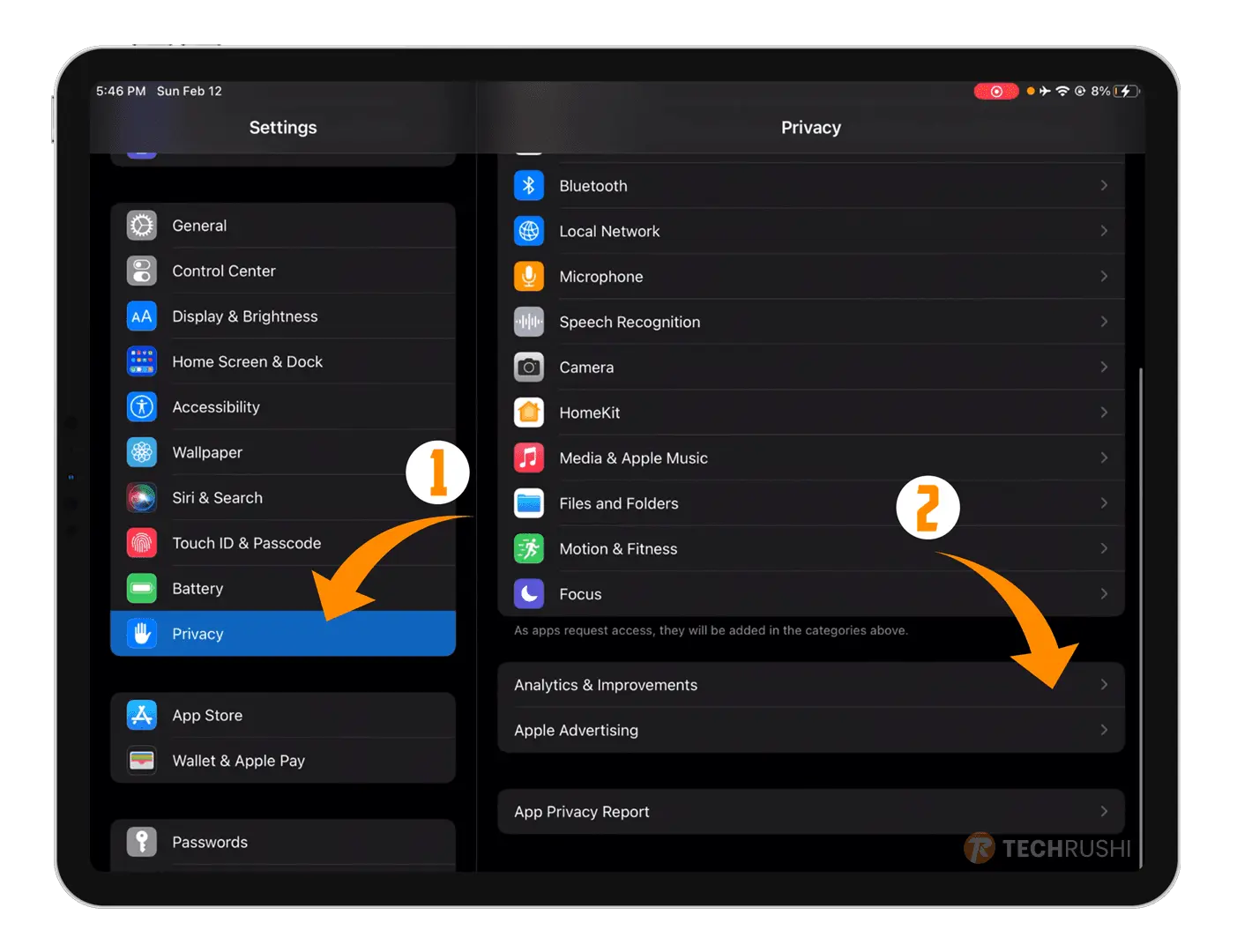
Step 4: Enable “Share iPad Analytics” and select Analytics Data.
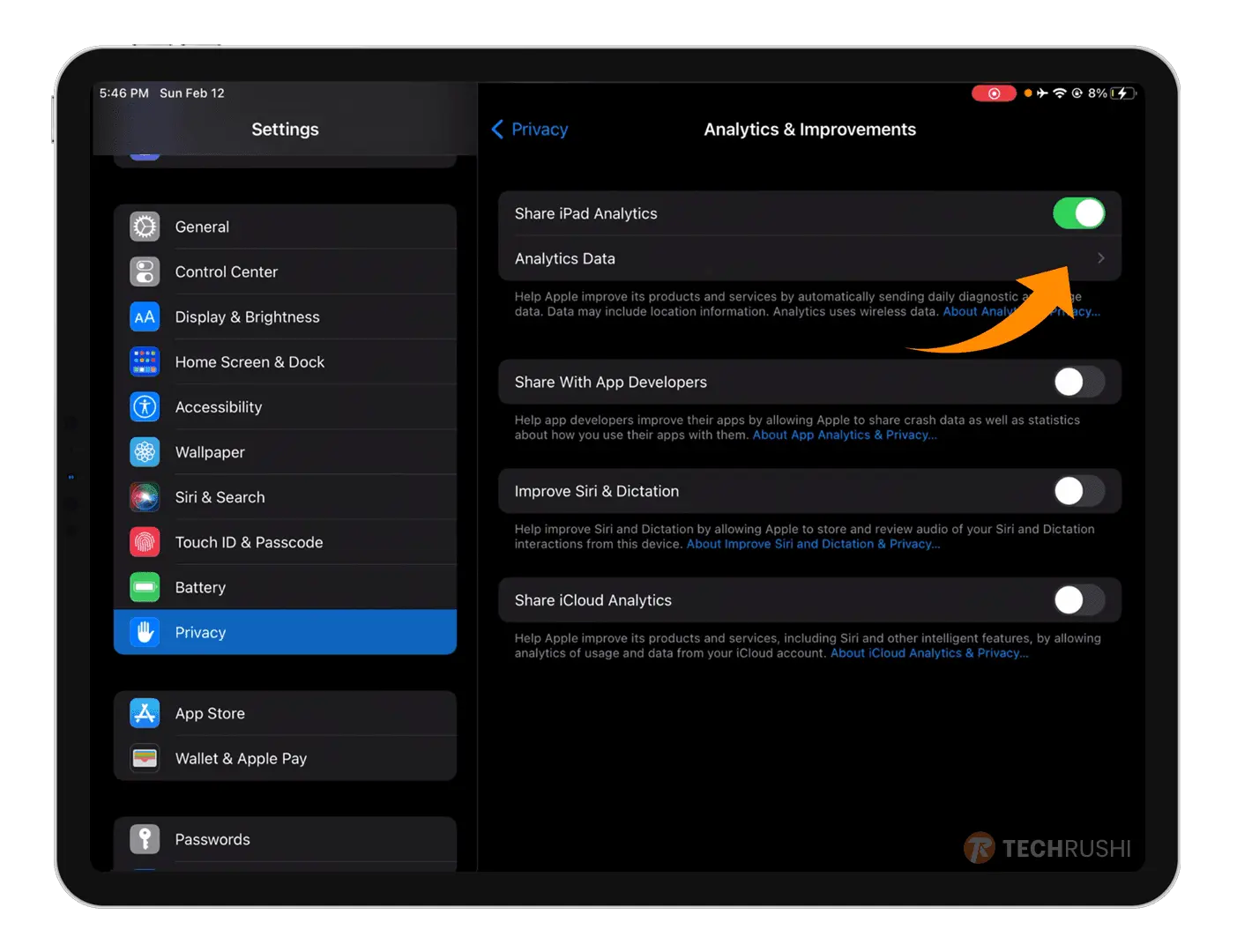
Step 5: Find the log file as explained in Method 1 (Step 3).
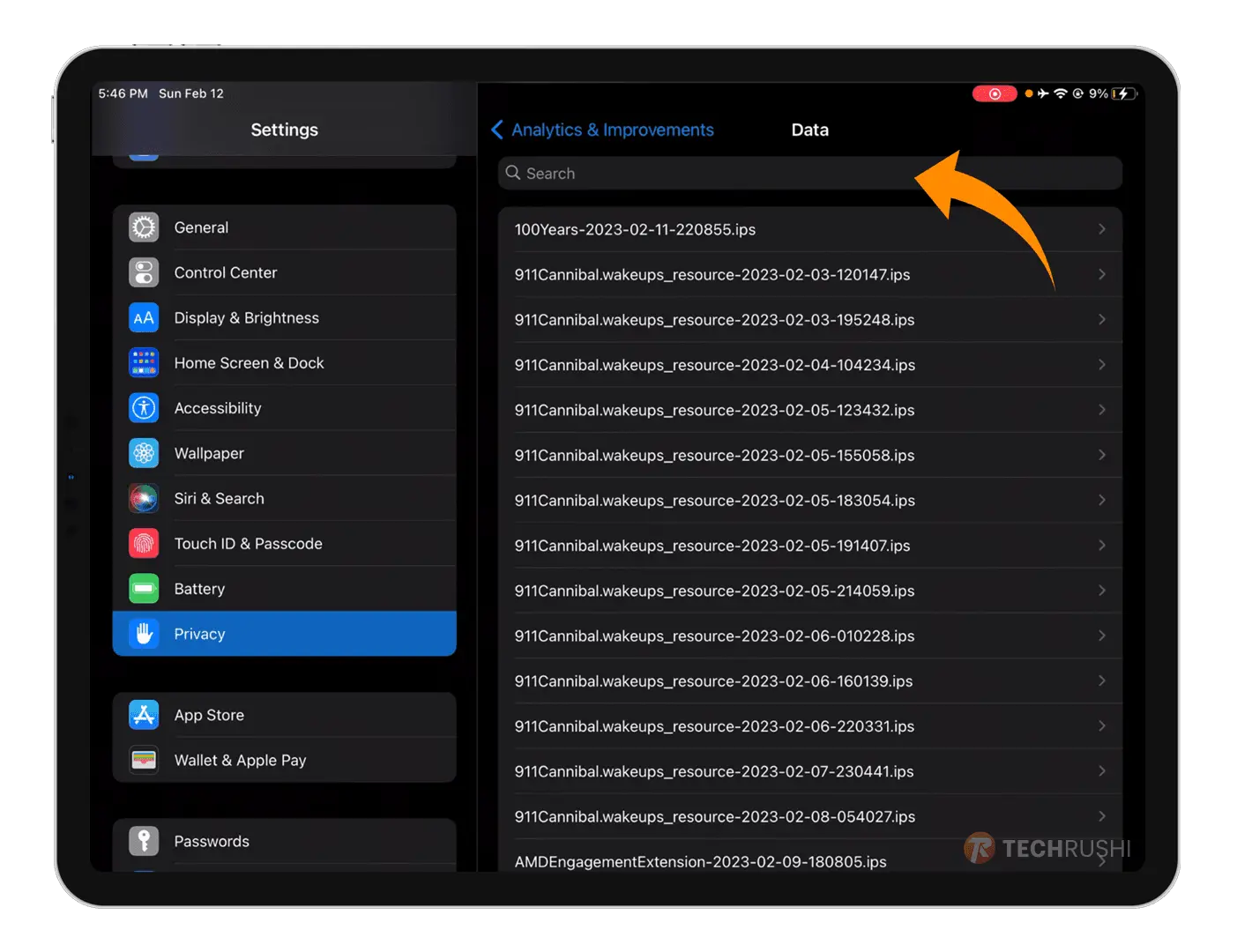
Step 6: Tap on the Share button to activate Shortcuts.
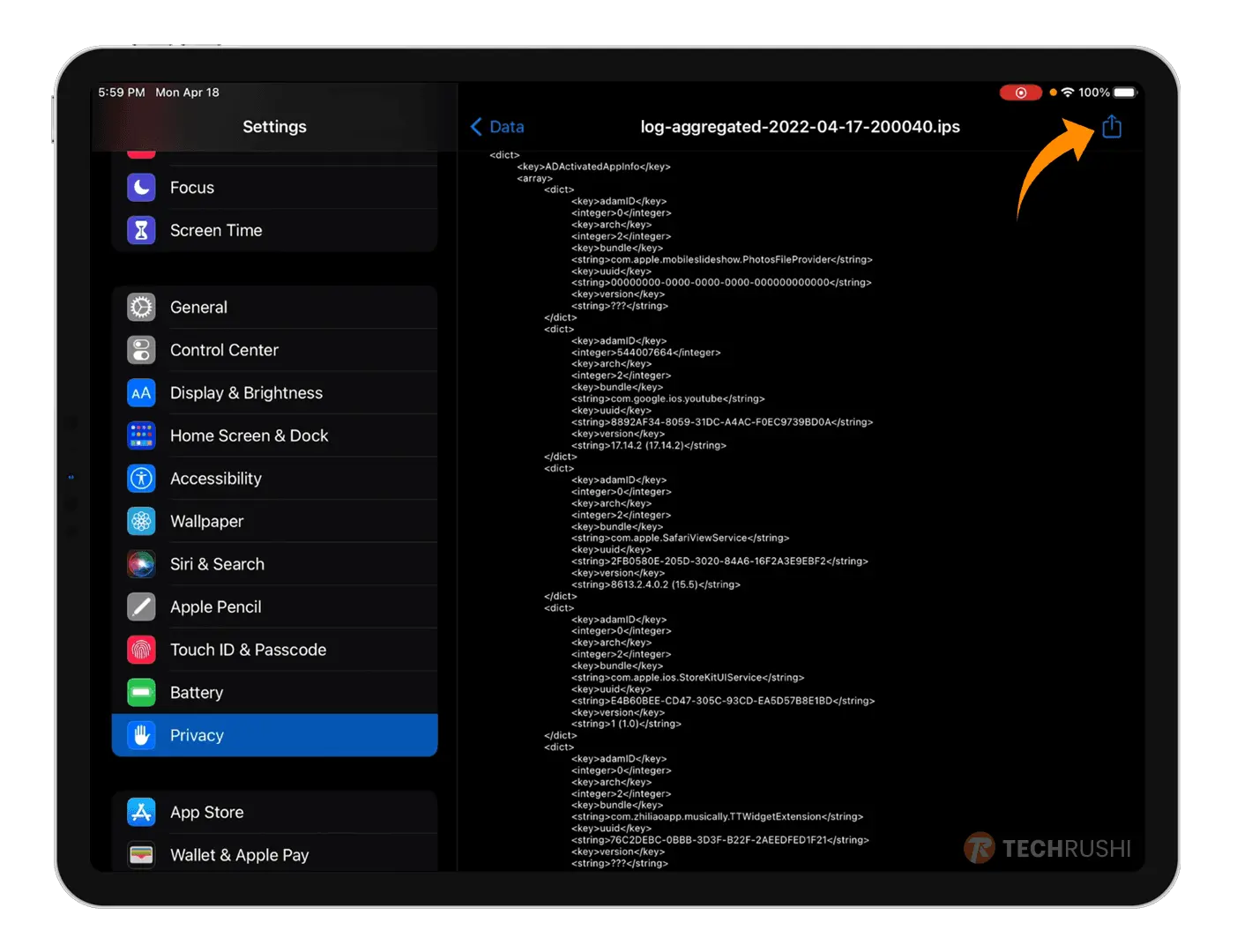
Step 7: Select the recently added PowerUtil shortcut from the menu.

Step 8: Wait a few seconds, and there you have it! Your iPad Battery Health stats will appear.
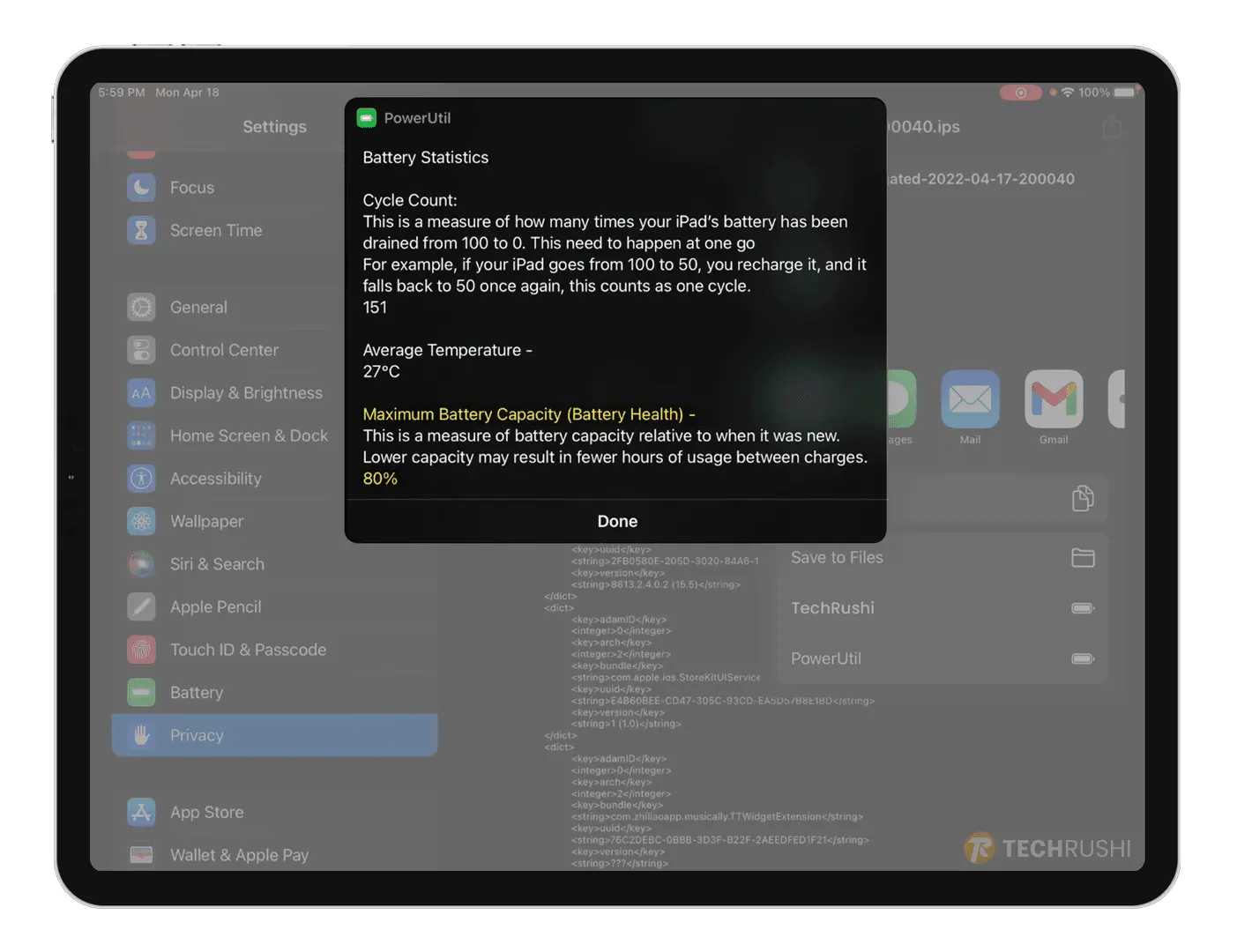
How to Maintain Your iPad Battery Health
For optimal iPad battery life and health, follow these tips:
- Stay updated: Always use the latest version of iPadOS 17.
- Use Low Brightness: Reducing screen brightness saves battery.
- Enable Low Power Mode: If your battery is running low, turn on Low Power Mode to reduce background tasks.
Remember, if your iPad battery health is low, you might need to consult an iPad professional.
That’s all there is to it! I hope you found this guide helpful. Share your battery health percentage in the comments and let us know if you have any other tips or insights.