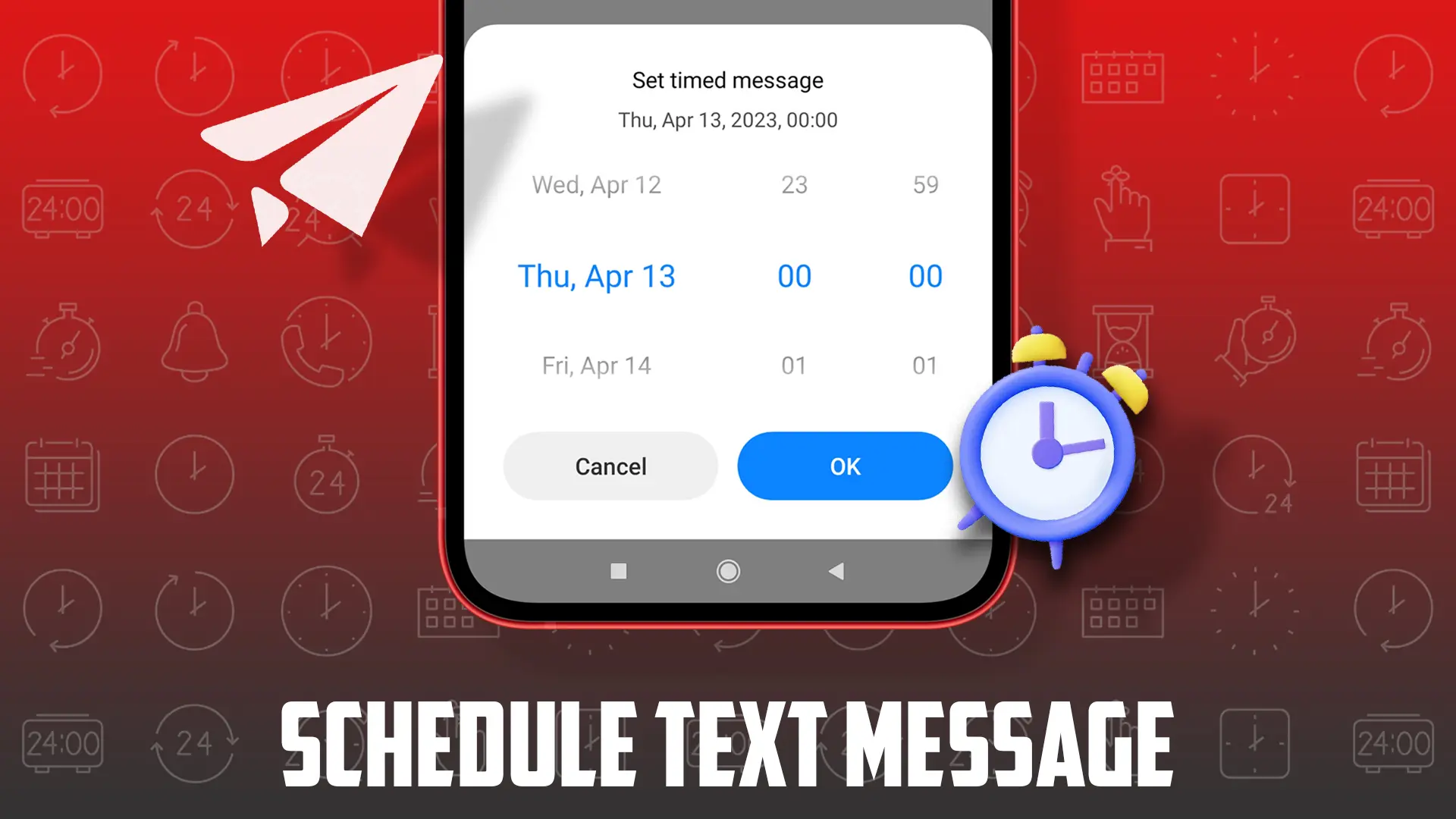- To schedule messages: Open the app > Select a contact > Write a message > Long-press the send button > Set the date and time > Press “Send.”
- To delete scheduled messages: Find the scheduled message > Press and hold the message > Select “Delete” or “Cancel message.”
Ever forgotten to send an important message to your friends, family, or coworkers? Scheduling text messages on your Android device can be a useful feature for you. This feature lets you send text messages on time without forgetting them.
In this article, I’ll go over various ways to schedule text messages on Android. This way, you won’t forget birthdays, work deadlines, or other important events.
Why Schedule Text Messages?
Scheduling text messages is a feature that lets you write messages ahead of time, to be sent automatically at a specific future date and time. This feature helps make sure important messages are delivered on time without needing to remember. Many Android apps offer this feature to users.
How to Schedule Text Messages on Android
Here are several ways to schedule text messages on your device, like sending a “happy birthday” message to a loved one, and making sure they get your well wishes on time.
Using the Android Messages App (Google Messages)
On Android phones, a top choice for scheduling text messages is the Google Messages app. It’s free, available on the Google Play Store, and offers better security than most third-party apps. To send scheduled messages, follow these steps:
- Open the app and pick the contact you want to send a scheduled message to.
- Write your message in the text input field.
- Press and hold the “send” button (paper plane icon).
- Pick the date and time you want your message to be sent.
- Hit the “Send button” to schedule the message.
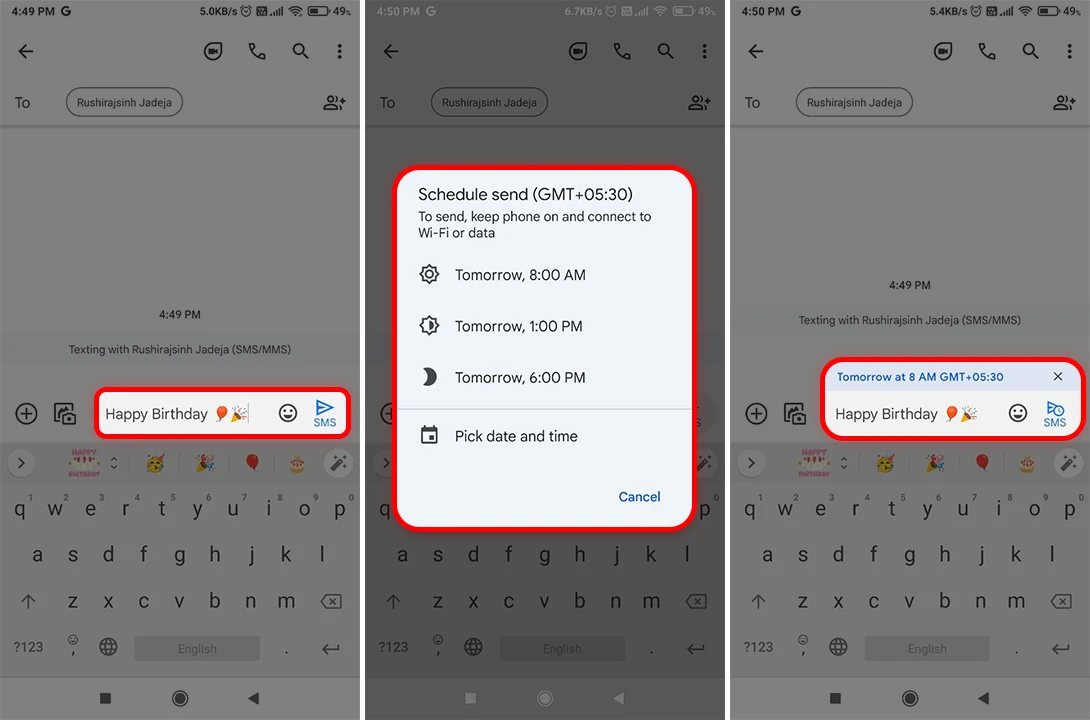
The message will be sent automatically at the scheduled time. You can also view or edit the scheduled message by tapping on it.
Using the Built-In Message App (Xiaomi Messaging)
For Xiaomi device users, the built-in Messages app offers text message scheduling. Here’s how to schedule text messages on your Xiaomi phone:
- Open the Messaging app on your Xiaomi phone.
- Add the contact number in the recipient field and write your message.
- Click the “Plus symbol.”
- Choose “Timed.”.
- Set the date and time you want, then click “OK.”
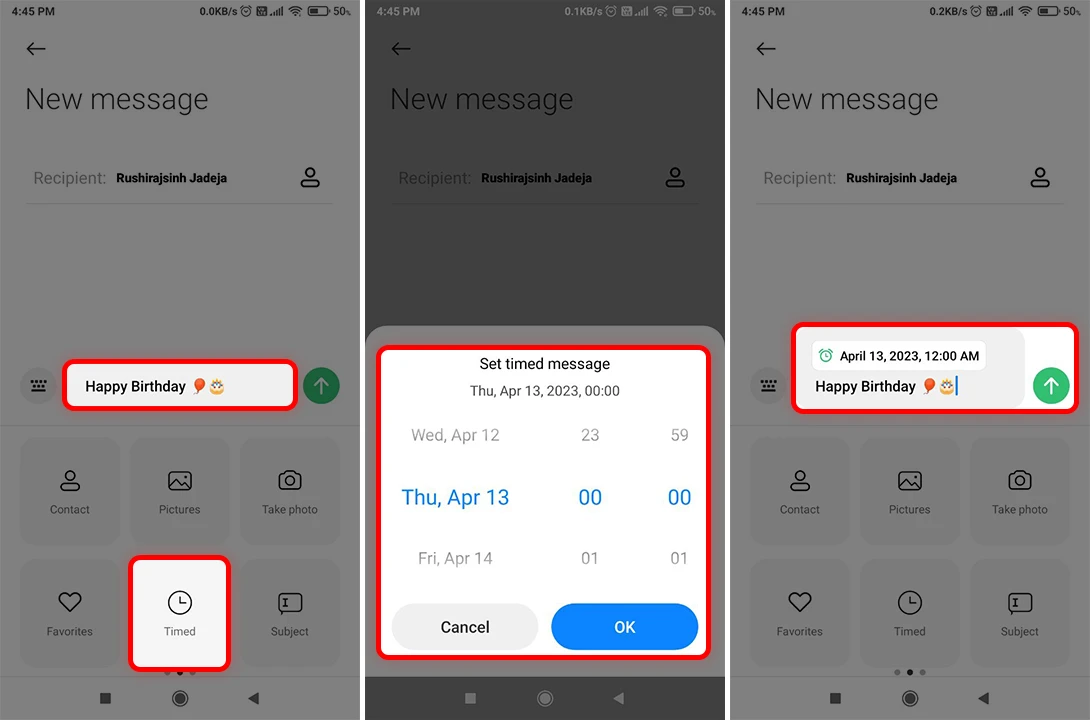
Using a Third-Party Text Messaging App
There are many third-party messaging apps available on the Play Store that let you schedule text messages. Some popular ones include:
SMS Organizer:
Made by Microsoft, SMS Organizer is a smart messaging app that can schedule messages. After writing your message, tap the calendar icon, and set the date and time you want.
Textra SMS:
Textra SMS is a messaging app full of features that support scheduling messages. After writing your message, tap the “+” icon, select the clock icon, and set the date and time you want.
Pulse SMS:
Pulse SMS is another powerful messaging app with a scheduling feature. Tap the three-dot menu in the top right corner, select “Schedule a message,” and follow the instructions on the screen.
How to Delete Scheduled Text Messages
To delete scheduled text messages, follow these general steps (the process might be slightly different depending on the messaging app you’re using):
- Open the messaging app where you scheduled the text message.
- Find the scheduled message in the conversation thread with the recipient.
- Press and hold the scheduled message.
- Choose “Delete” or “Cancel message” from the options.
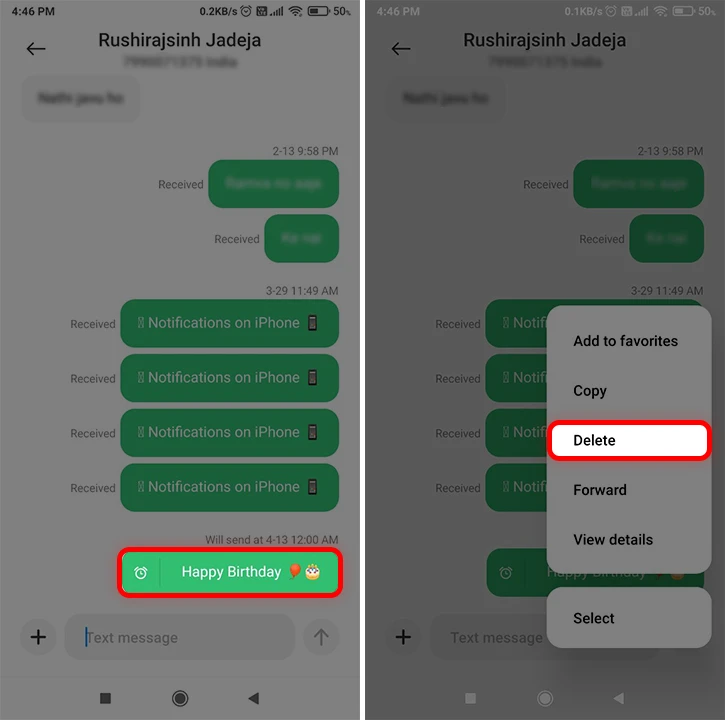
The scheduled message will be deleted, and it won’t be sent at the scheduled time.
That’s all! Scheduling text messages on Android is a handy way to make sure you never forget an important message. If your smartphone brand doesn’t offer this feature in the built-in messenger, you can use Google Messenger or other third-party apps.