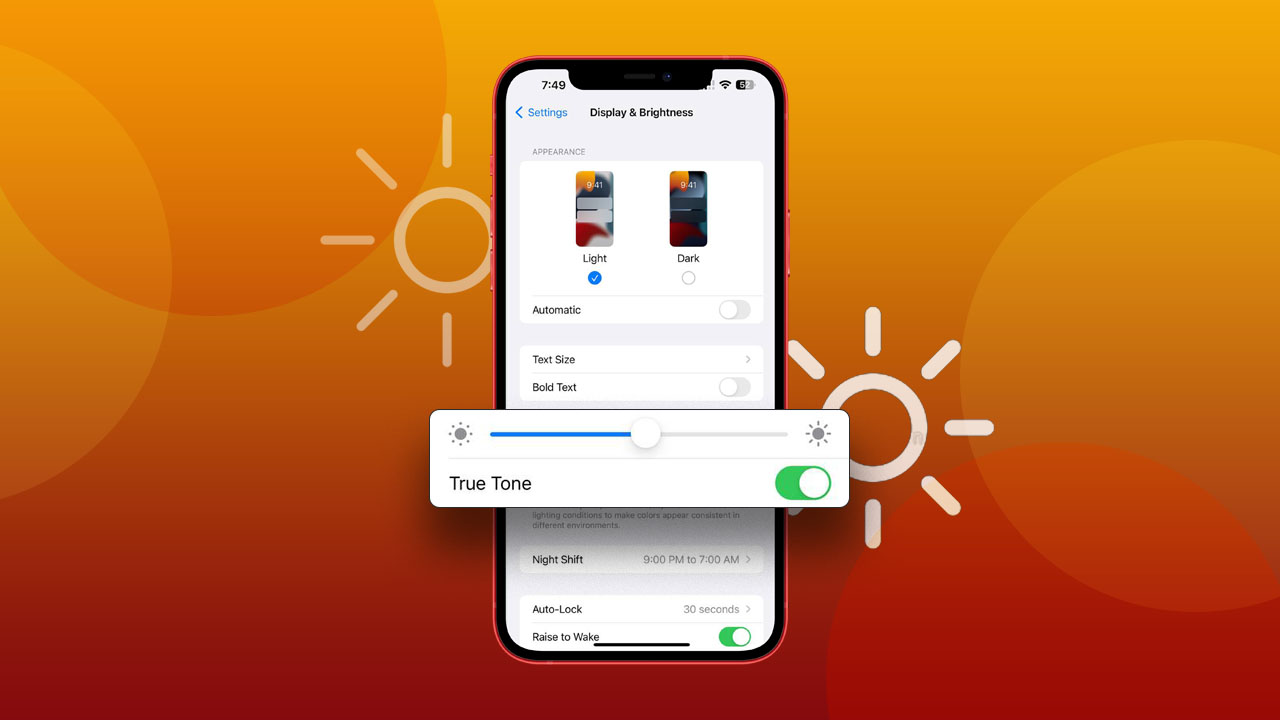- True Tone is a feature on iPhones that adjusts the display’s color temperature and brightness.
- True Tone can be activated via the Control Center or the Settings app
You’ve probably heard the term “True Tone” from social media influencers or elsewhere on the internet. So, what exactly is True Tone, and how do you activate it on your iPhone? This post covers everything you need to know, so stick around.
What is True Tone?
True Tone is a feature that adjusts your display’s color temperature and brightness based on the ambient light. Its goal is to make the screen look more natural under various lighting conditions. True Tone uses built-in sensors to measure the light in your surroundings and adjusts your display’s color and intensity accordingly.
What is True Tone on an iPhone?
On an iPhone, True Tone is a feature that automatically adjusts the display’s brightness and intensity according to the ambient light. This feature is only available on newer iPhone models. Once activated, it adjusts the display’s color temperature and intensity in real-time.
Several Apple devices, including iPhones, iPads, and Macs, offer the True Tone feature. It’s designed to enhance your viewing experience, especially in low-light conditions or when dealing with a mix of natural and artificial light.
Pros and Cons of True Tone on an iPhone
Pros:
- Automatically adjusts display brightness
- Creates a more natural-looking display
- Enhances the viewing experience
- Reduces eye strain and fatigue
- Provides consistent colors across different lighting environments
Cons:
- Some users might not prefer it
- It may not be ideal for tasks like photo or video editing
- It may not perform well under extreme lighting conditions, like direct sunlight or total darkness
- Only available on newer iPhone models
How to Activate True Tone on iPhone
There are two ways to enable True Tone on your iPhone:
Method 1: Via the Control Center
- Swipe down on the home screen to access the Control Center
- Tap and hold the Brightness bar
- Tap the True Tone icon to turn it on
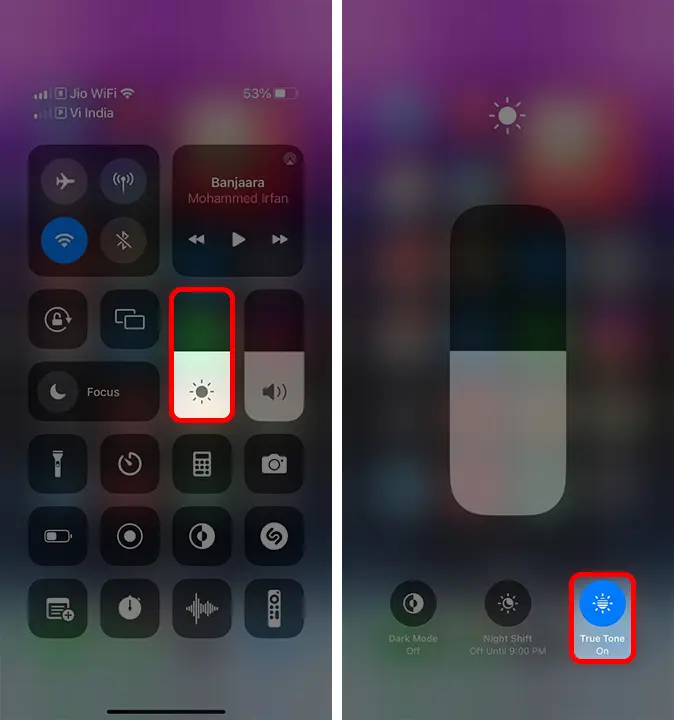
Method 2: Via the Settings
- Open the Settings app on your iPhone
- Scroll down and select “Display & Brightness”
- Under the “Brightness” section, toggle on the True Tone switch
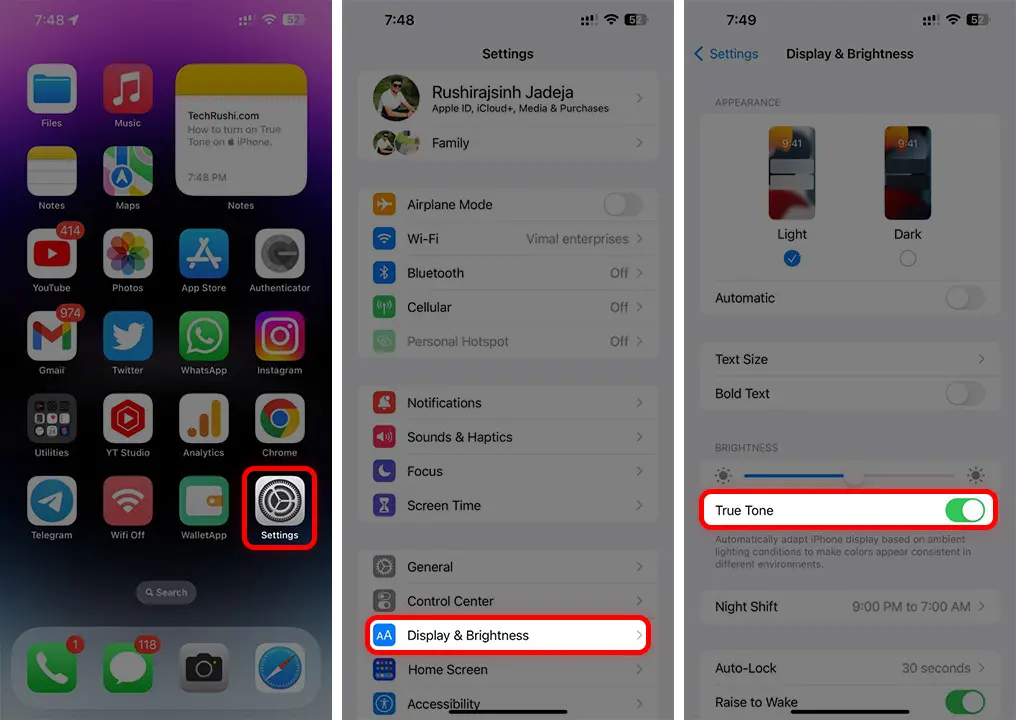
In conclusion, True Tone is a useful feature that enhances your iPhone’s display. If you’ve recently replaced your iPhone screen and it’s not working, follow the above steps. If you’re still having trouble, reach out to Apple Support.
FAQ
Is True Tone good for your eyes?
Absolutely! True Tone can be beneficial for your eyes. In low light, it adjusts the display to a warmer and less harsh color temperature, which can ease eye strain and fatigue.
Does True Tone affect battery life?
The True Tone of your iPhone might slightly affect battery life, but the impact is typically negligible.