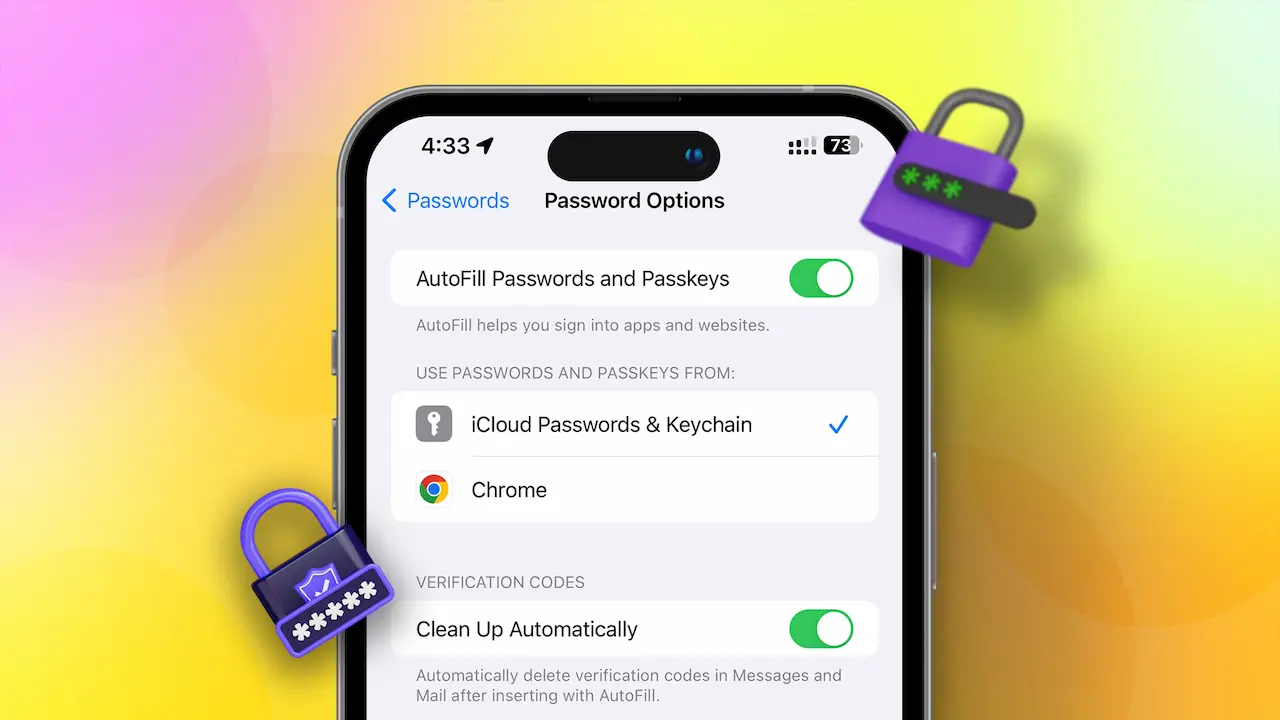- Sync your saved passwords with iCloud Keychain to access them across multiple devices.
- To view or edit saved passwords: Go to Settings > Passwords and authenticate yourself > see a list of all stored passwords.
If you’ve saved passwords for various accounts on your iPhone and now can’t remember where they’re stored, don’t worry. In this guide, I’ll show you how to find and manage saved passwords on your iPhone. You’ll also learn how to change and delete these passwords.
With recent updates, Apple has added a feature that allows you to share passwords (like login details for apps, websites, or online services) with your family and friends.
Saving Passwords on Your iPhone
To save passwords, you first need to enable AutoFill passwords and then sync your passwords with iCloud Keychain. Here’s how:
Enable AutoFill Password:
Step 1: Open Settings and tap on “Passwords.”
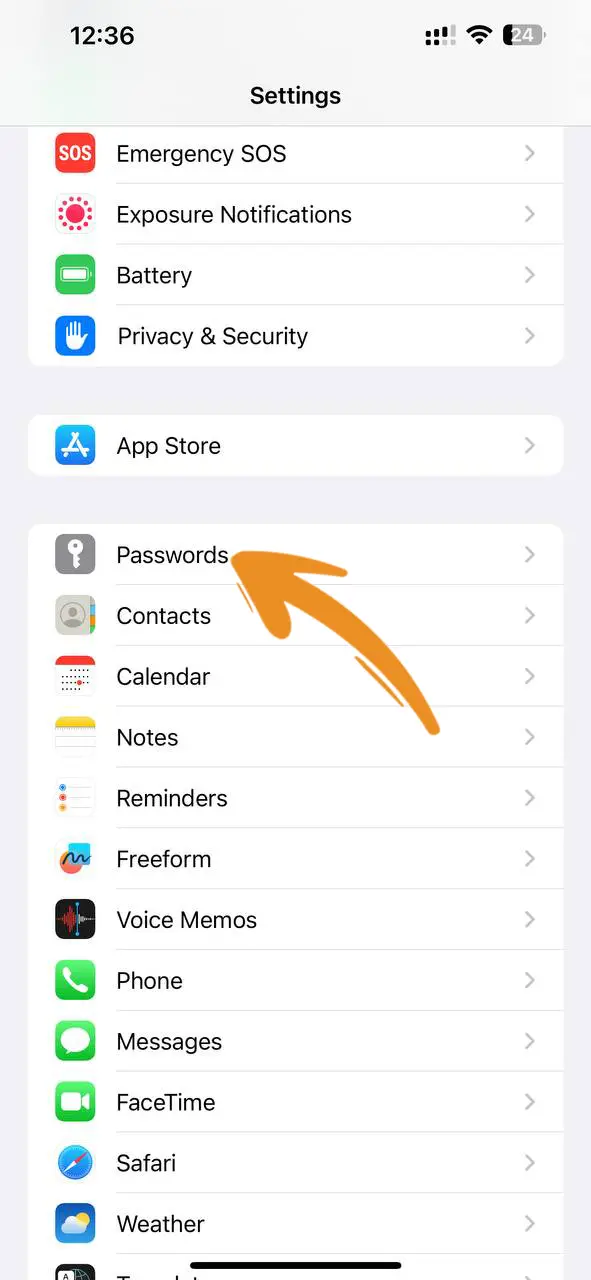
Step 2: Enter your passcode, or use Face ID or Touch ID.
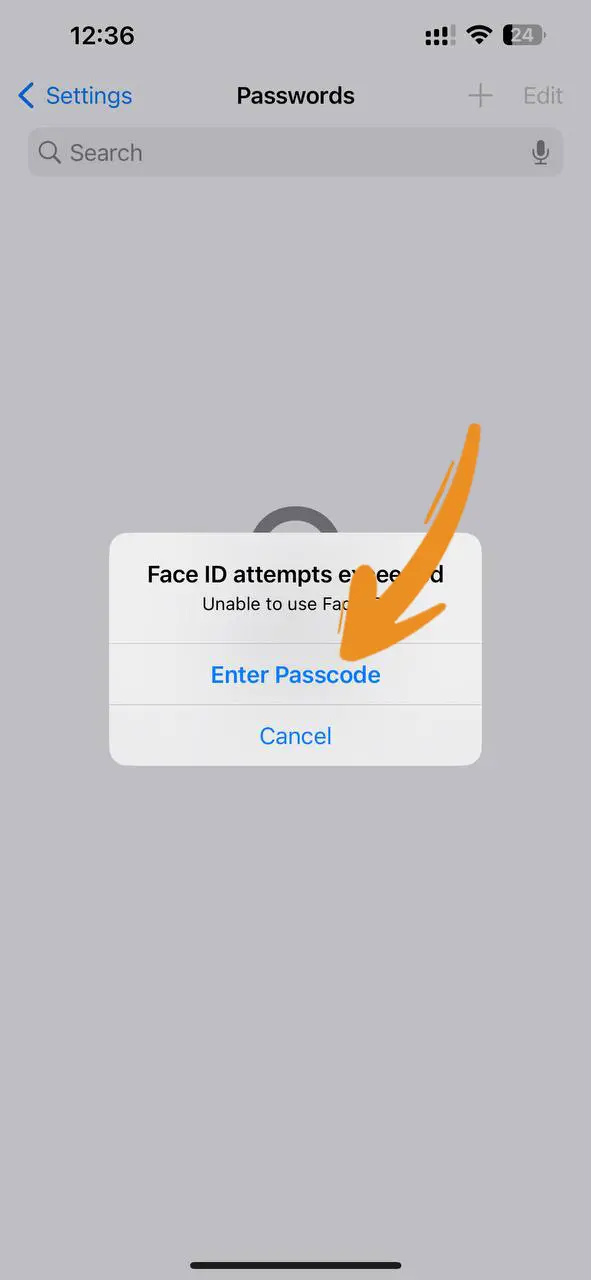
Step 3: Tap “Password Options.”
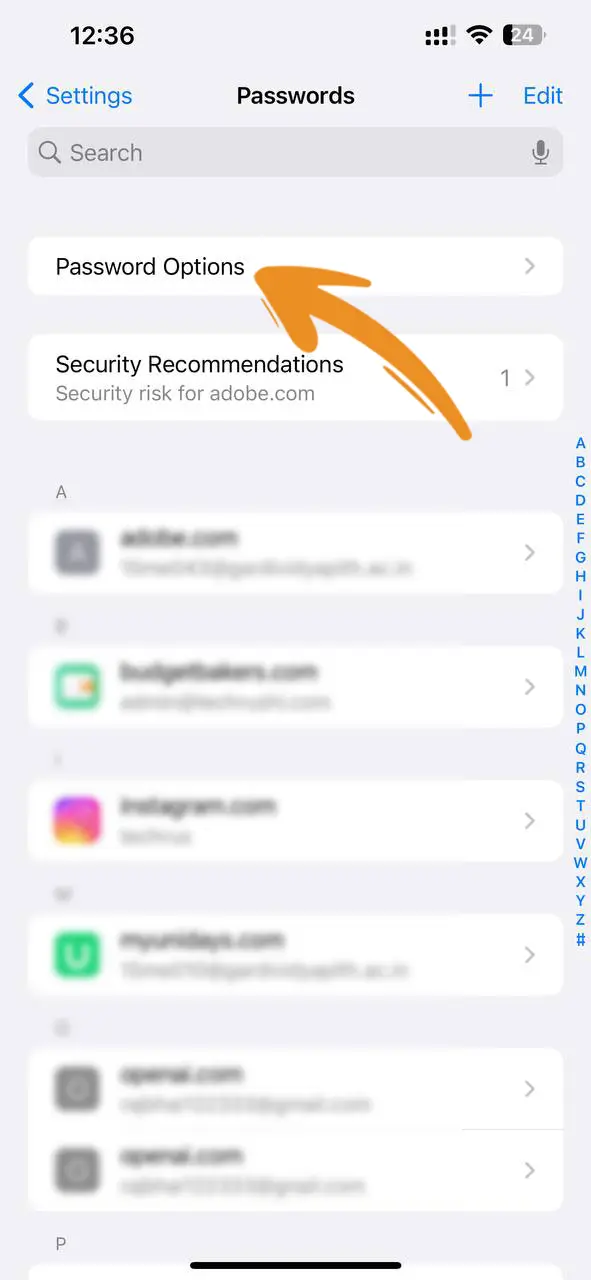
Step 4: Turn on the “Autofill Passwords” toggle.
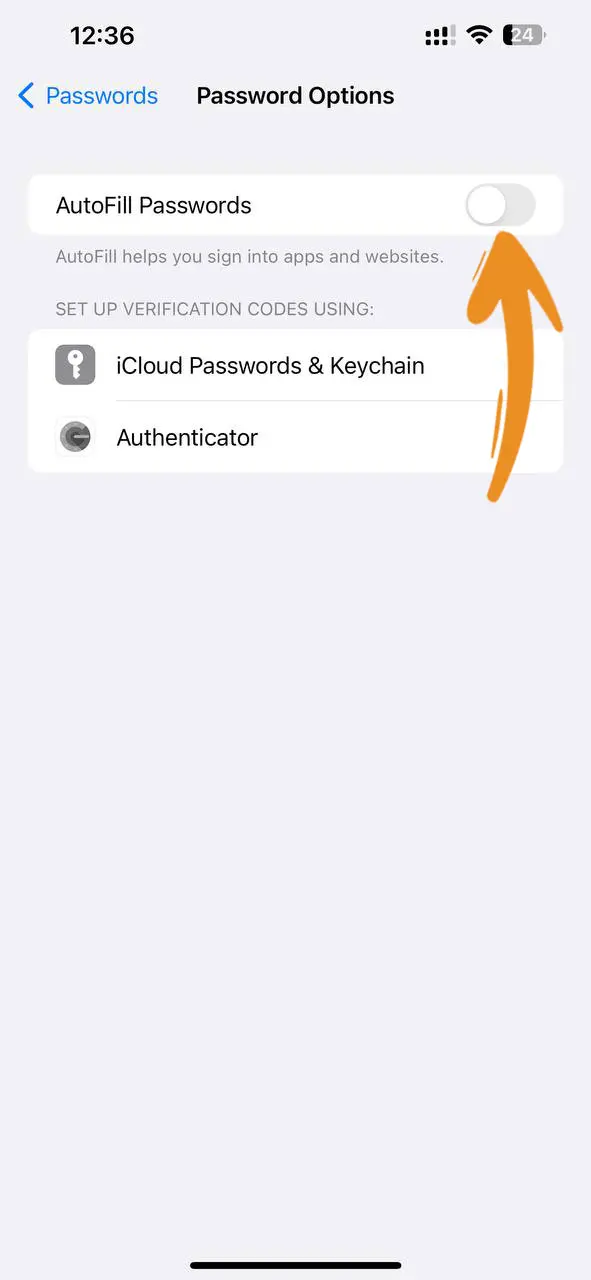
Step 5: Choose a save location for your passwords: Keychain or Chrome.
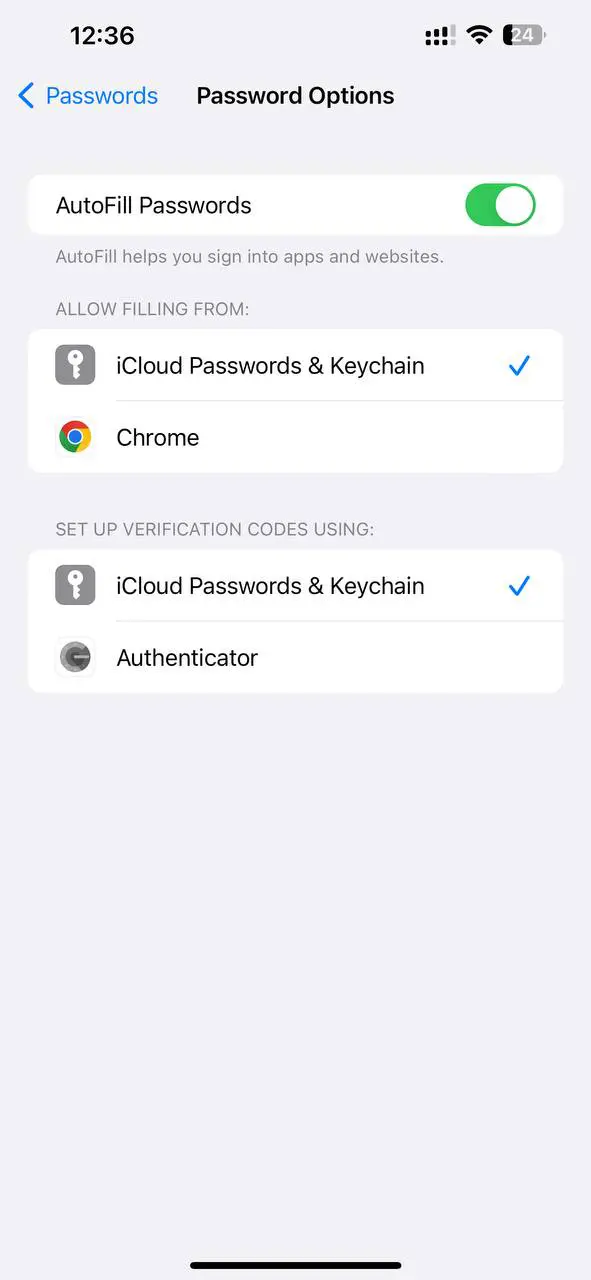
Sync Passwords with Keychain:
- Navigate to Settings > Passwords > Password Options.
- In the “Allow filling from” section, choose the “iCloud Passwords & Keychain” option.
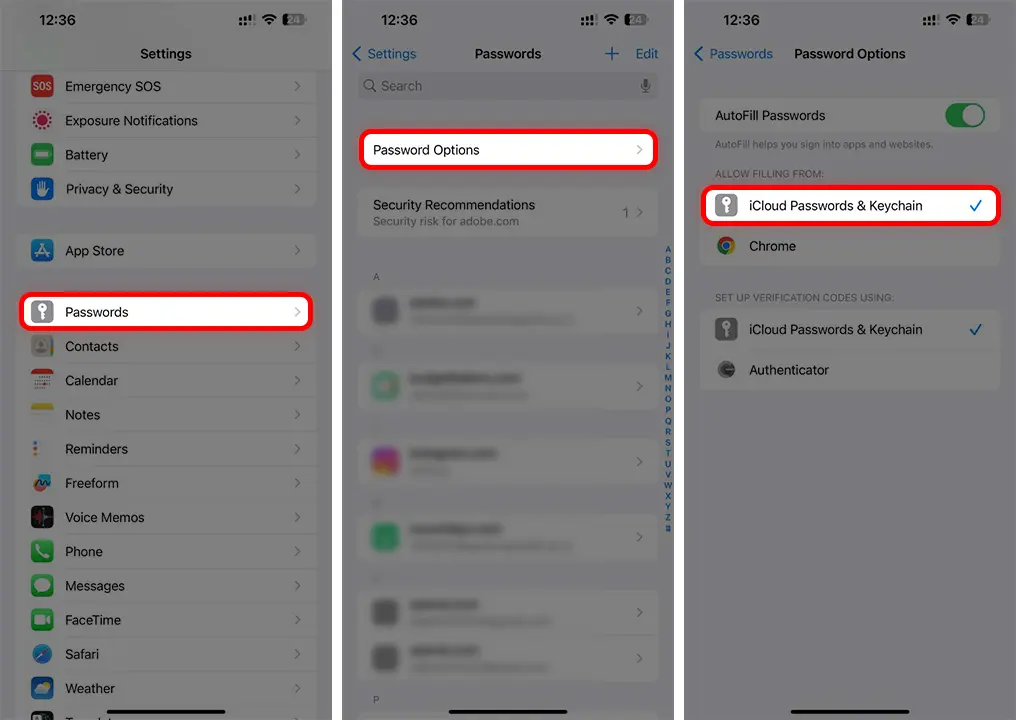
How to View or Find Saved Passwords
- Open “Settings” and tap on “Passwords.”
- Use Face ID, Touch ID, or your passcode to authenticate yourself.
- You’ll now see a list of all your saved passwords.
- If you wish to edit them, tap on “Edit” at the top right corner.
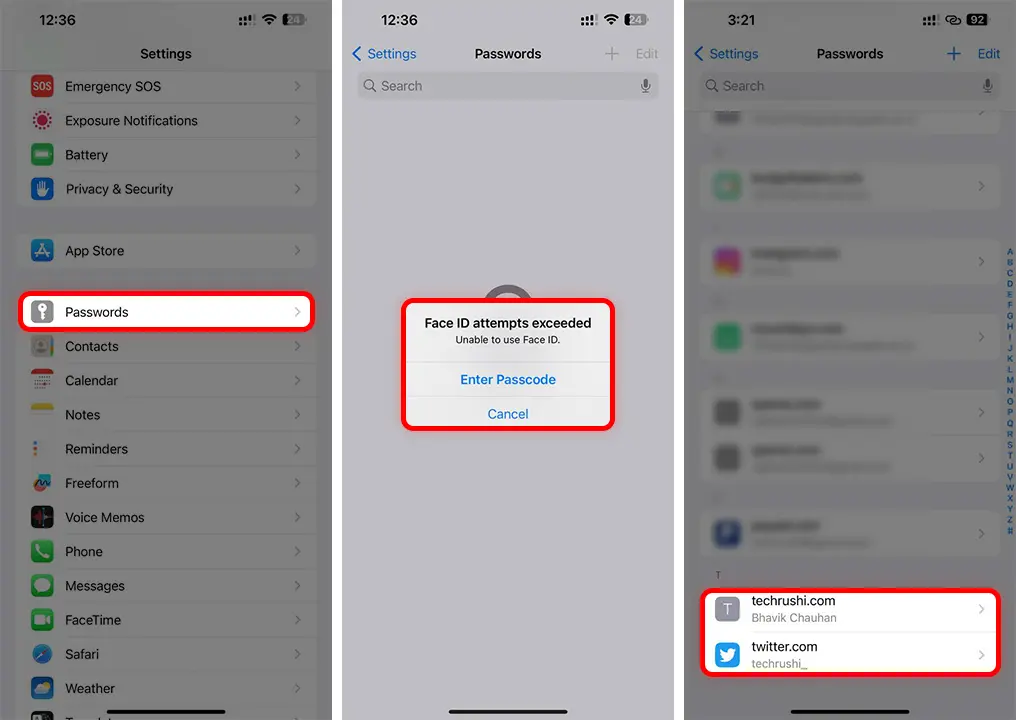
Note: You can ask Siri to “Show my passwords” for a specific app, and Siri will display your credentials.
How to Delete Saved Passwords
- Go to Settings > Passwords.
- Tap the password you want to remove.
- Tap “Delete Password” and confirm.
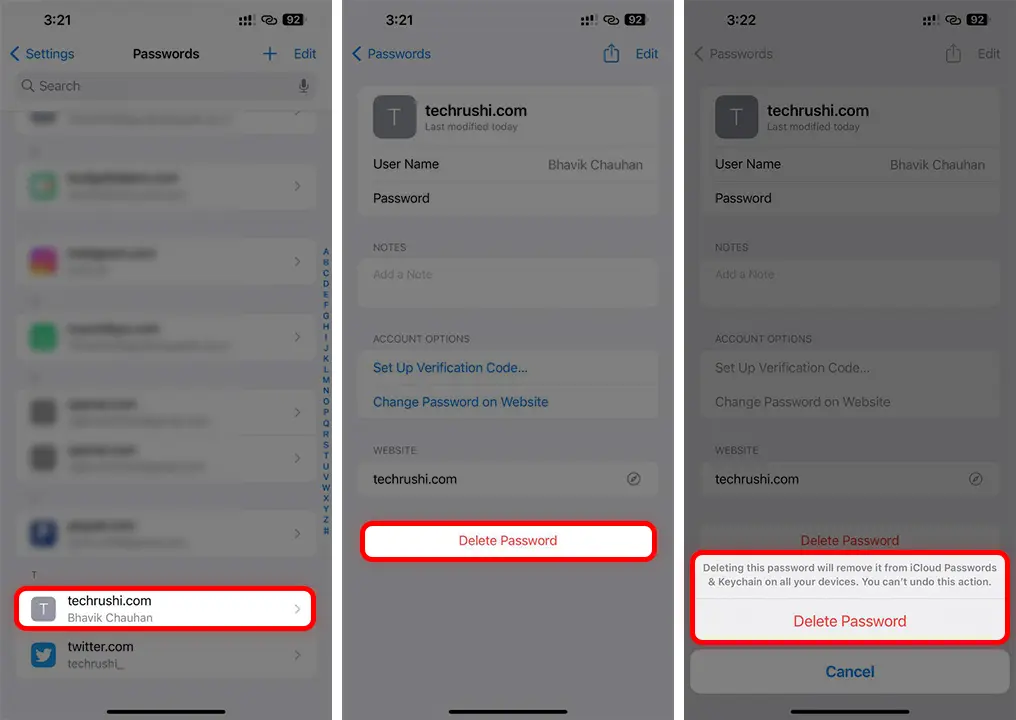
Manually Adding Passwords to Keychain
When you register on a website, your iPhone usually prompts you to save the password to your Keychain. If you skipped this step, don’t worry. You can manually add a password to your iPhone’s Keychain by following these steps:
- Open the Settings app and tap on “Passwords.”
- Tap the plus (+) icon at the top right corner.
- Enter the website’s URL, your username, and password.
- Tap “Done” to save the password to your Keychain.
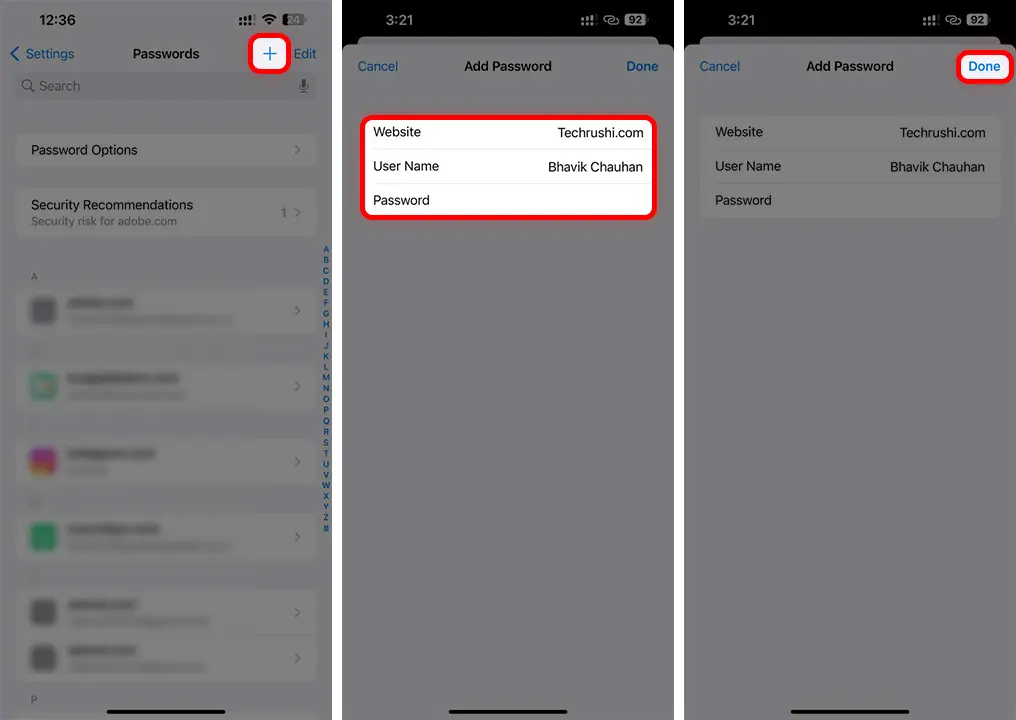
Now, your password is securely stored and can be autofilled the next time you log in to the website.
If you forget your account password, you can view your credentials by following the steps above. Keychain stores all your passwords, like those for websites, apps, Wi-Fi networks, and others. If you sync your passwords, you can access them from anywhere and any device like an iPhone, iPad, or Mac.