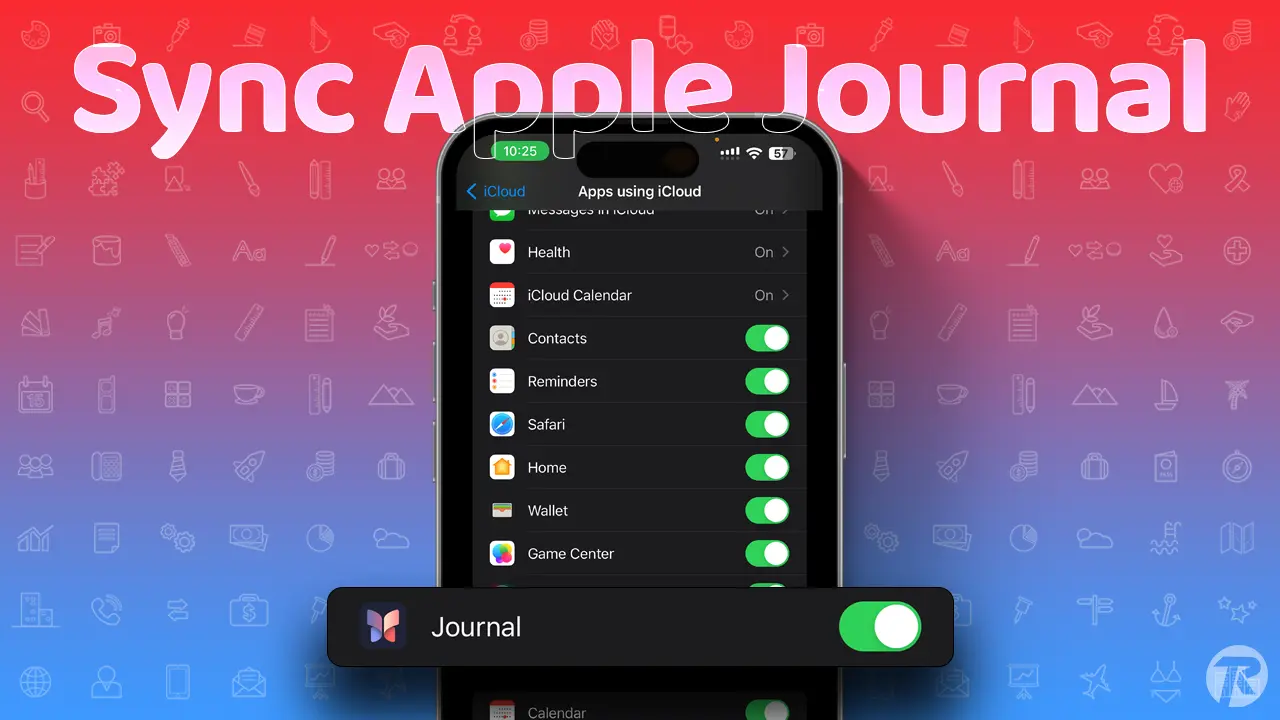- Ensure you’re using the same Apple ID across devices to access your entries.
- To sync with iCloud: Go to Settings > Tap on Your Profile > iCloud > Toggle on.
The Apple Journal is a great tool for jotting down your activities and routine. If you’re worried about losing your iPhone and want to access your journal entries from any device, syncing with iCloud is the way to go. It’s also the best method for backing up your data.
In this guide, I’ll show how you can sync Journal to iCloud using your iPhone. Also, if you want to secure your data, syncing with iCloud is a must.
Note: To access your journal across devices, make sure you’re using the same Apple ID.
Syncing Your Journal with iCloud on Your iPhone
Step 1: Open the Settings app and tap on your profile picture at the top.
Step 2: Choose “iCloud.”
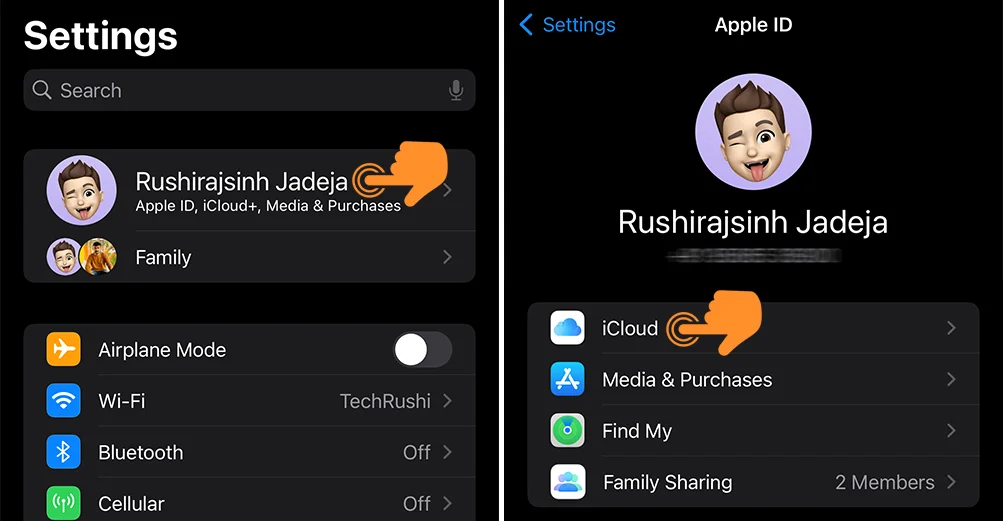
Step 3: Hit “Show All”.
Step 4: Scroll down and flip the “Apps using iCloud” switch for the Journal app.
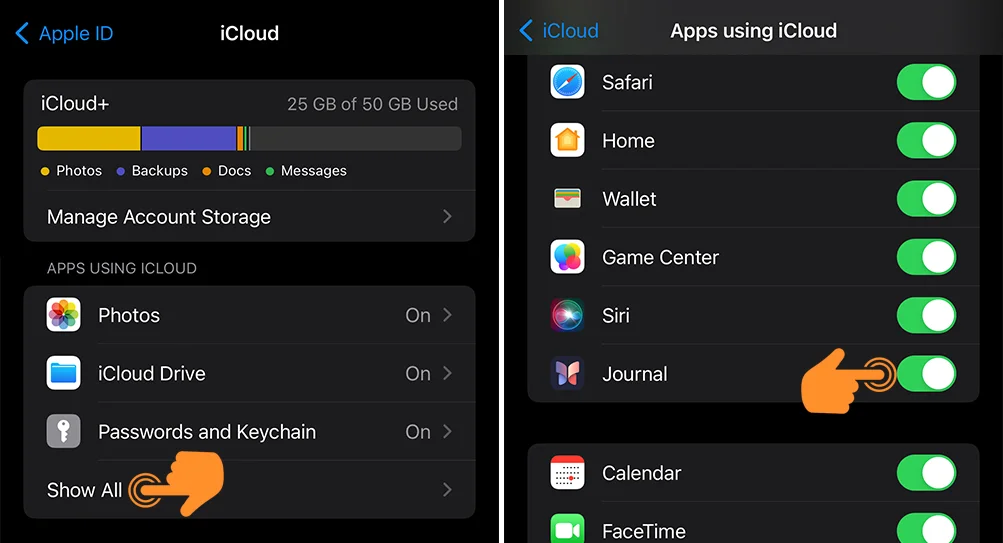
And that’s all there is to it! By syncing your Apple Journal with iCloud, you’re not only safeguarding your precious memories but also making them accessible from any device, anywhere. Additionally, you can share your journal with others.