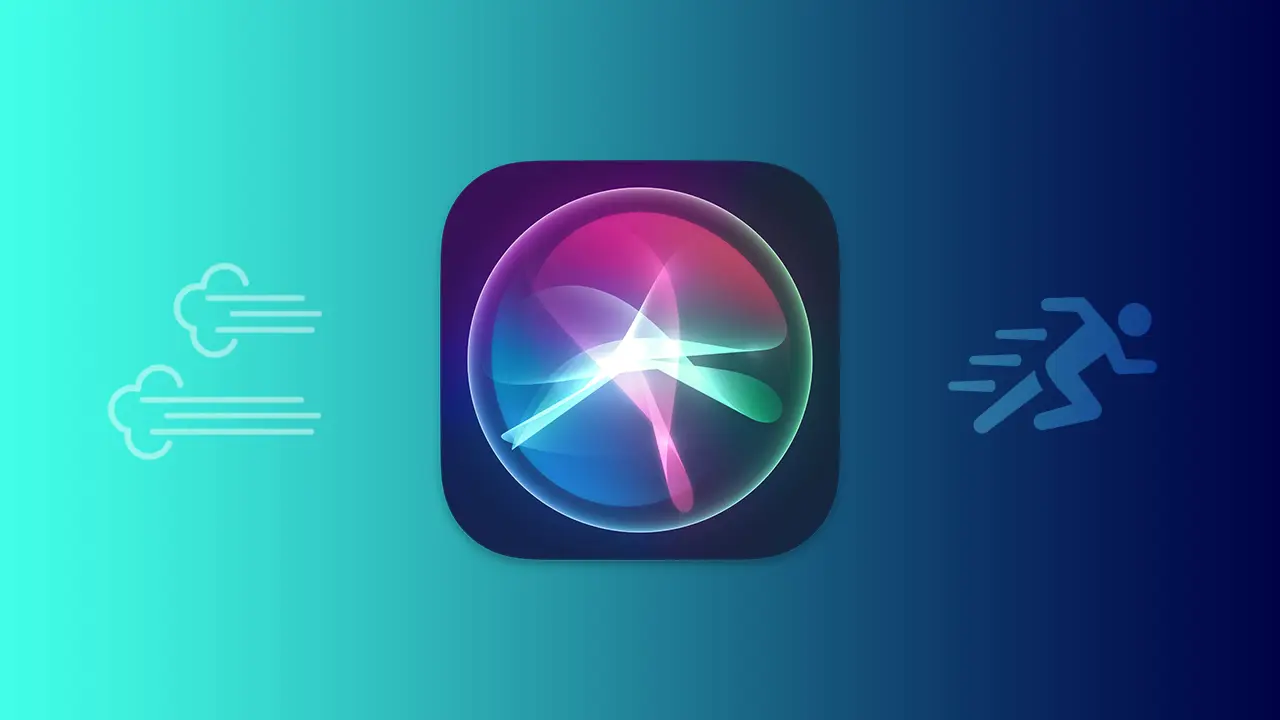Apple’s Siri might not be as popular as we think. Even though over 700 million iPhones were sold last year, Siri only recently reached 1 billion requests per week. This number is small, but it’s not Siri’s fault. It’s because we don’t use it enough. However, using a voice interface like Siri can make us more productive.
Let’s see what Siri can do, and you might realize what you’ve been missing. Siri is a personal assistant that can enhance your productivity. Here are 10 ways Siri can help you complete your tasks easily and quickly.
Top ways to use Apple’s Siri to be more productive
Siri is more than just a voice-controlled assistant for simple questions. With many cool features designed to simplify things, Siri is changing how we handle our daily tasks. See how this smart assistant can make your life easier, making productivity just a voice command away.
Quick Location Sharing
You can use Siri to share your location with friends or family quickly. This is useful when you want to let people know where you’re going to meet them. For this, you can send your location and also include a name. For example, you can say: ‘Hey Siri, tell Alan where I am right now.”
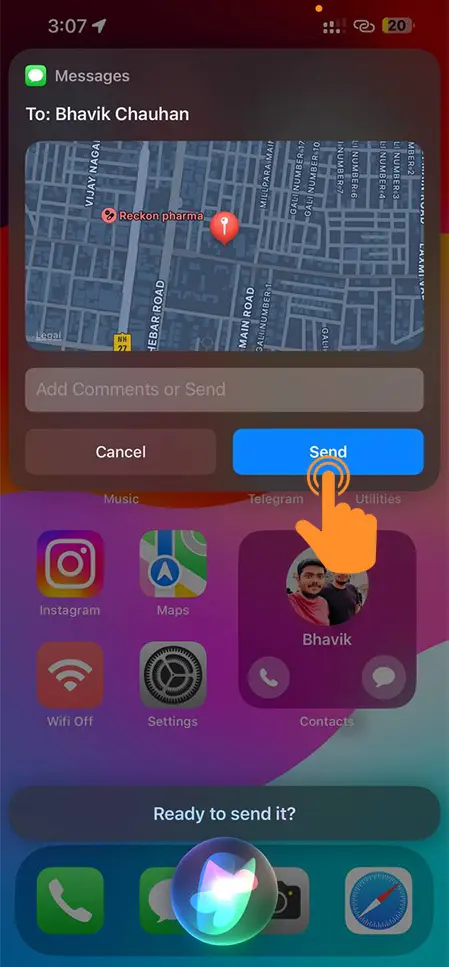
Solving Complex Equations
A calculator can do calculations, but you don’t have to do everything by hand. If you need to figure out a discount, extra charge, or budget balance, just ask Siri. Speak your task, and Siri will do it in just a second. You could ask, “What is 73% of 1828?” or “Solve the square root of X times 3.14 divided by 12.” This is easy for AI, but it’s a big help for us.
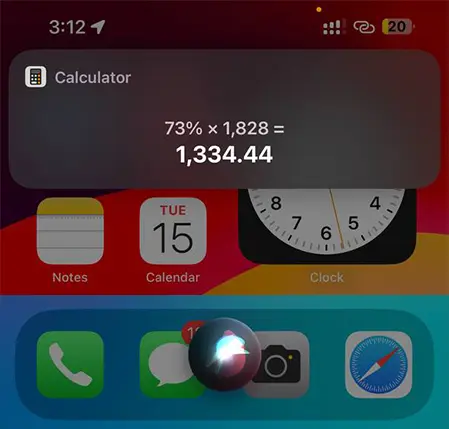
Voice App Launch
If your hands are busy, you can just tell Siri, “Launch the app.” This command is easy to remember and handy to use, whether you’re in the car, jogging, or traveling. You can say, “Hey Siri, launch Apple Maps,” and you won’t have to do anything by hand.
With so many apps, it’s no surprise if you have 30, 50, or even more on your device. Each extra app can slow down your iPhone. A cleanup app can free up space and make your device work better. If you use the Cleanup iPhone app, your device will get rid of duplicate files, temporary data, downloads in messengers, etc. It’s a good idea to use a phone cleaner at least once a week to keep junk from building up on your device.
Siri as a Translator
Siri’s translation feature is simple but very useful. Siri can translate from English into almost every language in the world, except for some dialects and rare languages. No more misunderstandings or long searches for words and phrases in your messenger. Just say, “Translate ‘Who is Techrushi?’ into Turkish.”
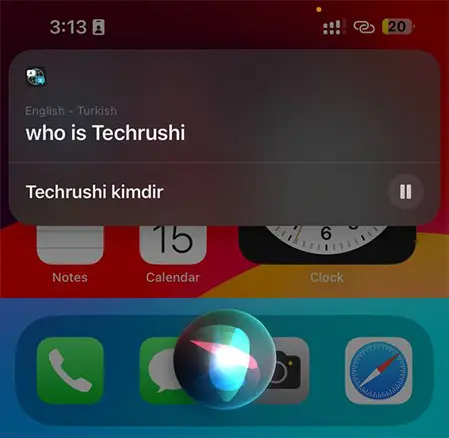
Voice Control Alarm
You can add and remove alarms by voice, which is especially useful for those who set reminders this way. If you need to start getting ready for a meeting and want to set an alarm for a specific time, just tell Siri. If you decide to take the day off and cancel all plans for today, you can simply say, “Delete My Techrushi Office alarm.”
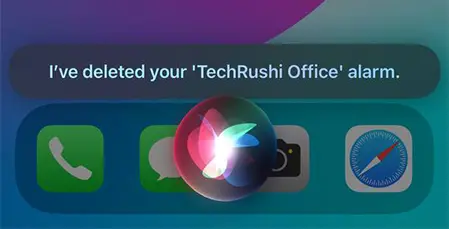
Mail Work
With Siri, you can do most email tasks completely by voice. The voice assistant can read out messages or even turn them into text and send them. Try telling Siri, “Send an email to Bhavik and ask him to check the code for errors.” You can just tell Siri to send an email. If you don’t provide text, your assistant will ask you to do so as the next step. This is helpful if you have a long message.
Place Search
A very useful command is to ask Siri to find the right place. It doesn’t have to be a specific address. You can find a dentist or a place to eat. You can even refine the search by specifying exactly what you want to eat. For example, you can say: “Find the best sushi nearby.” Siri tries to analyze various data about the place, including reviews and ratings, to figure out which location best matches the query.
Make a list
Just ask, “Create a to-do list.” The same goes for the grocery list. When you remember that you wanted to buy screws, just say, “Add screws to my shopping list.” If you want to read the contents of the list, open the Reminders app.
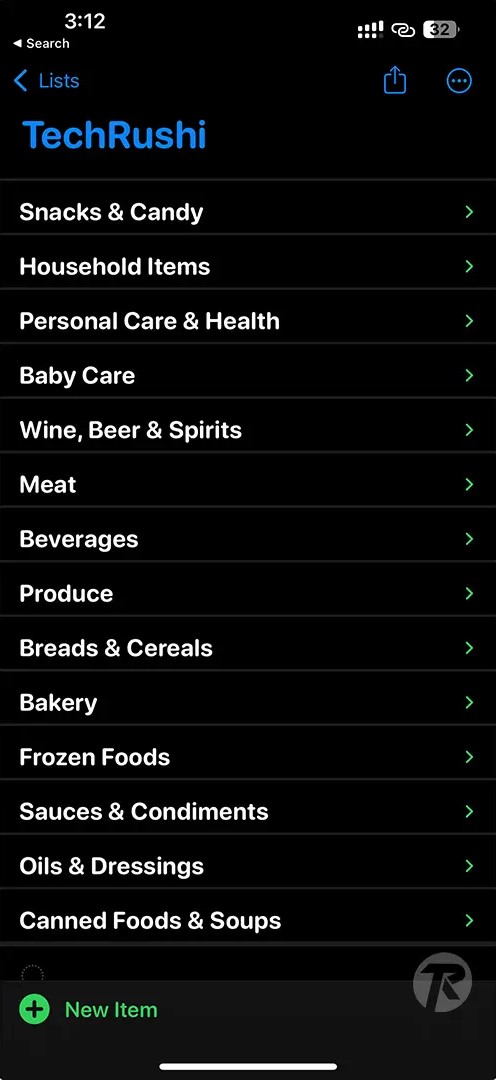
Learn all about the sports game
Need to know the score of a hockey game? Just ask Siri. It’s important to specify which game you’re asking about. You can also find out other information about the game, such as when it starts, where it takes place, who is participating in the tournament, and what the team composition is.
Check the location of the courier
It should be noted that this function does not work with all applications. If your food delivery application supports Siri, you can find out the exact location of the courier and the time after which they will arrive. The function is available in the Caviar application, but not only in it. You need to enter the application and set the phrase by which you will check the delivery status. For example, you can set the phrase: “Where is the New York County courier?”
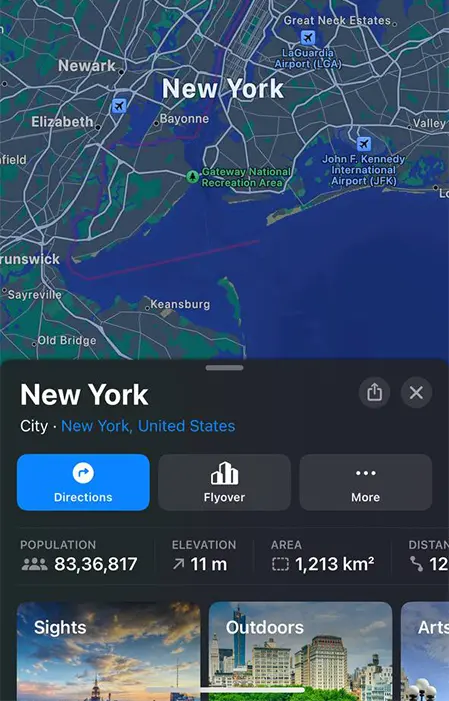
That’s it! Siri’s many features make it a valuable tool for boosting productivity. By using Siri in your daily routine, you can save time and effort, making convenience just a voice command away. Don’t miss out on what Siri can offer; give it a try and experience efficiency like never before.