- Good news: YouTube allows you to share your YouTube TV account with up to six family members across various locations. But there’s a twist.
YouTube indirectly permits you to share your YouTube TV account with family members across different US locations, but it only supports household members living together. When a family member is outside of your current location, their YouTube TV access automatically stops after three months.
In this post, I’ll guide you on how to resolve this issue and how to use YouTube TV with up to six accounts in different US locations, without needing to visit your home to reactivate your YouTube TV account. Let’s dive right in.
Limitations of YouTube TV Account Sharing
- All participants must be 13 years or older.
- Every member must have their own Google account.
- YouTube TV requires occasional home area check-ins to maintain remote access for family members.
Sharing YouTube TV with Family in Different Locations
Step 1: Go to YouTube TV
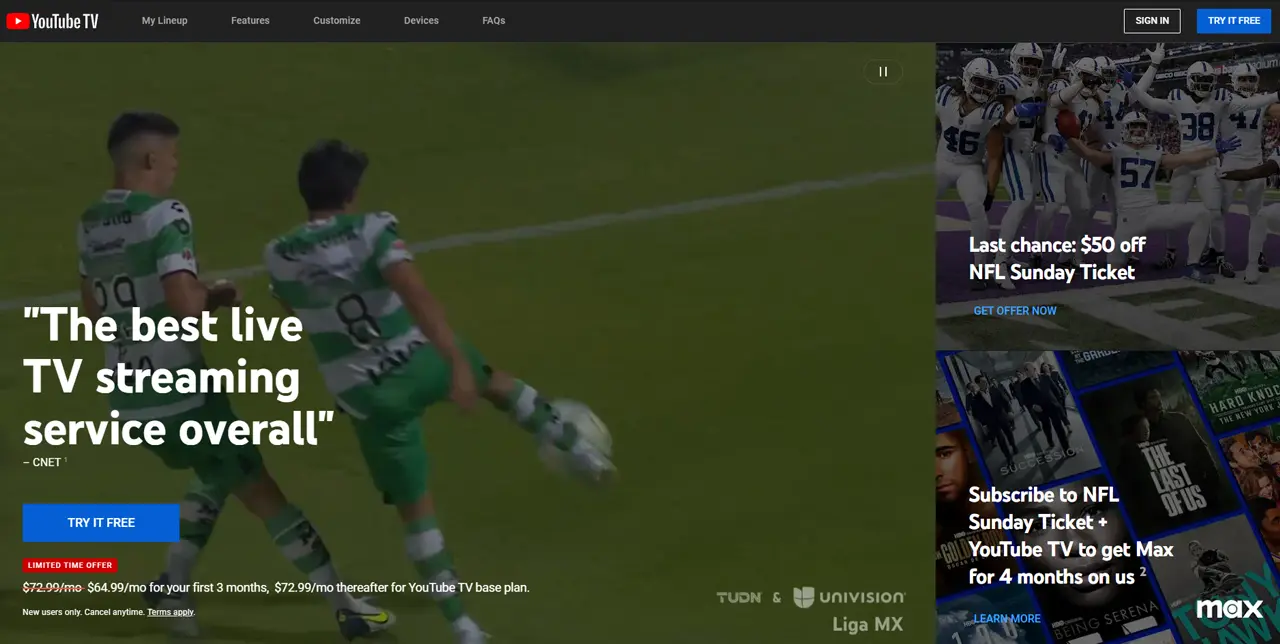
Step 2: Click on your Profile Picture and then select “Settings.”
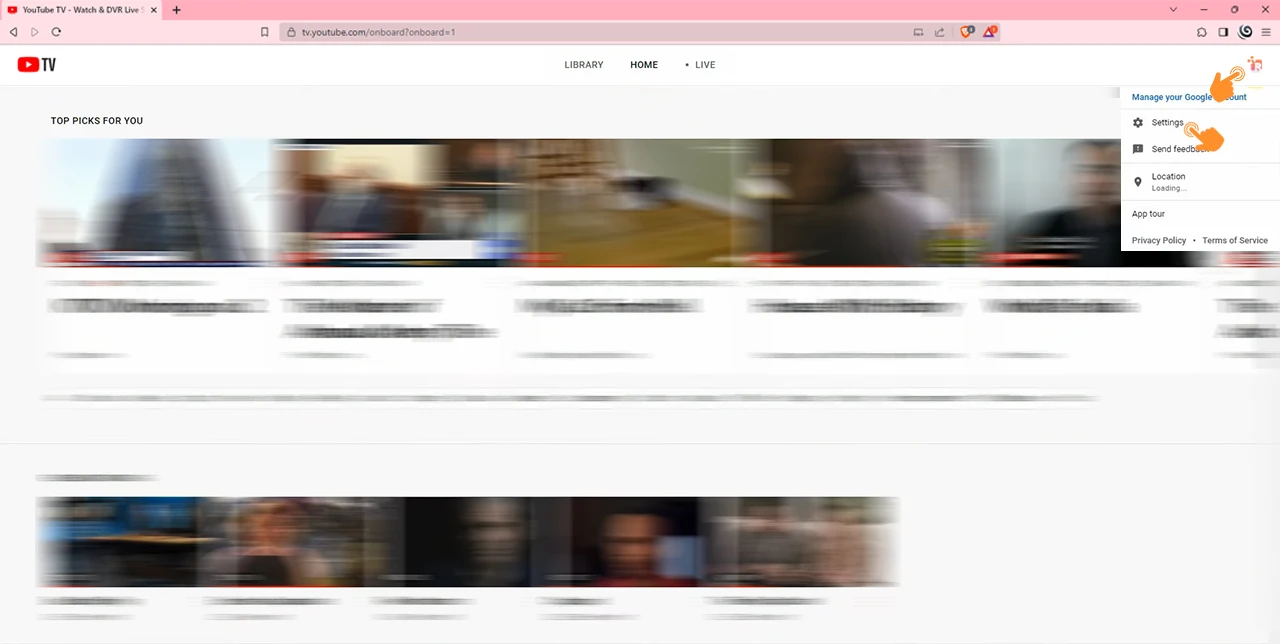
Step 3: In the left panel, choose “Family Sharing.”
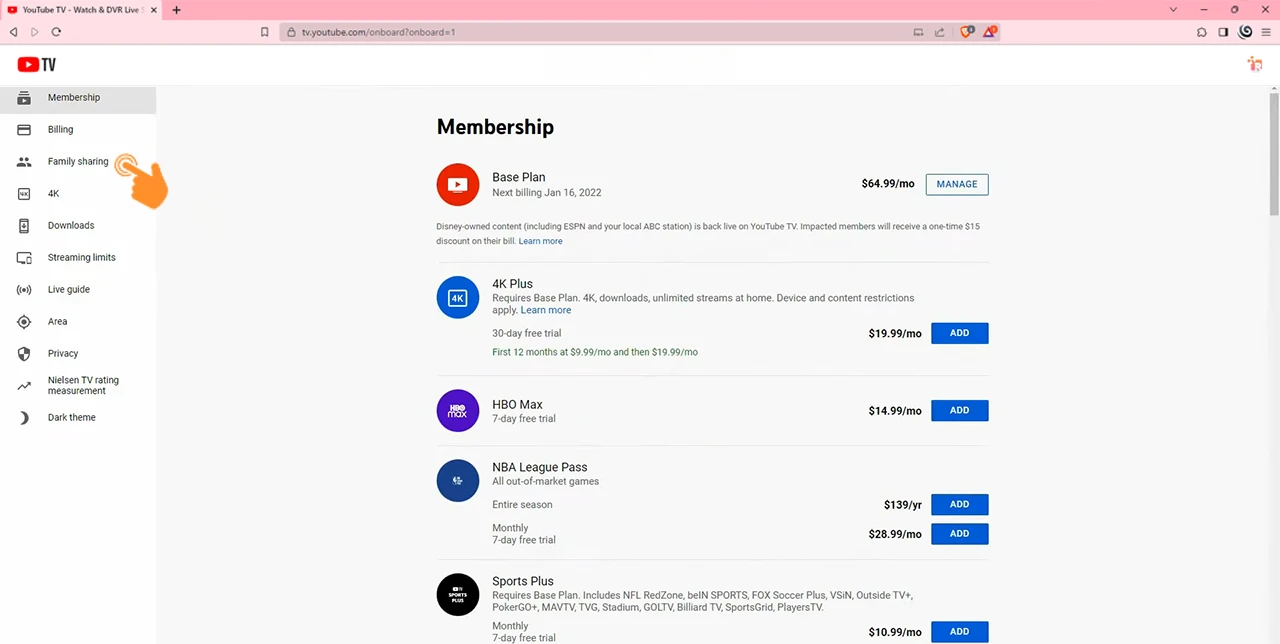
Step 4: Click the “Manage” button.
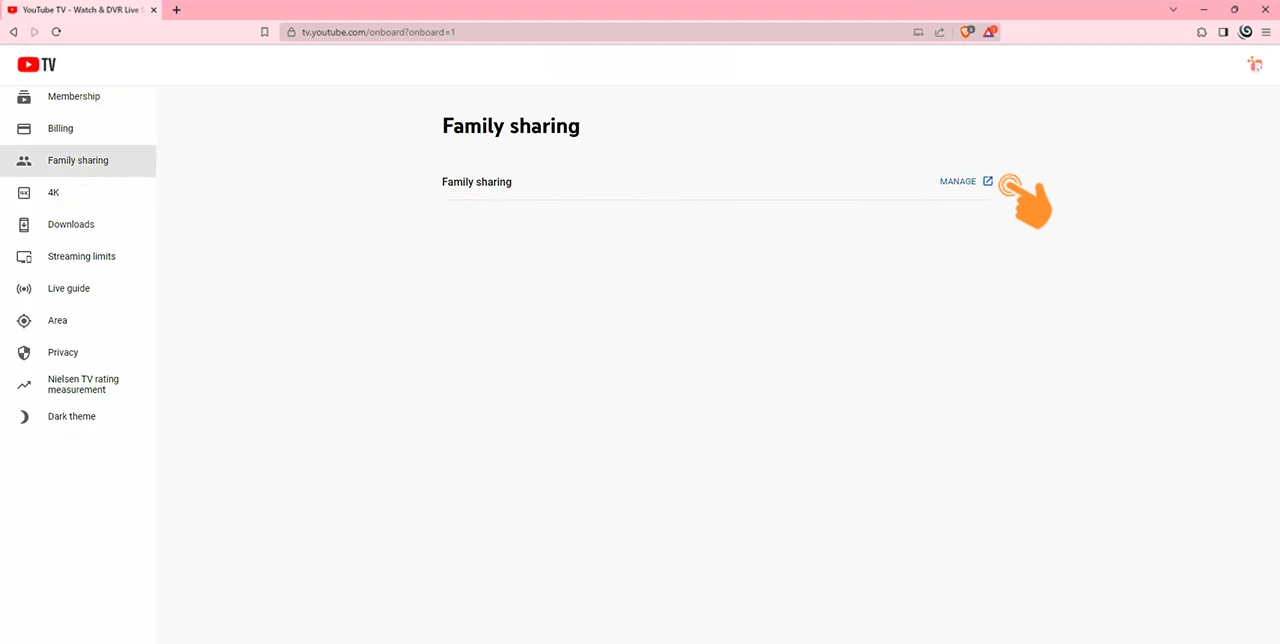
Step 5: To add family members to your YouTube TV, click on the “+” symbol or the “Invite family member” icon.
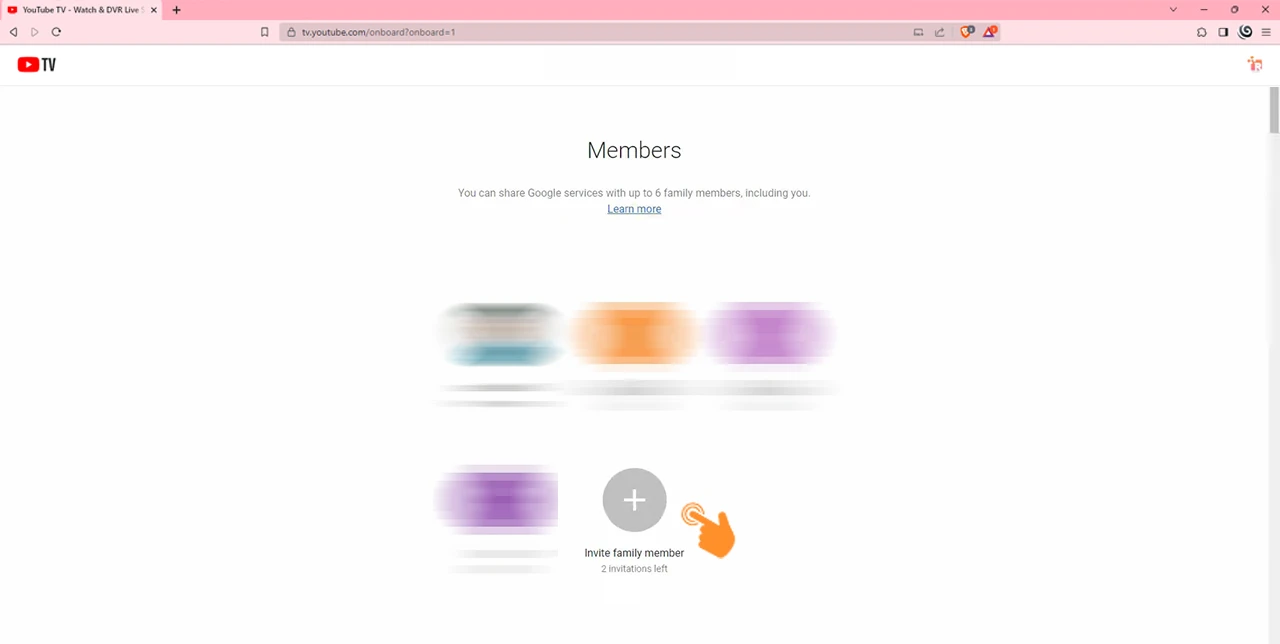
Step 6: Input the email addresses (up to six) of the family members you want to invite.
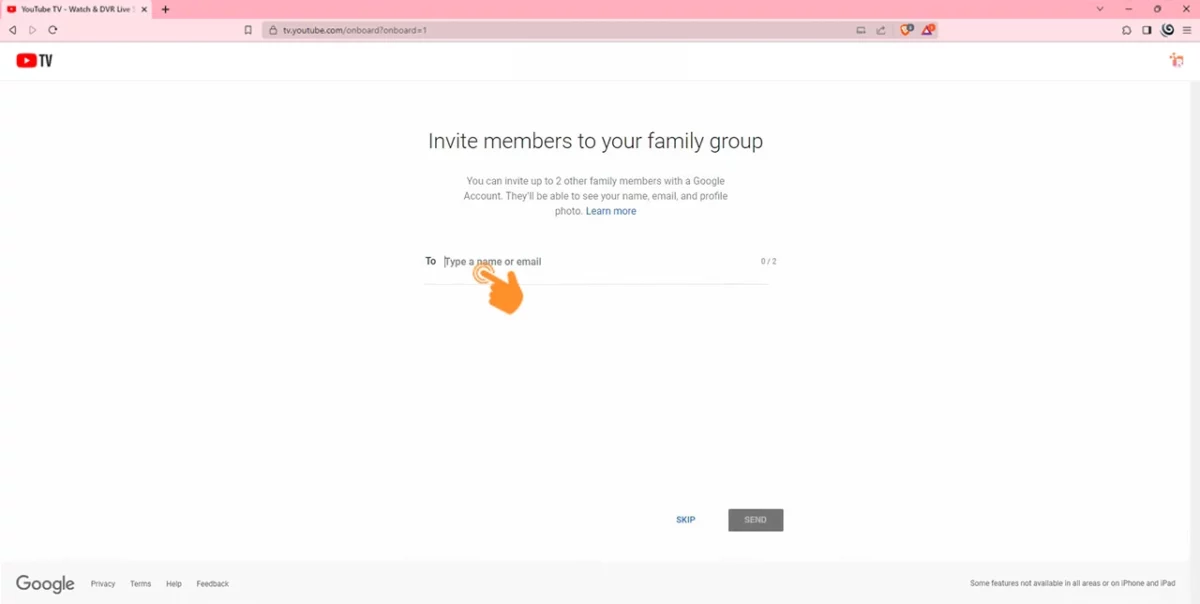
Step 7: After entering the correct email IDs, click the “Send” button.
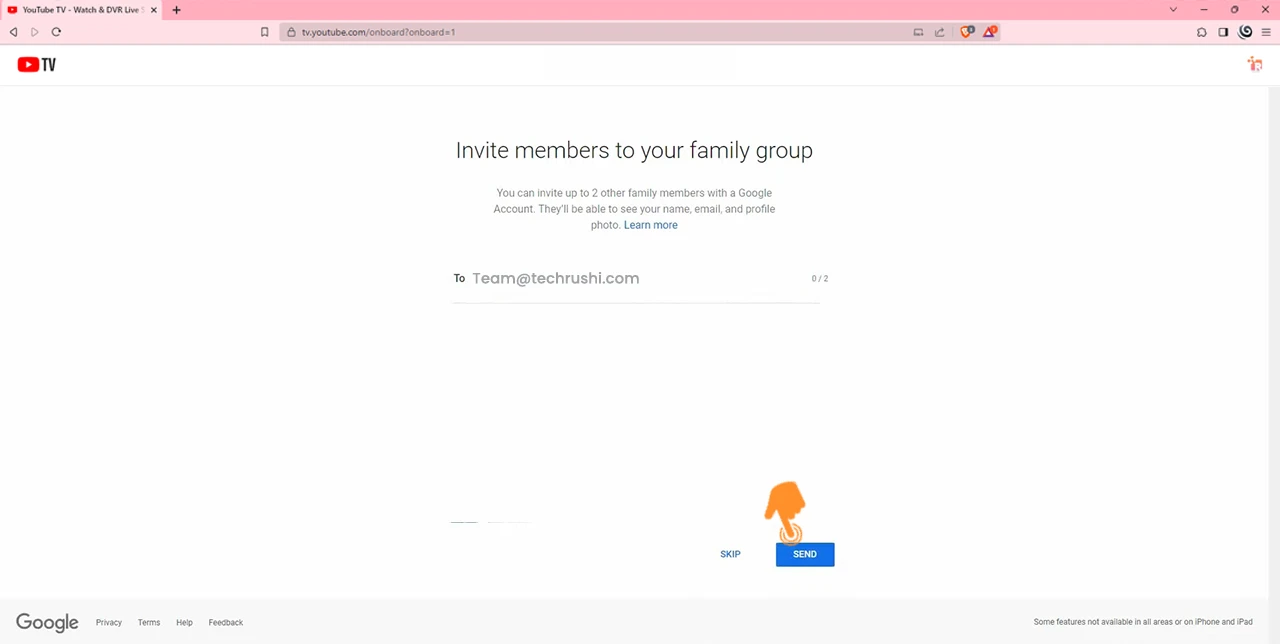
Step 8: Once your family members accept the invitation, they’ll be able to use YouTube TV from different locations.
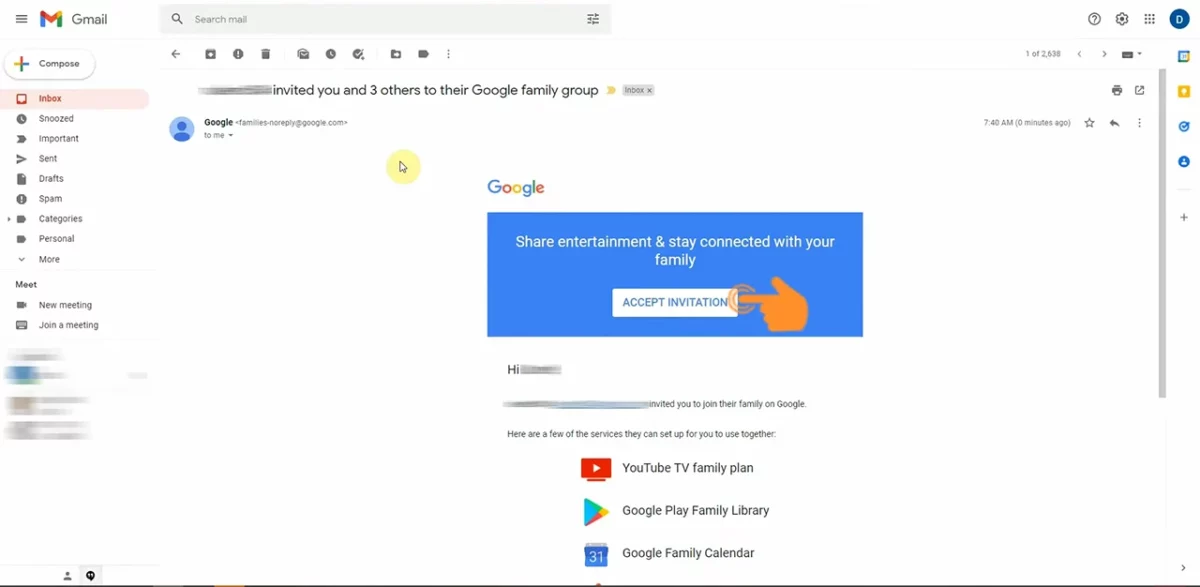
Fixing YouTube TV Family Sharing Not Working
By following the above methods, your YouTube TV will work in different locations for only three months. But how to use it after three months? For this, you simply need to share your Gmail ID & Password with your trustworthy family members who currently live at the same home address where your YouTube TV subscription is linked.
This person simply logs in with your credentials and runs YouTube TV on your account. Once it’s done, you can enjoy your subscription again, even if you are in any location.
Remember: Repeat this process every quarter to maintain continuous access without interruption.


