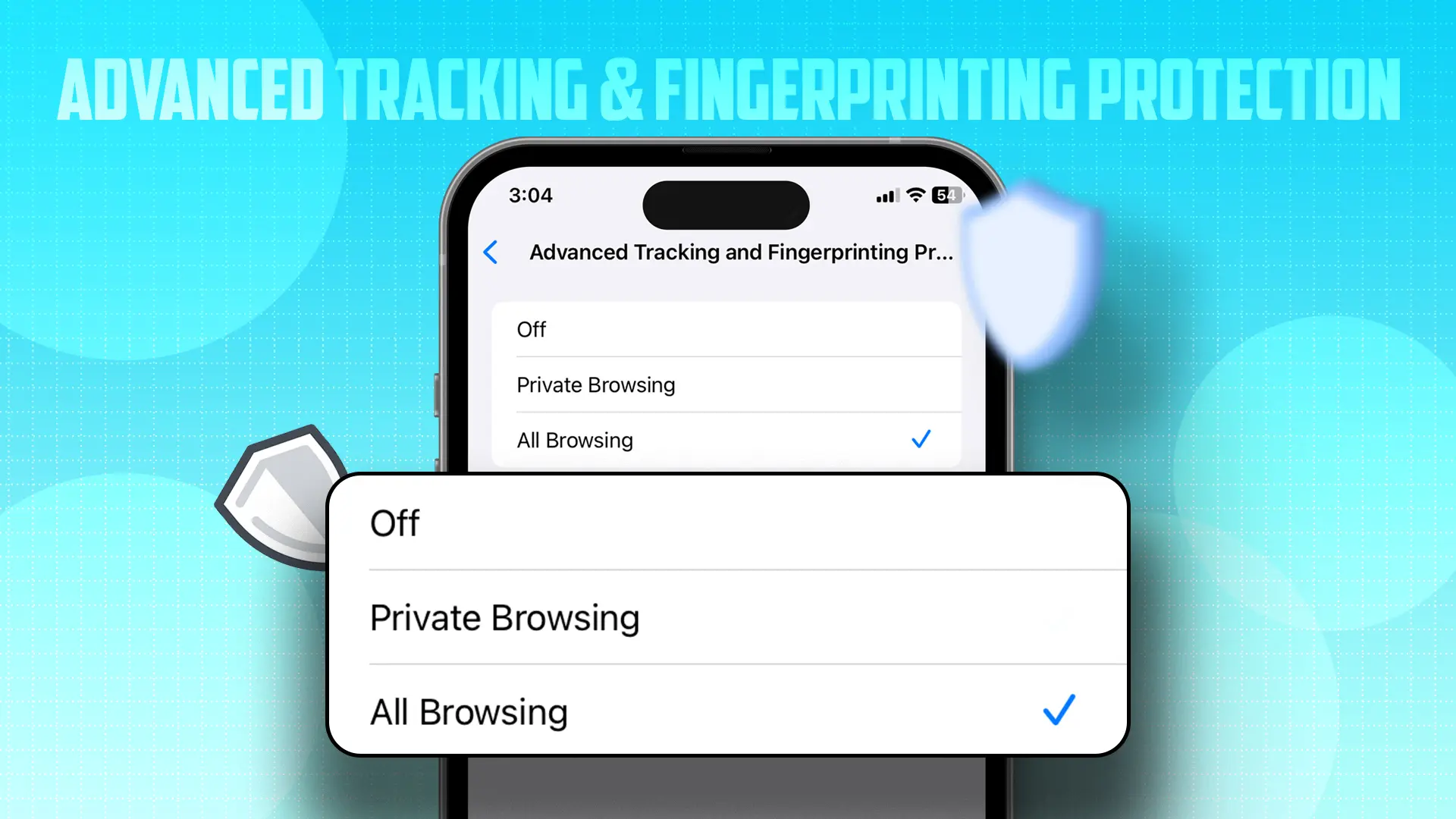- Enhances your online privacy during browsing.
- Removes tracking parameters from URLs and stops trackers.
- To enable the feature: Go to Settings > Safari > Advanced > Advanced Tracking and Fingerprinting Protection > All Browsing.
Apple’s latest iOS update has brought some new privacy features to your device. One of these is Advanced Tracking and Fingerprinting Protection. This feature helps safeguard your browsing sessions from third-party trackers and boosts your online privacy in Safari.
In this guide, I’ll guide you on how to activate and utilize this feature on your iPhone to secure your browsing data.
How Does It Work?
When you’re surfing the web on Safari, digital fingerprinting can quietly operate in the background and gather your data. But when you switch on this feature:
- It eliminates tracking parameters from the URL
- It halts trackers
- It reduces your digital risks, thereby enhancing your digital privacy.
Activating Advanced Tracking and Fingerprinting Protection
Step 1: Open the Settings app and select “Safari.”
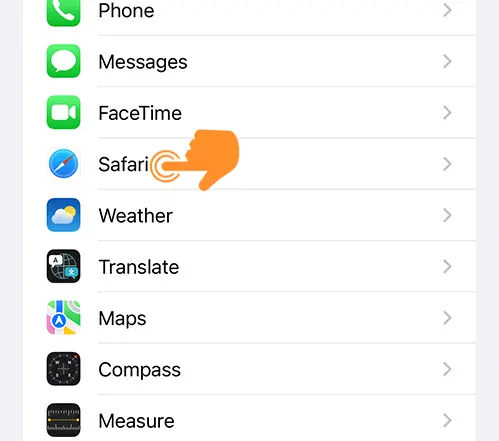
Step 2: Go to “Advanced.”
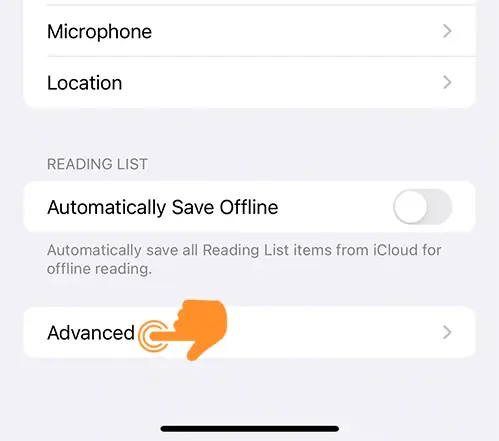
Step 3: In the Privacy section, tap on “Advanced Tracking and Fingerprinting Protection.”
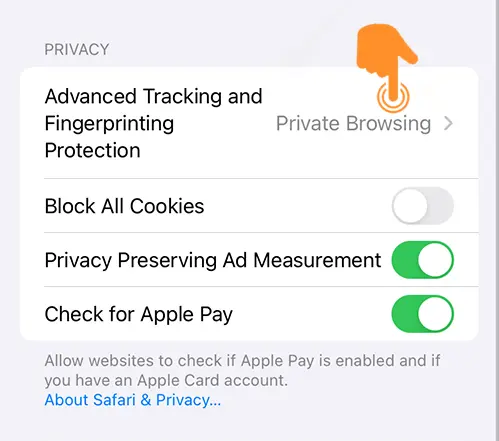
Step 4: Finally, select the “All Browsing” option.
- Private Browsing: Doesn’t save your browsing history, cookies, site data, or information.
- All Browsing: This is regular browsing where your history, cookies, and site data are saved.
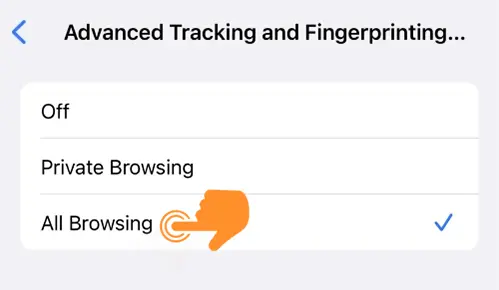
After you enable this feature, it will be active for all your browsing sessions and all Safari profiles. Use this feature to enhance your online privacy. It defends against intrusive tracking and digital fingerprinting across all browsing sessions.