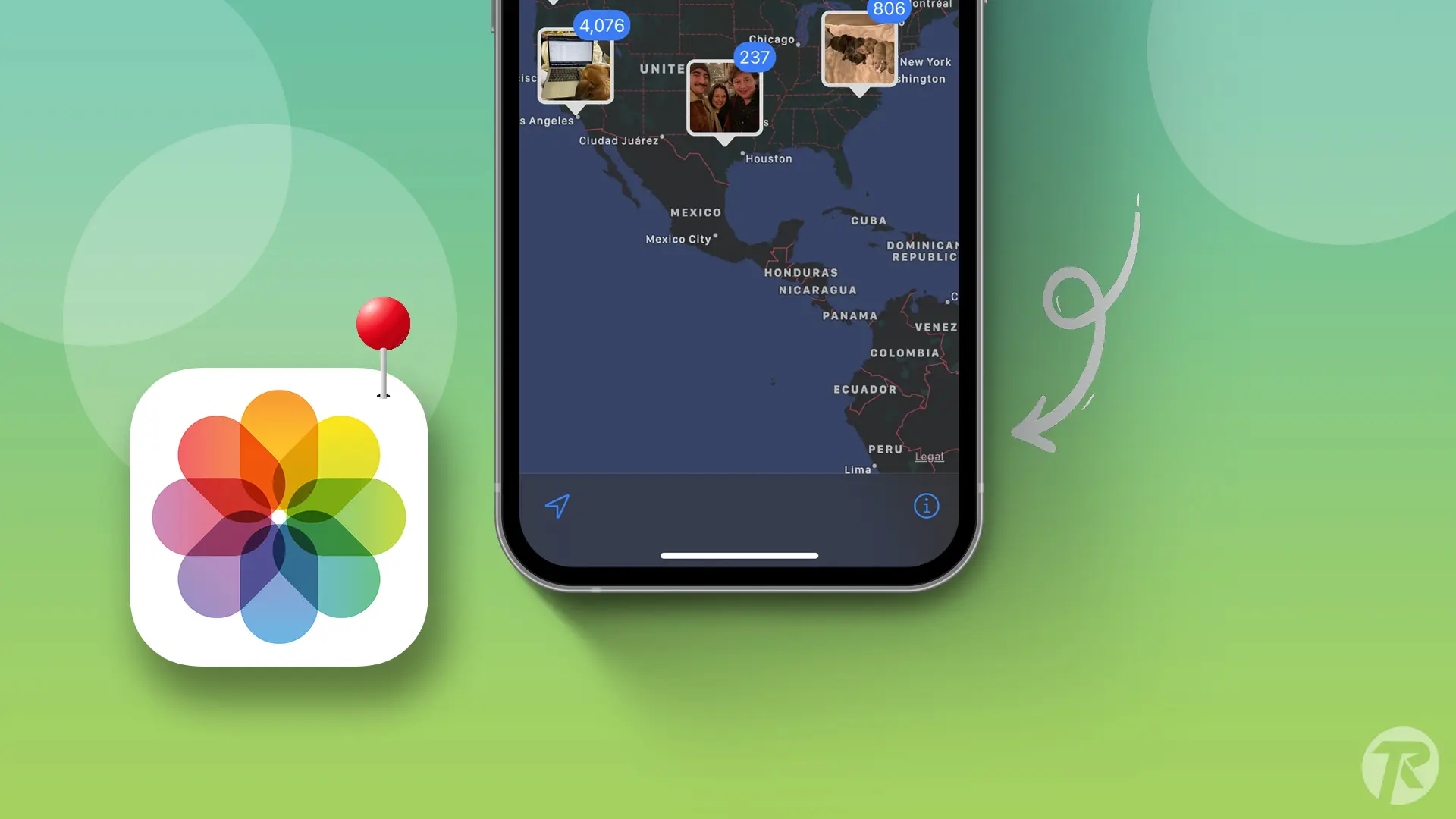- To turn off Photo Metadata: Open the Messages App > Tap the conversation > Tap the “+” icon > Choose photos > Tap “Options” > Turn off “Location” and “Captions.”
When you take a photo, the iPhone automatically saves your photo location, time, date, and other digital info. Sometimes, this can be harmful because anyone can track your location. However, with a new iOS update, you can hide this data when sending photos in iMessage.
In this post, I’ll show you how to send photos without location and caption metadata from your iPhone’s iMessage.
How to Send Photos Without Location and Metadata in iMessage
To protect your location data and metadata when sending photos on your iPhone, follow these steps:
Step 1: Open the Messages app and click on the conversation where you want to send photos.
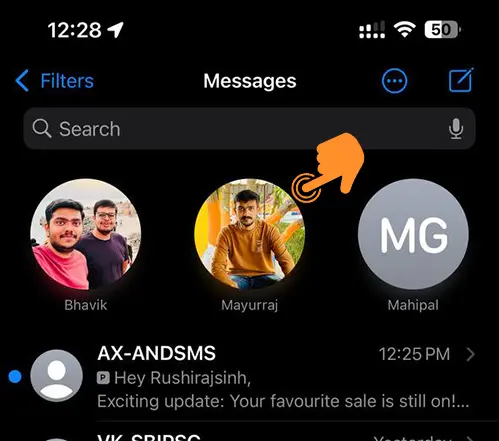
Step 2: Click the “+” icon to open iMessage Apps.
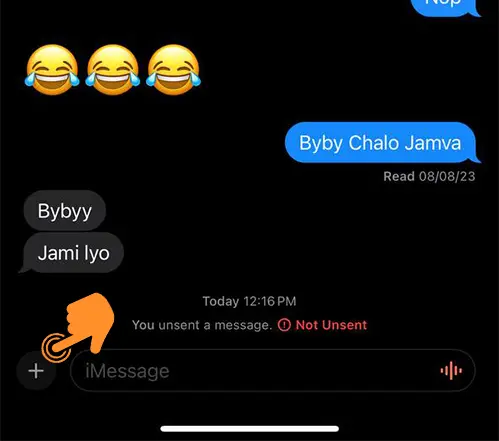
Step 3: Choose the “Photos” option.
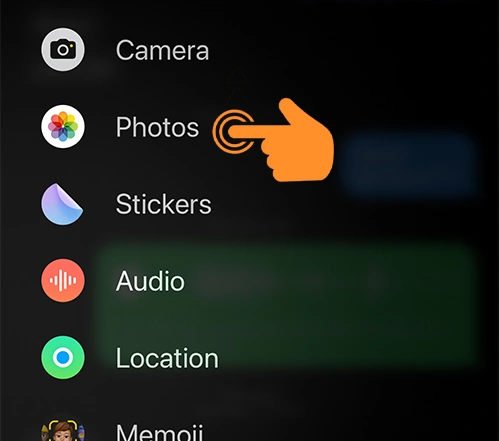
Step 4: Pick photos from your library.
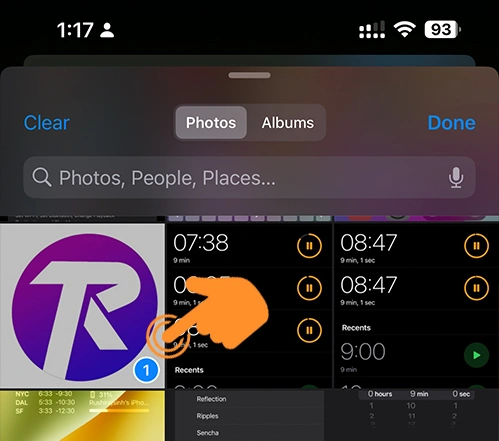
Step 5: Click “Options” in the lower-left corner.
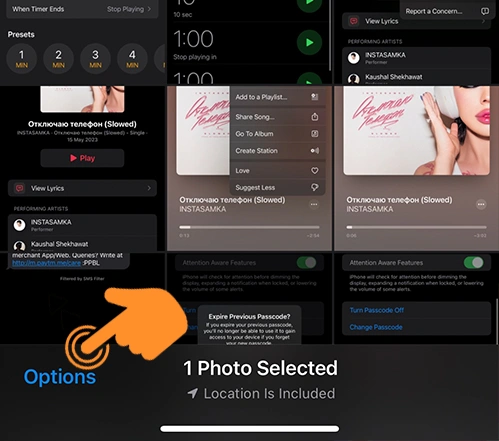
Step 6: Uncheck or turn off the toggle for both “Location” and “Captions.”
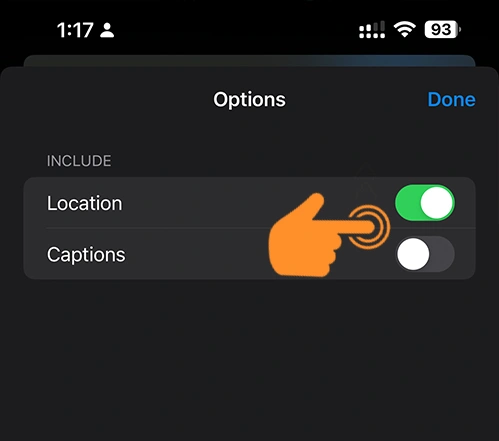
Step 7: If you’ve successfully turned off the data, you’ll see the “Location Not Included” notice at the bottom of your screen. Click “Done” to continue in the Messages app.
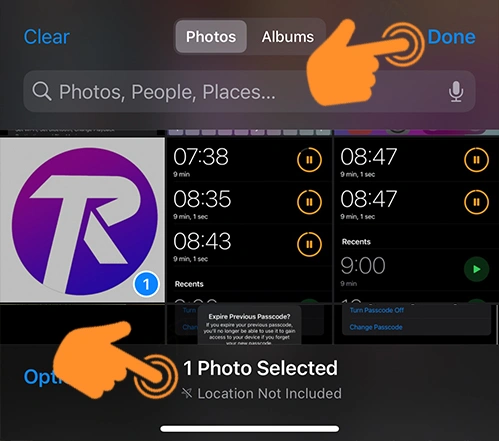
Step 8: Press the blue arrow (Send) button to share photos with your contact.
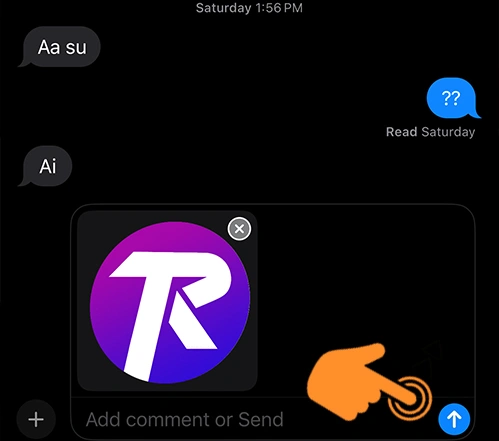
And that’s it! You’ve protected your image metadata with just one click. Also, you can ensure your privacy when sharing photos via iMessage.