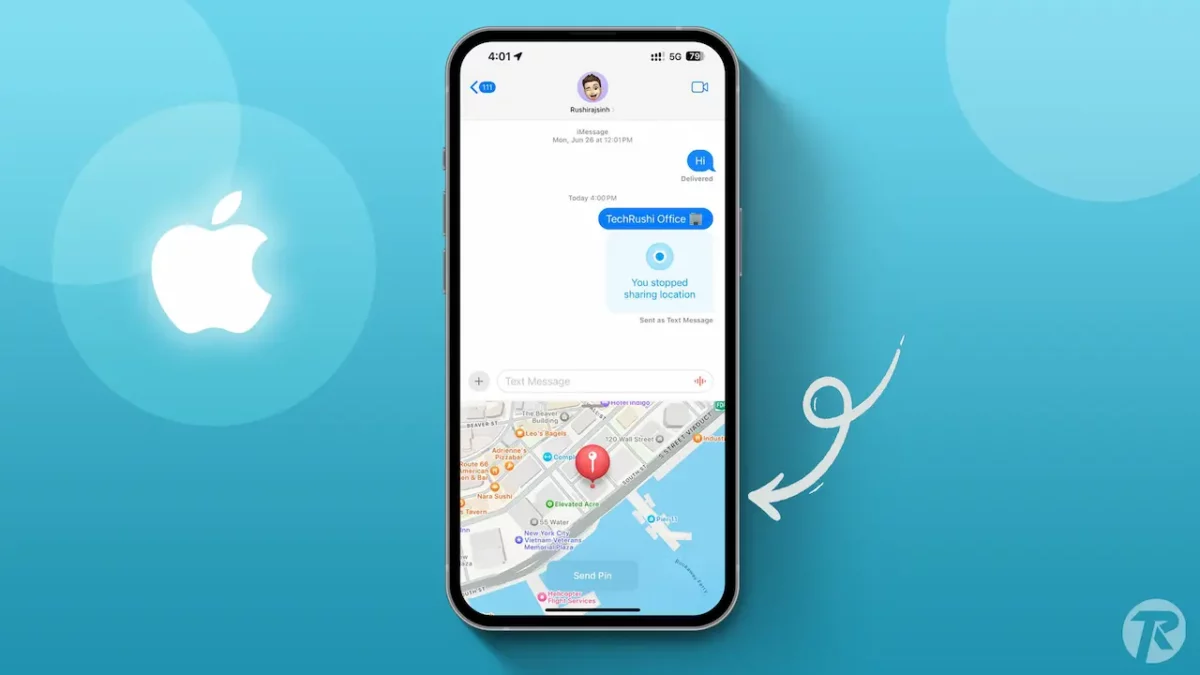- To enable Location Service: Go to Settings > Privacy & Security > Location Services.
- To share your location: Open iMessage > Select the conversation > Tap the “+” icon > Choose “Location”, and then click “Share.”
- To stop sharing: Open the iMessage conversation where you shared your location > Tap on the Map > Click “Stop Sharing My Location.”
With the new iOS 17 update, iMessage apps have been changed. One of the cool features is the ability to share your location using iMessage. It’s now simple – just two taps and your current location is sent to someone else.
Imagine you’re at an amusement park with friends and you can’t find them. You can use the new live location-sharing feature in iMessage to locate them. Let’s learn how to share location on your iPhone through iMessage.
Requirements:
- This feature is only for iPhone/iPad and works exclusively with iMessage. Regular text messages don’t support this feature.
- Both iPhone users need to have the iOS 17 version.
- You need to turn on the Location Service from your iPhone settings. Go to Settings > Privacy & Security > Location Services and switch on Location Services to use this feature.
How to Share Location on iMessage
Step 1: Open the iMessage app on your device and pick the conversation where you want to share the location.
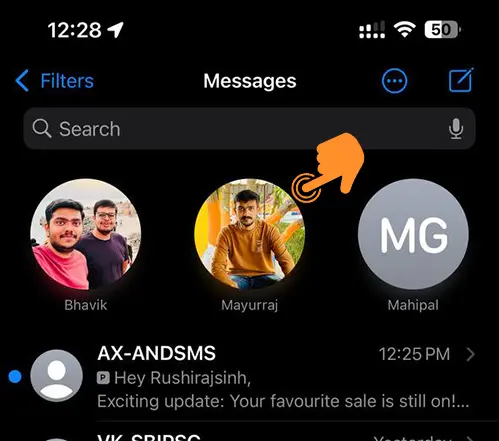
Step 2: Hit the “+” icon in the bottom left corner.
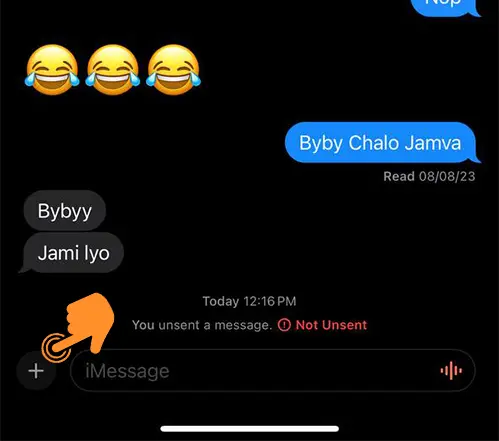
Step 3: Select “Location” in the app drawer.
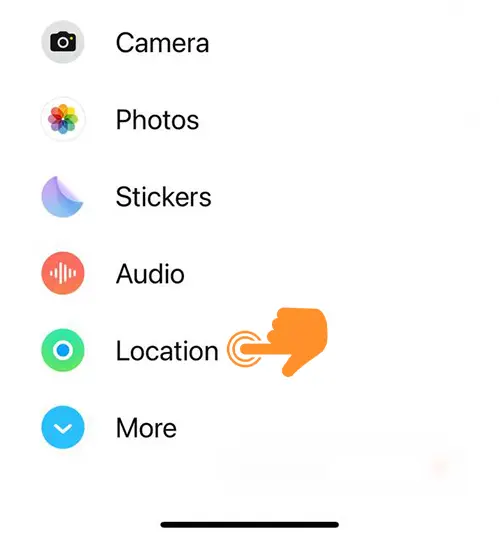
Step 4: Press the “Share” button to send your location to another person.
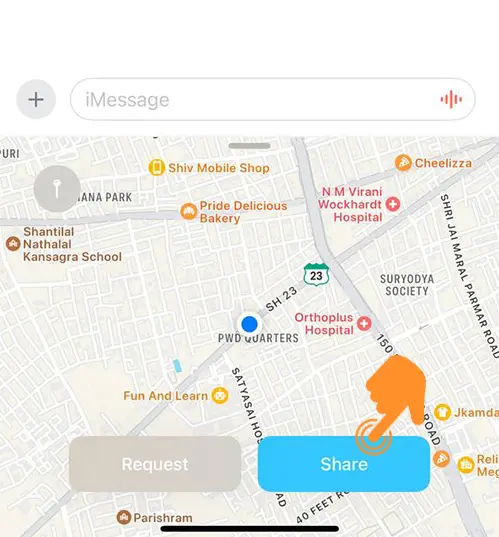
Step 5: You’ll then pick one of the three options: “Indefinitely,” “Until End of Day,” or “For One Hour.”
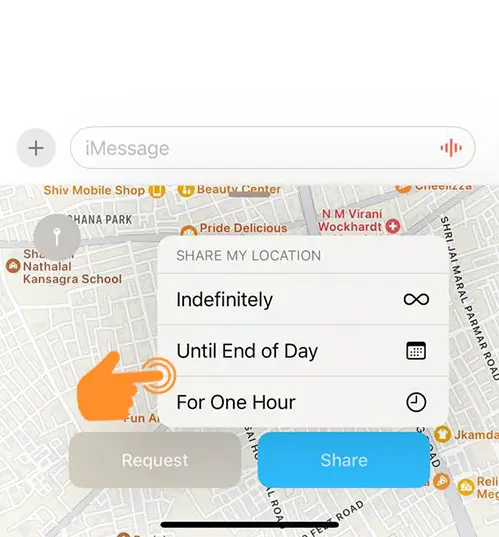
Step 6: After picking an option, press the send button.
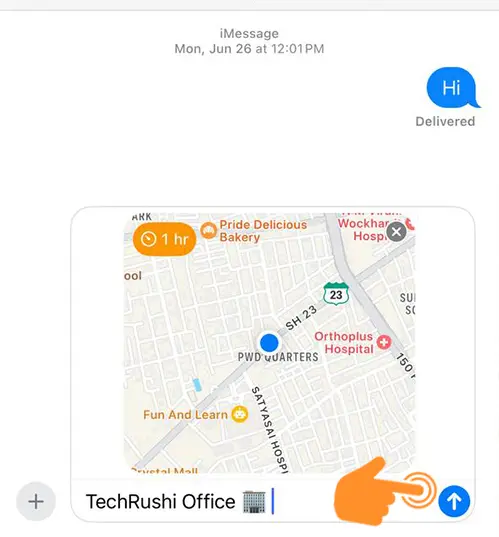
How to Stop Sharing Location on iPhone
If you accidentally shared your location, then stopping it is easy:
Step 1: Open the iMessage conversation where you sent the location.
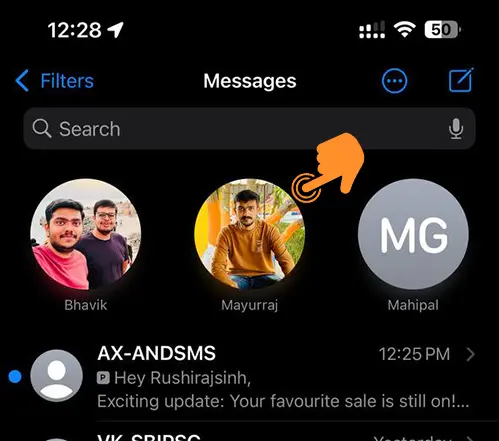
Step 2: Tap on the Map to open it in full-screen mode.
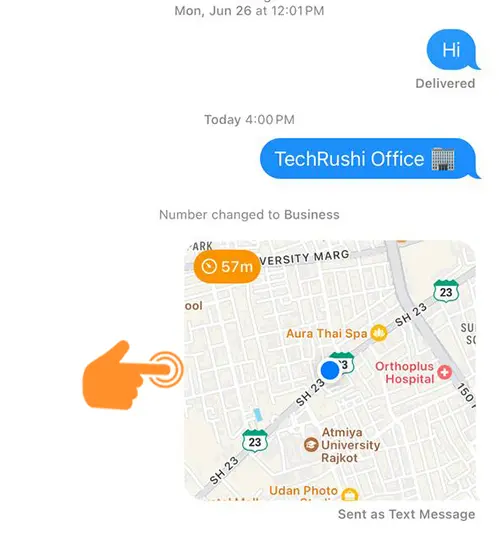
Step 3: Press “Stop Sharing My Location.”
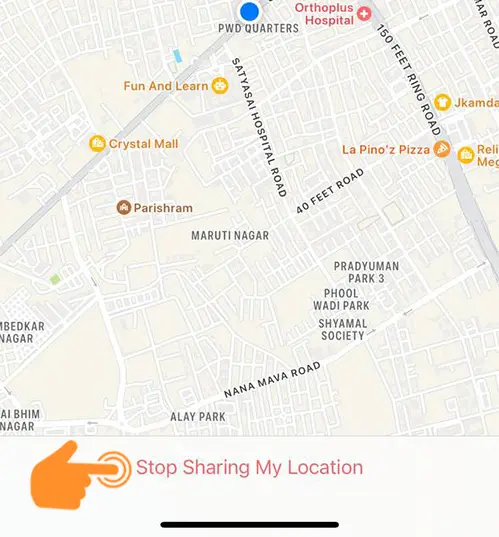
How to Share Other Locations Using Pin Share
Want to share a different location? Apple lets you use the Pin Share option:
Step 1: Open iMessage Conversation. Tap the “+” icon in the bottom left corner.
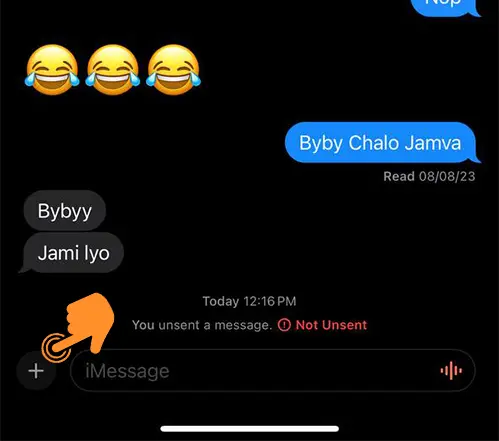
Step 2: Press on “Location.”
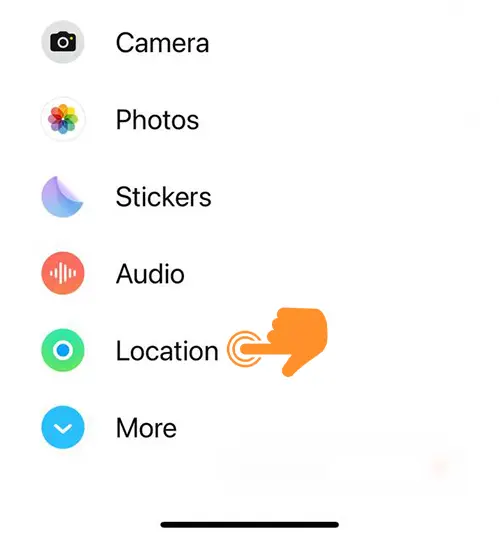
Step 3: Hit the Pin icon in the top left corner of the map.
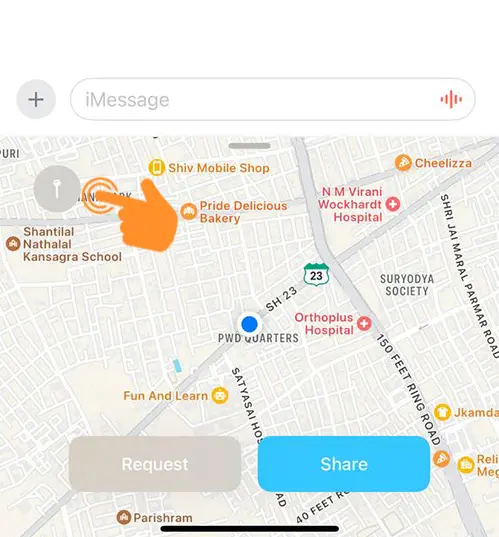
Step 4: Pick your location by dragging and swiping the Apple map position, then press “Send Pin.”
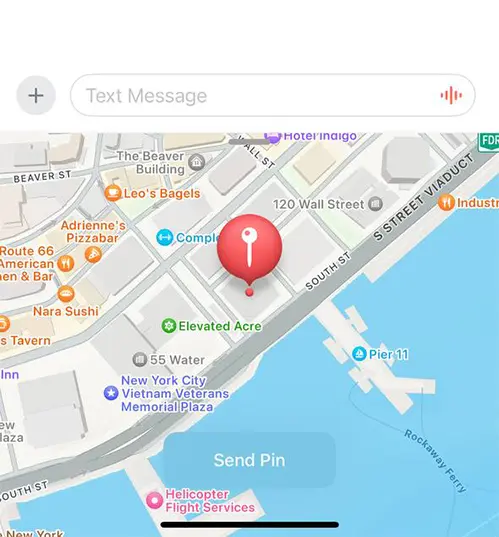
How to Request Location in iMessage
The process is similar to sharing:
- Open iMessage Chat.
- Hit the “+” icon and select a location.
- Press the “Request” option, and then hit the Send button.
That is all! This feature is useful when you or someone else is lost or needs to be found at a location. Now you don’t need WhatsApp or other apps to share your live location. If you have any questions, leave a message in the comment box below.