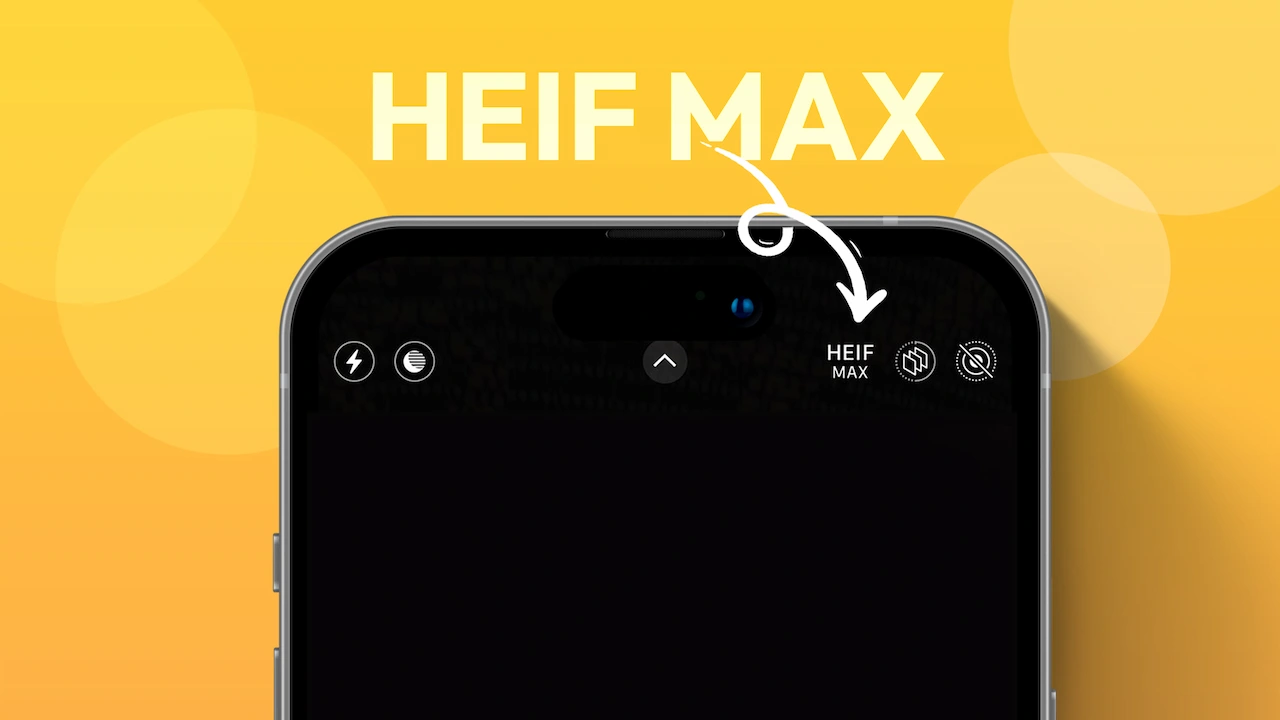- Apple’s HEIF MAX mode can significantly reduce photo size without losing image quality.
- Enable HEIF MAX: Settings > Camera > Formats > Peo Default > HEIF MAX
Many iPhone users don’t understand why their device storage is full. A significant reason is the size of your photos and videos. For example, when you take a picture with your iPhone in natural light, it can take up approximately 20-80 MB per photo.
So, when you take thousands of photos, it can consume a large amount of space on your device, and ultimately your iPhone storage will be full.
Apple is aware of this issue and has released a new HEIF MAX mode for your iPhone camera. This feature can significantly reduce your photo size without losing image quality.
In this post, I’ll show you how to enable this feature, how to use it, and how you can save more space on your iPhone without deleting anything. Let’s get started…

Currently, the HEIF MAX format is only supported on the iPhone 14 Pro / 14 Pro Max, and iPhone 15 series smartphones that support a 48 MP camera.
What is HEIF MAX?
HEIF Max is a new addition to the iPhone camera settings. It allows users to take photos at a 48-megapixel resolution while compressing them to save space.
For comparison, photos taken in HEIF Max mode might only be around 3.8MB, while those in ProRAW Max mode can be a massive 62.7MB. Taking a picture in ProRAW Max mode can consume a lot of storage space when you take thousands of photos.
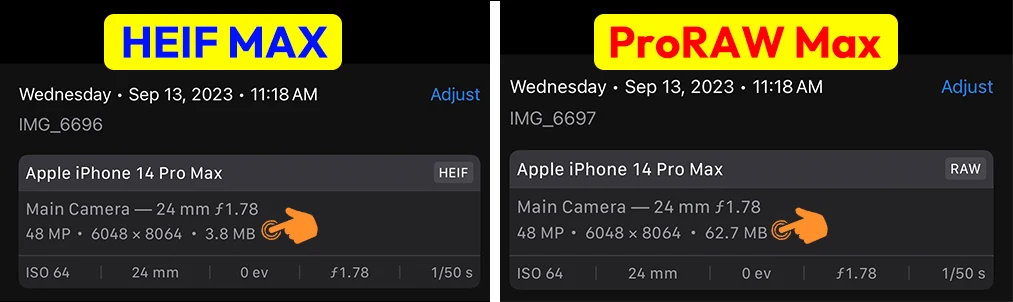
Note: The HEIF file format is primarily for Apple devices and certain photo editors. Windows and other Android devices do not directly support this file format.
How to Enable HEIF Max
Step 1: Go to your iPhone’s settings.
Step 2: Navigate to the Camera settings.
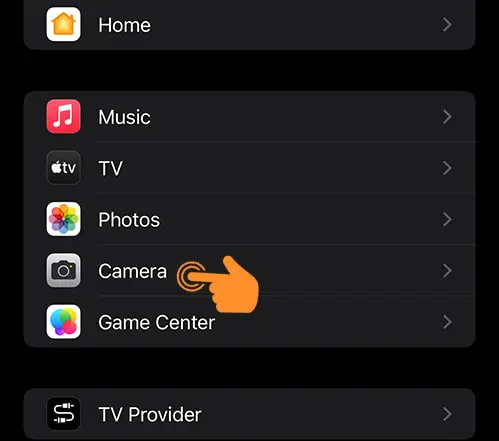
Step 3: Tap on the Formats option.
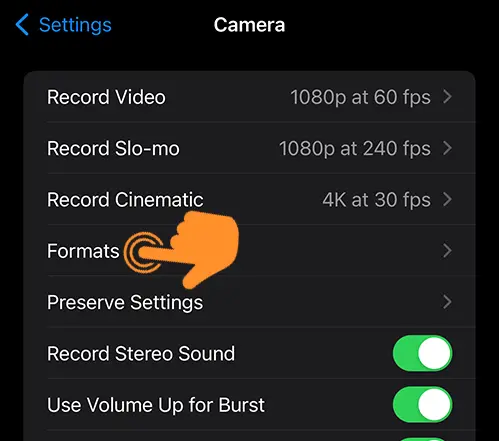
Step 4: From the displayed options, choose “ProRAW & Resolution Control” and turn it on.
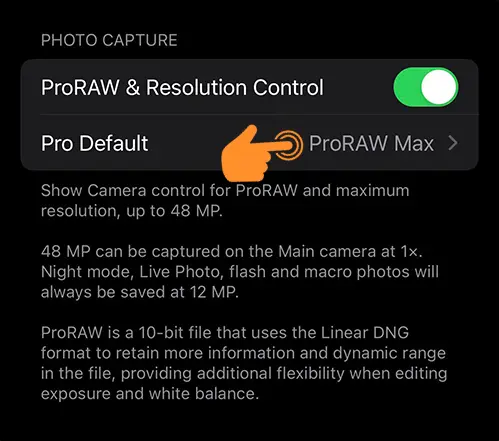
Step 5: Select from the three Pro formats: HEIF Max, ProRAW, or ProRAW Max. For this guide, we’ll focus on the HEIF Max setting to optimize image quality.
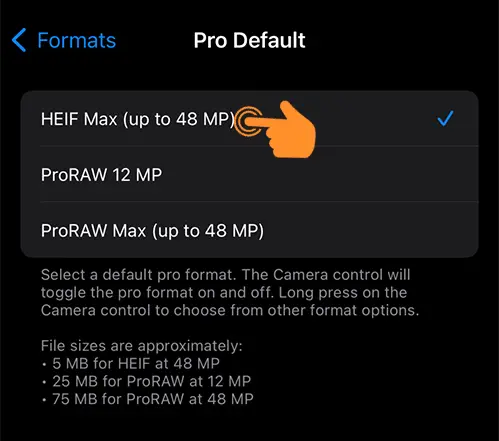
Types of Pro Formats on iPhone Camera
- HEIF Max: Captures photos using the 48 MP Camera, with each image approximately 5MB.
- ProRAW: This format uses the 12 MP Camera and stores more data, resulting in photos that are roughly 25MB each.
- ProRAW Max: Captures images in RAW mode with the 48 MP Camera, preserving more details, with file sizes ranging from 75-100MB.
How to Use HEIF Max On iPhone Camera
Once you enable it from settings, then follow these steps:
Step 1: Open your iPhone’s camera app and locate the new HEIF MAX option at the top. Tap on it.
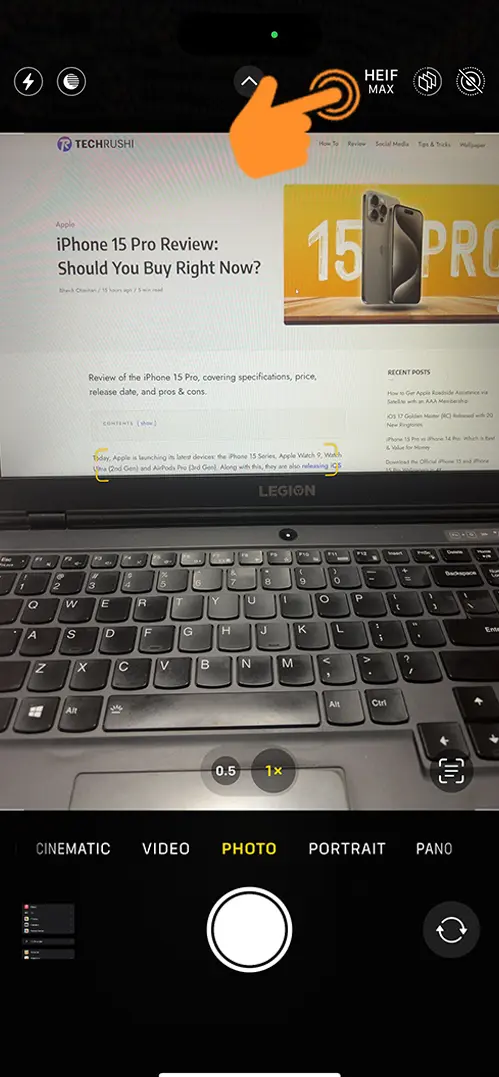
Step 2: Here, you can also switch between Pro formats. Once selected, go ahead and capture your moments.
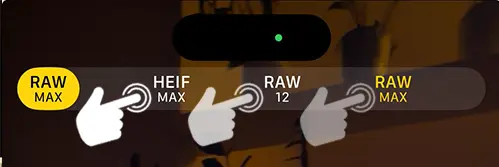
If you love to take photos from your iPhone, but due to iPhone Storage space, you can’t click more photos, then by turning on this HEIF MAX feature on your device can save hundreds of gigabytes of space.
Currently, this feature only supports specific iPhone models that come with 48MP cameras. So it may not show on your older iPhone models.