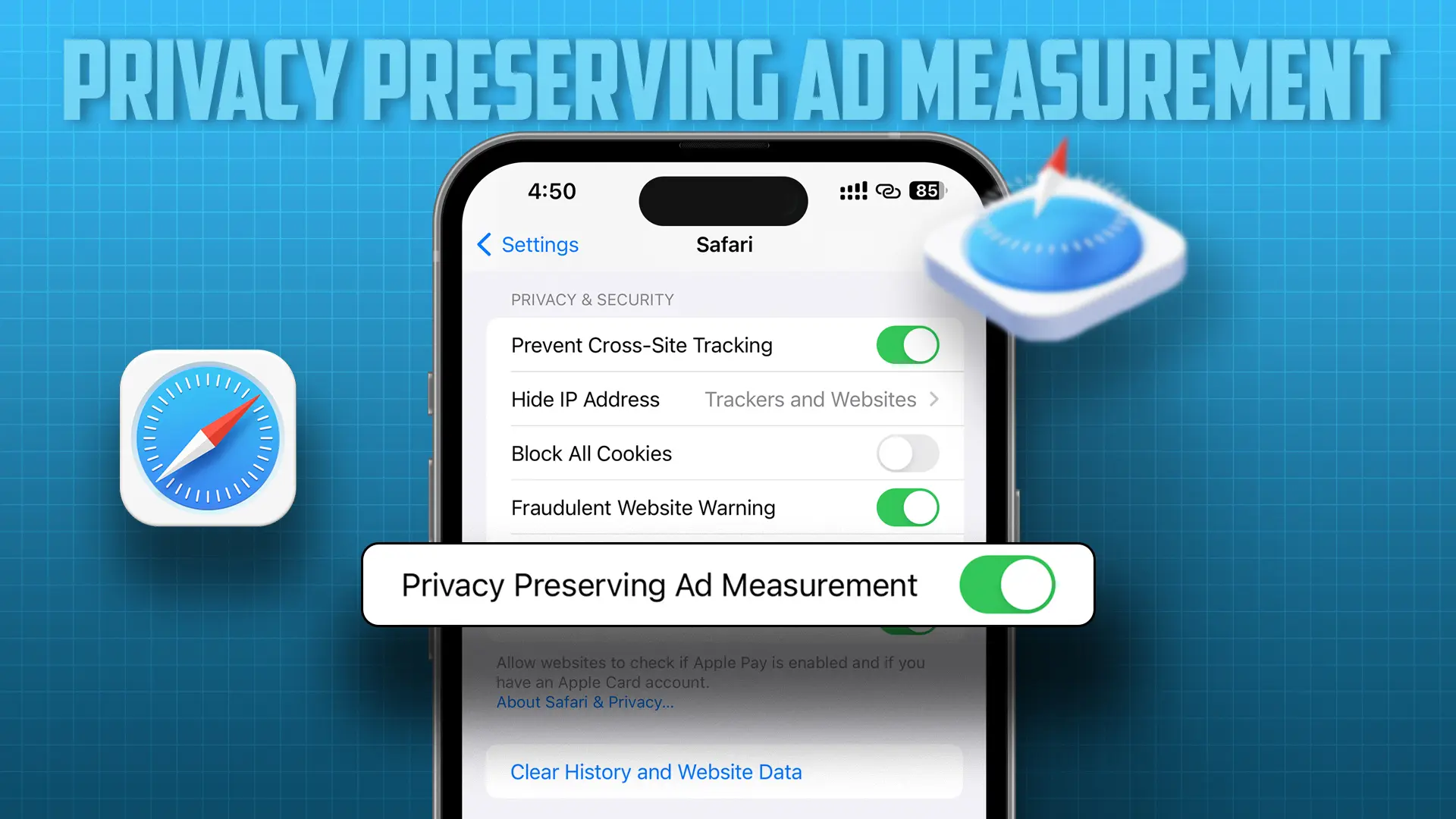Privacy is paramount in our digital world. 99% of Websites display ads to generate revenue, but these ads can track your personal data, such as your interests, searches, and needs. This data is then used to show you targeted ads.
The harsh reality is that even if you purchase a premium iPhone, your data can still be shared with advertisers for their research. To address this issue, Apple introduced the Privacy Preserving Ad Measurement feature in Safari, which helps preserve your online privacy.
This privacy feature is supported on all Apple devices, including iPhone, iPad, and Mac, and any device that supports the Safari web browser. In this post, I’ll guide you on how to enable it and secure your online privacy while surfing the internet.
What is Privacy Preserving Ad Measurement?
Apple’s Privacy Preserving Ad Measurement system allows advertisers to effectively check their ad reports without tracking specific user data. This helps users by stopping the display of personalized and regional ads.
This privacy feature strikes a balance, allowing both advertisers and users to maintain their privacy. It helps advertisers collect ad-based data for their next campaign, and for users, it stops the sharing of personal data. So, the ad industry operates smoothly without violating any rules.
Benefits of Privacy Preserving Ad Measurement
- Preserves user privacy: It prevents advertisers, merchants, and other third parties from uniquely identifying you.
- Limits tracking: Your interactions with ads will not be tracked across different websites or apps.
- Prevents purchase tracking: If you click on an ad or make a purchase after clicking on an ad, no one can trace it back and show you another such ad.
- Local Processing: This feature ensures that no one can access your ad-related data on your device.
How to Enable Privacy Preserving Ad Measurement in Safari
For iPhone/iPad:
Step 1: Open the Settings app.
Step 2: Scroll down and tap on “Safari.”
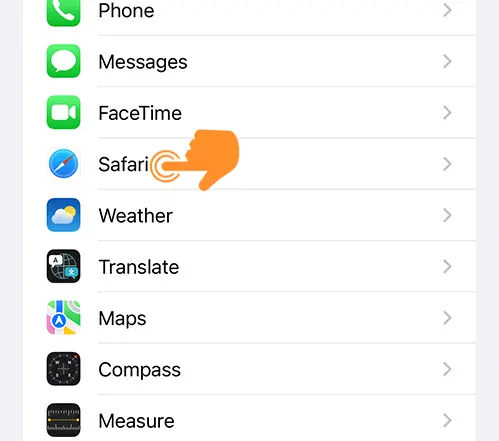
Step 3: Under the Privacy section, find the “Privacy Preserving Ad Measurement” toggle and turn on the switch next to it.
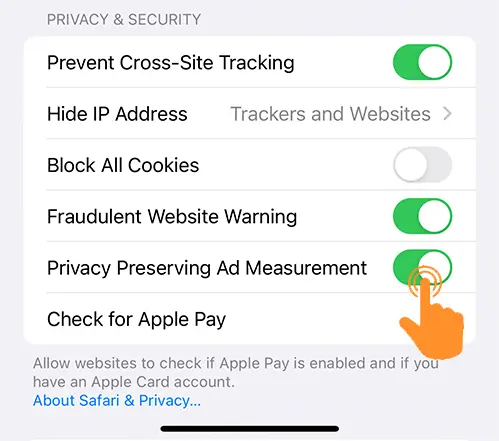
For Mac:
- Open Spotlight (cmd (⌘) + Space bar) > Launch Safari.
- Click Safari in the menu bar > Navigate to Settings.
- Go to Advanced and Check the box next to Allow privacy-preserving measurement of ad effectiveness.
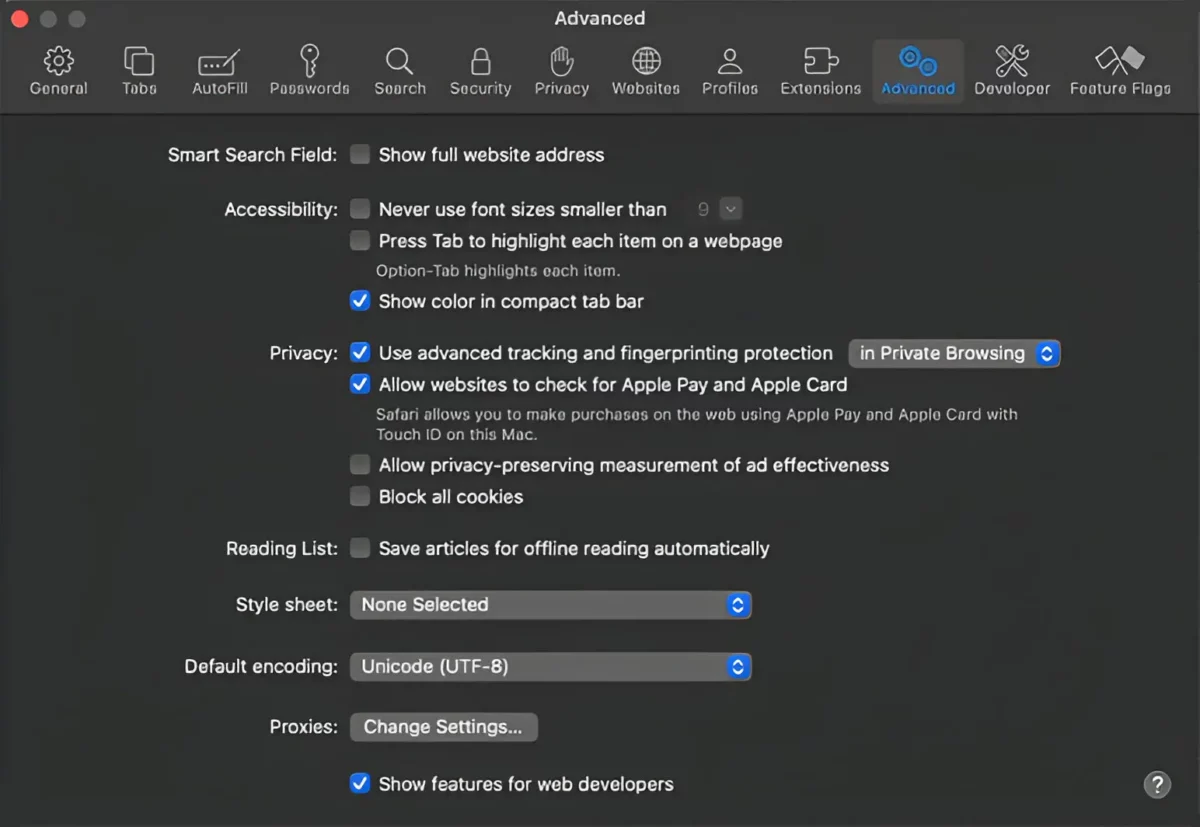
FAQs
If I disable this feature, will Safari stop showing me ads?
No, disabling this feature won’t stop ads from appearing. Instead, it will stop Safari from sharing non-personal data about your interaction with those ads.
Does this feature block cross-site tracking?
No, this feature doesn’t directly block cross-site tracking. However, Safari does have a separate setting called “Prevent cross-site tracking”, which is enabled by default and blocks third-party advertisers from tracking you across websites and apps.
As you can see, privacy-preserving ad measurement provides a much-needed balance between maintaining privacy for users and meeting the data needs of advertisers. By enabling this feature, you can contribute to ad-supported online ecosystems without compromising your privacy. If privacy is a priority for you, then enabling this feature on your iPhone running iOS 17 might be the right move for you.