Apple never fails to surprise its users by introducing new features on their devices. Since 2007, Apple has launched an iOS update every year, and the latest version is iOS 17. This new update was released with the iPhone 15 in September 2023 and comes with a plethora of new features.
In this post, I’ll share with you the top 30 hidden features that will blow your mind and enhance your iPhone experience like never before. So let’s dive into the hidden features of iOS 17.
1. Live Wallpaper
With the iOS 17 update, you can now set Live Wallpaper on your iPhone. This new live wallpaper feature only supports live photos taken from the iPhone. However, you can use a third-party app from the App Store to convert any photo into a live photo and set it as a Live wallpaper for your home screen or lock screen. For more details, check out our YouTube video guide.

2. New Stickers App
If you love to share stickers on messaging apps, then you’ll definitely love the new Animated Stickers feature in iMessage. Now you can create your own stickers or download multiple third-party sticker apps to share with your friends and family. You can send these live stickers or animated stickers via iMessage or using other social media apps as well.
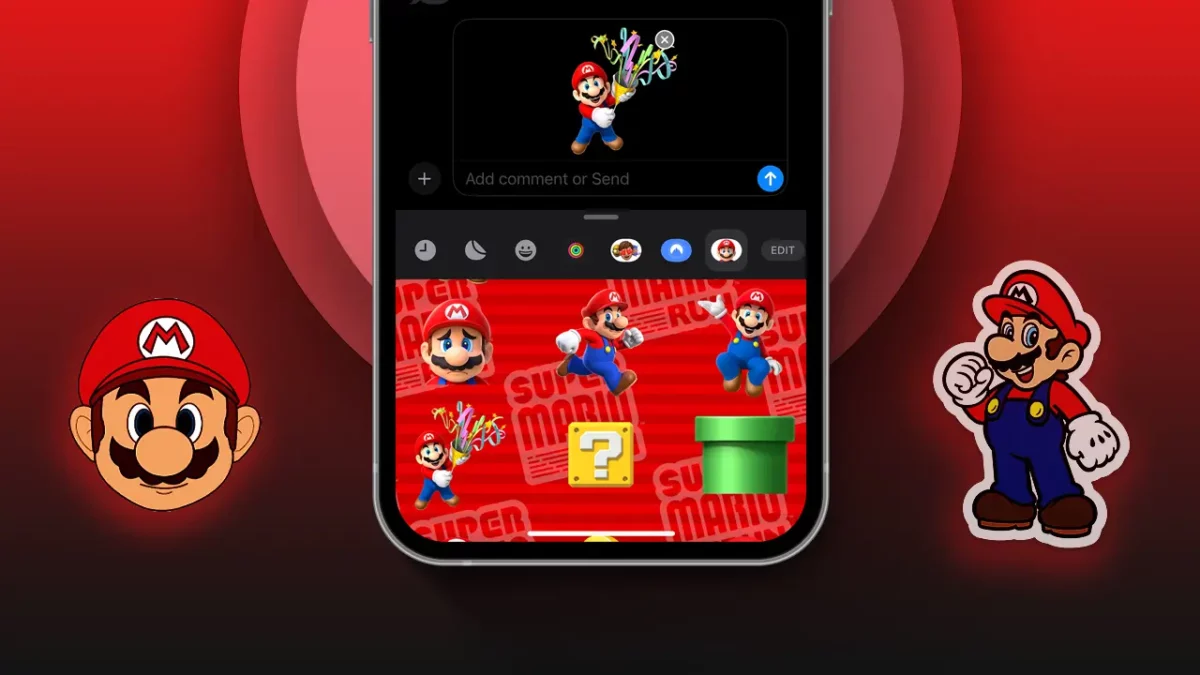
3. Live Speech
This hidden feature converts any text into “Live Speech.” You can also use your personal voice as live speech and read aloud in your own voice. This innovative feature can be particularly beneficial for individuals with conditions like ALS (Amyotrophic lateral sclerosis) or other related health challenges.
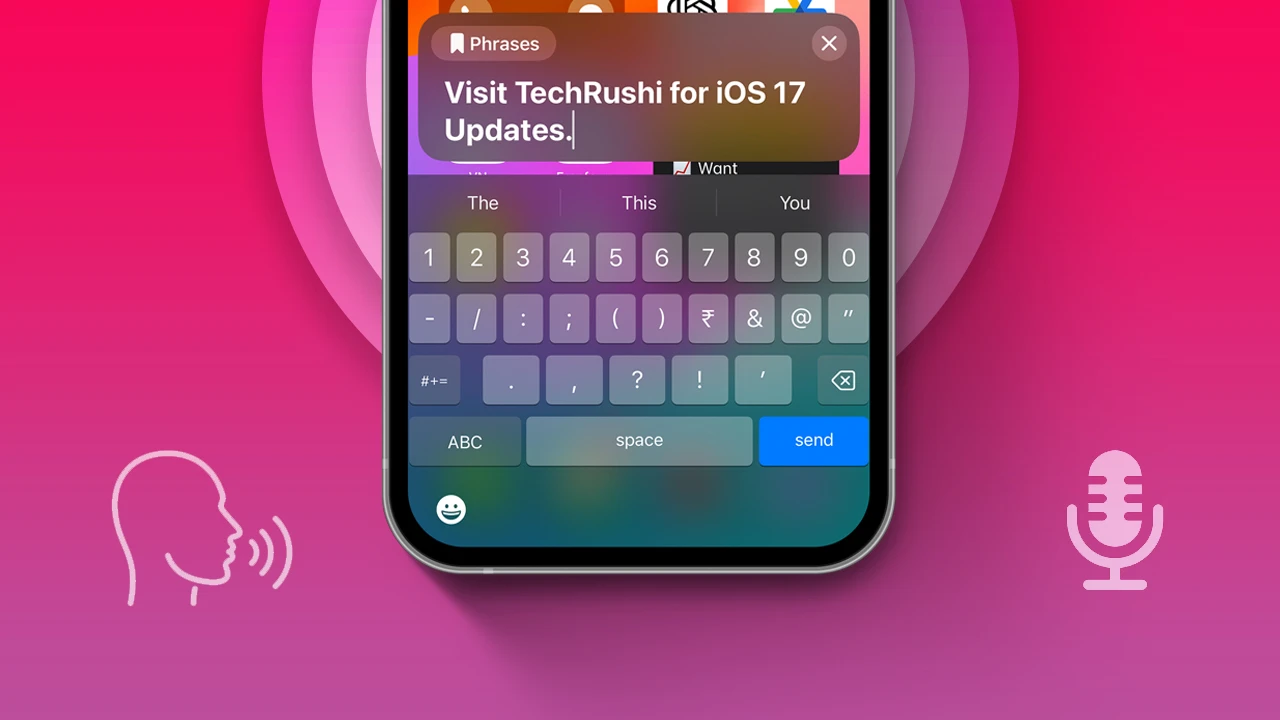
4. Advanced Tracking Protection
In iOS 17, Apple is focusing on user privacy and security, and for that reason, they launched a new “Advanced Tracking Protection for Safari.” This feature shields users from third-party ad trackers, spider bots, and other prying eyes that might harvest personal data. By enabling this feature, you can get all the above benefits and it also defends you against online threats.
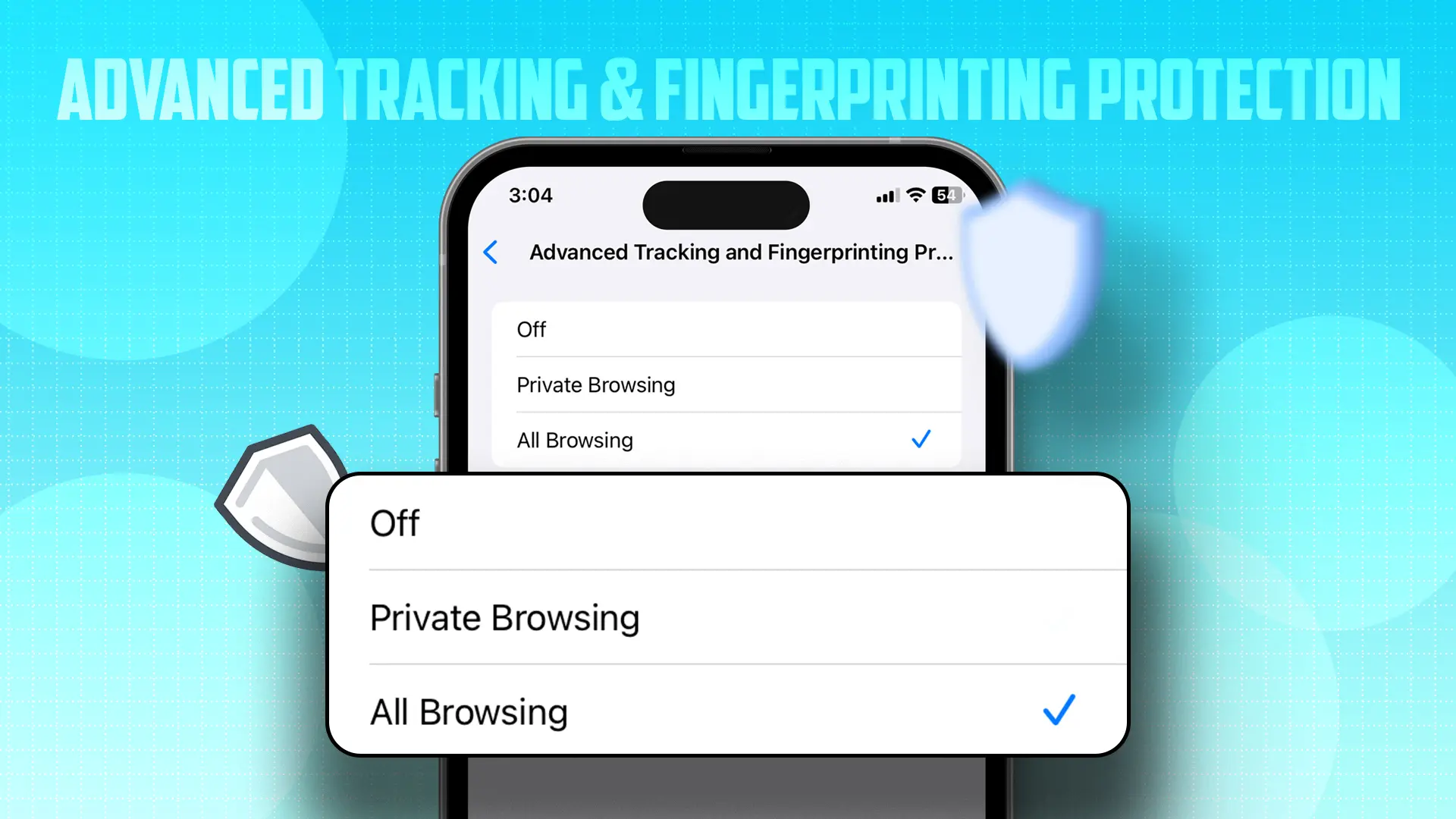
5. Apple Check-In
The best-hidden safety feature launched in iOS 17 is “Apple Check-In.” This feature shares your live location, complete route path, and some other phone details with your family members when you’re outside of your home. Basically, this continuously informs your family members where you are, why you are late, and what your expected arrival times are. This is a kind of new SOS feature that helps ensure your safety.
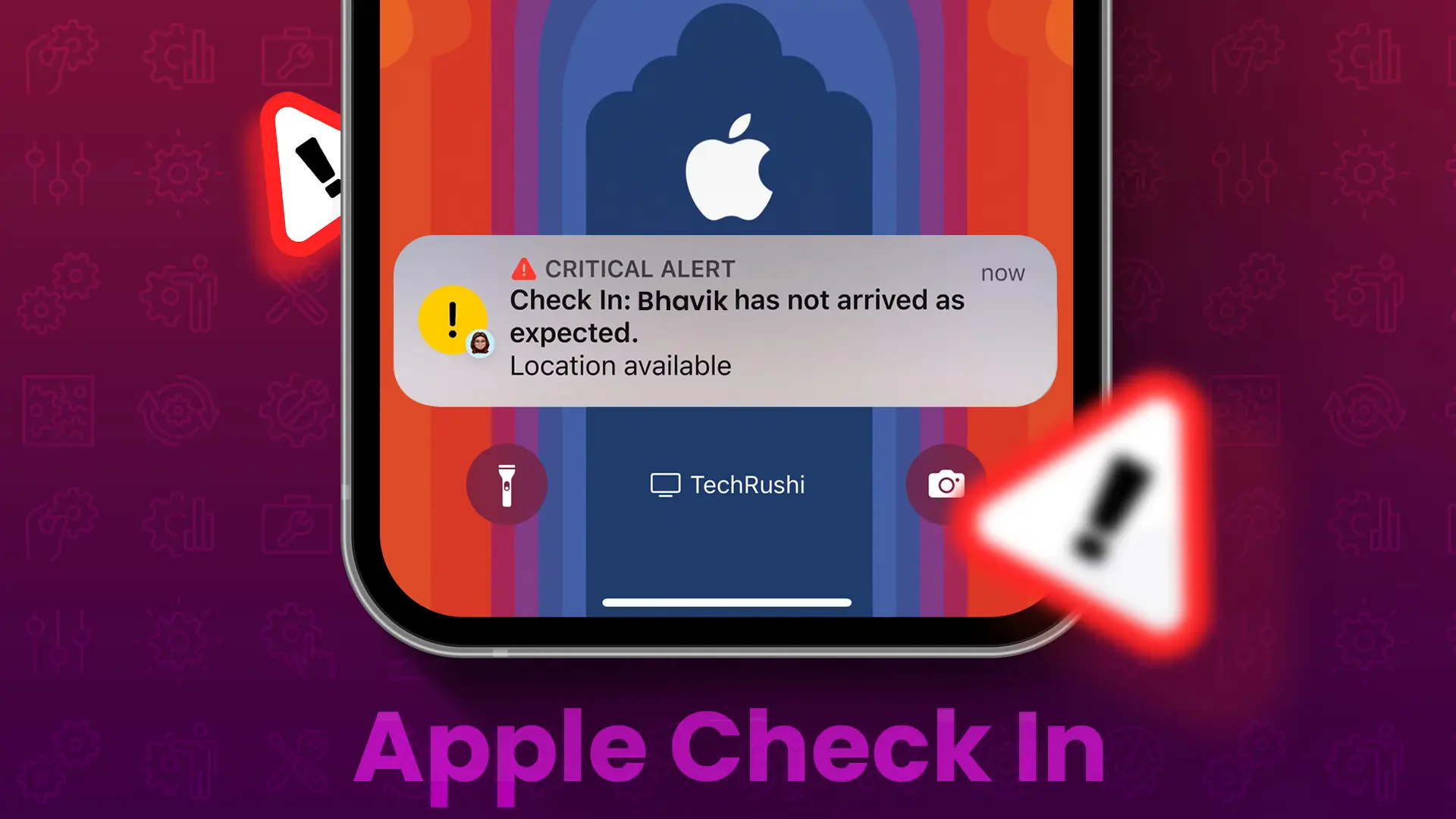
6. Quick Crop
Again, a new hidden feature is available on your Photo app, this one is “Quick Crop.” You can directly crop your image into the desired size without opening any editor tools. Simply pinch to zoom your photo and adjust according to your requirement and simply tap on the “Crop” option to duplicate a new photo with your dimensions.
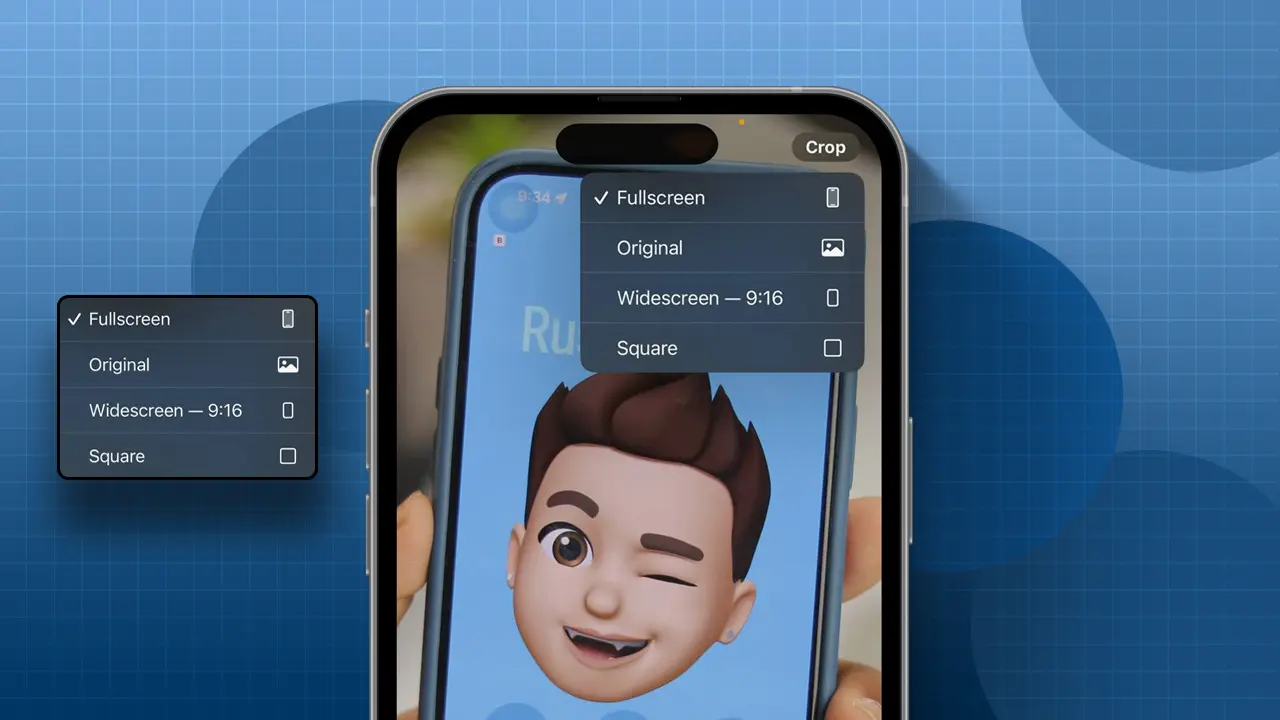
7. Listen to Page
If you use any paid subscription to read ebooks and webpages, then you’ll save money now because Apple introduced the “Listen to Page” feature in the Safari browser to listen to any webpage or PDF in Siri’s voice or even in your own voice as well.
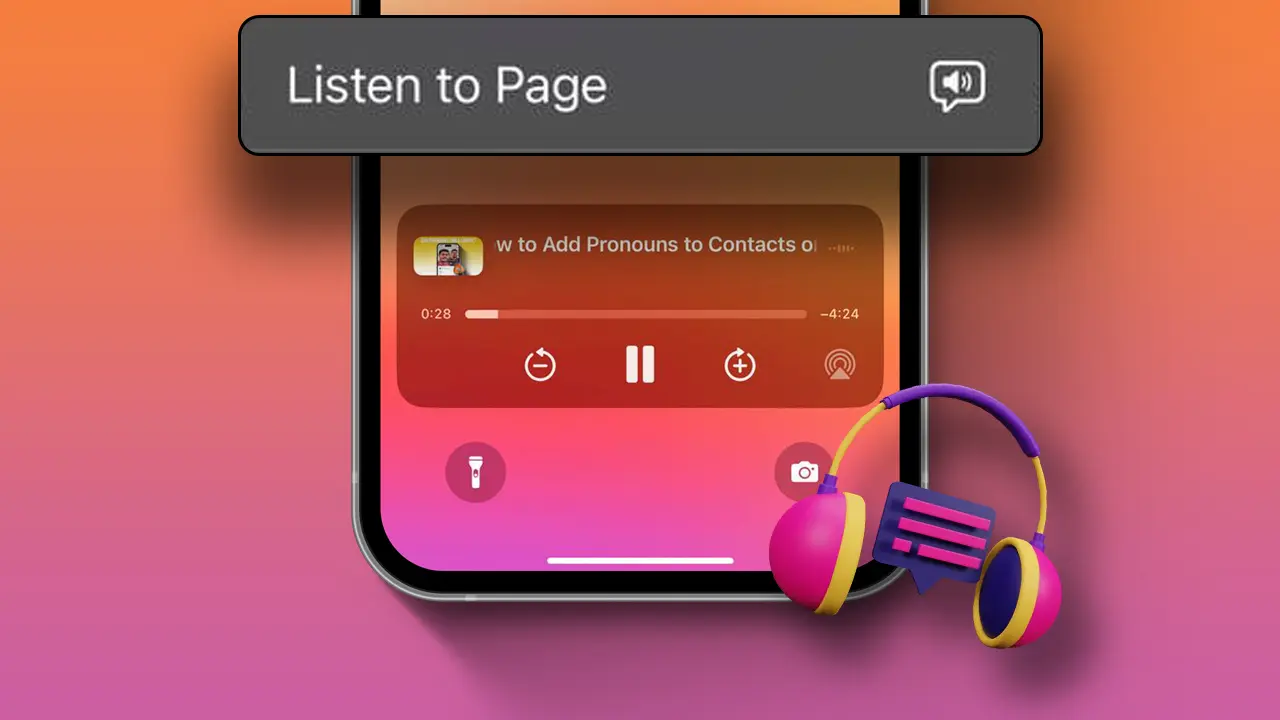
8. Set Multiple Ringtones
Now you can set multiple ringtones on your iPhone. Yes, you now have a new option to set different ringtones for both SIMs. This most awaited feature is finally available in iOS 17, and also you can set your own ringtone with Garageband.
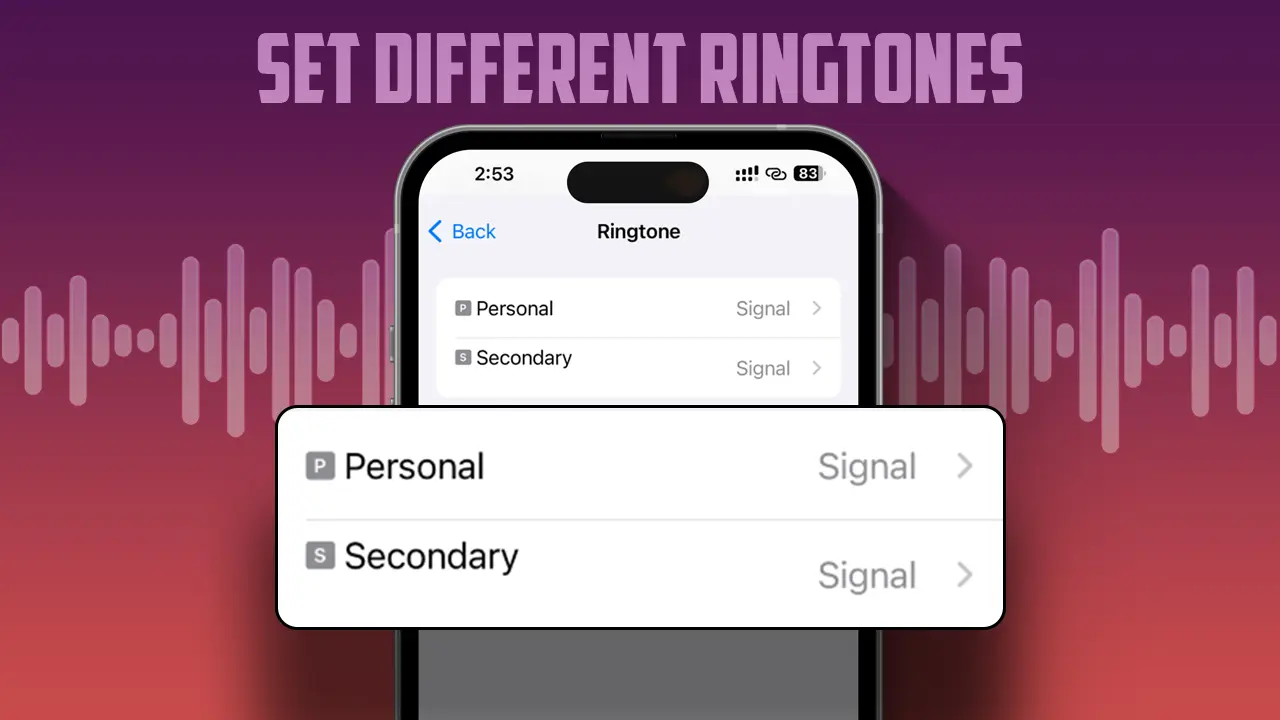
9. Straighten Shooting Angle
If you are a photographer, then the new “Straighten Shooting Angle” feature can help improve your photography. By enabling this feature, a horizontal level line appears on your iPhone camera app, and it indicates the perfect level and alignment of your iPhone camera. This can help take the perfect shot and video.
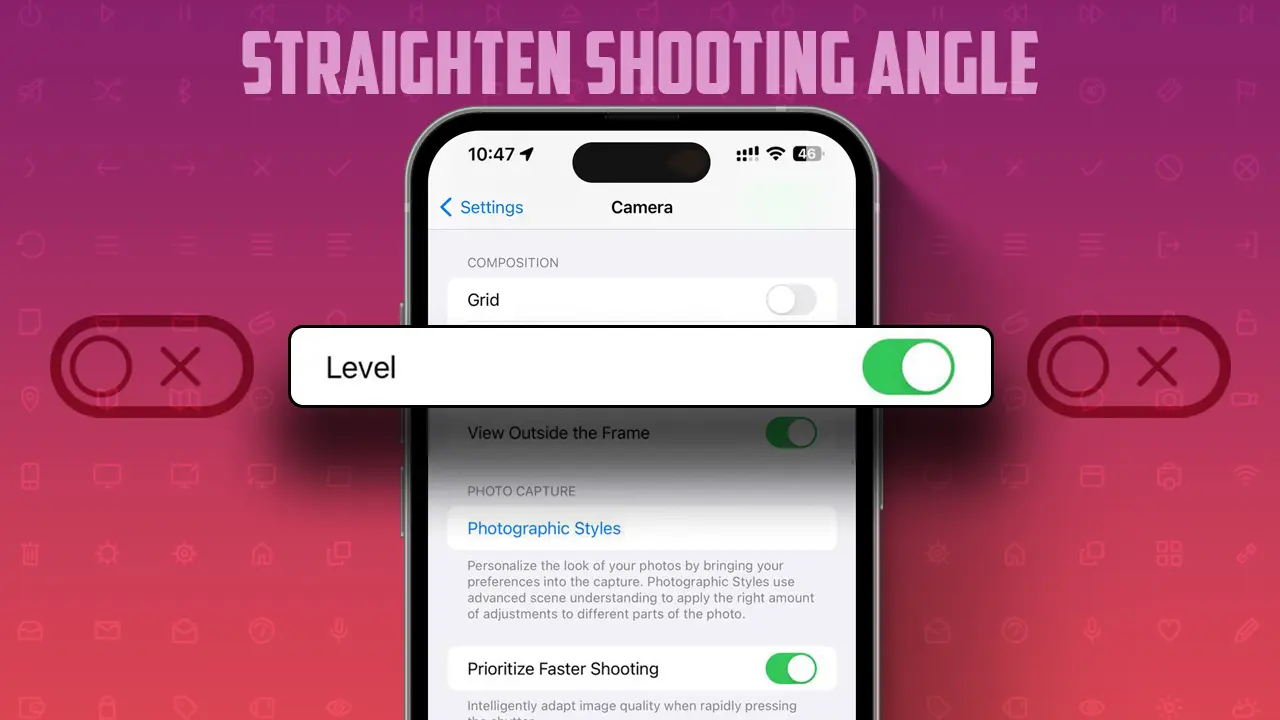
10. Interactive Widgets
If you use widgets on your iPhone home screen then you’ll definitely notice some new changes. Now you can interact with your widget and perform all the tasks without opening apps. Like you can directly call, play music, set a reminder, check location, and complete tasks with the help of Interactive widgets.
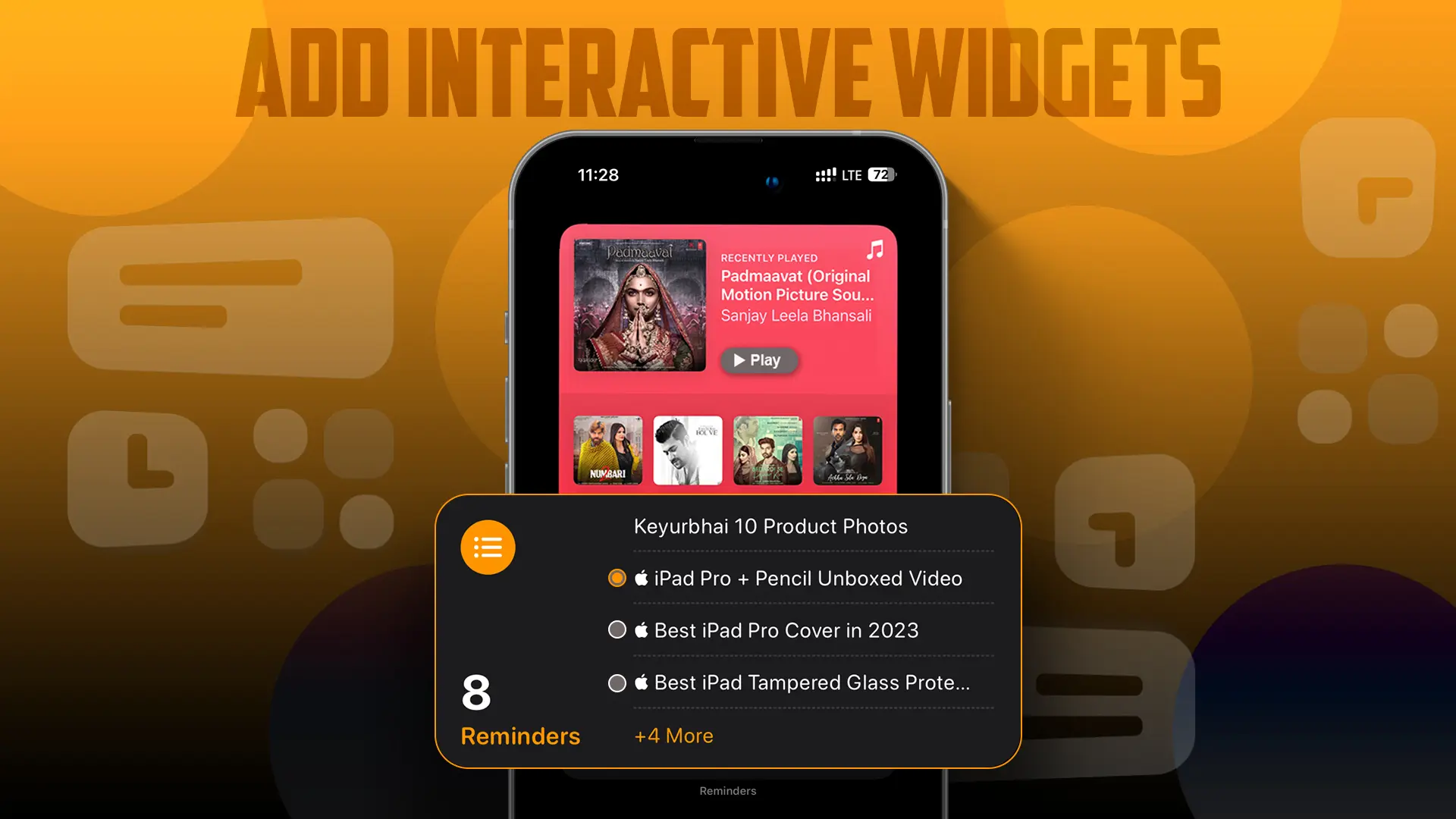
11. Ai Grocery List
One of the most underrated features of iOS 17 is the “AI Grocery List.” This new AI-based feature automatically categorizes your grocery list into the same segment. This can shortlist your grocery items and help make shopping more efficient and fast in supermarkets. Try this feature and let me know in the comment box, how was your experience.
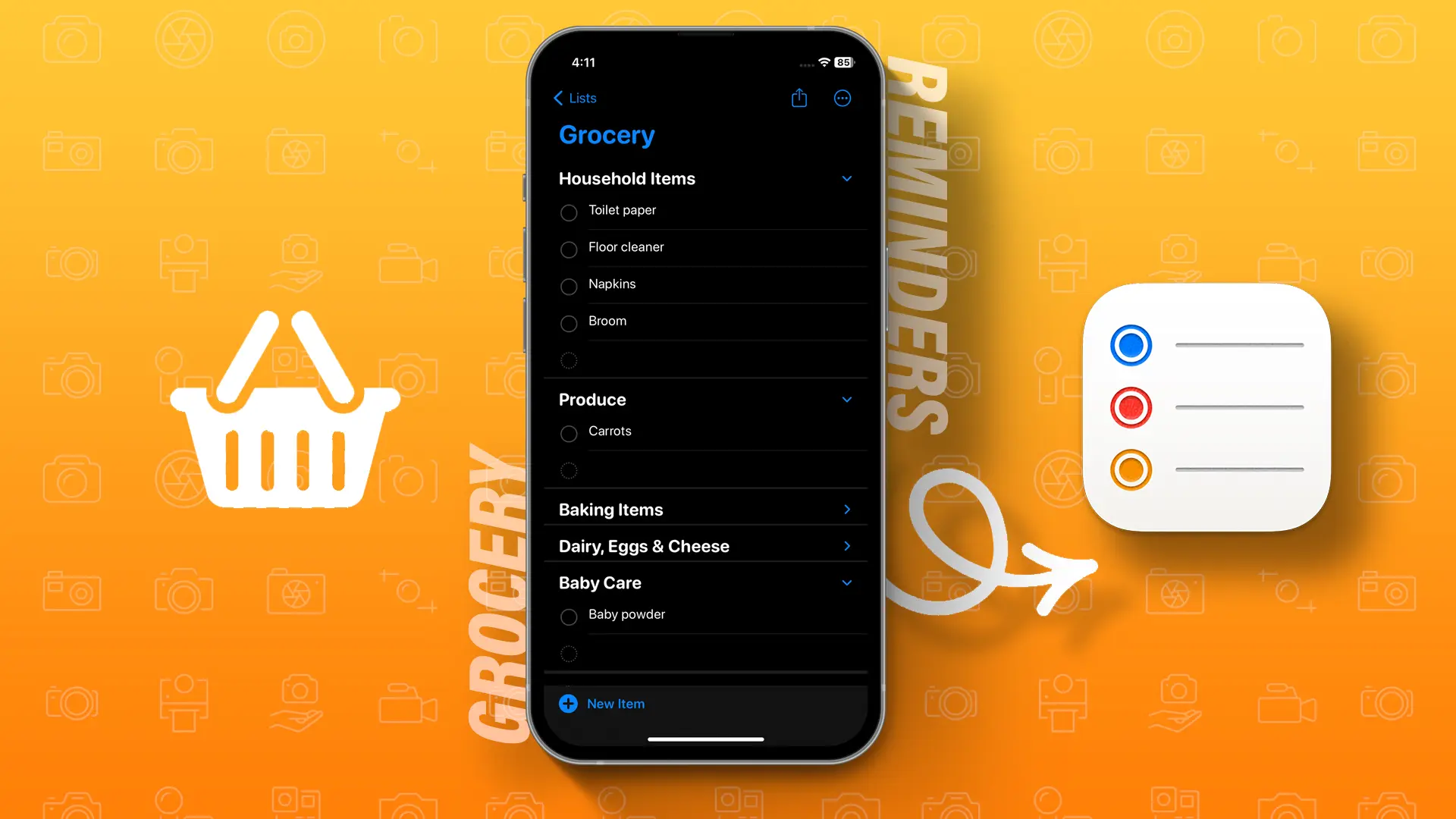
12. Offline Apple Maps
Finally, Offline Apple Maps is now available for iPhone users. You can download your map for your destinations, city, location, and save it as offline mode, and it can navigate, and show all the shops and gas stations without the internet. It’s very useful for countryside traveling and in poor internet connection areas.
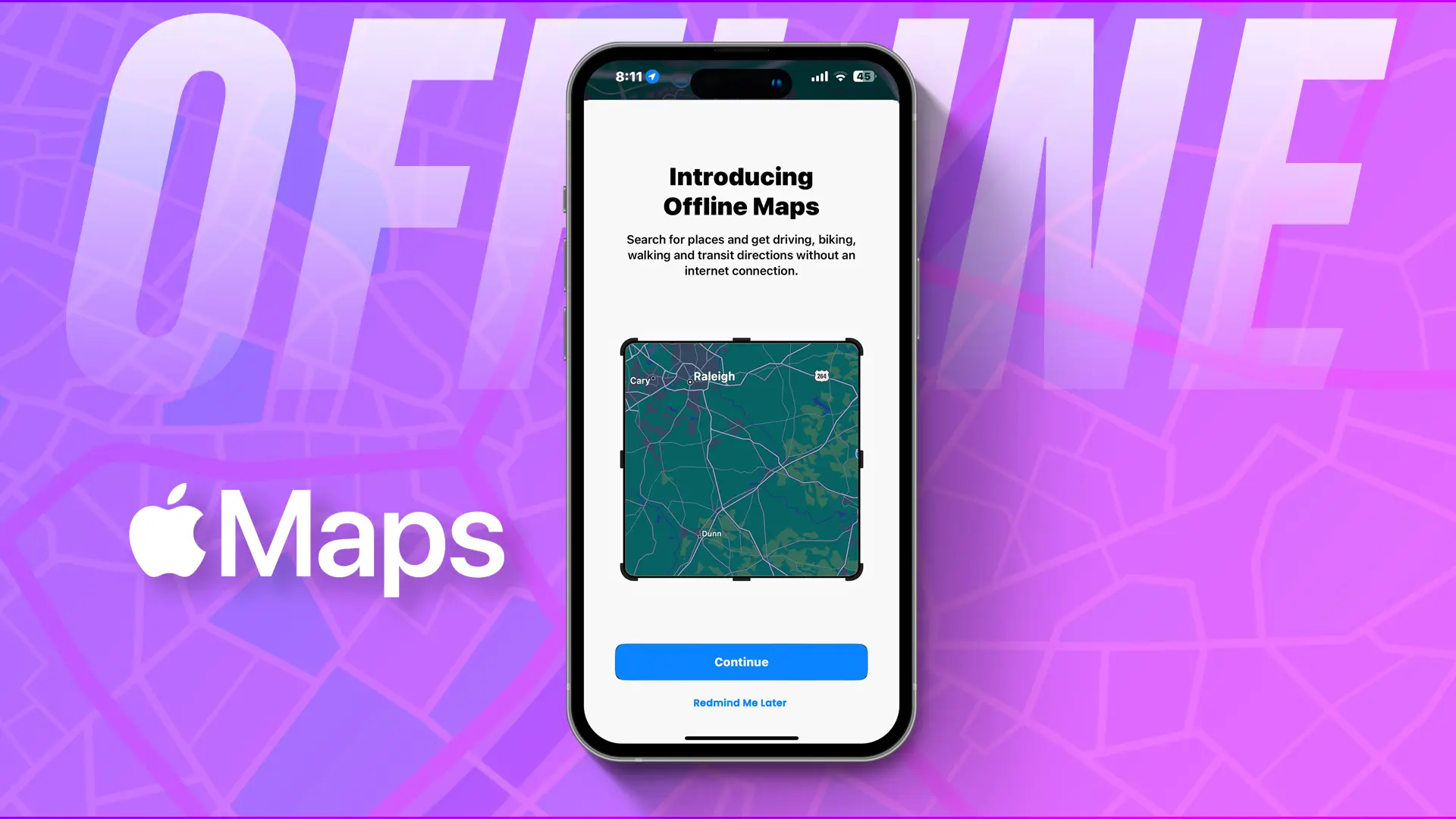
13. Contact Poster
Who doesn’t love to personalize their device and their profile? Well, in iOS 17, a new “Contact Poster” feature was launched that converts your old or boring caller ID screen into something very engaging and unique. When one iPhone user calls another iPhone user, then this screen will pop up and show a very unique caller ID with your name and photos. There are multiple options available in the contact poster, that you can try and make a unique Contact Photo and Poster for you.
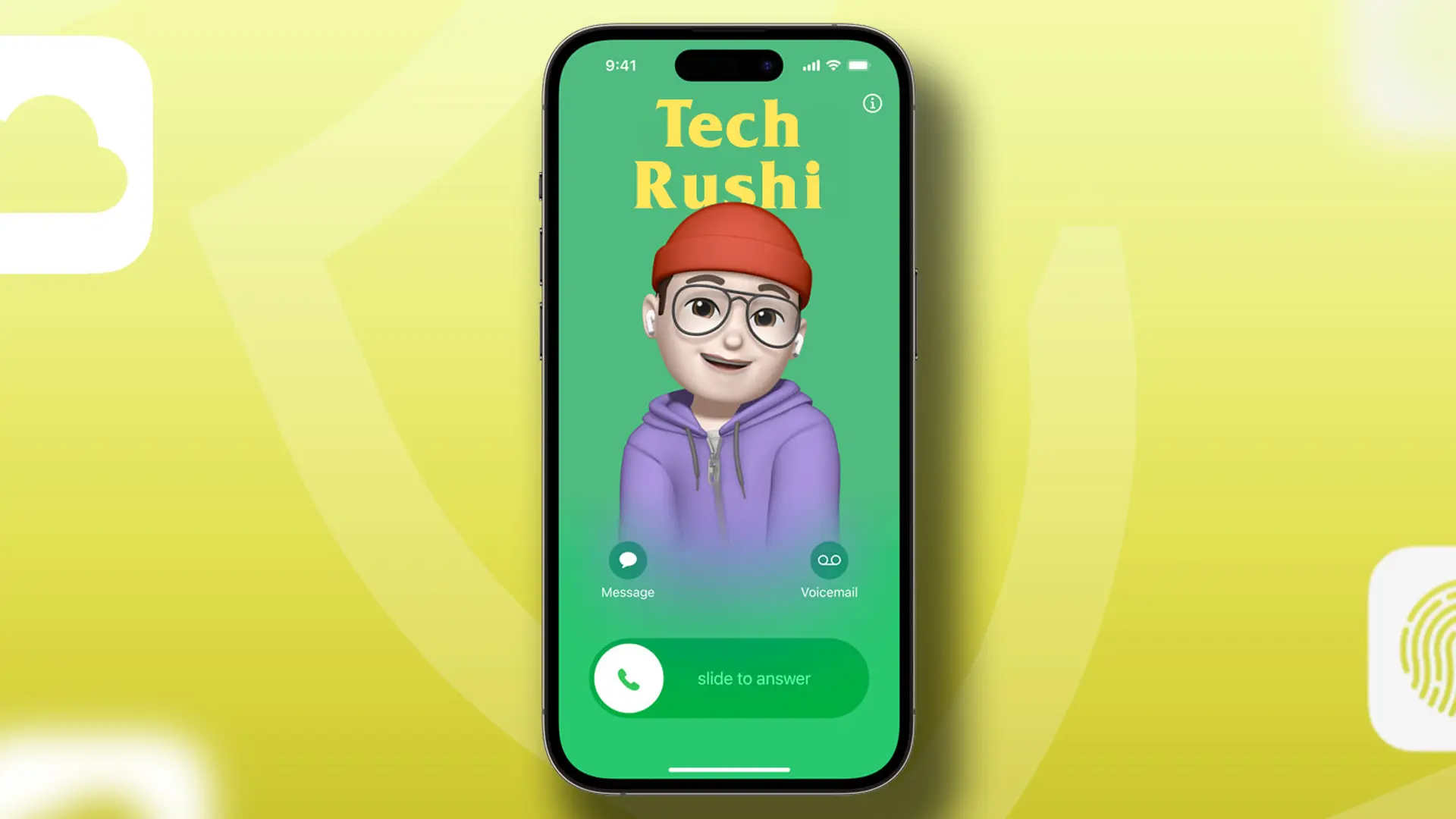
14. NameDrop
Now file sharing is easy on Apple devices, because of NameDrop. This new feature shares your contact poster, files, images, videos, and even music just by bringing two iPhones close to each other. It’s very fast and easy to share files with other iPhone users. By the way, this feature also works on the Apple Watch too. This feature is an upgraded version of your AirDrop.

15. StandBy Mode
Now you can add multiples of widgets on your lock screen as well with the help of the “StandBy Mode” feature. This new iOS 17 feature converts your old lock screen into a Mini Dashboard when you put your phone into a horizontal angle while charging.
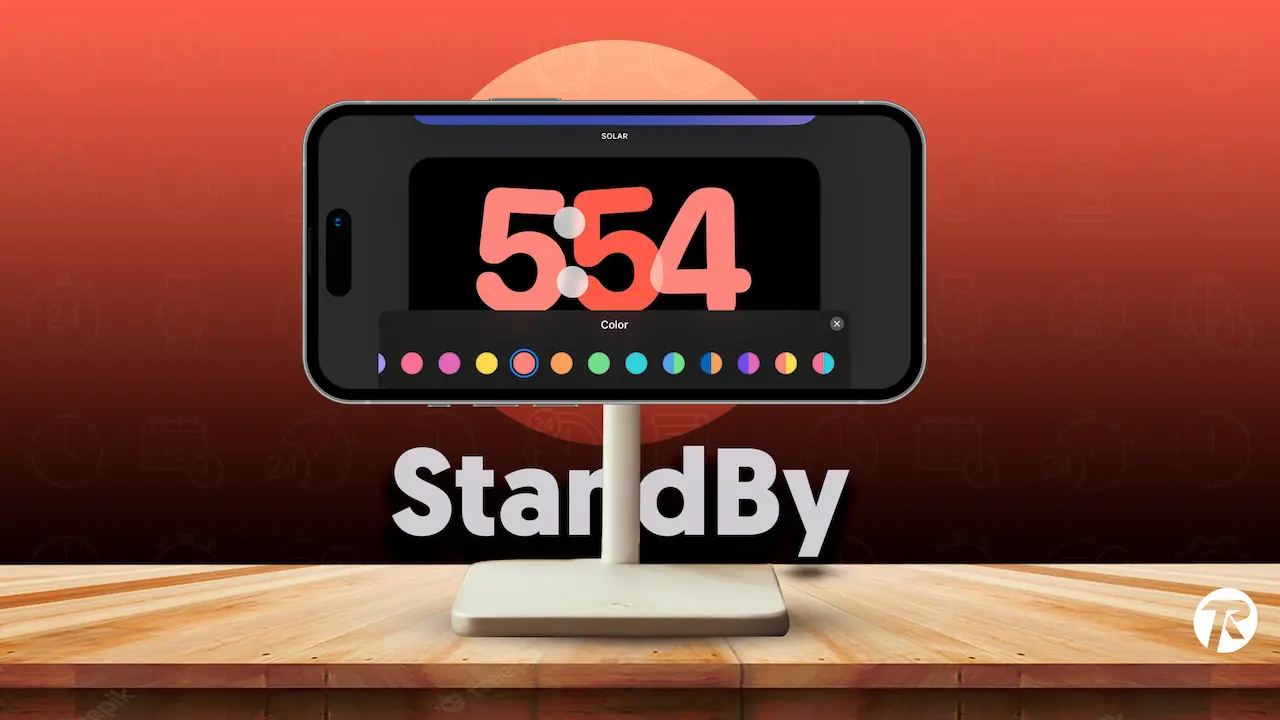
16. Personal Voice
AI is continuously shocking the world and all the smartphone brands are integrating AI technology into their OS too. So Apple also introduced a new AI-based “Personal Voice” feature to replace Siri’s voice. You can use your personal voice as a SIRI voice, also you can use it for Live Speech and for all other iPhone voice commands.
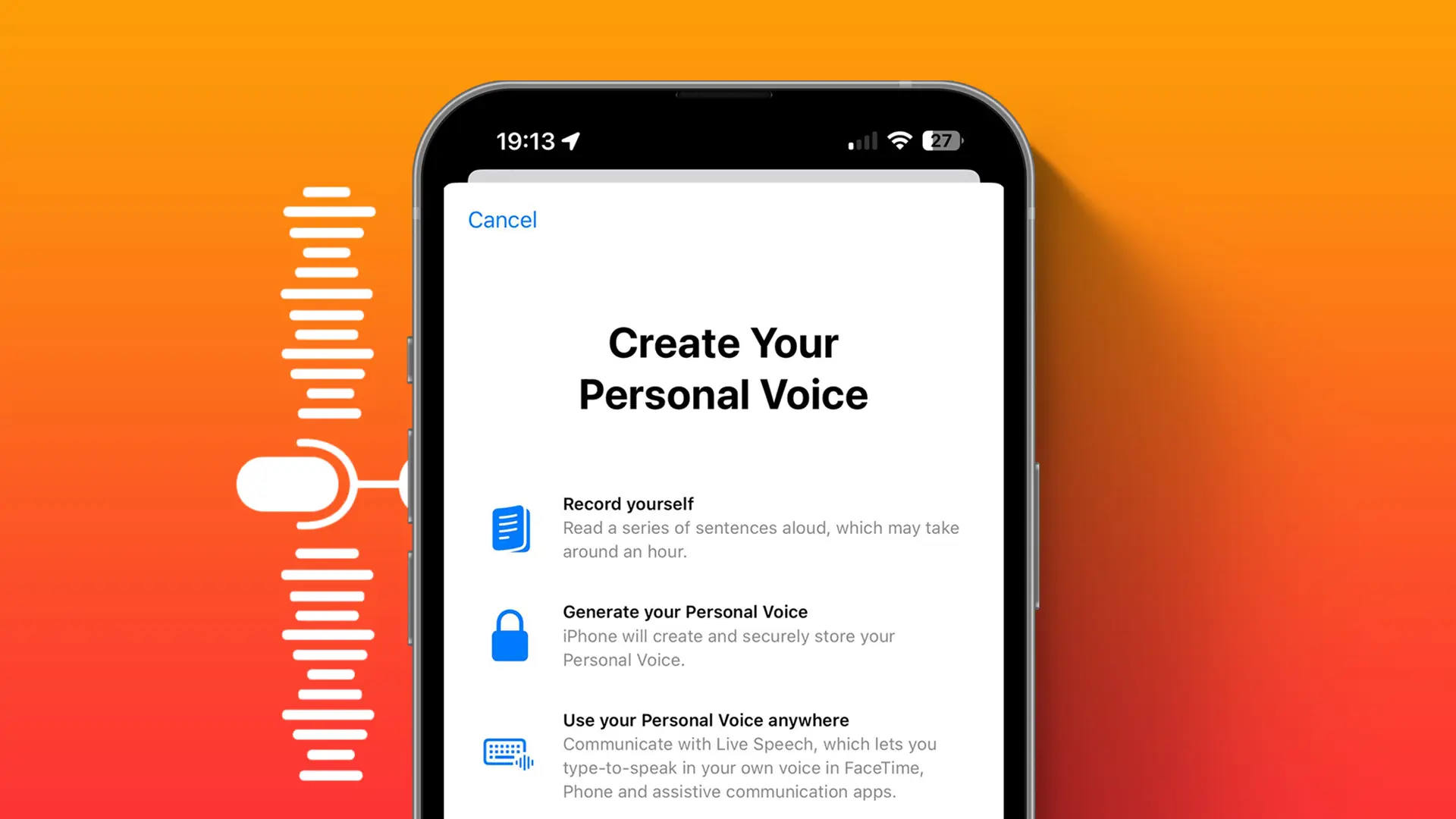
17. Log State of Mind
Now you can track your daily behaviors and mood with “Log State of Mind.” This new feature is available in the Health app, but it works perfectly with your Apple Watch. Simply you can add your daily emotions, feelings, and mood by given parameters and your health app makes a report on how your day was. This can help you to assess some doctor help when you need it.
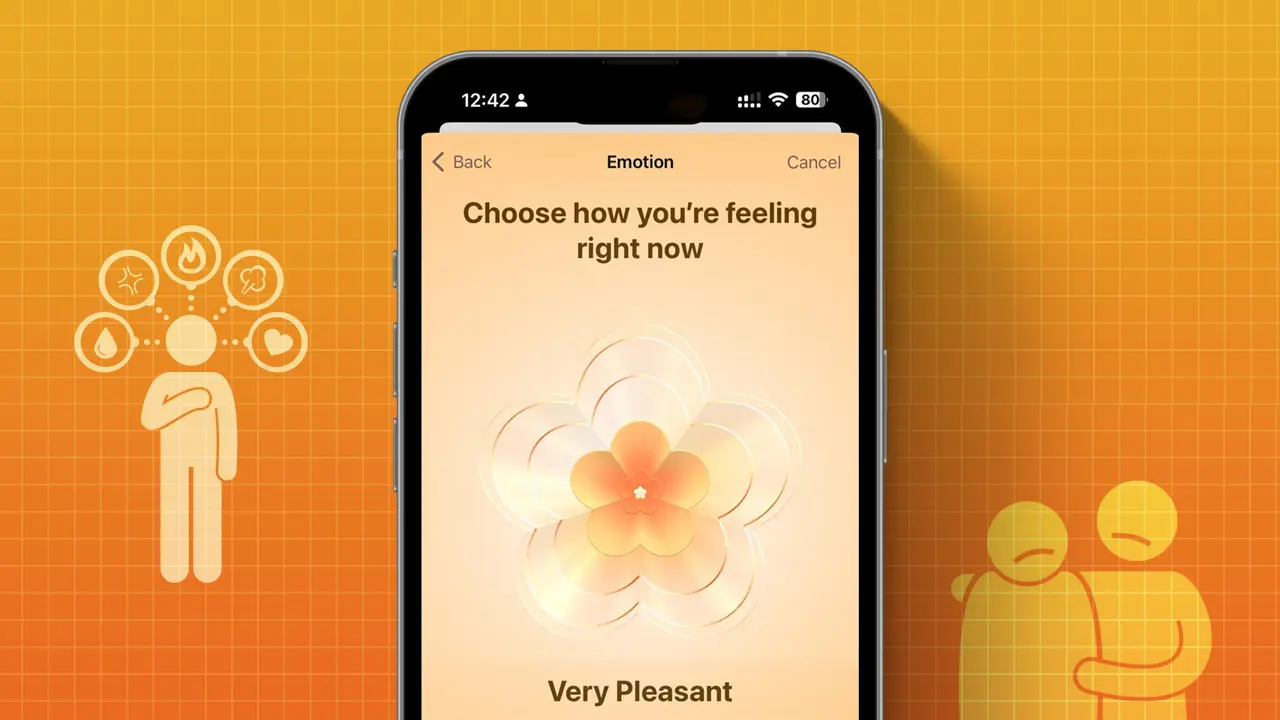
18. Multiple Profiles in Safari
If you use your iPad, iPhone, or Mac for multiple works, then definitely all your work overlaps, and organizing it is very difficult. So for this problem, Apple introduced a new Multiple Profile in the Safari browser for all Apple devices and you can organize all the works in different profiles.
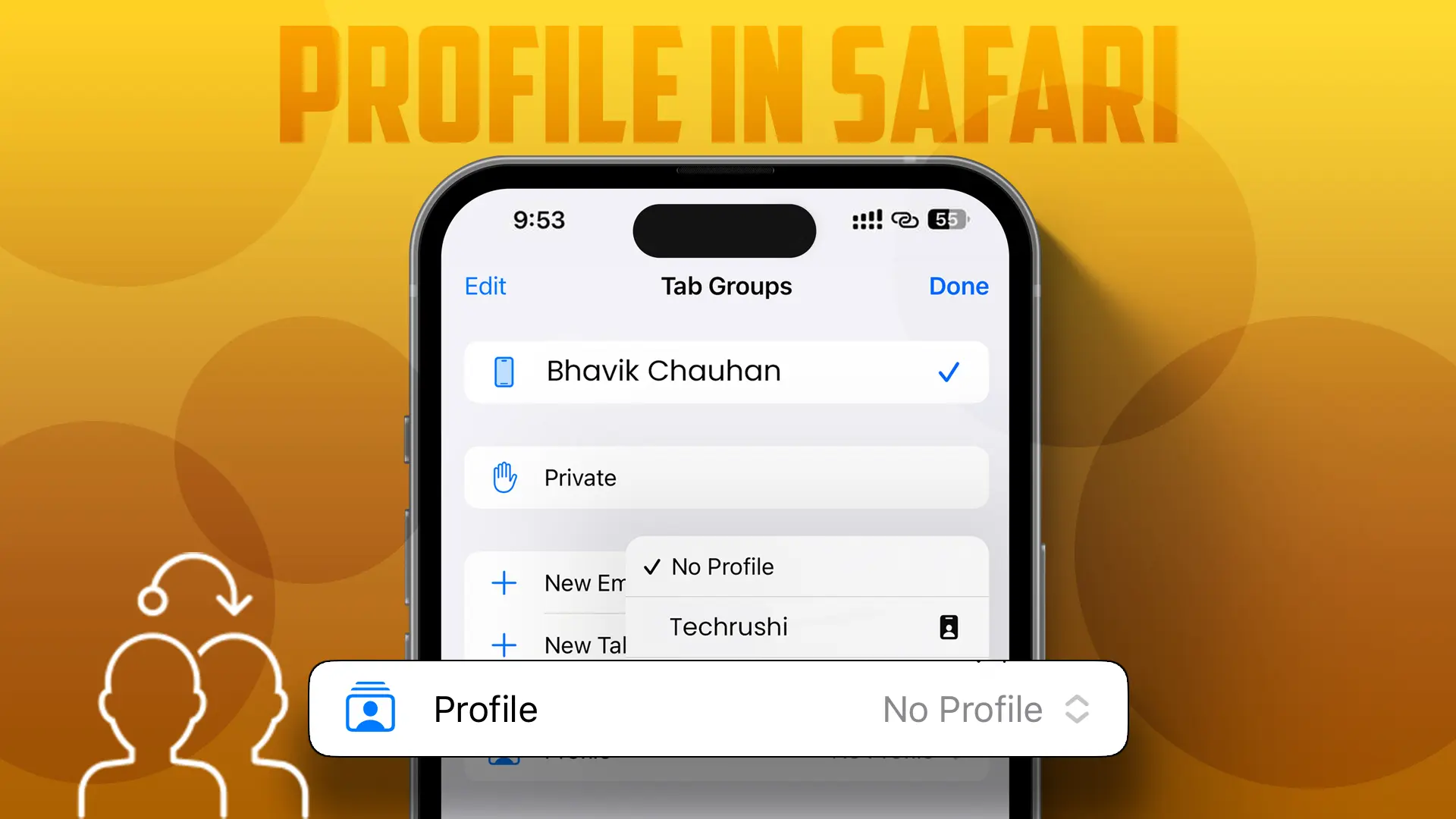
19. Lock Safari Tab
If you use a Private tab in Safari for any personal and secret work, then it might be possible someone can see all the opening tabs and its data. So in the Safari browser now you can also lock Private tabs, and to unlock you need your FaceID or passcodes. So this feature adds an extra layer of security on your browsing.
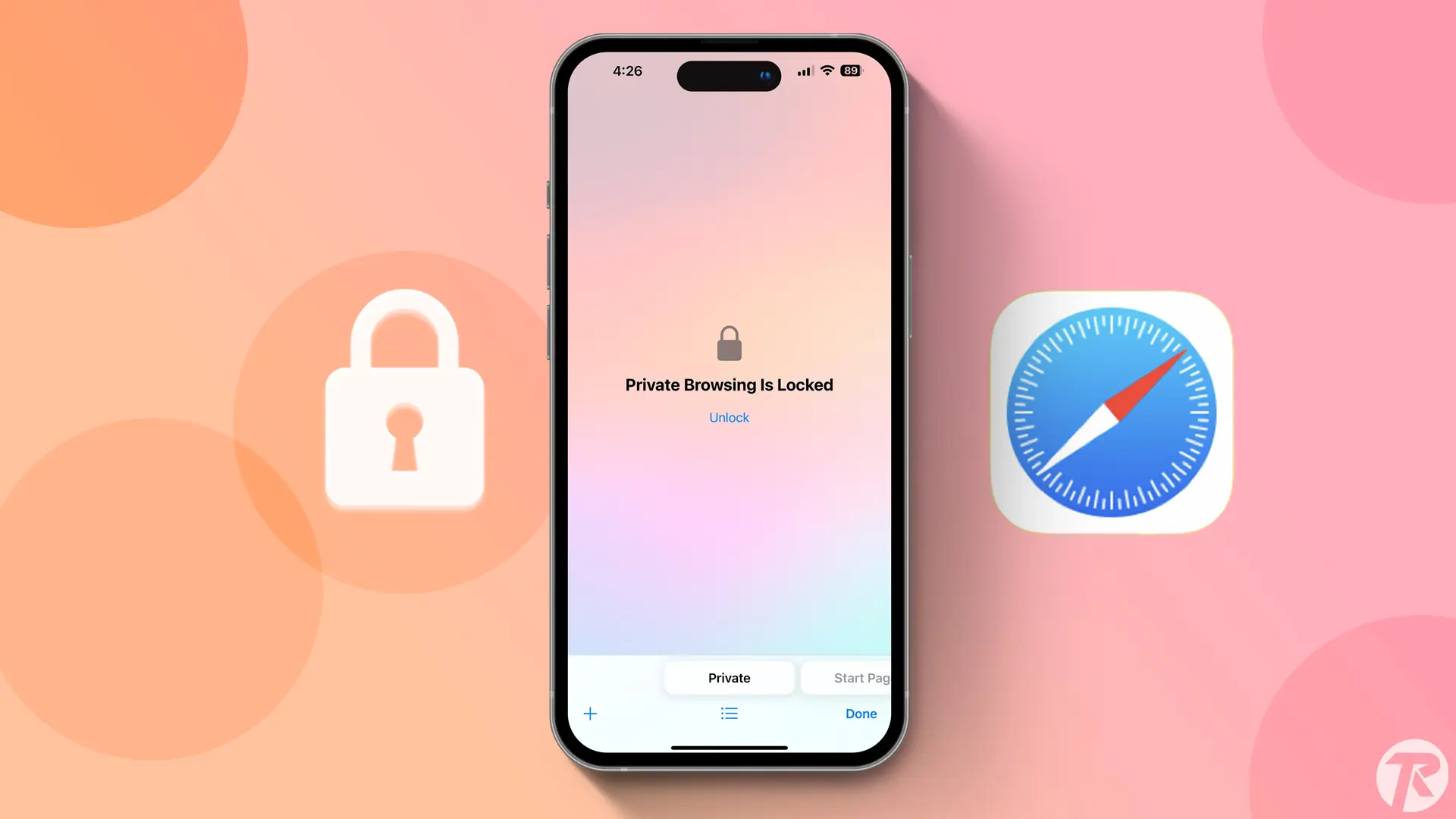
20. Audio Transcription
When someone sends a Voice Message on your iMessage, then the Audio Transcription feature automatically shows the full conversation below this chat. So you don’t have to download any files or listen to them, simply you can read the audio transcription and reply to them.
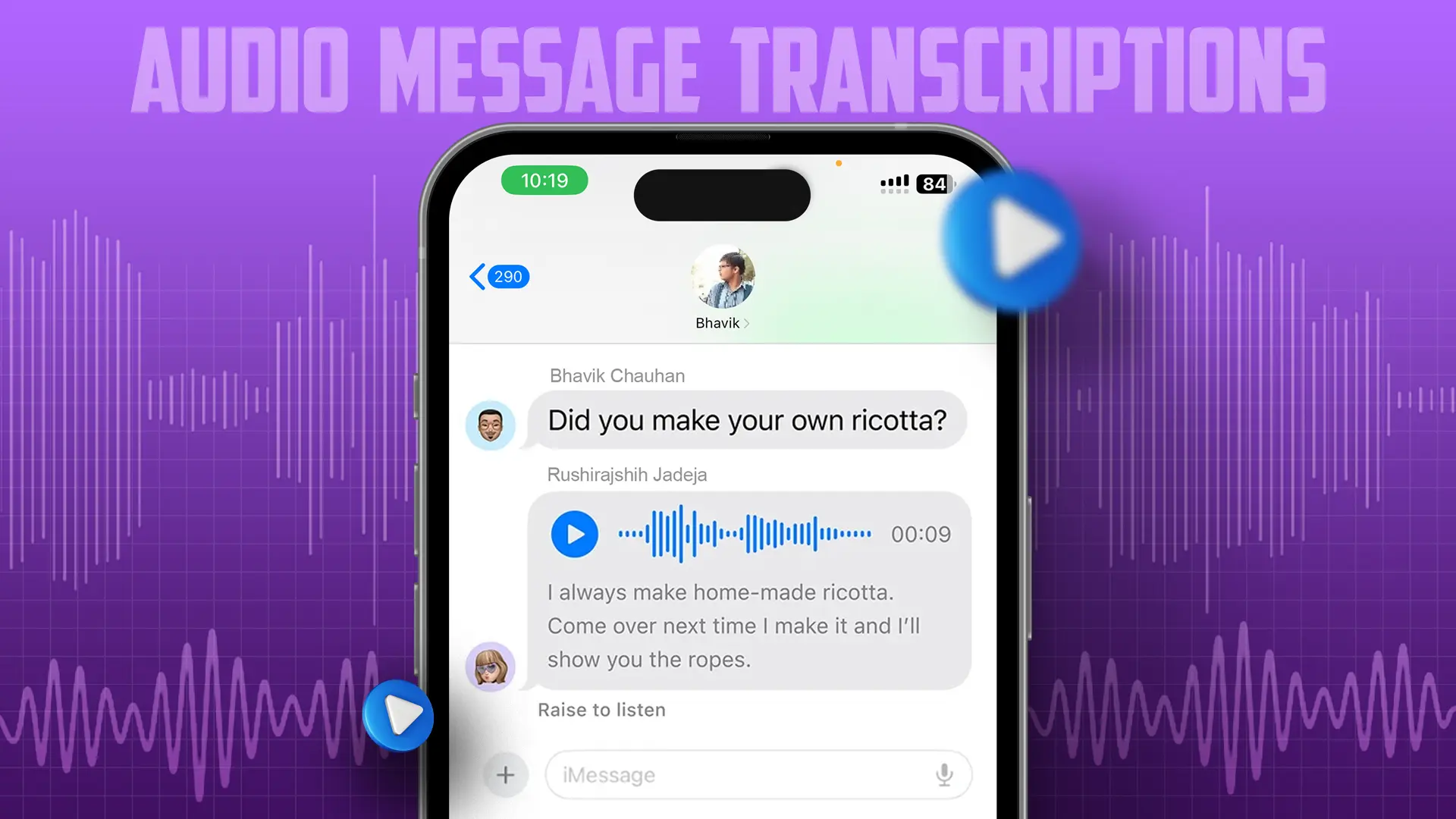
21. Fast Haptic Touch
If you feel your iPhone touch experience is very poor and haptic feedback is not working properly, then now you can use “Fast Haptic Touch” and enhance your touch experience. This works when you press on any apps or long press on the screen. This can change the haptic vibration mode and provide a smooth, fast, and slow experience.
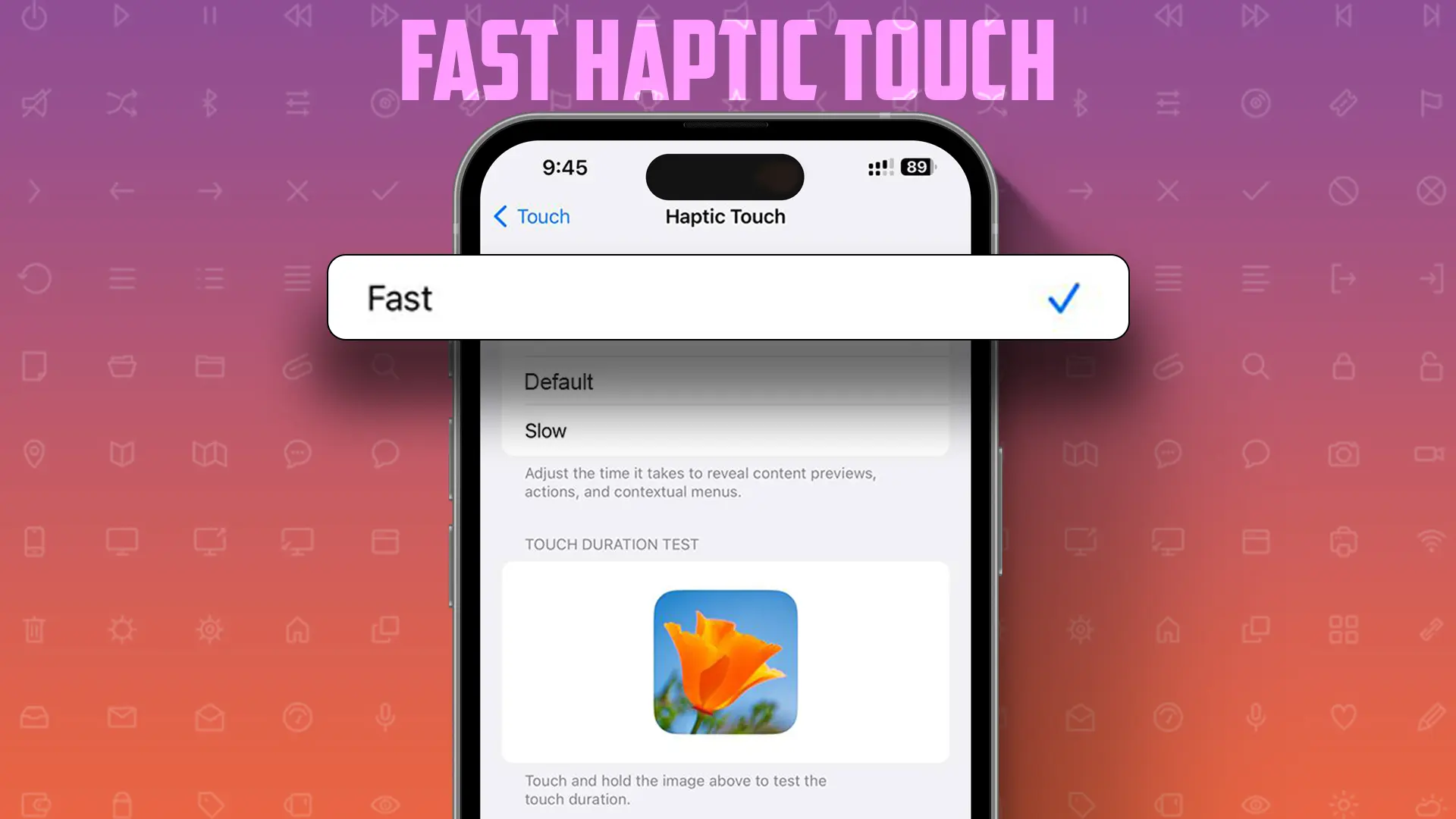
22. Auto Clean Up Verification Codes
Every time a Verification code is received on our message app or on Mail, then we need to manually check and enter into a specific field. But at a certain time, our inbox and messages are fully loaded with these types of unwanted OTP or verification codes. So that’s why Apple introduced a new “Auto Clean Up Verification Code” feature. This feature automatically deletes your message or mail when you fill and use it. So you don’t need to manually delete these types of messages.
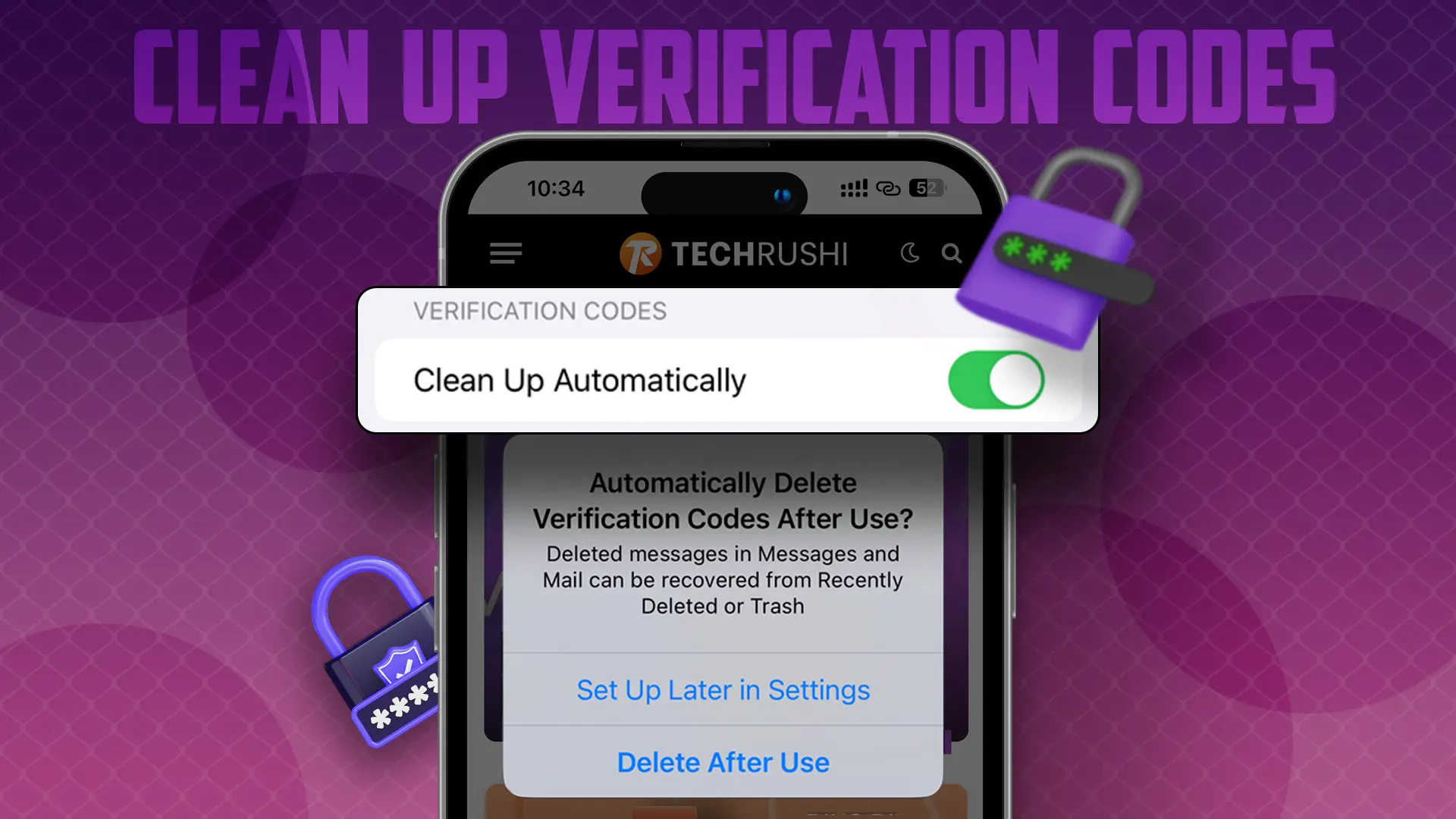
23. Just “Siri”
I noticed still many users use “Hey! Siri” instead of the new “Siri” only feature. Now in iOS 17, you can set “Siri” only voice command to ask anything to Apple’s voice assistant. Like instead of using this “Hey Siri, call TechRushi Office,” but now use it as simple as “Siri, call TechRushi Office.”
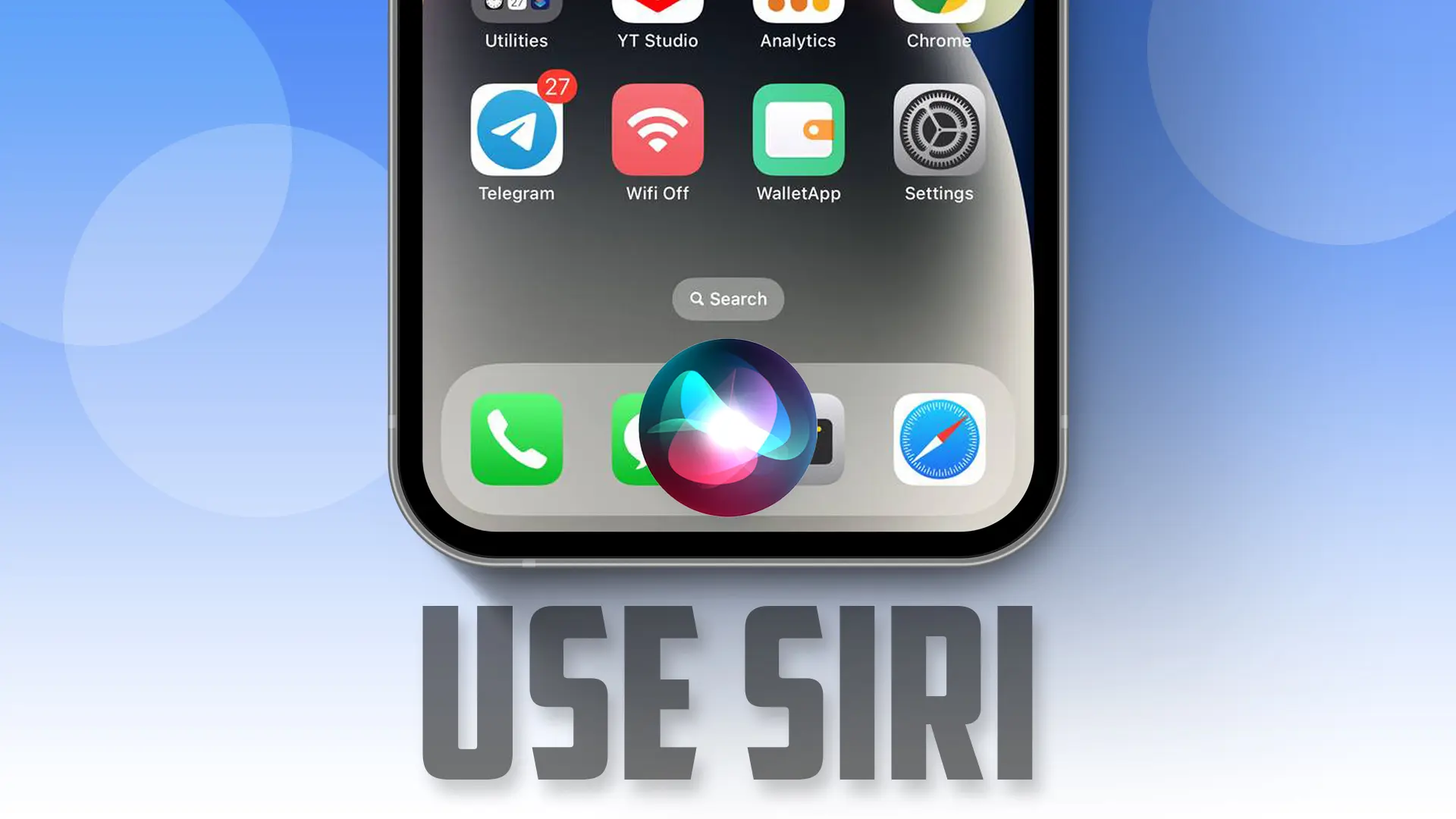
24. Custom Quick Responses
iOS 17 allows you to set personalized quick responses. When someone calls, these predefined messages can be sent instantly, offering a more tailored communication approach.
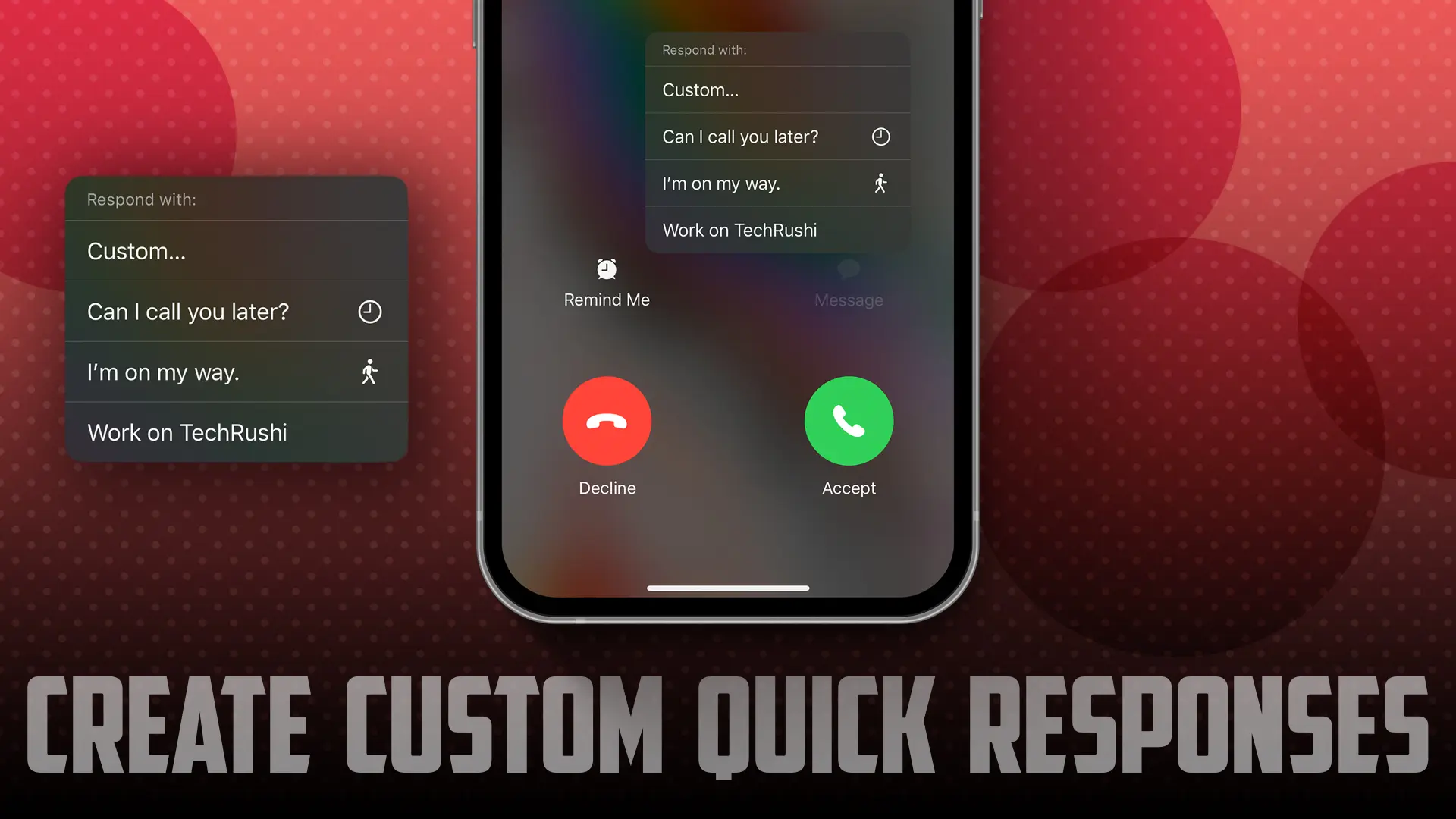
25. Crossfade in Apple Music
Apple Music has finally introduced the much-anticipated Crossfade feature. While other Apple music competitors like YT Music and Spotify have offered this feature for a very long time. Apple Music users can now seamlessly transition between songs by setting a desired crossfade duration.
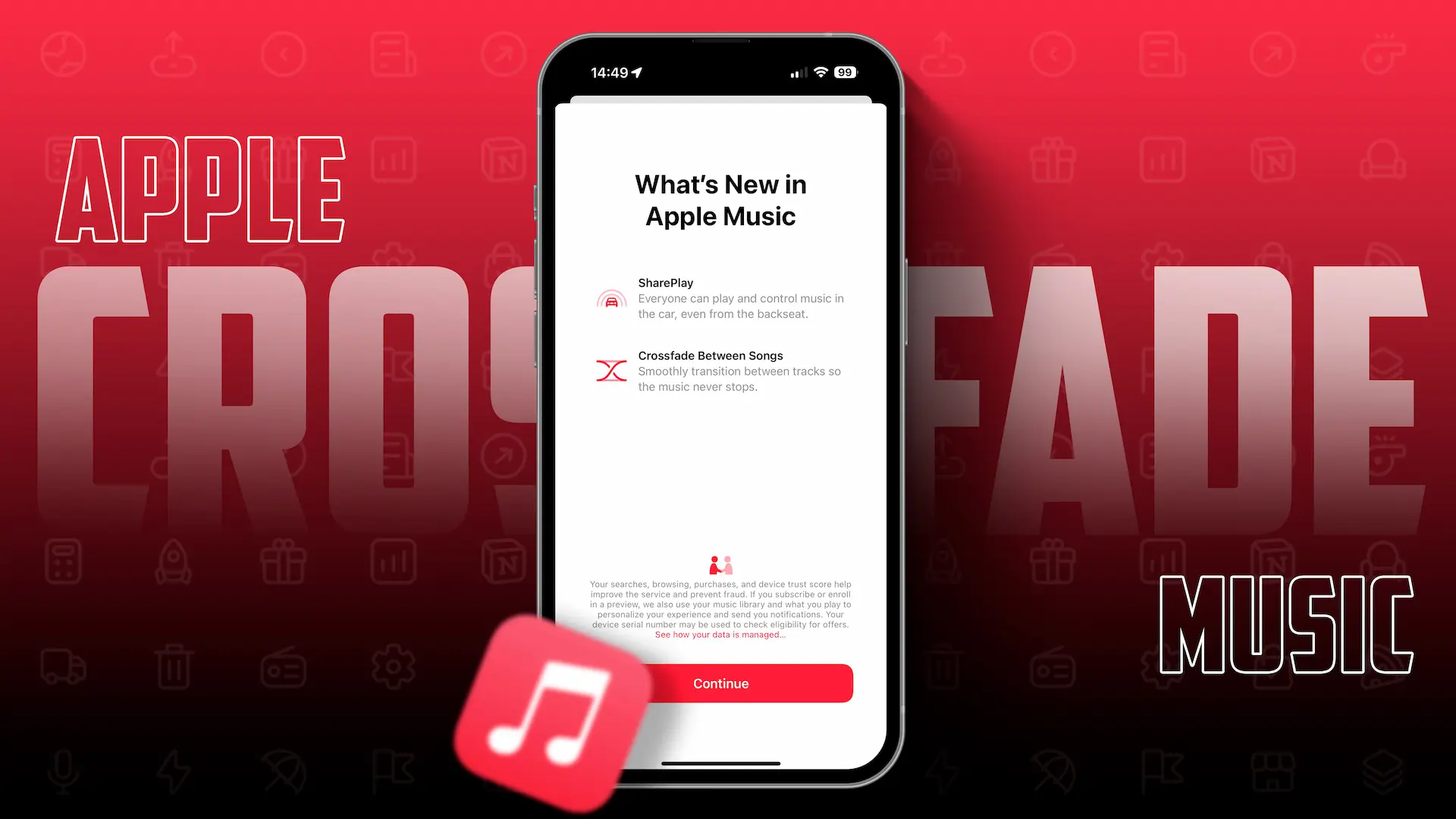
26. Share Family Passwords
If you use any streaming platform and need to share the password with other family members, then the new “Share Family Password” feature can help you. You can add your family members into your Apple ID and share any password with them. It auto-fills the password when the desired website or app is open.
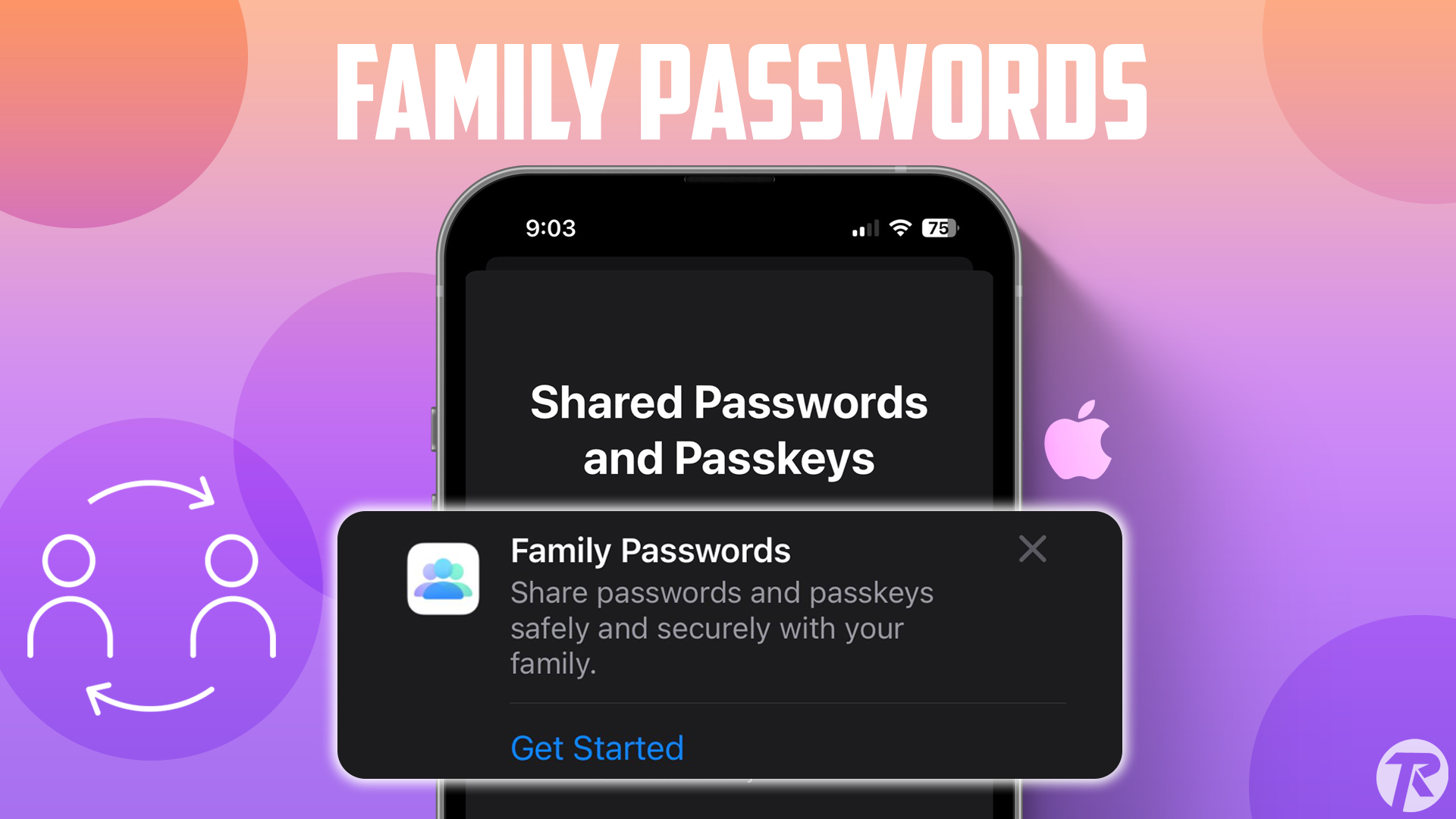
27. Live Voicemail
Live Voicemail is a modern twist to traditional Voicemail. In iOS 17, users can record voicemail messages and share them in real-time, and you can also check that message and listen any time.
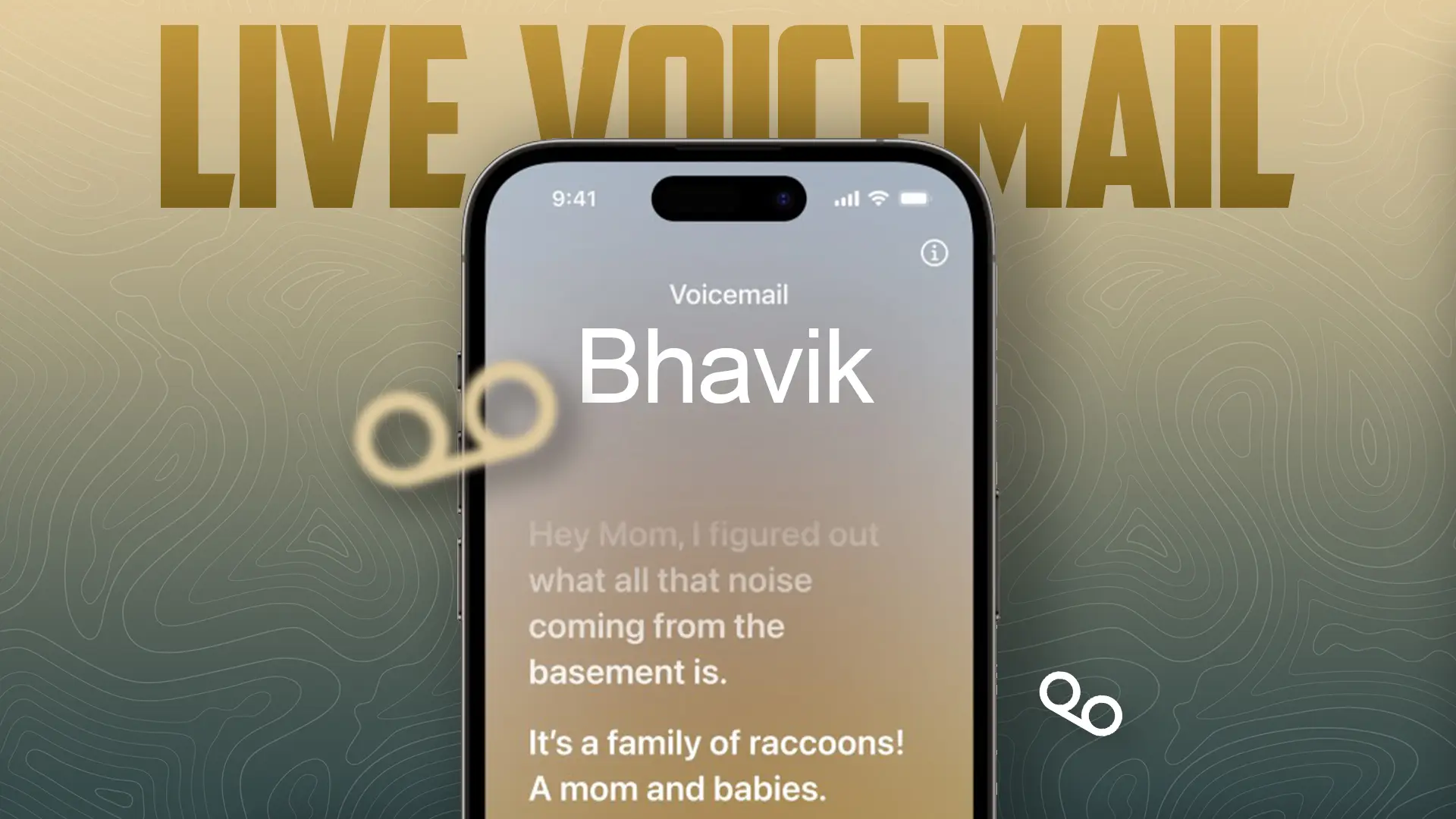
28. Share AirTag
For AirTag users, the good news is, that now you can share your AirTag with Family members without removing your Apple ID. This great feature can help many AirTag users while traveling. You can simply give your AirTag access to any family member who is linked with your Apple ID.
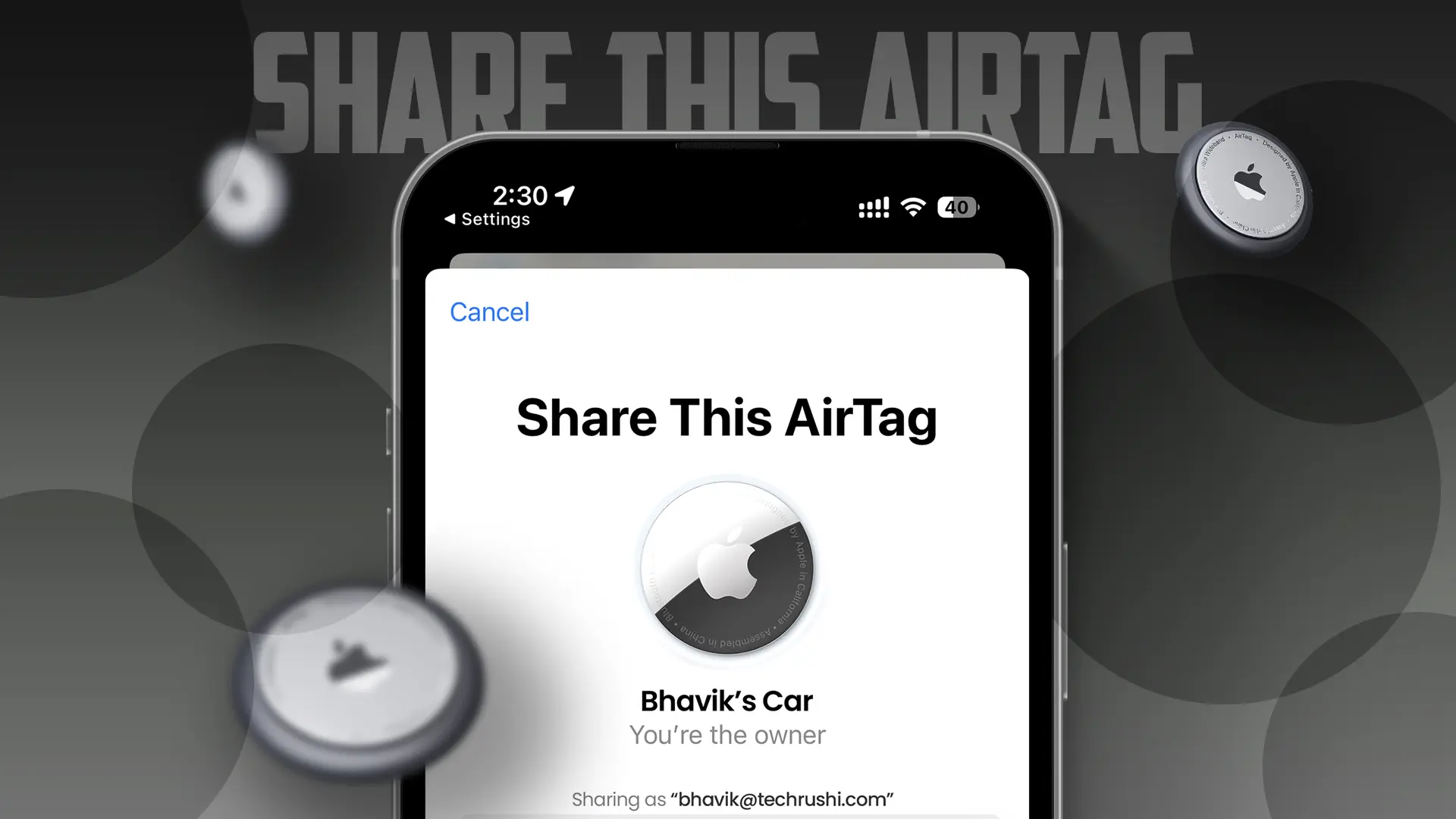
29. Screen Distance
The second last hidden feature of iOS 17 is “Screen Distance.” By enabling this feature you can protect your eyes from a very close device. When your iPhone is too close to your eyes, it automatically blocks your screen by flashing an “iPhone is too close” warning. This feature automatically triggers when your device is closed 12 inches and lower.
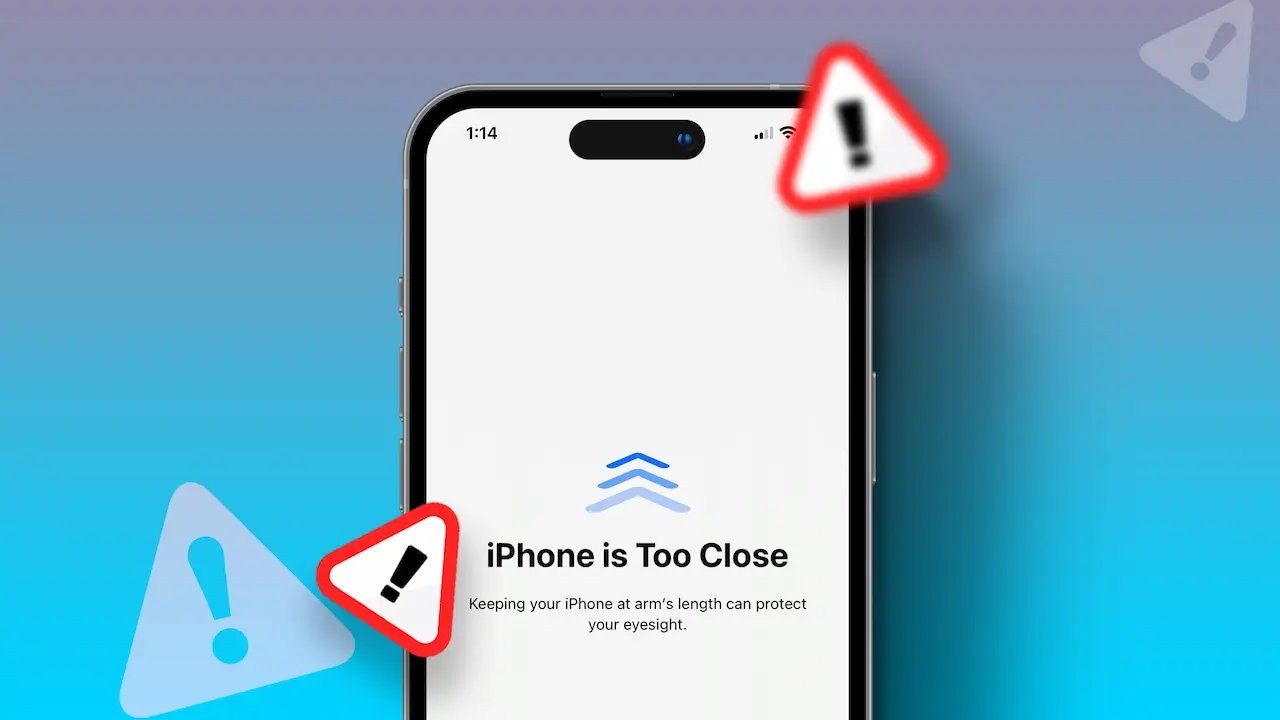
30. Multiple Timers
Many sportspeople use a stopwatch for multiple laps, and measuring their goals, and many chefs use timers for multiple food recipes. But how to use a timer for multiple times at the same time? Well in the new iOS 17 update, Apple introduced a “Multiple Timer” feature that can help to set as many as of your timer and you can track on your lock screen, using Apple Vision Pro, even you can control via Dynamic Island as well.
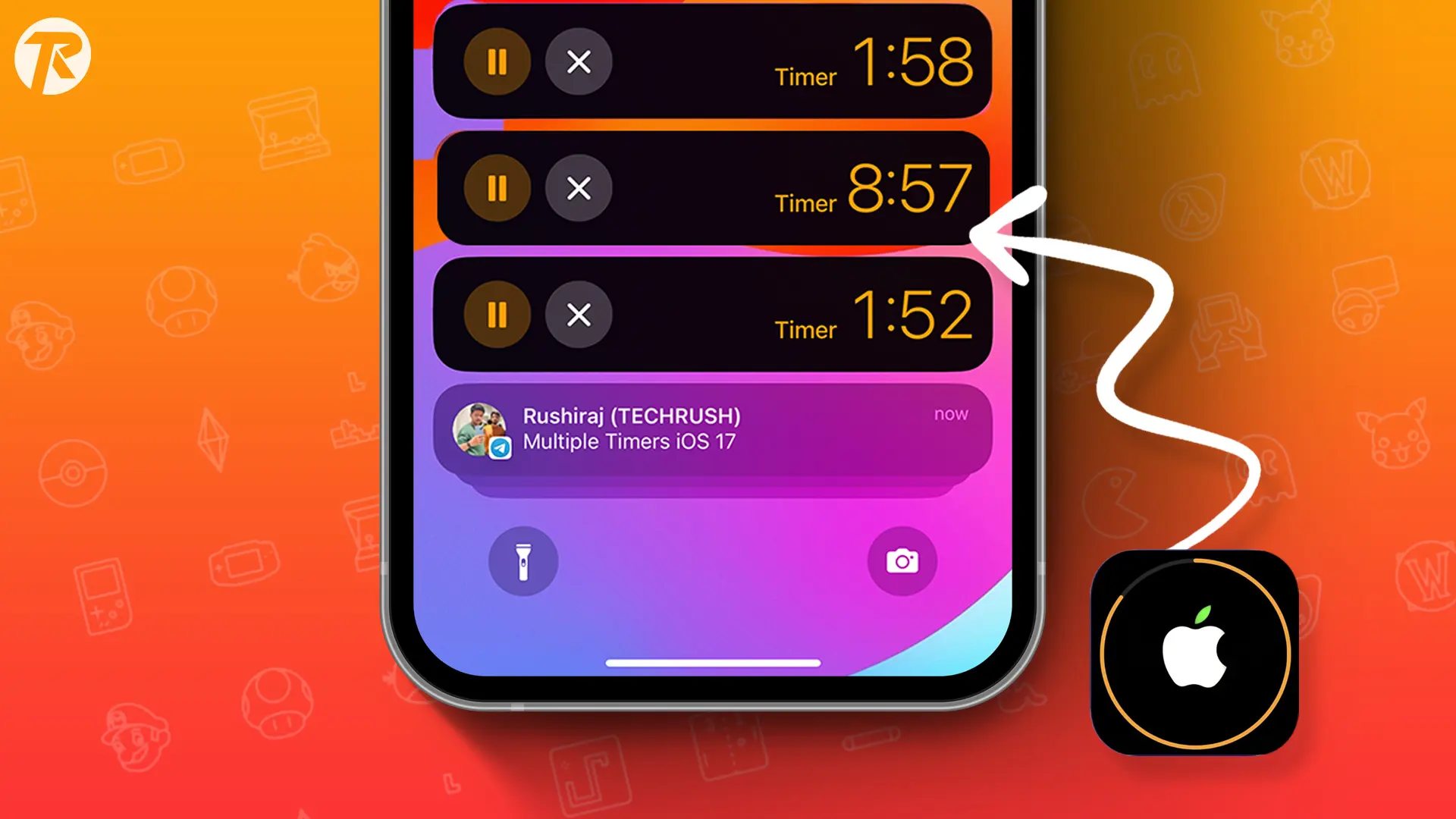
iOS 17 Supported devices list
- iPhone 15 Series
- iPhone 14 Series
- iPhone 13 Series
- iPhone 12 Series
- iPhone 11 Series
- iPhone XR
- iPhone XS
- iPhone XS Max
- iPhone X
- iPhone 8
- iPhone SE 2020 (2nd generation)
- iPhone SE 2022 (3rd generation)
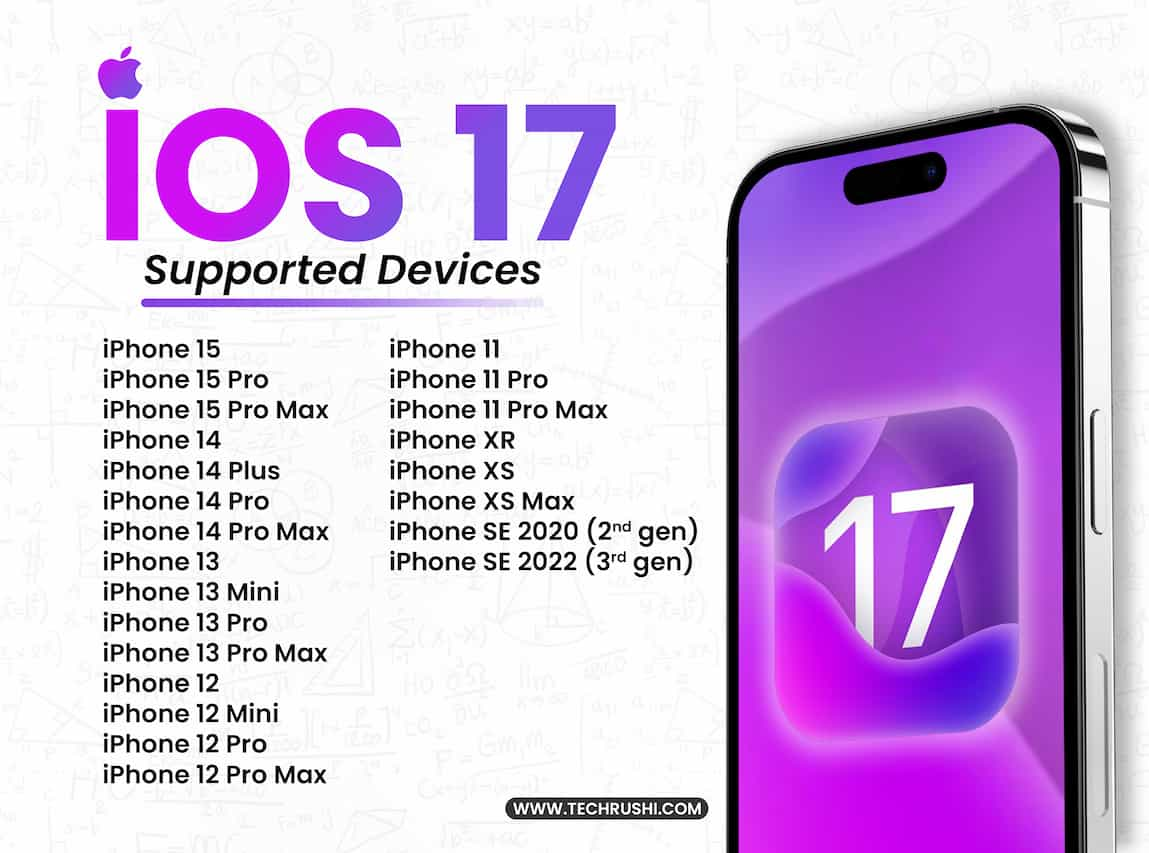
Apple’s iOS 17 extends its support to include devices powered by the A11 Bionic chip, encompassing models like the iPhone 8 and iPhone X.


