- Not all apps support this feature.
- Enable Smart Rotate: In StandBy mode, Tap screen > swipe and select widget > long-press for edit mode > tap Smart Rotate icon > click “Done.”
Smart Rotate for StandBy Mode Widgets is a cool feature in iOS 17. It automatically flips widgets in StandBy mode to show you the most useful info. With this feature, your widgets in Standby mode change based on your likes and location. In this guide, I’ll show you how to turn ON or OFF Smart Rotate widgets in StandBy mode on your iPhone.
For instance, if you have a weather widget, it might flip to show the current temperature when you’re somewhere in a new location. Or, if you have a calendar widget, it might flip to show the next event when you’re in a meeting.
Turning On Smart Rotate Widgets in StandBy Mode on iPhone
If you want your widgets to change based on your preference, then turn on this feature. First, make sure your iPhone is in StandBy mode. Then, follow these steps:
Step 1: Tap on the screen in standby mode.
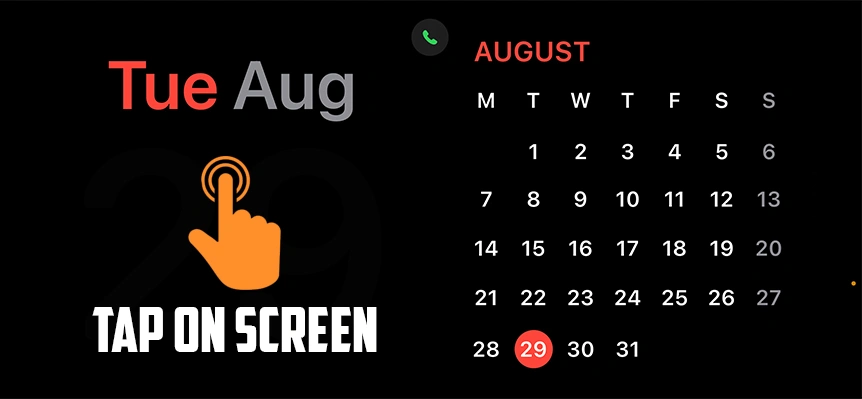
Step 2: Once you’re on the smart display, swipe left or right and pick the Lock Screen widgets you want to change.
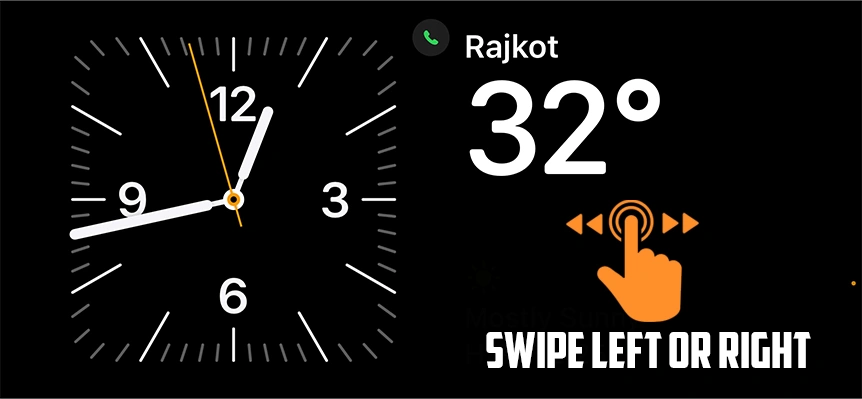
Step 3: Press and hold on the screen to enter edit mode. Tap the Smart Rotate icon at the top-right corner to turn on the feature.
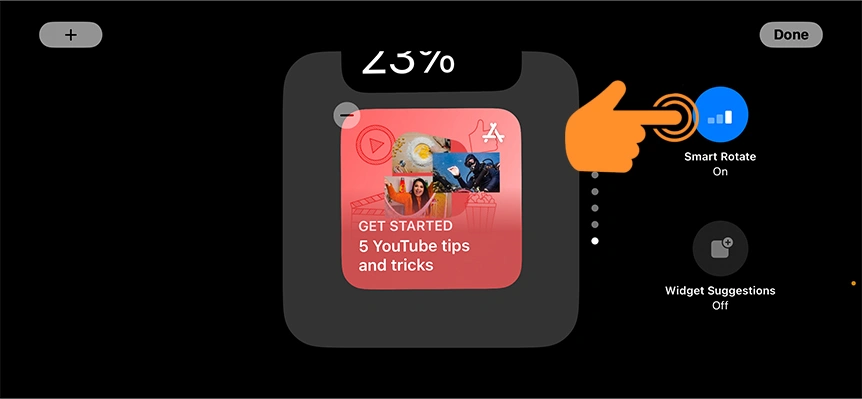
Step 4: Hit the “Done” button to save your changes.
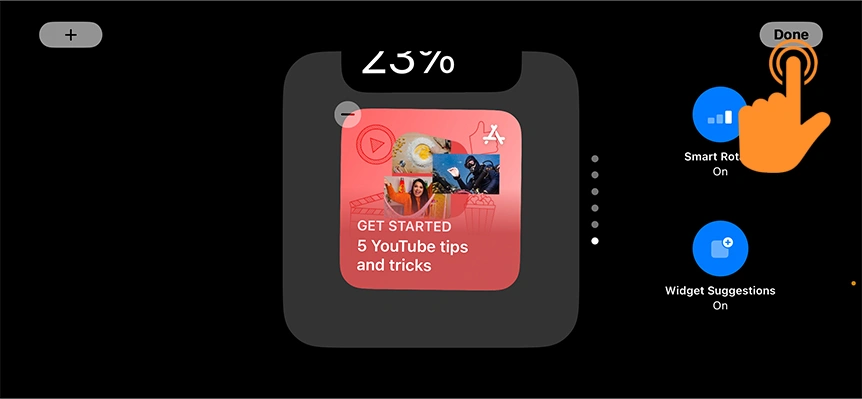
Note: Remember, not all apps support this feature yet.
Now, your widgets will automatically change based on time, location, and your preferences.
Turning Off Smart Rotate Widgets in StandBy Mode
If Smart Rotate isn’t working or you want to control your widgets manually, then you can turn it off. Here’s how:
- To turn off Smart Rotate: Go to StandBy mode > Enter edit mode > turn off the Smart Rotate function, and hit “Done.”
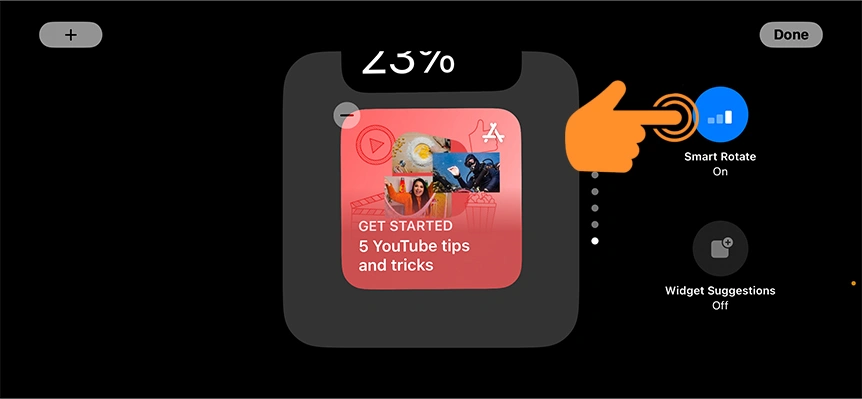
Tip: For a smooth experience, I suggest choosing location-based apps like weather services or schedule planners like your calendar app.
And that’s it! By using this feature, you can make your StandBy mode smarter. With this feature turned on, you can see app info directly on your lock screen.


