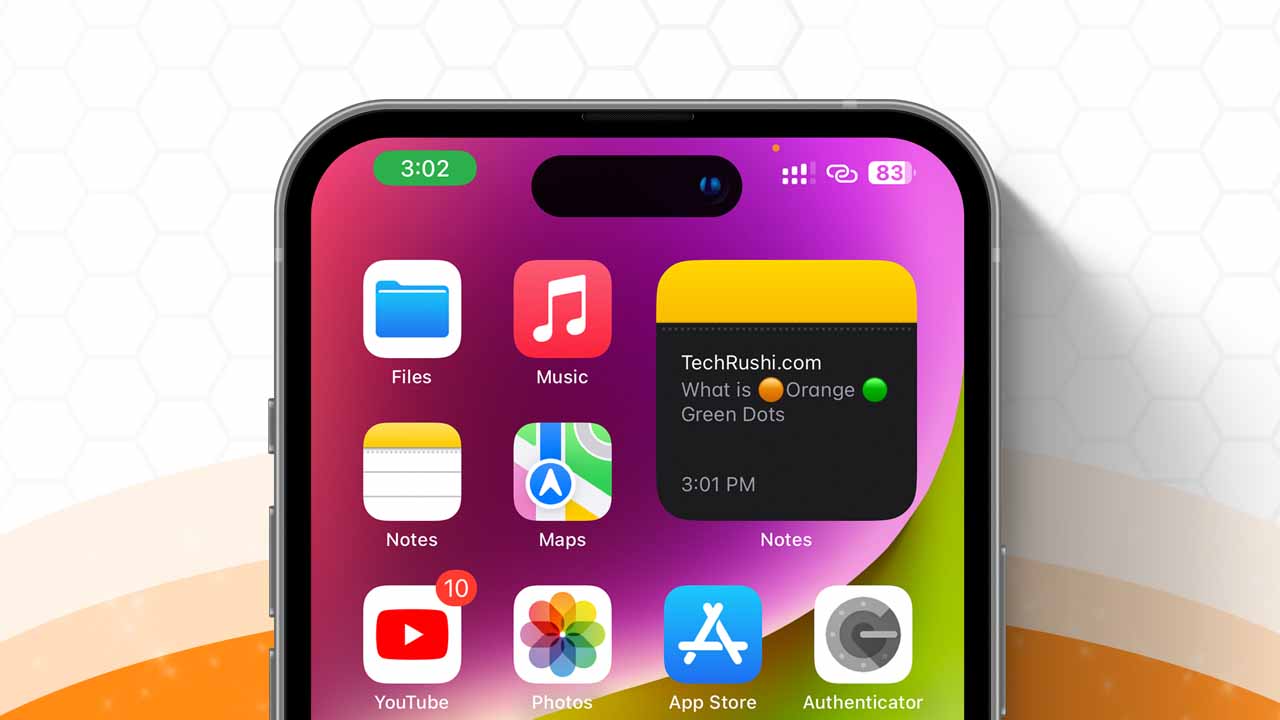- The colored dots on your iPhone are privacy features.
- The orange dot appears when an app is using your microphone, and the green dot appears when an app is using your camera.
Do you see a little Green or Orange dot appearing at the top right corner of your iPhone? If you’re not sure why it’s there, this guide is for you! I’ll explain what these dots mean, why they show up, and how you can turn them off.
What are these iPhone Colored Dots?
Apple devices display three main colored dots when different privacy features are running in the background.
Blue Dot: This dot or tiny arrow icon appears when a GPS location is running in the background. It indicates that an application is fetching your location in the background.
Green Dot: This dot pops up when an app accesses your camera. You can tap on that dot to identify which app is accessing your camera.
Orange Dot: This dot pops up on your phone screen when the microphone is running in the background.
These colored dots were introduced in iOS 14 for all Apple devices to enhance user security and privacy.
What’s the Orange Dot on my iPhone?
When an app on your phone is using your microphone, an orange dot appears at the top of your iPhone screen. This indicates that certain apps can access your microphone in the background during various activities such as calls, FaceTime, when Siri is active, video recording, and more.
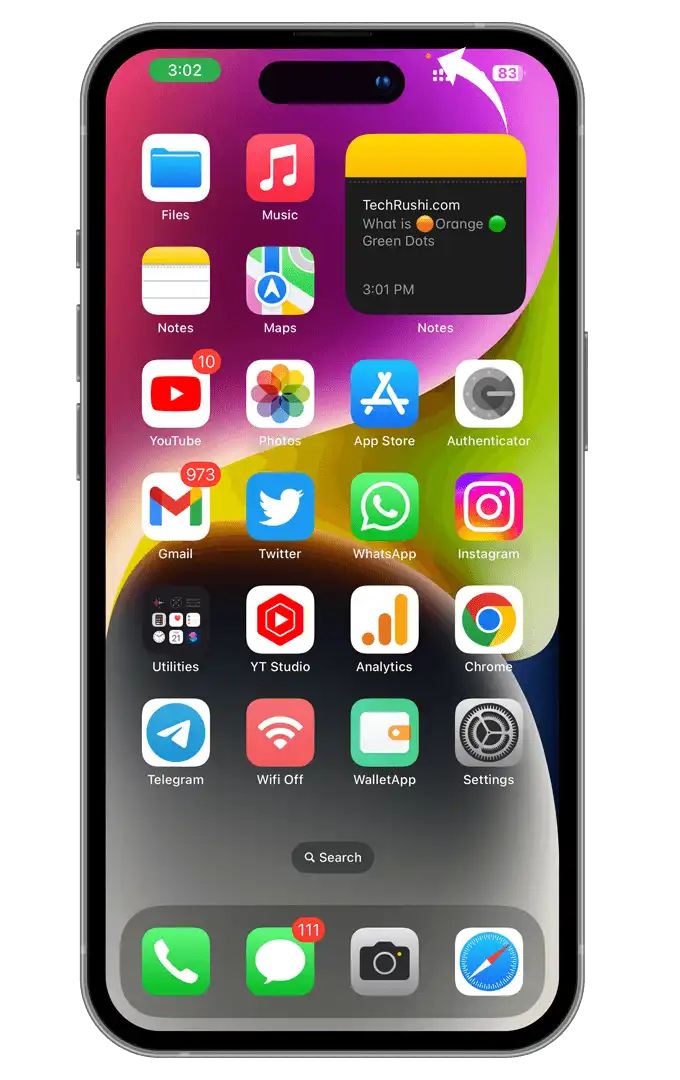
What does the Green Dot on my iPhone mean?
When an app on your phone is using your camera, a green dot appears at the top of your iPhone screen. The green dot shows up when you’re recording a video, making Instagram reels, or anytime your phone’s camera is in use.
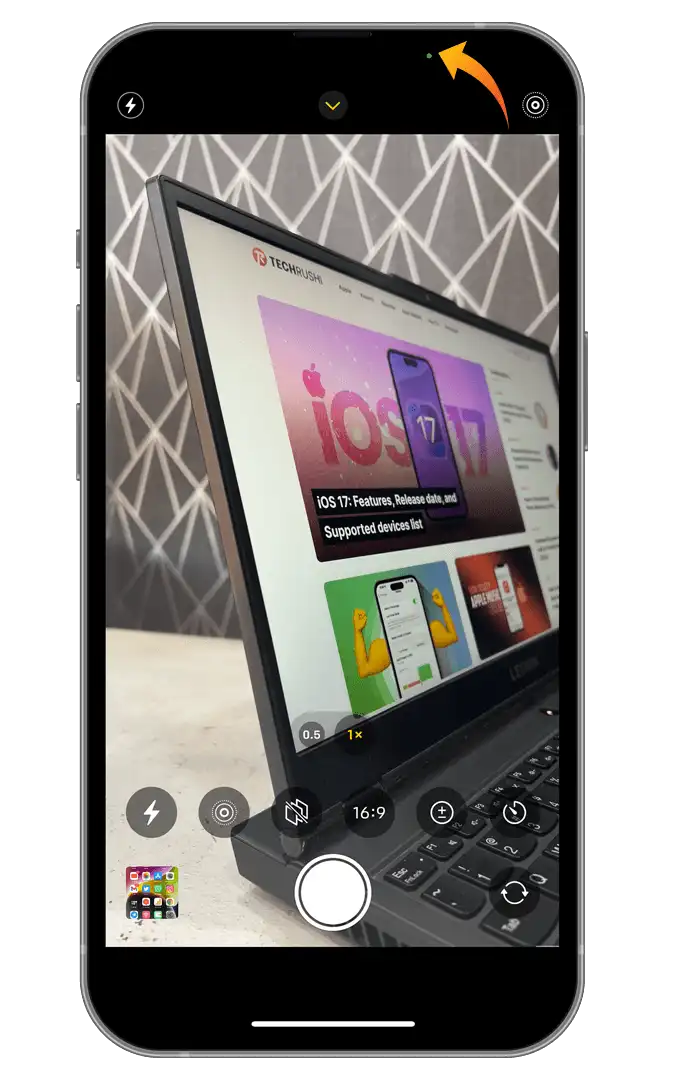
How to check which app is using your iPhone’s camera or microphone
If you suddenly see this colored dot on your iPhone screen, simply open your control center from the top right side and tap on the “System Service” options. Here you can see the complete history of the app that accessed your Camera, Microphone, and Location.
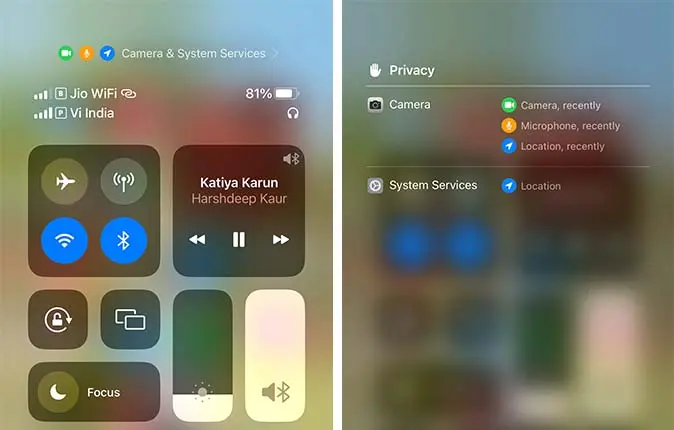
How to turn off the Color Dot on iPhone
While you can’t directly switch off the orange or green dot, you can manage apps’ access to your microphone and camera to deactivate the orange dot or any color dot. Here’s how,
- Open your iPhone Settings
- Scroll down and select Privacy & Security
- Tap on Microphone (for the orange dot) or Camera (for the green dot)
- Check out all apps and disable unnecessary ones by toggling the switch off
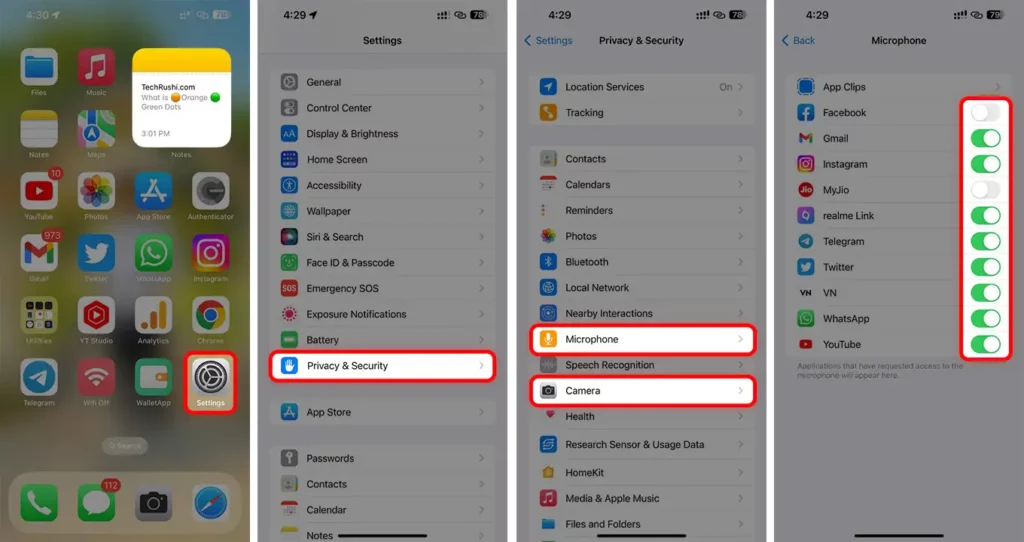
And there you go! You won’t see the orange dot anymore.
The colored dots on iPhones are a crucial feature for all users. They provide alerts if any third-party apps are trying to use your microphone or camera without your consent. If you find an app that is accessing your phone without your permission, you should remove it and report it ASAP.