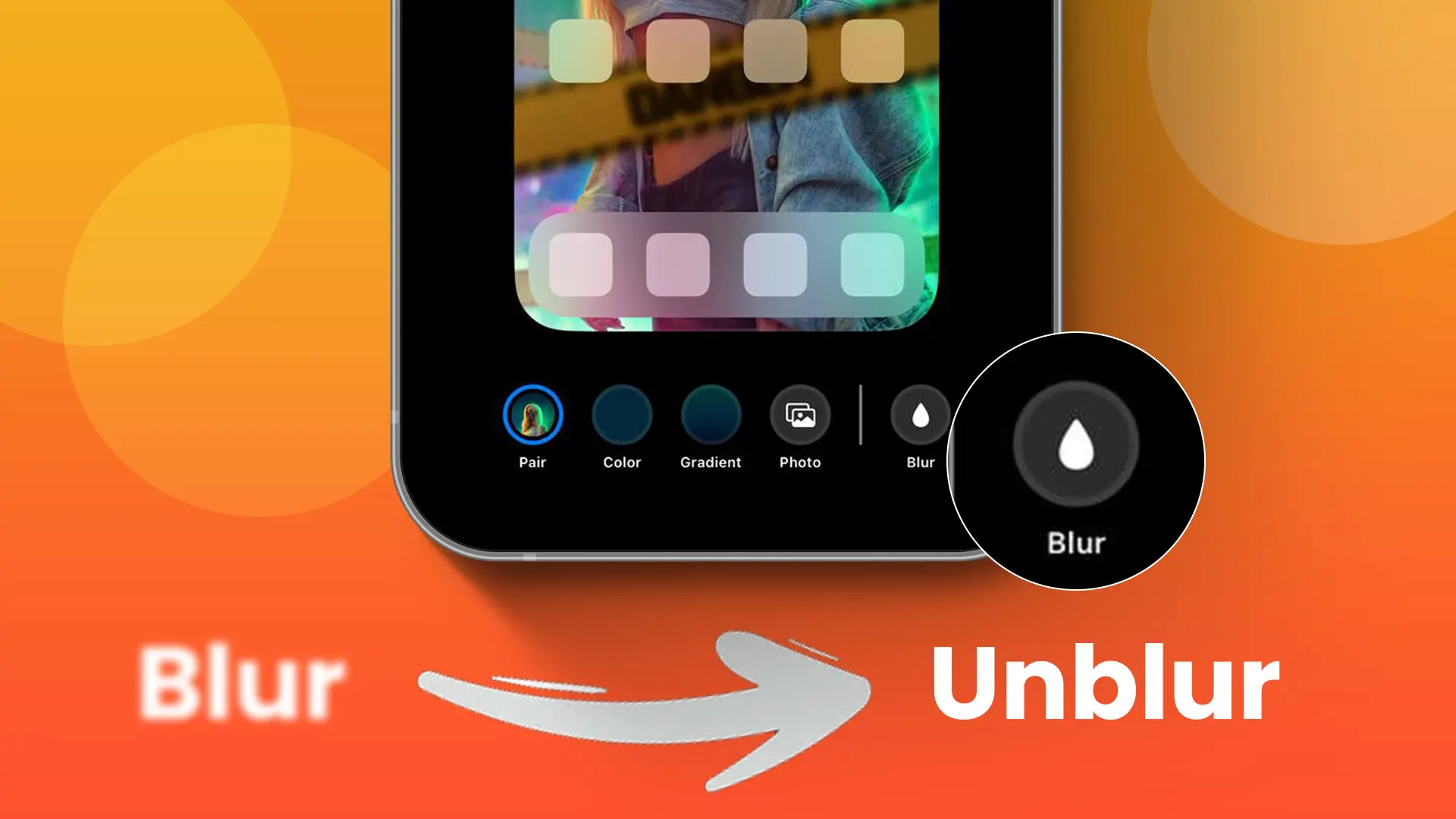Is your iPhone’s home screen wallpaper blurry? If you don’t like this effect, you can easily remove it. With the latest iOS update, Apple has provided interactive widgets, depth effect wallpapers, and many other customization options for your home screen.
In this guide, I’ll show you how to unblur wallpaper on your iPhone home screen. This blur effect applies automatically when you set up a new lock screen.
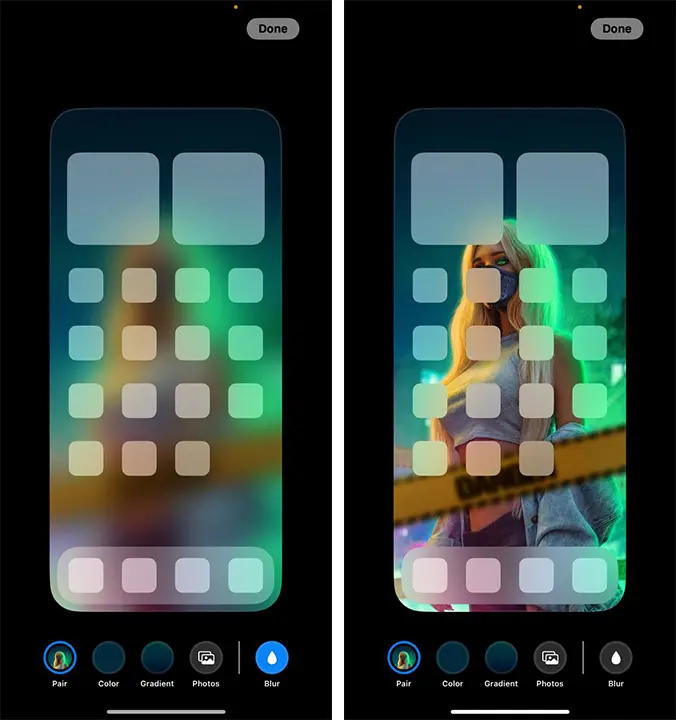
Unblur wallpaper on your iPhone home screen
To disable the blur effect on your iPhone’s wallpaper, just follow these steps:
Step 1: Go into Settings and select Wallpaper.
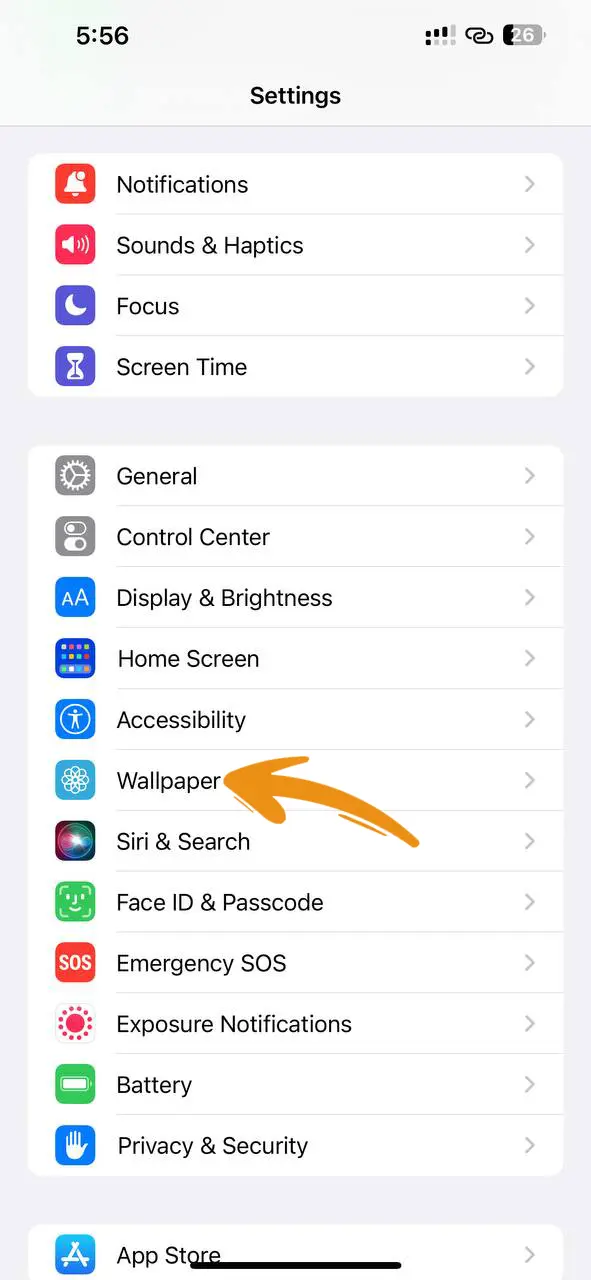
Step 2: Hit the customize button if you want to switch up your home screen wallpaper.
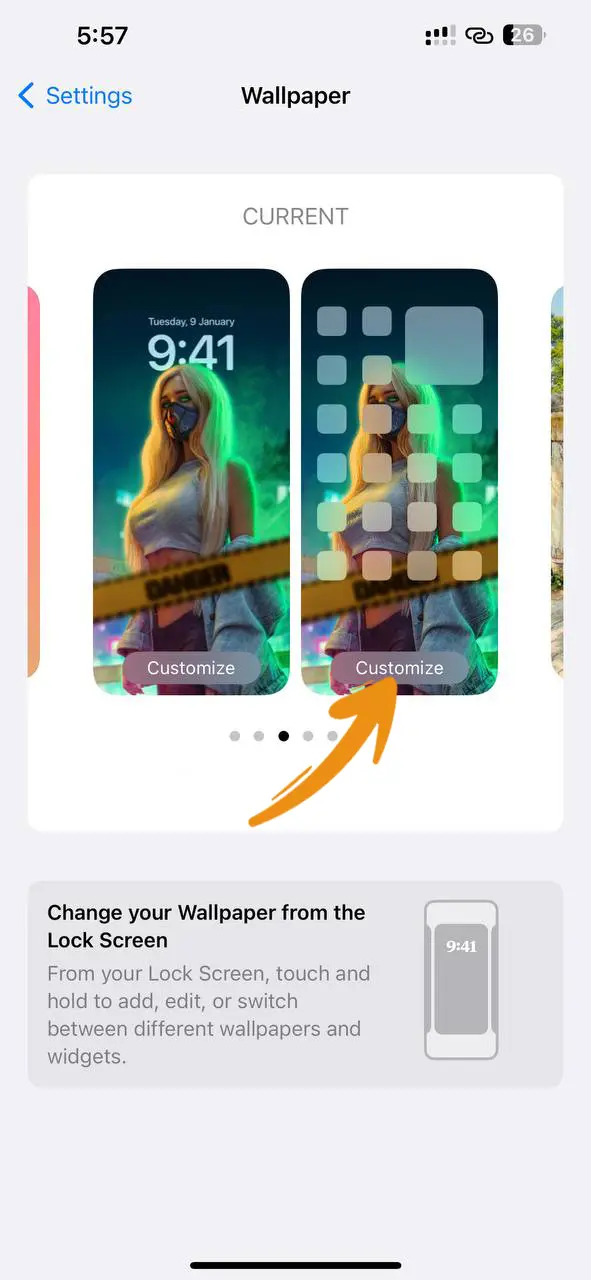
Step 3: Next, tap on “Blur” located at the bottom right of the screen.
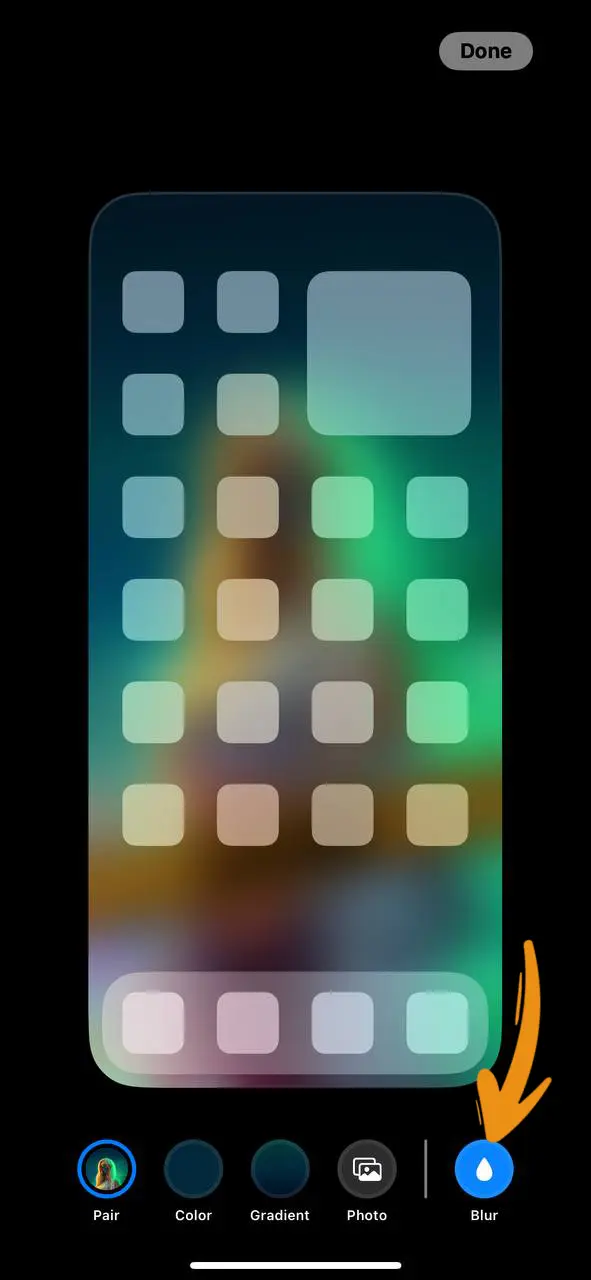
Step 4: Press the Done button to save your changes.
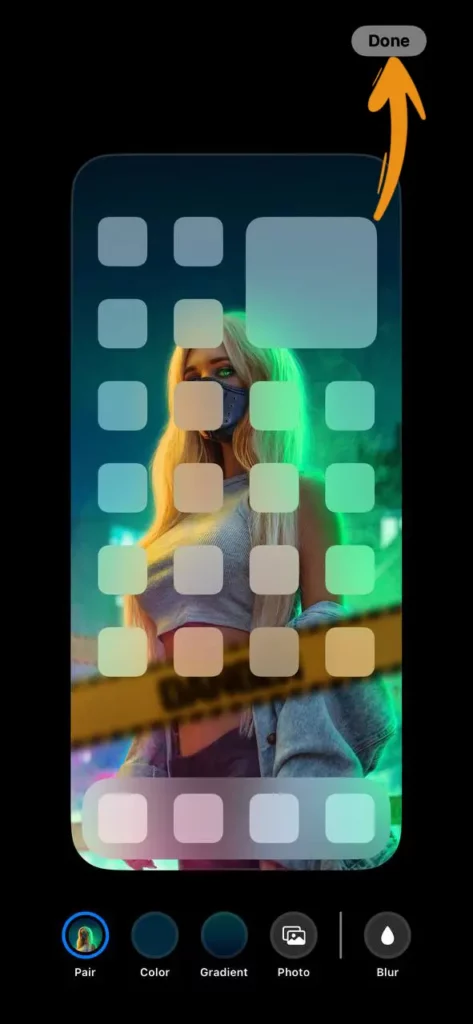
And that’s it! By following these steps, you can blur and unblur your iPhone’s home screen wallpaper. You can also personalize your phone’s appearance by adding other effects, colors, or gradients. If the blur effect on your iPhone isn’t working, leave a comment below and I’ll provide a solution.