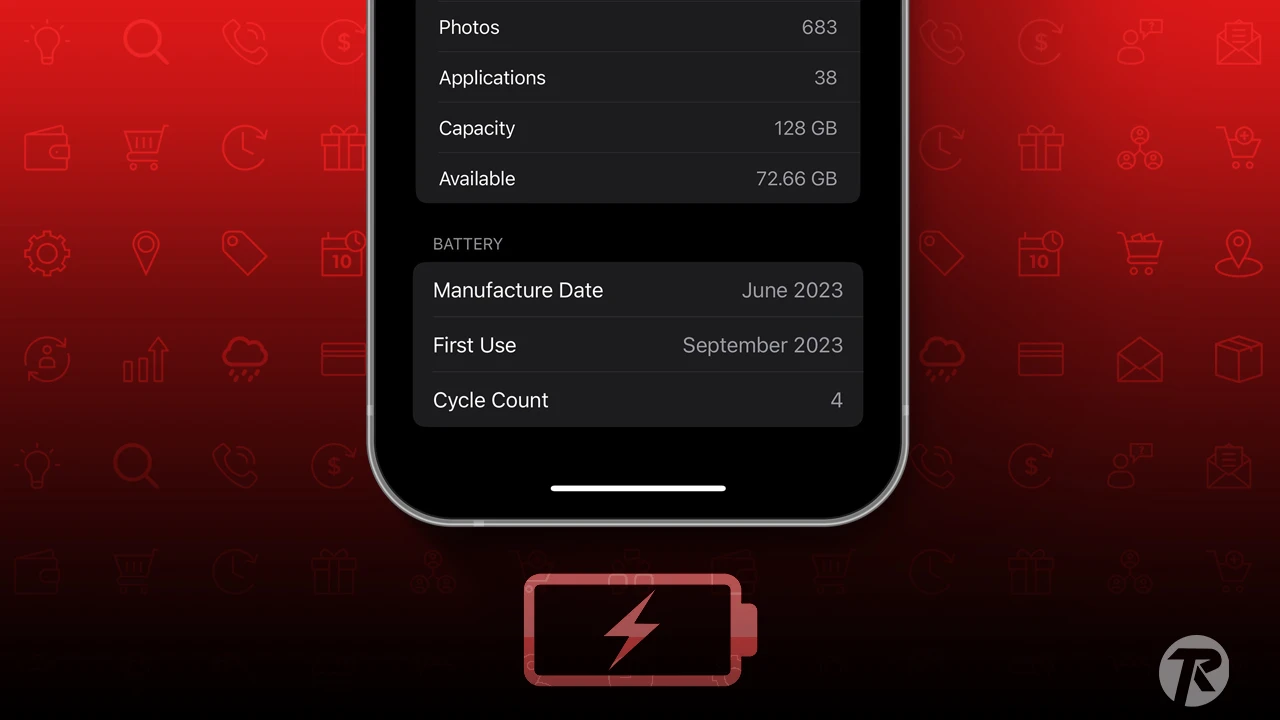Apple’s latest iPhone introduces a feature called “Cycle Count.” This feature lets you see how many times you’ve charged your iPhone since you bought it. It’s a great tool for keeping your battery healthy and maintaining its capacity. But how does it work? Let’s dive in.
The battery cycle count on an iPhone indicates the number of times you’ve charged your phone. Over time, your battery health will decrease due to the increasing battery cycle count. For instance, if you use 75% of your iPhone battery and then recharge it, and later use another 25%, Apple counts this as one battery cycle.
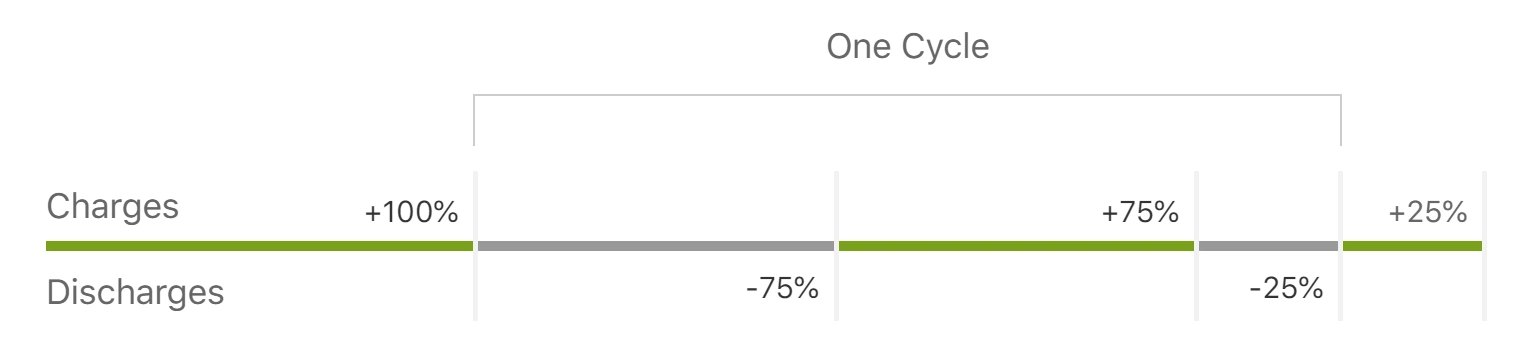
According to Apple’s recent report, the latest iPhone 15 series and newer models lose 20% of battery health after 1000 complete charge cycles under ideal conditions. For iPhone 14 and older, the cycle count is halved, losing 20% health after 500 charge cycles.
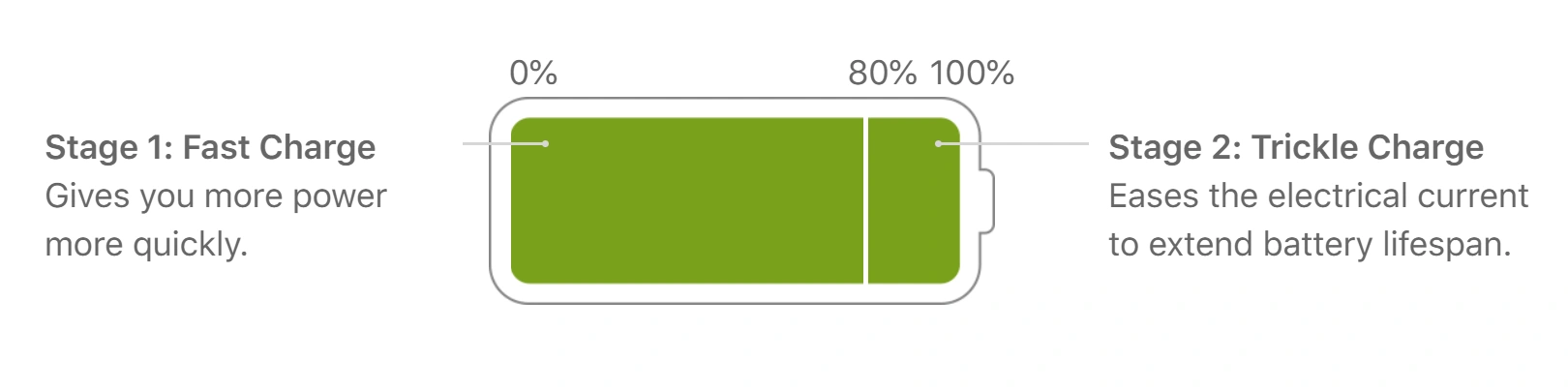
To keep your battery healthy, follow these steps:
- Avoid charging above 80%
- Don’t let your phone’s battery drop below 20%
- Keep your iPhone in a cool place
- Avoid using super-fast chargers all the time
How to Check Your iPhone’s Battery Cycle Count
Step 1: Open the iPhone Settings app and tap on General.
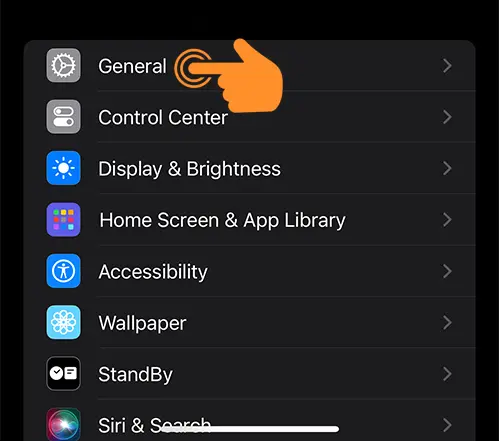
Step 2: Tap on About.
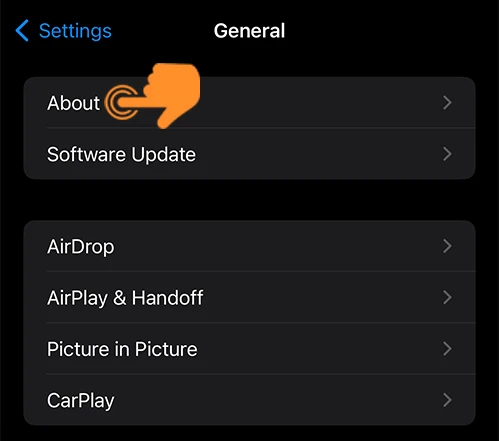
Step 3: Scroll a bit and you’ll see the “Cycle Count.”
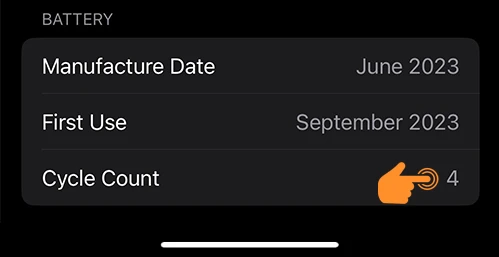
Now you know how many times you’ve charged your iPhone since you bought it. But this feature is only available for iPhone 15 series phones. For older iPhones, you need to check your battery cycle count with “Battery Analytics States” in your Privacy & Security features. You can also use Shortcuts to check your battery count.
That’s it! Now you can figure out your iPhone battery drain issue with the “Cycle Count” feature. So, tell us your current battery health in the comments below.