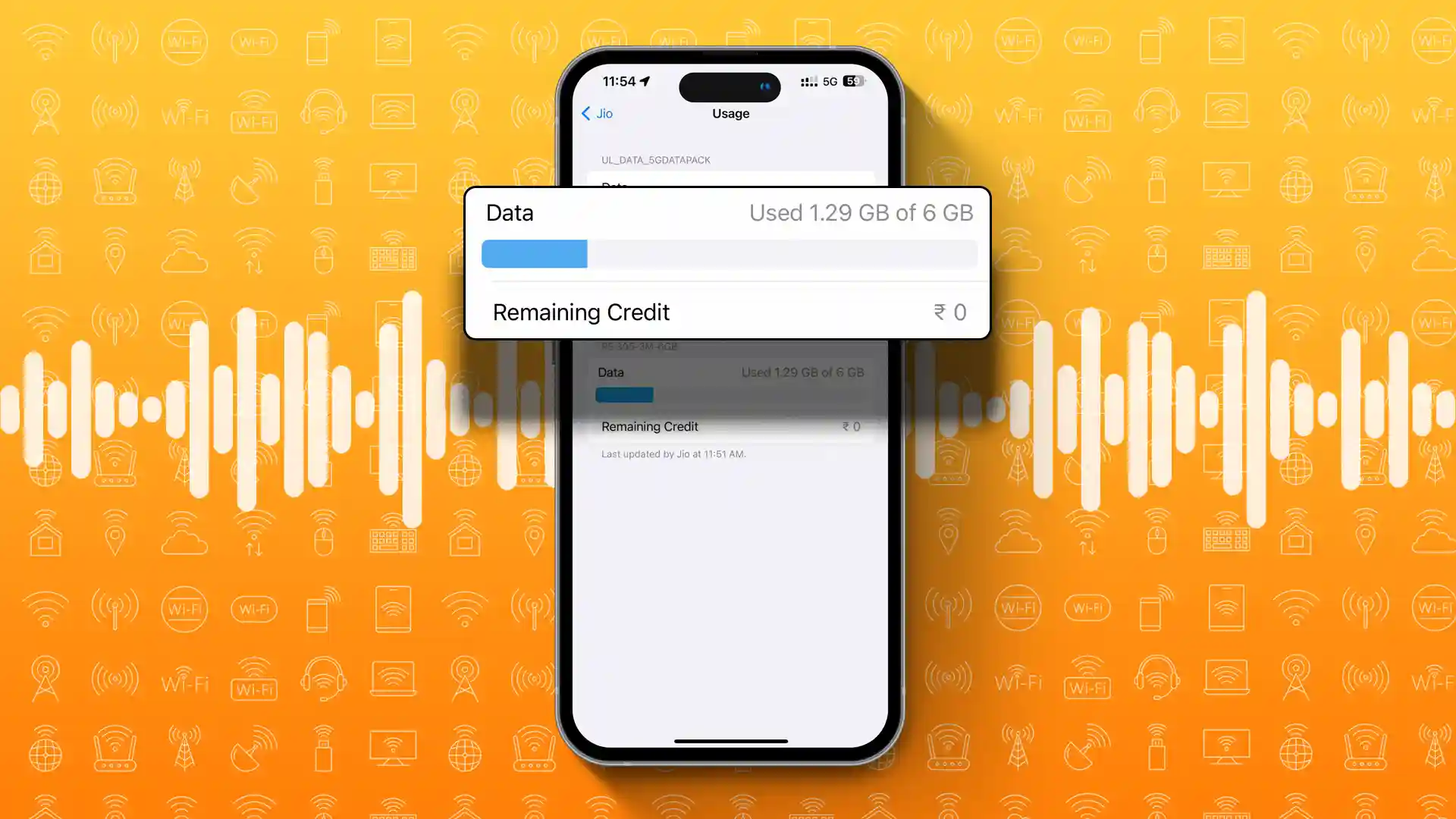- Check data usage: Go to Settings > Cellular > SIM > Data Usage.
- Reset data stats: In Settings > Cellular, tap “Reset Statistics.”
- Find your phone plan: Go to Settings > Cellular > SIM > Cellular Plans.
In many countries, mobile data can be pricey. If you’re on a limited data plan, it’s crucial to keep track of your usage. Not sure how to do that on your iPhone? No problem!
This guide will show you how to check data usage on your iPhone using the built-in cellular data usage tracker. You’ll learn how to see how much data you’ve used during a specific period and how much data each app has consumed. Let’s get started!
Check Data Usage on iPhone
You can check your overall data usage or see how much data individual apps are using.
Viewing Overall Data Usage
- Open “Settings” and tap on “Cellular.”
- In the SIM section, tap on the SIM card you’re using for the internet.
- Tap “Data Usage” to see your data usage stats.
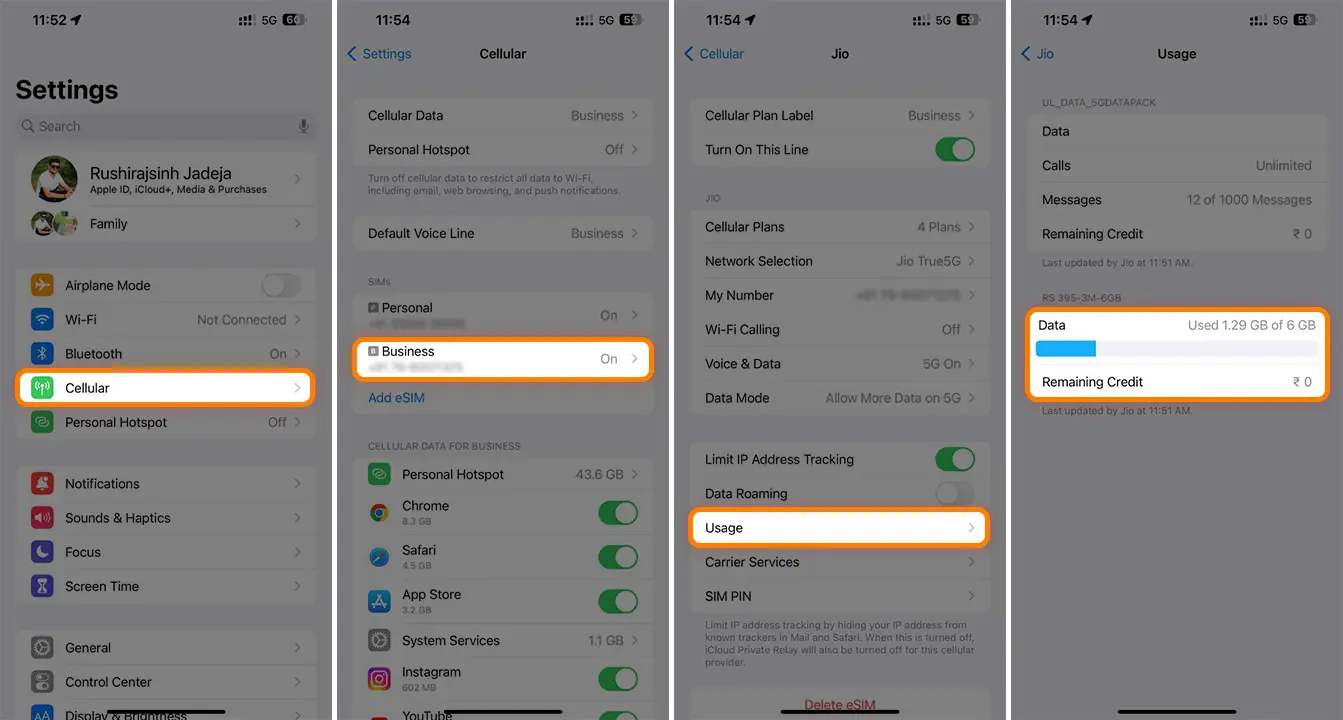
Note: If you’re using dual SIMs, you can check the data usage for the secondary SIM in the SIM section.
Checking Data Usage for Individual Apps
- Open “Settings” and tap on “Cellular.”
- Scroll down to see a list of apps.
- Next to each app, you’ll see how much data it has used.
- To prevent an app from using data, simply turn off the switch next to it.
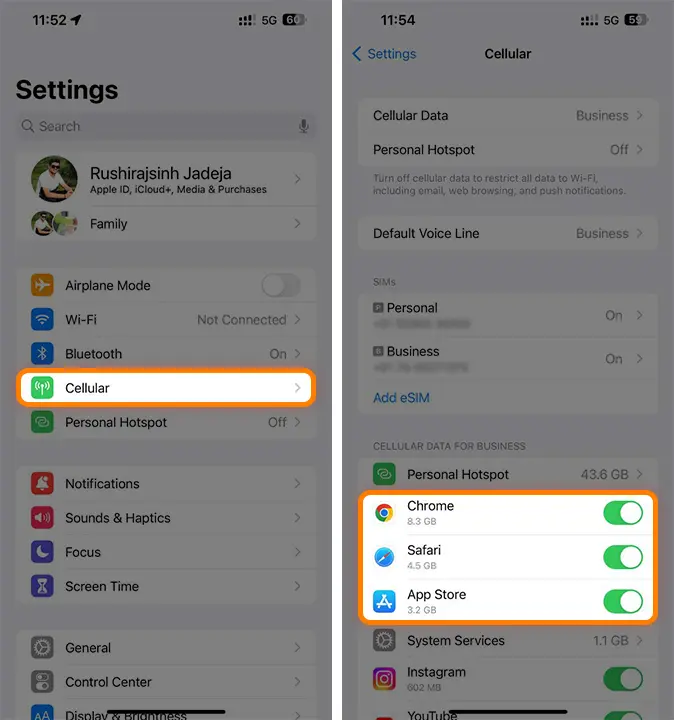
Tracking Personal Hotspot Data Usage
- Open “Settings” and tap “Cellular.”
- Scroll to “Personal Hotspot.”
- Here, you’ll see how much data your hotspot has used this billing cycle.
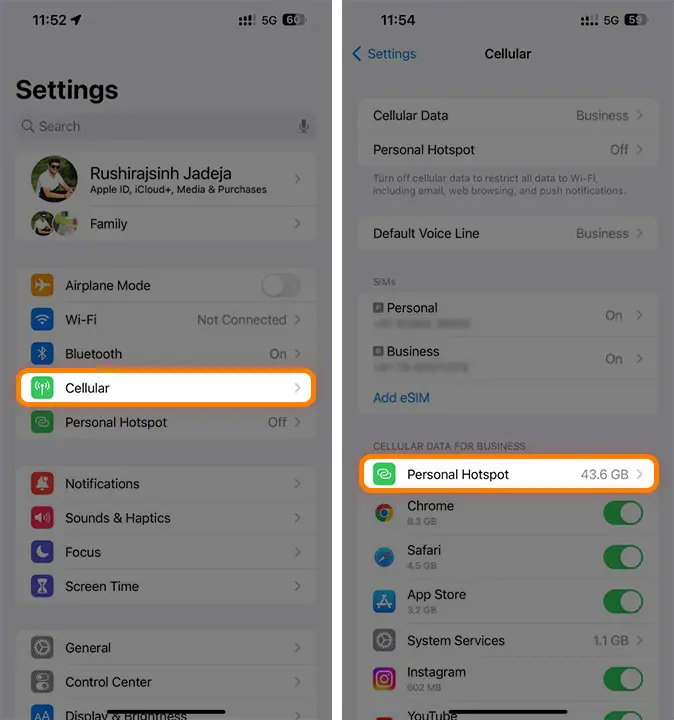
For a visual guide on checking your data usage, watch this video:
Resetting Your Data Stats
To start a new billing cycle:
- Open “Settings” and tap “Cellular.”
- Scroll to the bottom of the Cellular page and tap “Reset Statistics.”
- Tap “Reset Statistics” again to confirm.
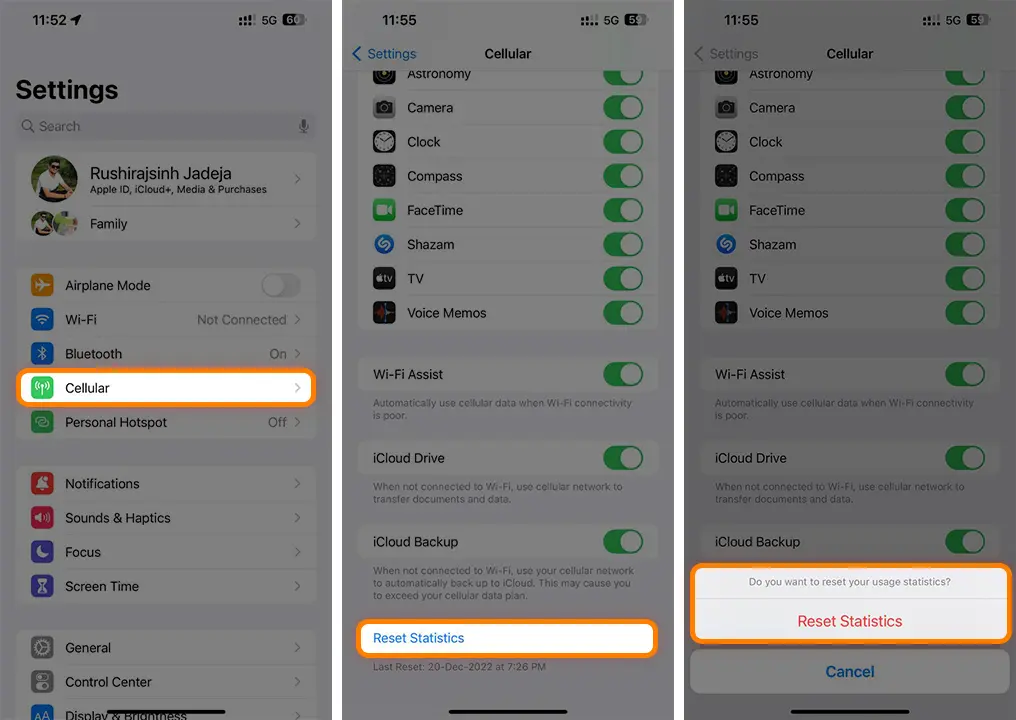
Checking Data Usage for Different Carriers
- Verizon: Use the My Verizon app, log into your account online, or text “#DATA” or “#3282” to get a text with your current data usage.
- Visible: Open the Visible app and sign in. Your data usage will show up on the home screen.
- Xfinity: Use the Xfinity My Account app, log in online, or text “APP” to 266278 to see your data use under the Devices tab.
- T-Mobile: Dial #932# to see a screen showing your current data usage.
- AT&T: Dial *3282# and you’ll get a text that tells you how much data you’ve used.
| Network Carrier | Data Usage Code |
|---|---|
| Verizon | #3282 |
| Xfinity | Text “APP” to 266278 |
| T-Mobile | *3282# |
| AT&T | #932# |
Finding Your Phone Plan
If you’re unsure about your current active data plan:
- Open “Settings” and tap “Cellular.”
- Tap on your SIM card.
- Tap “Cellular Plans” to see your current plans.
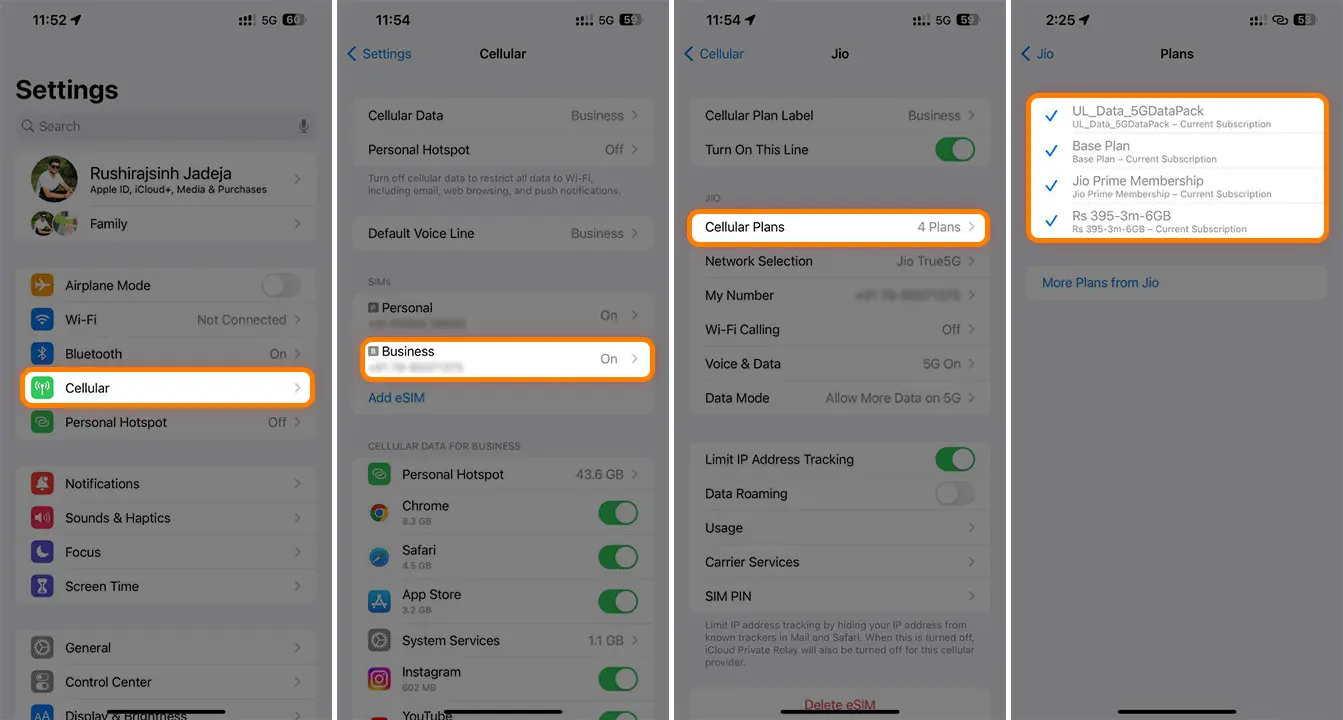
To set a data limit: Go to Settings > Cellular > Cellular Data Options > Data Limit, enter the limit, and tap “Save.”
That’s it! Keeping track of your data usage can help you avoid extra charges and unnecessary data use. Now you can easily monitor how much data you’re using on your iPhone or iPad, whether it’s for specific apps or your personal hotspot.