- Delete duplicate photos: Open the Photos app > Albums > Duplicates > Merge.
- Recover Deleted Image: Open the Photos app > Albums > Recently Deleted > Select and tap on Recover Photo.
Is your iPhone running out of storage? One way to free up some space is by deleting duplicate photos. If you’re not sure how to do this, don’t worry. This guide will show you how to find and delete duplicate photos on your iPhone. This feature uses AI to identify duplicate photos and put them in one folder. Let’s get started!
Delete Duplicate Photos from Your iPhone
Step 1: Tap the Photos app on your iPhone and hit the “Albums” tab at the bottom.
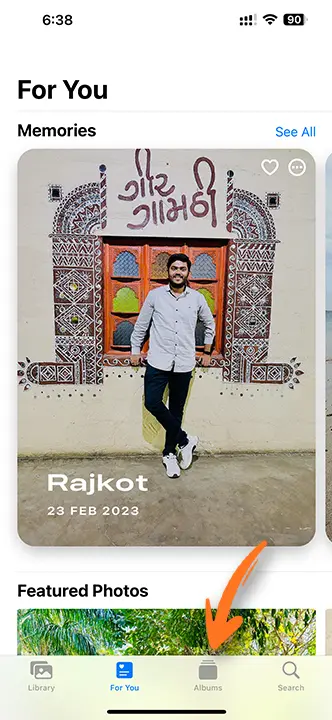
Step 2: Look for the “Duplicates” folder in the Utilities section and tap it.
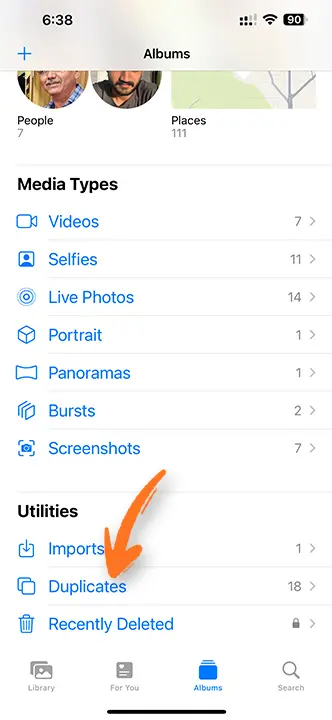
Step 3: Spot the duplicates and press the “Merge” button to get rid of low-quality photos.
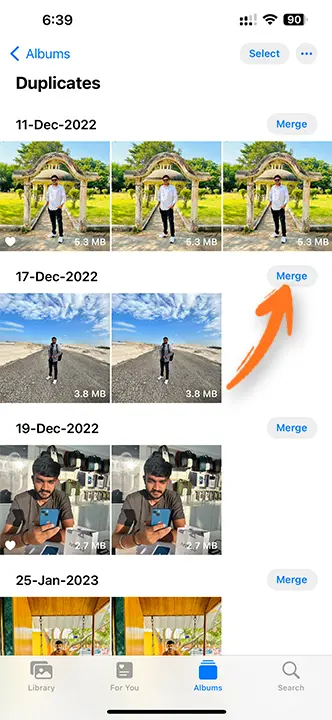
Step 4: A pop-up will show up, asking if you want to merge exact copies of photos or videos. Just tap on this pop-up to proceed.
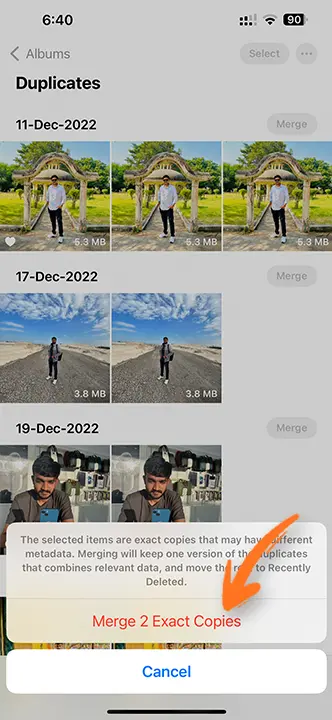
Step 5: After the merging is done, you’ll receive a notification that the duplicates have been successfully removed.
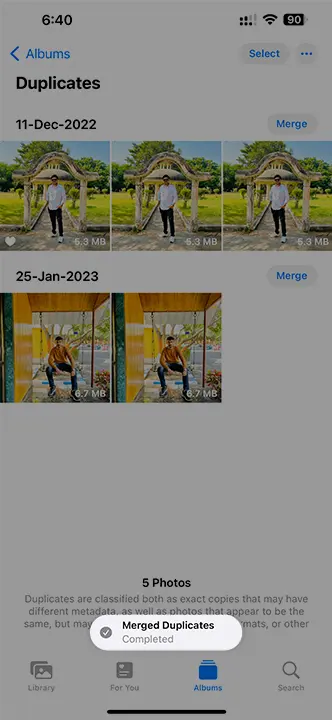
Note: If you use iCloud Photos and delete photos and videos from one device, they will also be deleted from your other devices.
Recover Deleted Photos or Videos
- Open Photos and hit the Albums tab.
- Tap the Recently Deleted album under Utilities.
- Unlock your Recently Deleted album using Face ID or Touch ID. Then, tap Select.
- Choose the photo or video you want to keep and tap Recover. If you want to get back all the photos and videos in the album, tap Recover All.
- Press “Recover Photo” to confirm.
Note: If you delete a photo or video by mistake, you have 30 days to retrieve it from your Recently Deleted album.
That’s it! Clearing out your duplicate photos and videos helps free up your iPhone storage and boosts your device’s performance. It’s a good practice to check your photo library and delete unwanted images regularly.


