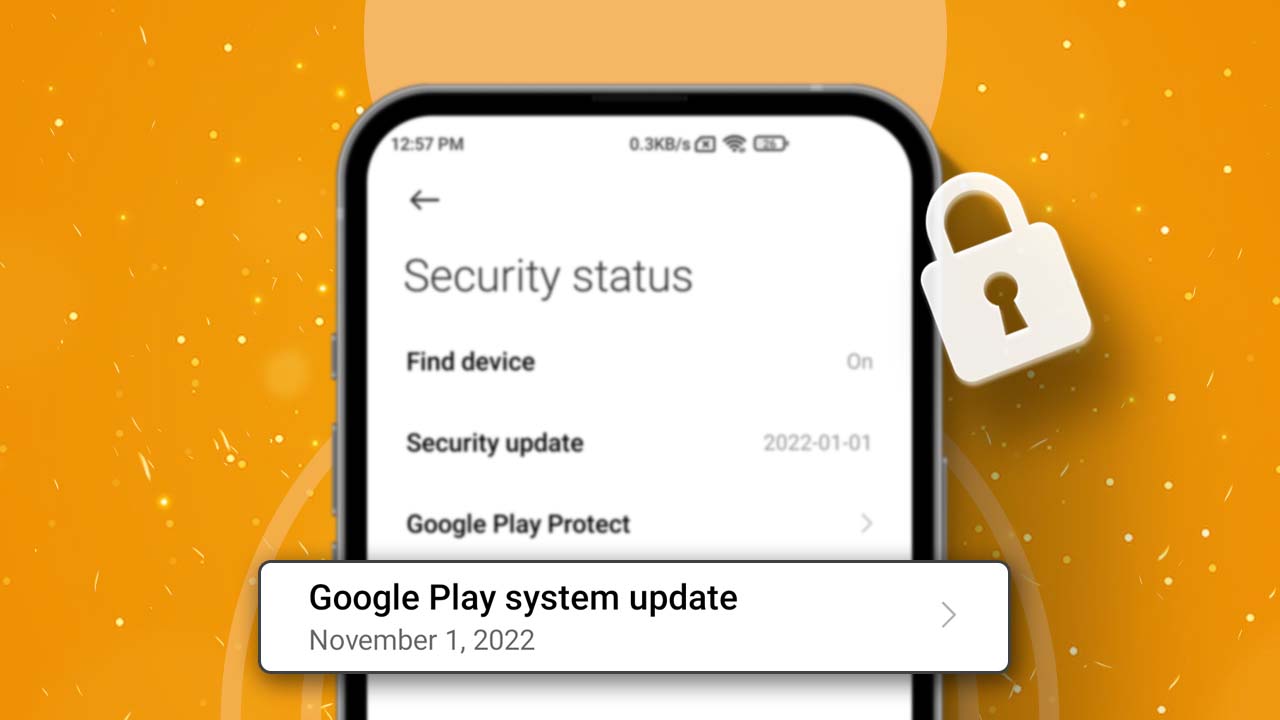Google Play system updates are a crucial part of Android, offering security patches, bug fixes, and new features. These updates enhance your device’s performance. But sometimes, you might face issues like the update not showing up on your Android device. This article will guide you on how to tackle this issue.
Some users have noticed that the Google Play system update isn’t appearing in their phone’s settings. If you’re facing this issue too, you can fix it by following the steps below.
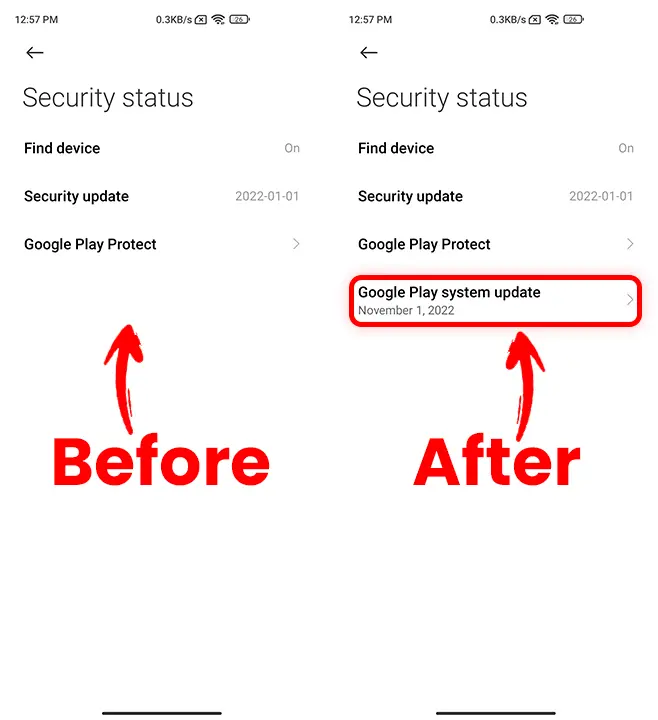
What is a Google Play System Update?
Google Play system updates are security and feature updates for Android devices, distributed via the Google Play Store. These updates are available on devices running Android 10 or later.
These updates differ from regular software updates provided by device manufacturers and enhance the overall device performance. It includes security enhancements for the Android operating system and saves user data from threats like malware and hacking attempts.
Why isn’t the Google Play System Showing Up?
Several reasons could cause the Google Play System Update to not appear on your Android device. Here are some possible causes:
- Device Compatibility: Google Play system updates are specifically available for devices that meet certain hardware and software requirements. You won’t see the update option if your device doesn’t meet these criteria.
- Pending Software Updates: Sometimes, Google Play system updates are rolled out alongside regular software updates. If you have any pending software updates, install them first.
- Cache and Data Issues: If there are cache or data issues with the Google Play Store, it might affect the visibility of the System Update option.
- Google Play Services Issues: Problems with Google Play Services can impact the availability of the Google Play System Update option. Ensure that Google Play Services are functioning correctly.
How to Fix Missing Google Play System Update
If you’re having issues with the Google Play system update not appearing on your Android device, you can try the following steps:
Check for software updates:
Sometimes, these updates roll out with regular software updates. So, if you have pending software updates, you need to install them before you can see the Google Play System Update option. To check for software updates, follow these steps:
- Open the Settings app on your Android device and tap on “About phone.”
- Look for the “System update” or “Software update” option and tap on it.
- Tap on “Check for updates.”
- If any updates are available, you’ll be prompted to download and install them. Follow the on-screen instructions to complete the update process.
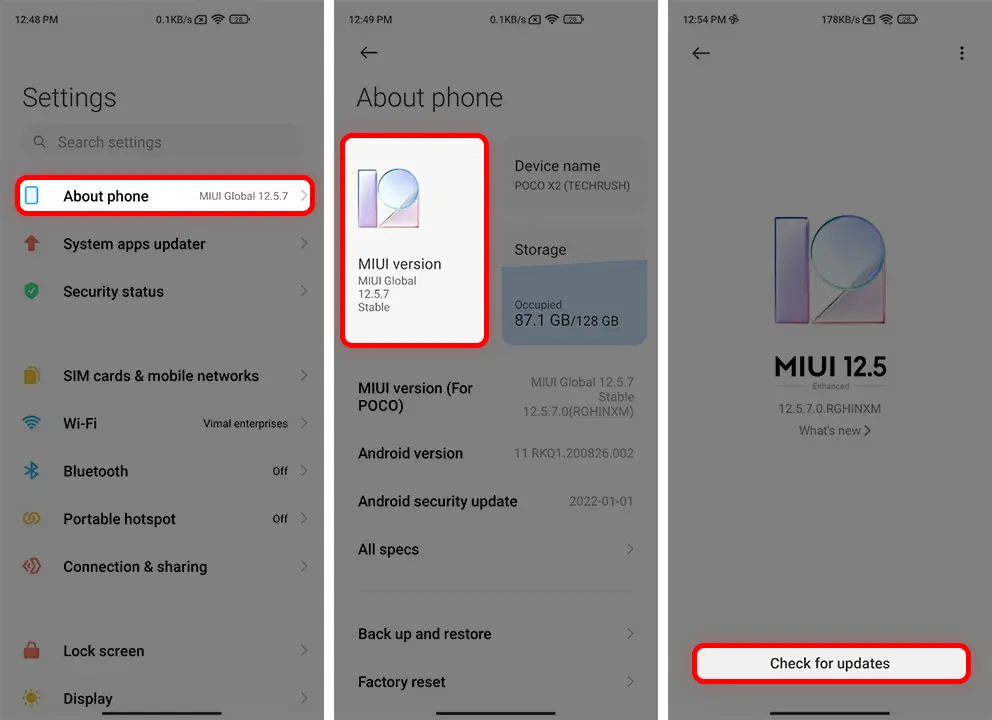
Clear Google Play Store cache and data:
If there are issues with the cache and data of the Google Play Store, you might not see the System Update option. To clear the cache and data of the Google Play Store, follow these steps:
- Open the Settings app on your device and tap on “Apps” or “Manage Apps.”
- Find and tap on “Google Play Store” from the list of apps.
- Tap on “Clear Data.”
- Tap on “Clear cache” and “Clear All Data.”
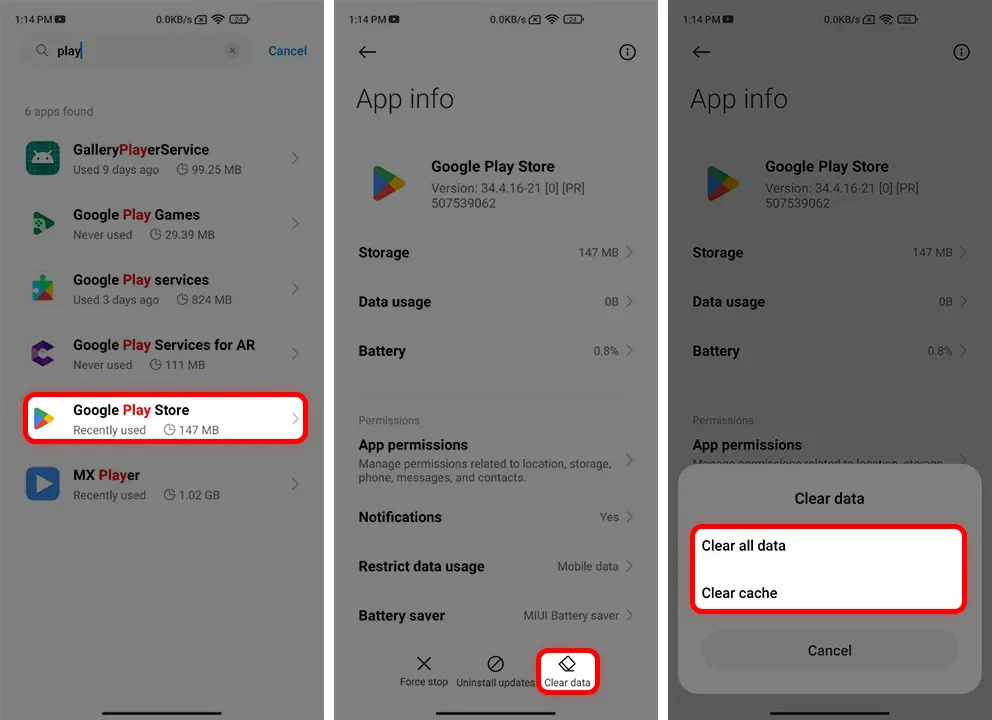
Uninstall the latest updates:
- Open the Settings app and tap on “Apps” or “Manage Apps.”
- Find and tap on “Google Play Store” from the list of apps.
- Tap on “Uninstall updates.”
- A pop-up message will appear, warning that the app will be restored to the factory version. Tap on “OK” to confirm.
- Now get the latest Google Play Store App.
- Reboot your device and then automatically Google Play system update will be enabled again.
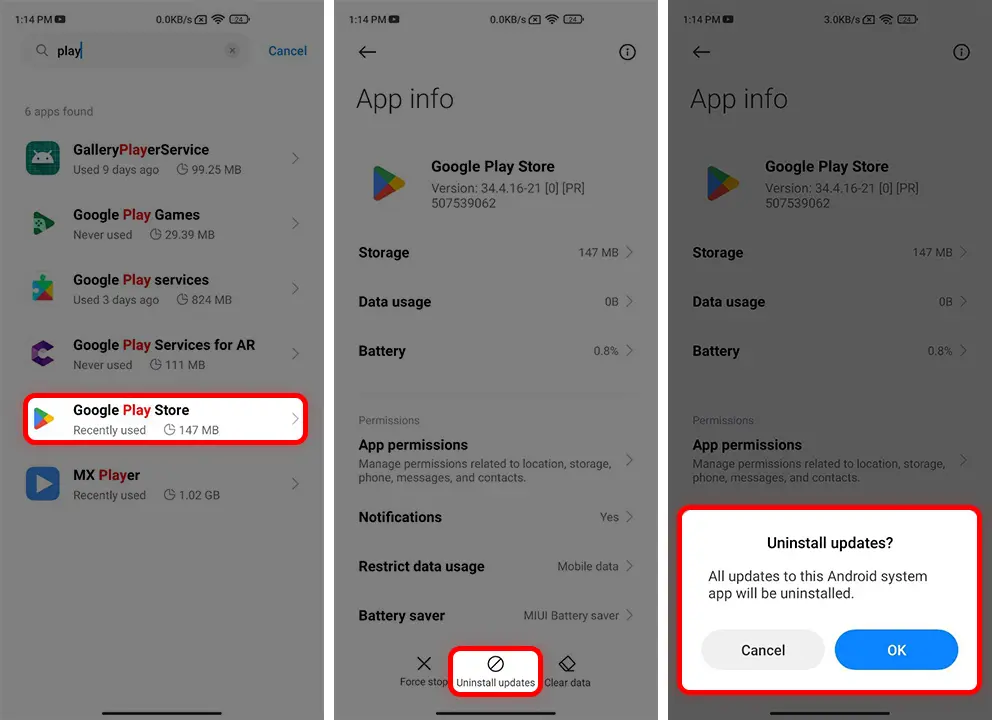
That’s it! Google Play system updates are essential to the performance and security of your Android device. This feature is useful for protecting your device from unwanted patches and issues. If you encounter issues where the update option is not visible, you can try the above steps to fix the problem.