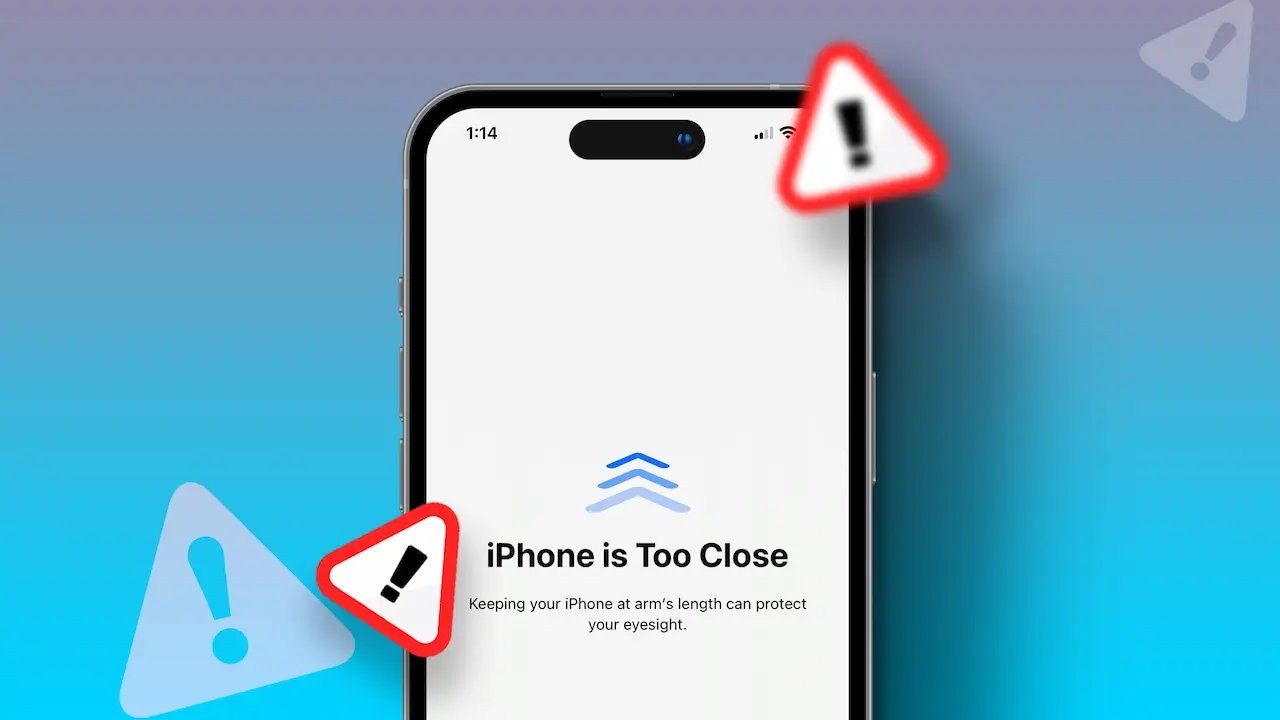- Maintain at least a 12-inch distance from your iPhone.
- Disable Screen Distance: Go to Settings > Screen Time > Screen Distance > Toggle off.
Apple has a feature called Screen Distance to help avoid eye strain. It’s useful when you’re holding your iPhone too close to your face. A full-screen pop-up shows up, to remind you to keep a safe distance between your eyes and your iPhone’s screen.
If you turn off screen distance on your iPhone, you might often see a pop-up that says “iPhone is Too Close”. No worries! In this guide, I’ll show you how to fix this issue on your iPhone.
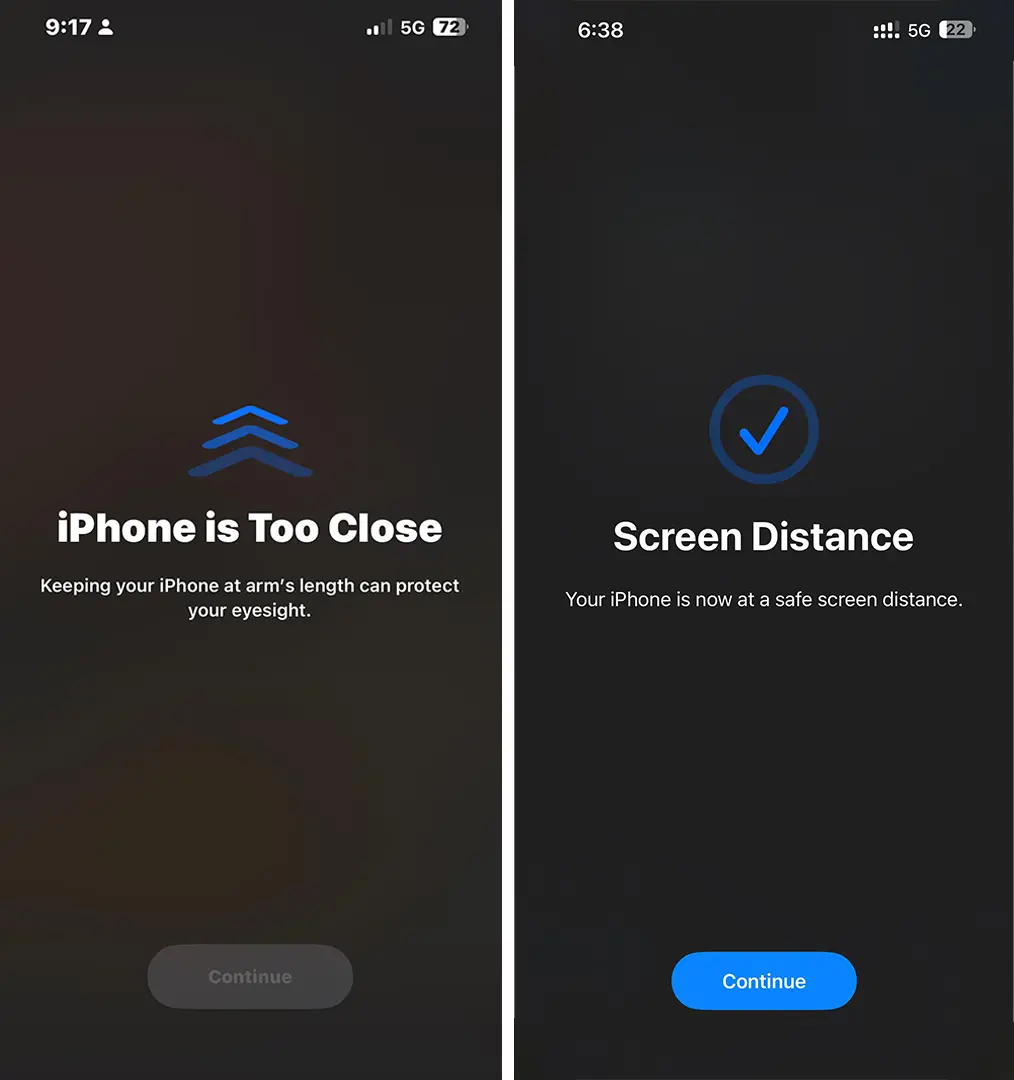
Why Does the “iPhone is Too Close” Alert Pop Up?
The Screen Distance feature uses the iPhone’s TrueDepth camera sensor. If your face is less than 12 inches from your iPhone, the “iPhone is Too Close” alert pops up. Lately, I noticed that this alert started showing up even while I was watching videos or playing games. This could be because I was holding the iPhone too close to my eyes or maybe a software glitch.
How to Fix the “iPhone is Too Close” Alert on iPhone
If you’re facing this issue often, try these fixes:
Turn Off Screen Distance Feature
The first and simple solution for this issue is to turn off the Screen Distance feature completely. This will stop the “iPhone is Too Close” alert from showing up. Here’s how to do it:
Step 1: Open the Settings app and Tap on Screen Time.
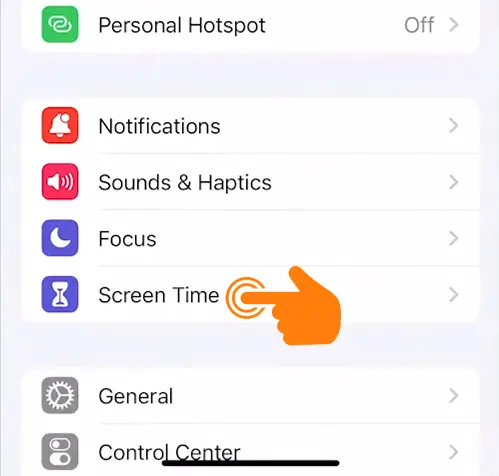
Step 2: Go to Screen Distance.
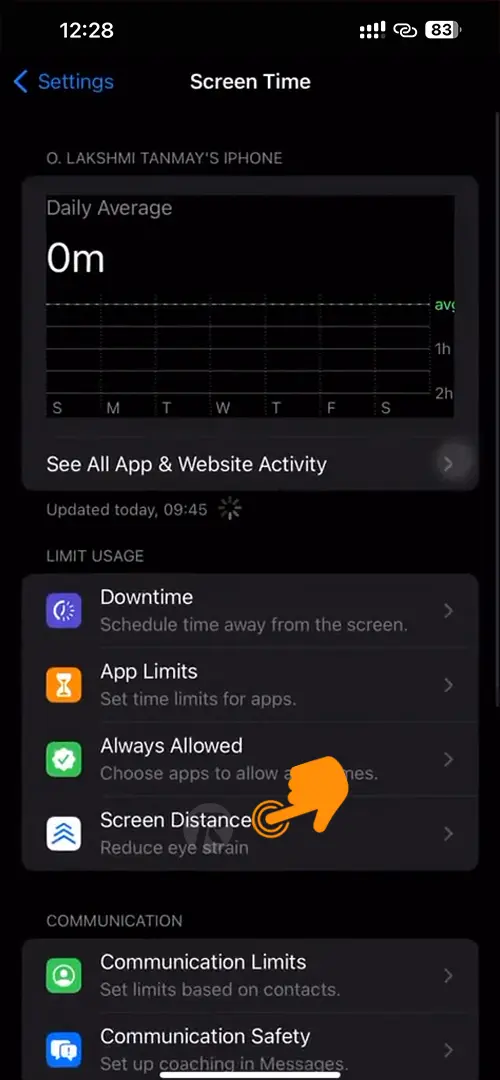
Step 3: Switch off the Screen Distance feature.
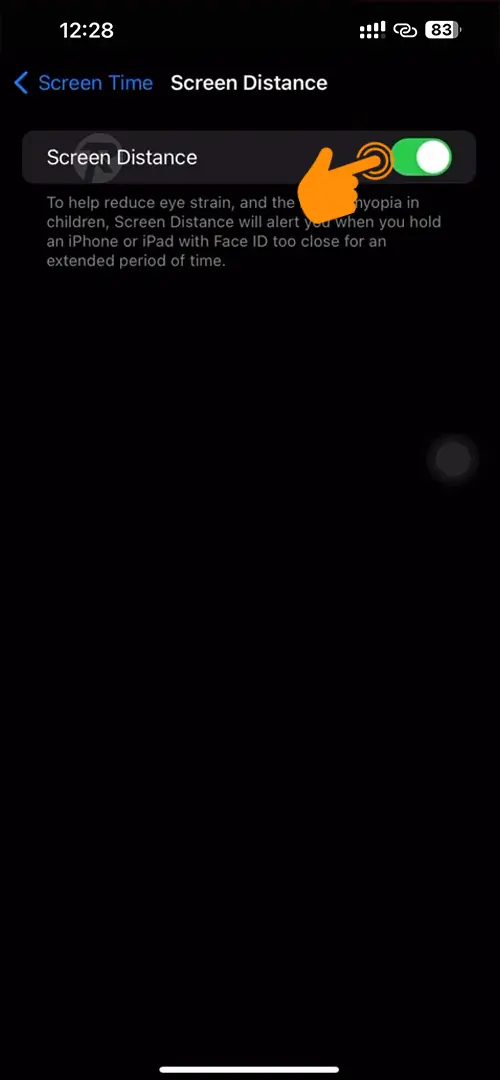
Update to the Newest Version
To fix this, just update your iPhone or iPad to the newest version. To install the newest version on your iPhone: Go to Settings > General > Software Update and click “Install New Update”. If you’re on a developer or beta build, then switch to a stable version.
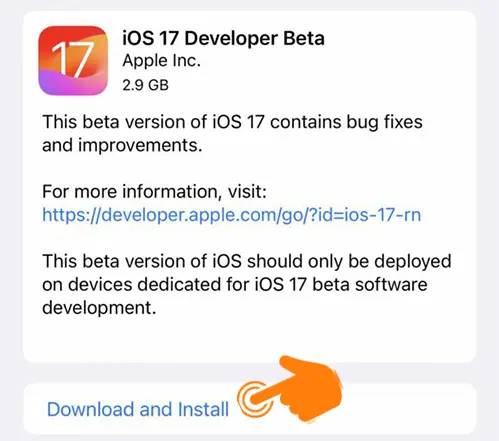
Keep Your iPhone at a Safe Distance
The alert only pops up when you’re holding your iPhone too close to your face. Apple suggests keeping a distance of at least 12 inches to avoid eye strain. Try holding your iPhone a bit further from your face and see if that fixes the issue.
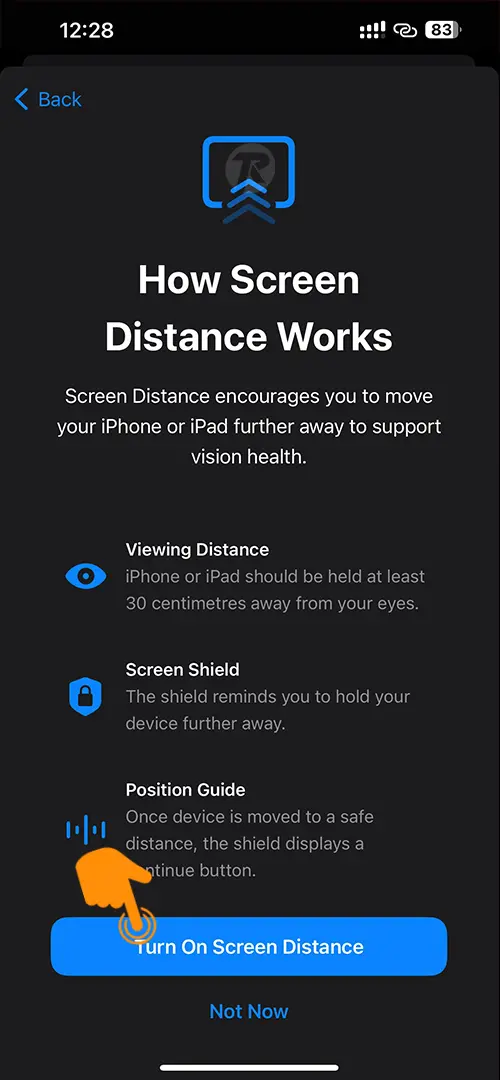
Restart Your iPhone
A simple hard restart of your iPhone can fix this issue. To do this, Press and hold the side button and volume down button at the same time, then swipe to power off when asked. Power it back on and see if that helps.
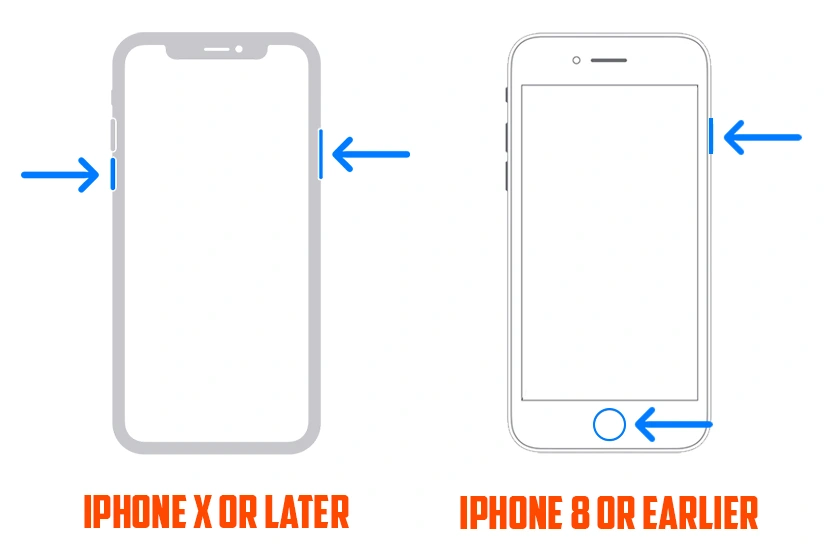
Clean Your TrueDepth Camera
Sometimes it could be a hardware issue, so if dust particles are on the TrueDepth camera sensor, it may trigger the “iPhone is Too Close” alert. Gently clean the notch area of your iPhone with a clean microfiber cloth to make sure the sensor is clear.
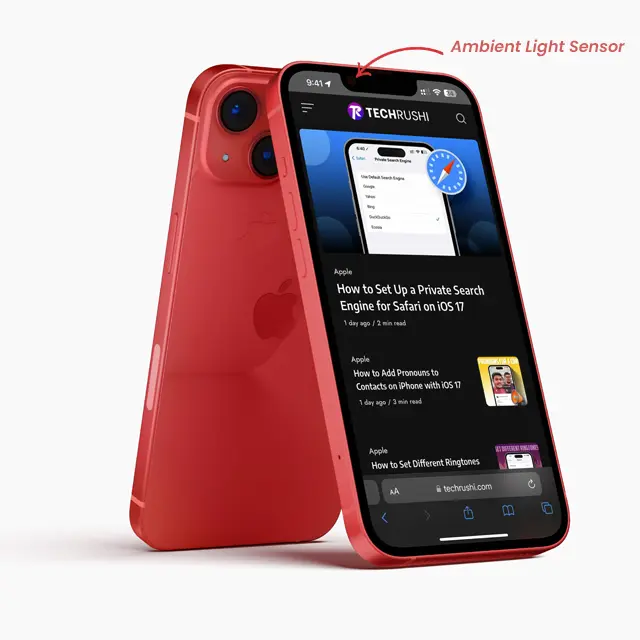
That’s all! I hope this guide will help you to fix this issue on your iPhone. Remember, the Screen Distance feature is helpful to protect your eyes from harmful blue light, so try to keep it turned on when you can.