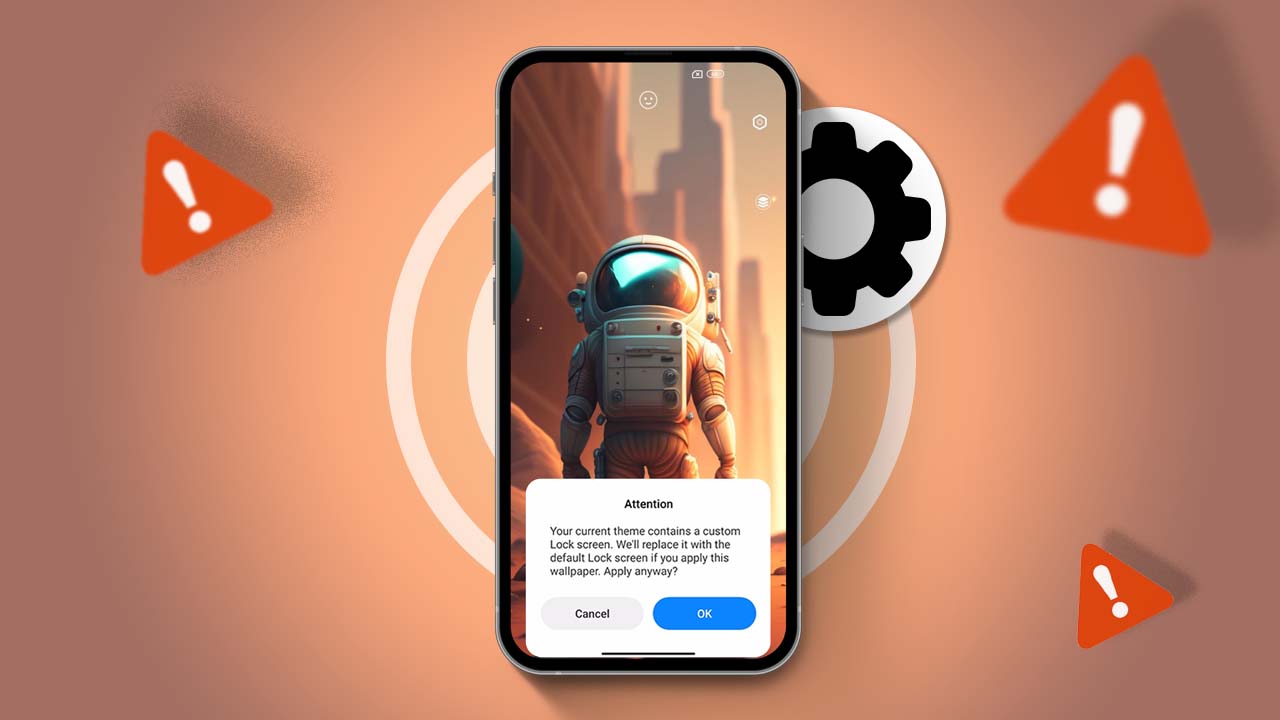- Get a file manager app on your Xiaomi phone.
- Show hidden files: In the app, tap on the three dots > Folder Options > Show hidden files.
Xiaomi recently rolled out a HyperOS update for their latest devices. This update brings many new features and a smoother user experience. However, some users have encountered a problem where they can’t change the lock screen wallpaper.
In this guide, I’ll walk you through the steps to change and fix lock screen wallpaper on your Xiaomi phone. If you’re experiencing this issue, follow the steps below to resolve it.
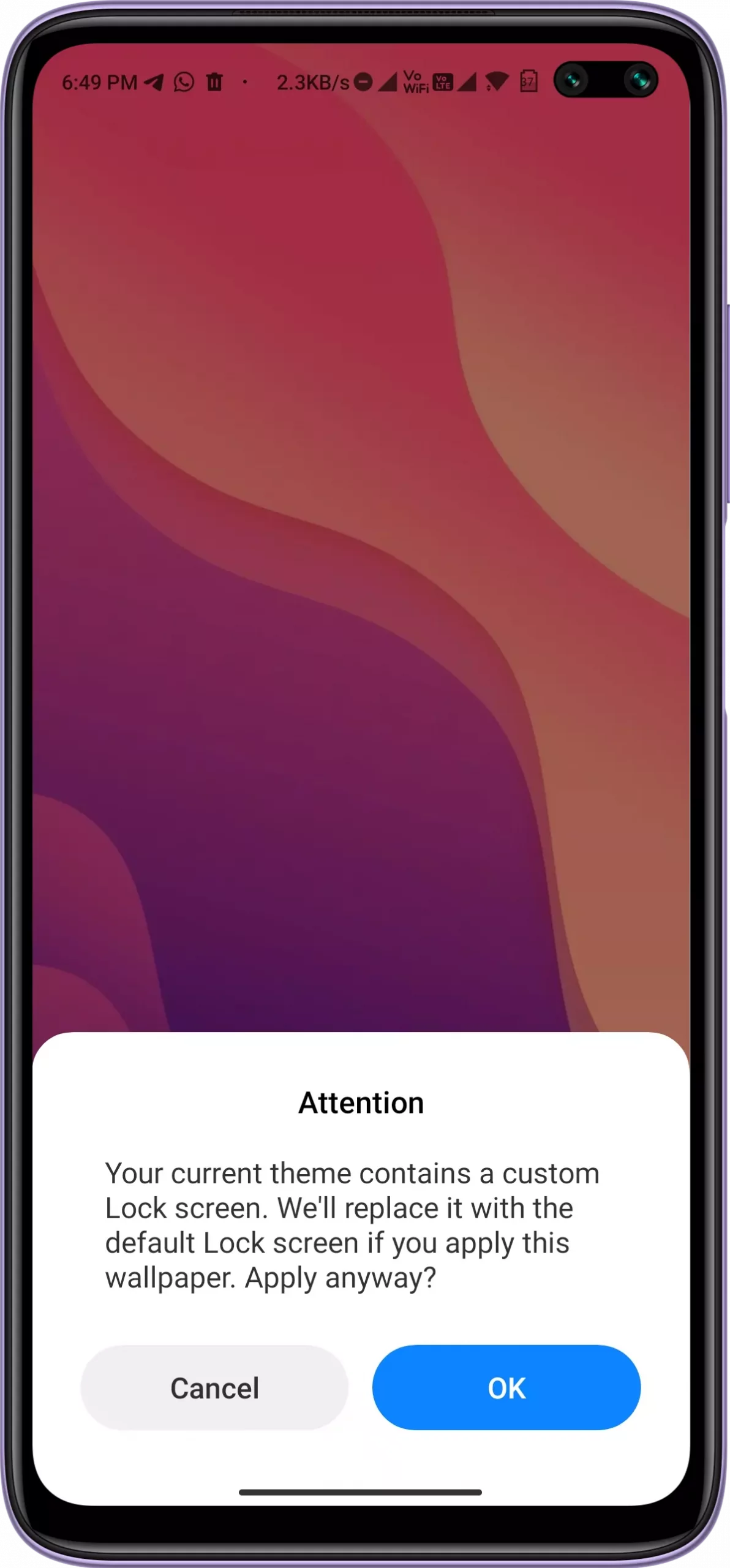
How to Change and Fix Lock Screen Wallpaper on Xiaomi Phone
Here’s how you can set your preferred lock screen wallpaper for any MIUI or HyperOS theme:
- First, download and install the Solid Explorer File Manager on your Xiaomi Phone.
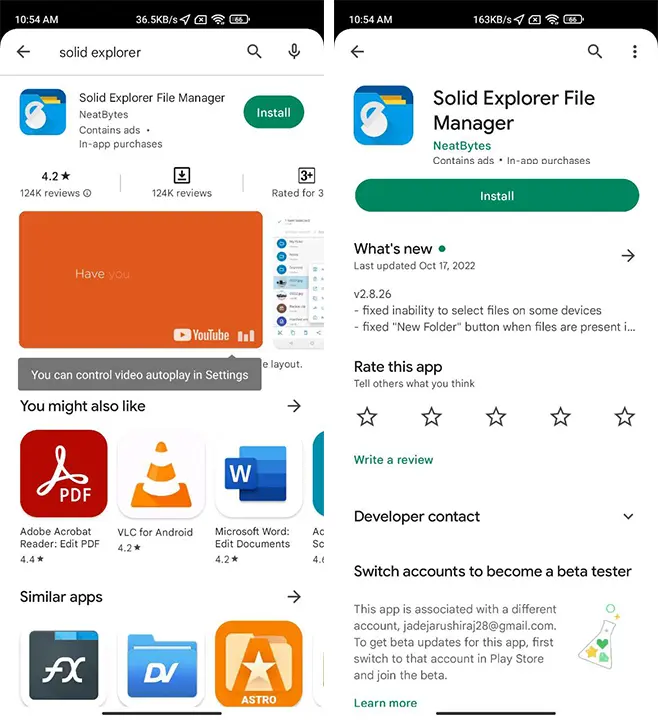
- Open the app and give it all the necessary permissions.
- Next, tap on the three dots in the top right corner.
- Select “Folder” Options.
- Then, tap on the “Show Hidden Files” option.
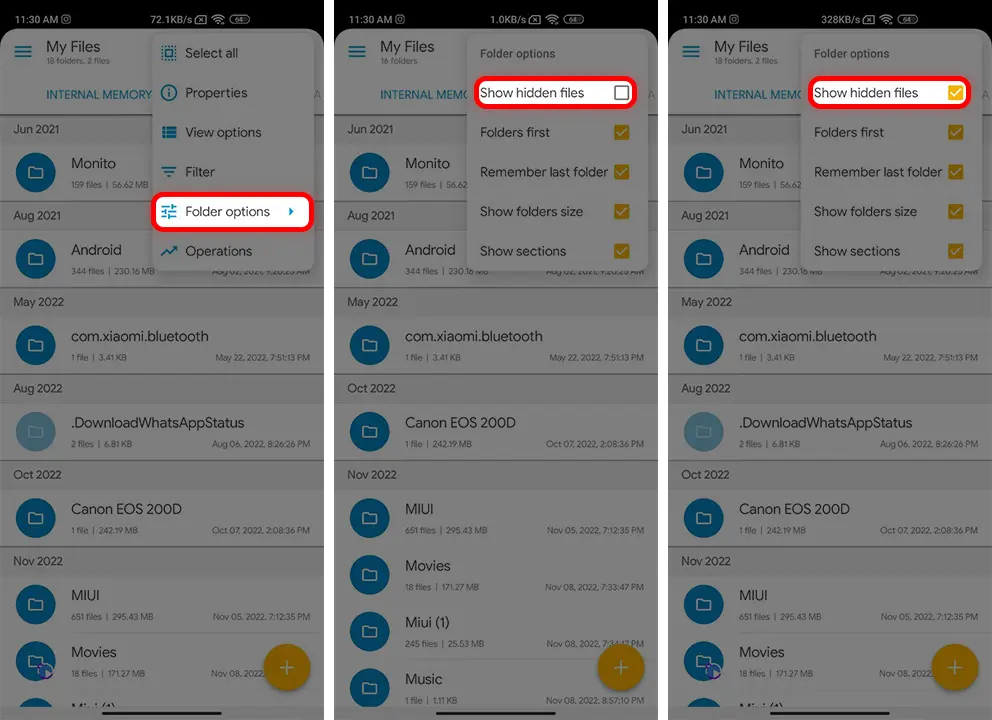
- Open the File Manager app on your Android device.
- Navigate to the “Data” folder.
- Inside the “Data” folder, you’ll find a folder named “com.android.thememanager.”
- Tap on the “com.android.thememanager” folder.
- Inside this folder, you’ll see a “Files” folder. Tap on it to access the files and folders inside.
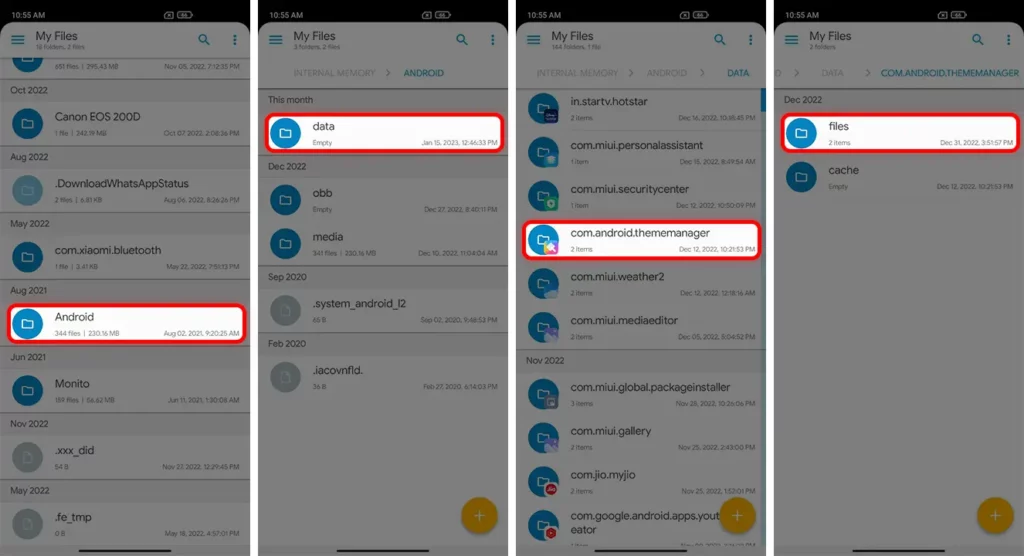
- Navigate to the “MIUI” folder.
- Inside this folder, tap on “Themes.”
- Here, you’ll find the “.data” folder. Tap on it.
- Now, tap on the “Contents” folder to access its files and folders.
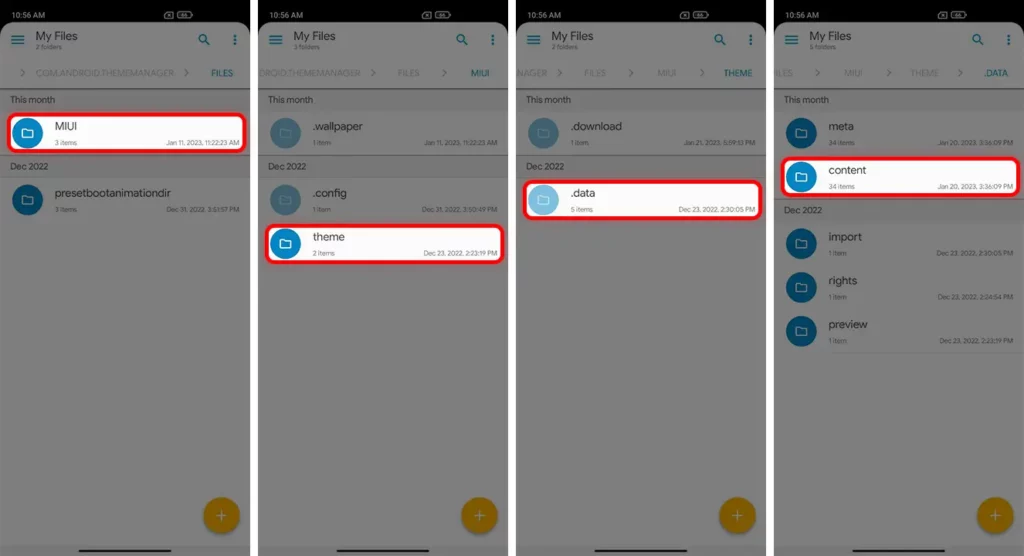
- Then tap on the lock screen.
- Find the wallpaper of the theme you want to change and tap Rename (Pencil).
- Copy the name of this wallpaper and remove the “.mrc” from its name.
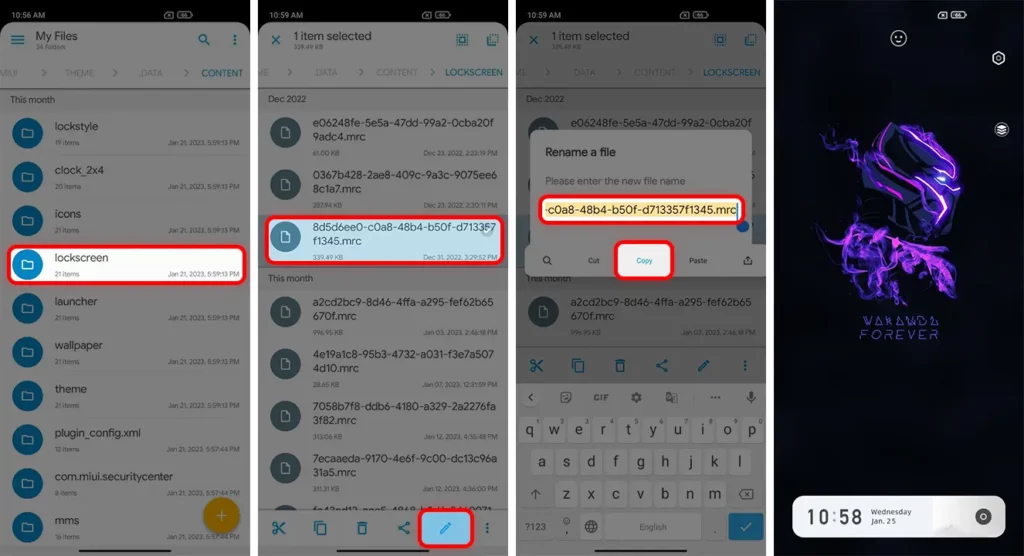
- Tap the wallpaper you want to set on the lock screen and select the Rename (Pencil) option.
- Paste the old wallpaper name as the new wallpaper name.
- Now, you can change your wallpaper to any Xiaomi theme lock screen wallpaper. (Refer to the image or video below for guidance).
- Finally, reapply the lock screen to that theme. Your new wallpaper will now be set on the lock screen.
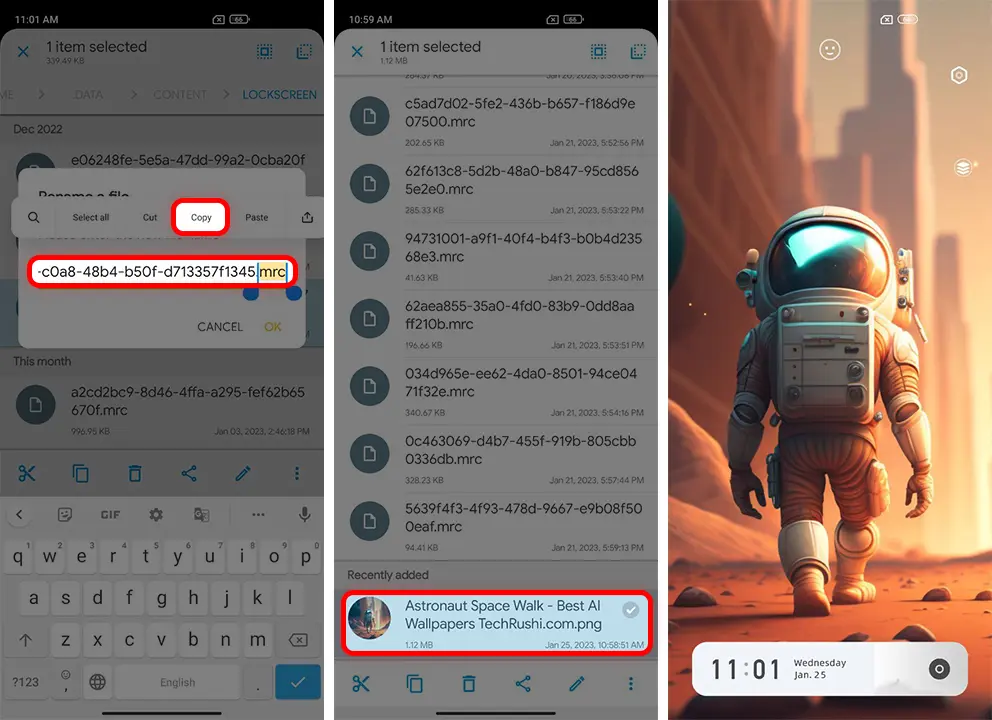
And that’s it! I hope this guide helps you change and fix the lock screen wallpaper on your Xiaomi, Redmi, or POCO phone. If you encounter any other issues, feel free to leave a comment in the section below for further assistance.