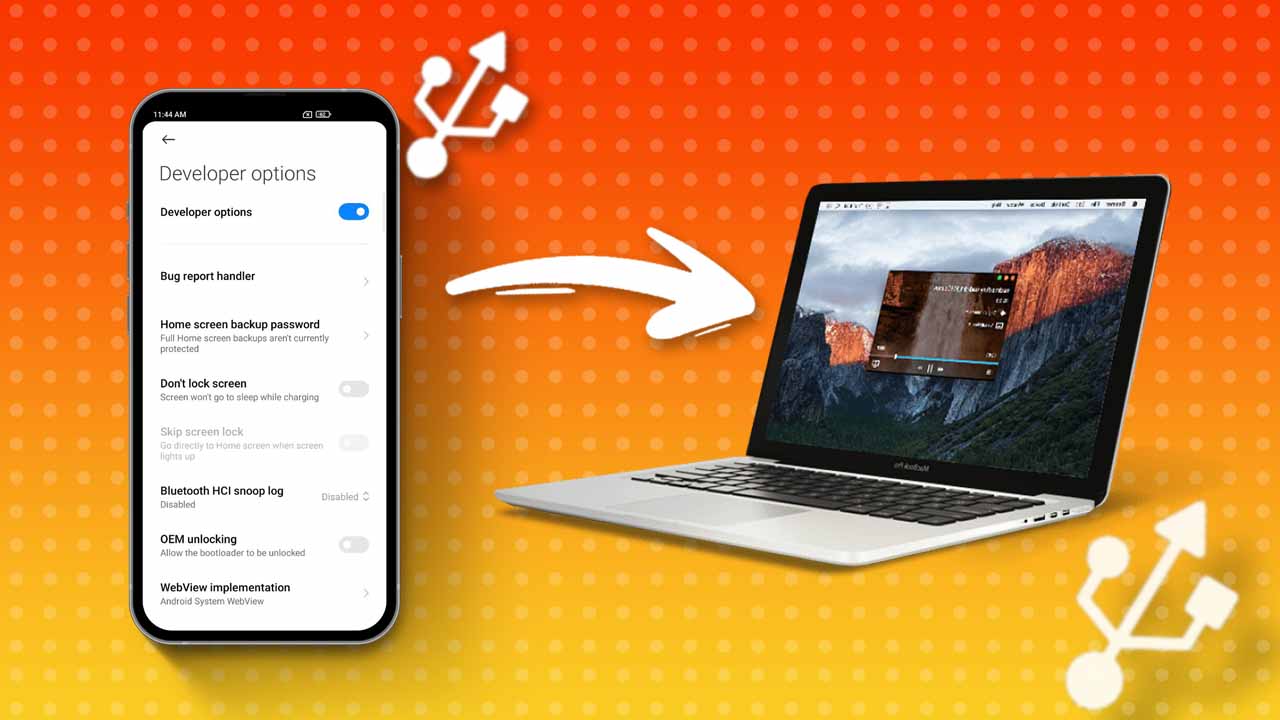- Developer Options must be activated on your device.
- To activate it: Go to Settings > Developer Options > Turn on the USB Debugging switch.
USB debugging is a cool feature for developers. By using this, they can connect their Android device to a computer to run and test applications. It’s a necessary step to install and use the Android SDK (Software Development Kit) on your device.
If you’re unsure how to enable USB debugging on your Xiaomi Phone, don’t worry. In this guide, I’ll show you how to enable it. But first, you need to activate the developer options on your device.
Why Use USB Debugging?
- Run and debug Android apps: By connecting your Android device to a computer, you can run apps on the device and troubleshoot any issues that arise.
- Transfer files: This feature lets you move files from your Android device to your computer using an Android file transfer app.
- Flash Firmware: USB debugging lets you flash firmware, custom ROMs, and other system images to your device.
- Troubleshoot: Use it to solve device issues, like app crashes or system errors.
- Recover data: If you’ve forgotten your device’s lock screen password, you can recover your data.
How to Enable USB Debugging on a Xiaomi Phone
- First, go to “Settings”, then tap on “About Phone.”
- Next, tap on “About Phone.”
- Look for “MIUI version” and tap on it until you see the message “You are now a developer.”
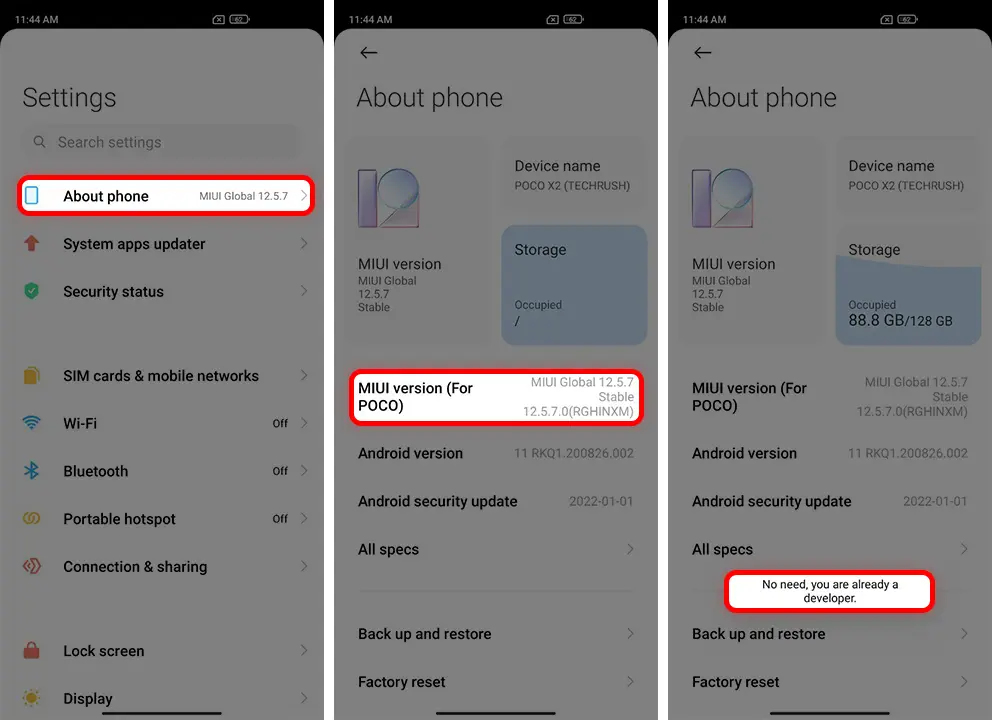
- Go back to settings and tap on “Additional Settings.”
- Find “Developer options” and switch on the toggle.
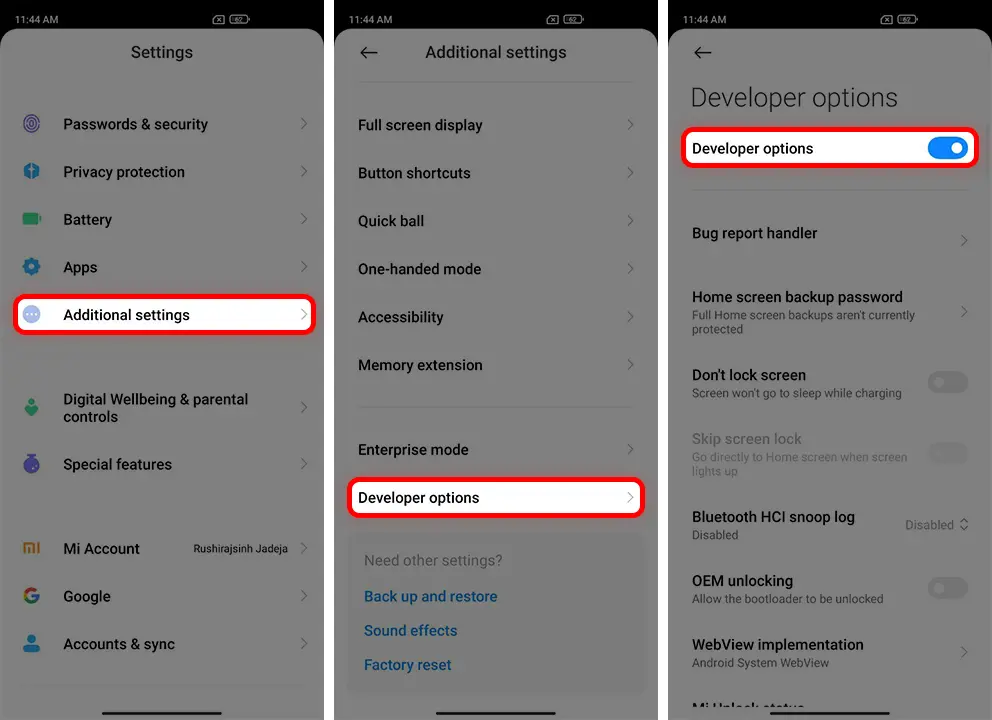
- In the Developer Options menu, Switch on the “USB Debugging” toggle.
- A pop-up will appear asking if you want to allow this for your computer. Make sure to read all the terms & conditions and accept them. Then, click on the “OK” button.
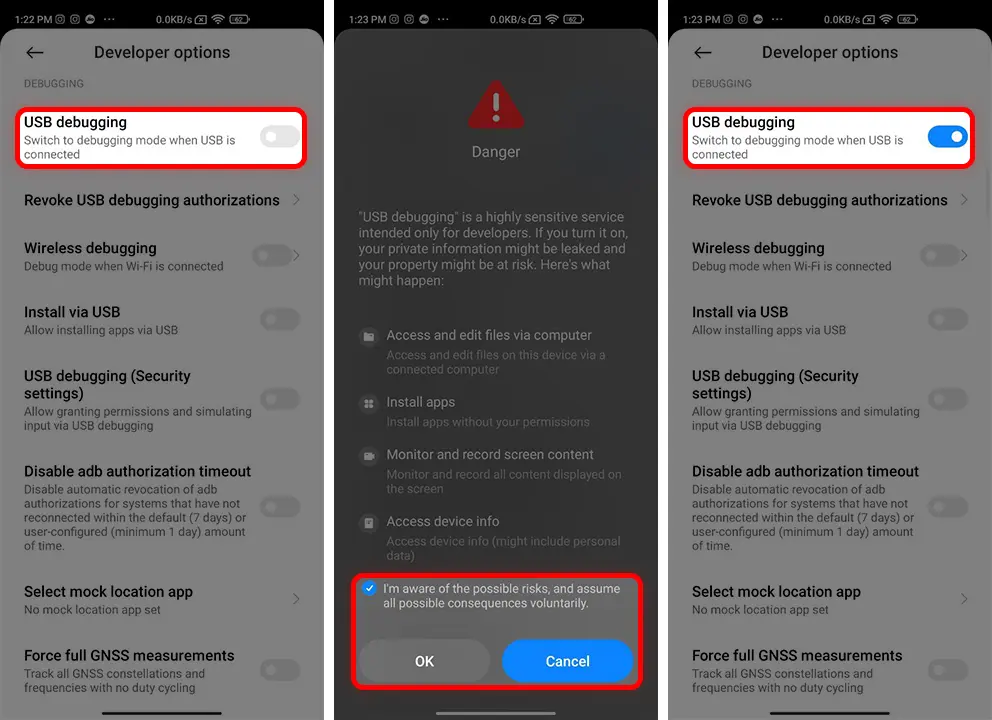
And that’s it! you’ve successfully enabled USB debugging on your Xiaomi phone. Remember, only enable USB debugging when necessary, as it could potentially allow unauthorized access to your device, increasing the risk of hacking or data leakage.