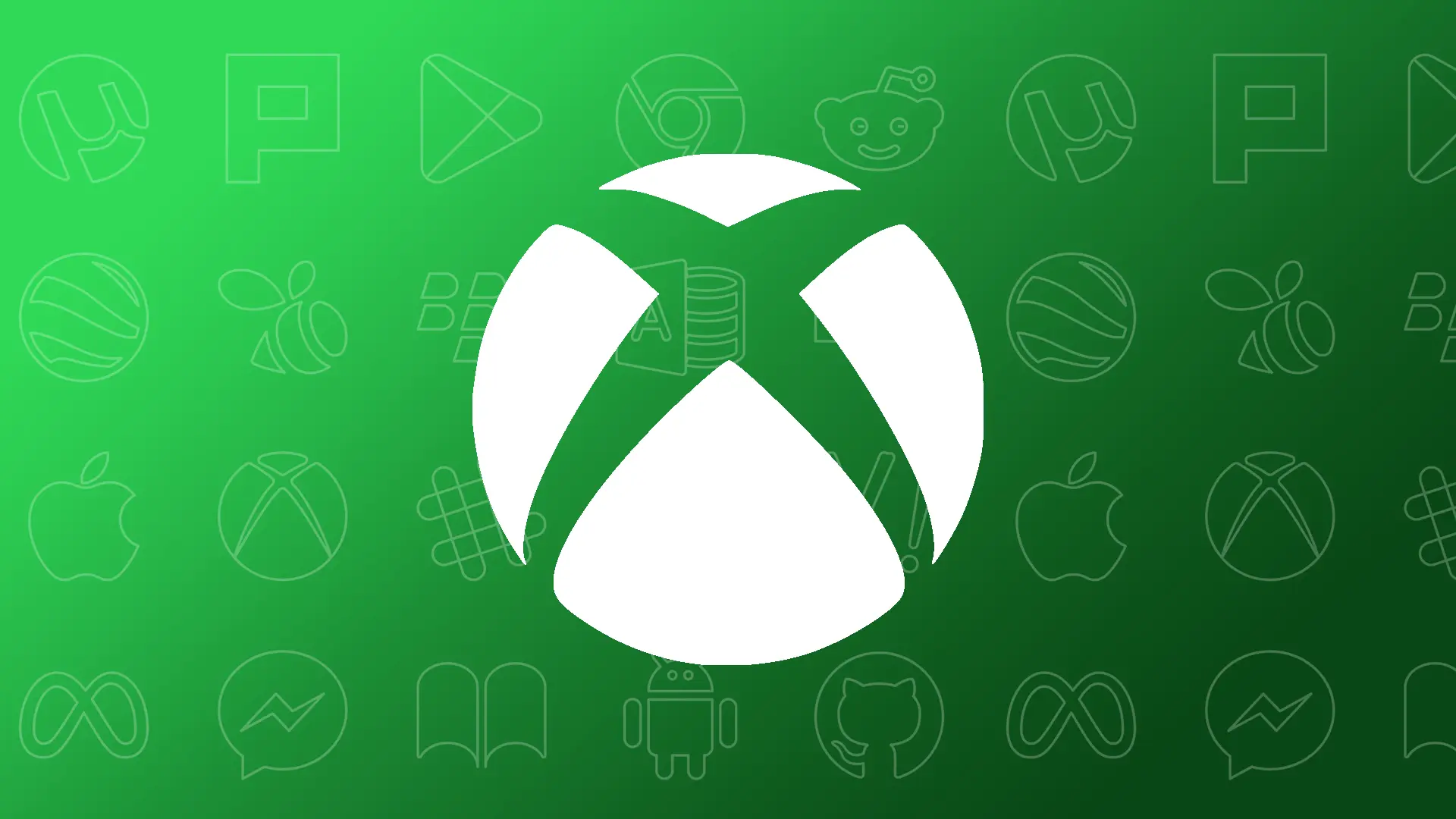- Your iPhone must be running iOS 14.4 or later.
- An Xbox Game Pass Ultimate is required.
- To play Xbox games: Open the Xbox Game Pass app > Select a game > Tap “Play” to start the game.
Good news for all Xbox game enthusiasts who love to play their favorite games anytime, anywhere. Apple and Xbox have teamed up and give you permission to play Xbox games on your iPhone using Game Center.
For this, you’ll need an Xbox Game Pass Ultimate membership. It’s just $1 for the first month for new users and $15 per month thereafter. In this guide, I will show how to play Xbox games on your iPhone or iPad.
What You’ll Need:
- Xbox Game Pass Ultimate
- An iPhone running iOS 14.4 or later
- A stable Wi-Fi or internet connection (5 GHz Wi-Fi or 5G work best)
- An Xbox controller compatible with Bluetooth (Bluetooth 4.0 or later)
What’s Xbox Game Pass Ultimate?
Xbox Game Pass Ultimate is a special membership that offers a ton of cool games and features like a large game library, cloud gaming on iPhone and iPad, online multiplayer action, and exclusive discounts. It’s the ultimate gaming package!
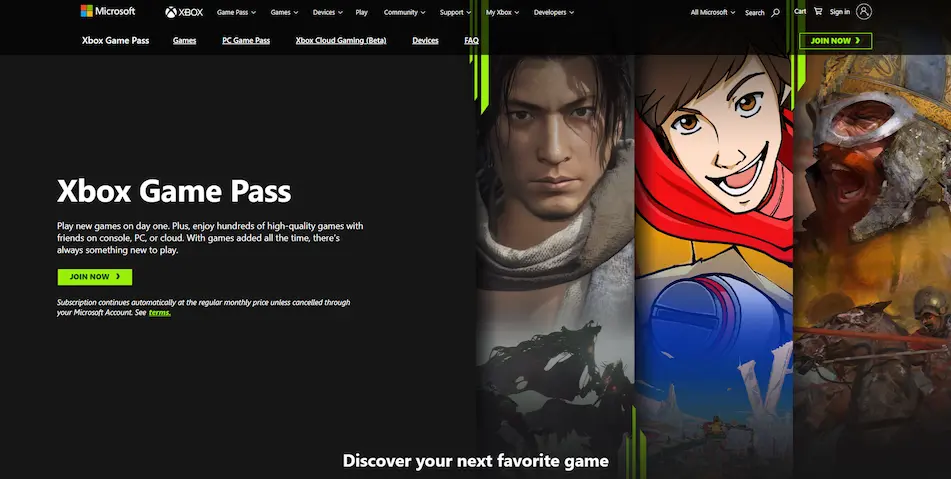
How to Play Xbox Games on Your iPhone
First, set up cloud gaming on your iPhone. Then, you can stream and play Xbox games. Here’s how:
Setting Up Xbox Gaming on iOS
- Open the App Store on your iPhone and search for “Xbox Game Pass.”
- Tap on the “Get” button to install the Xbox Game Pass app.
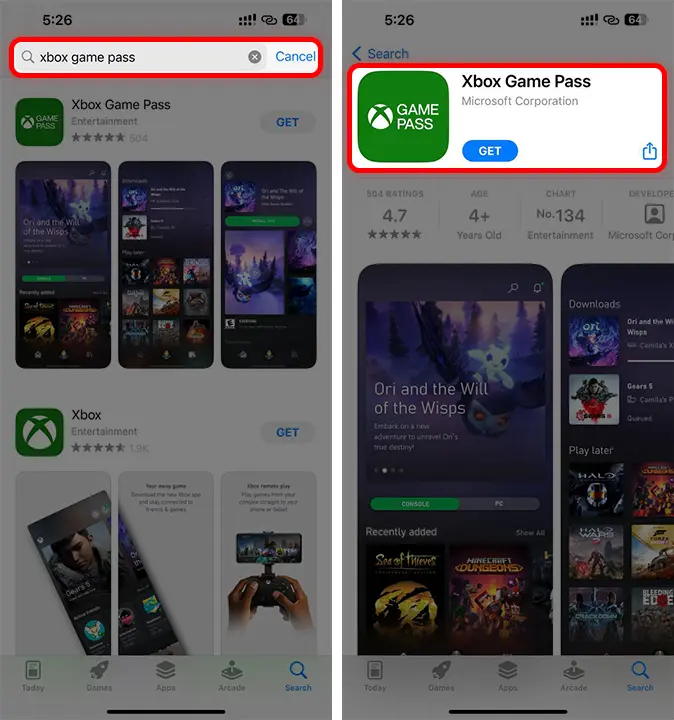
- Open the app and grant any permissions it requests.
- Log in with your Microsoft account linked to your Xbox Game Pass Ultimate.
- Go to the “My Library” tab.
- Find “Cloud Gaming” and tap “Enable.”
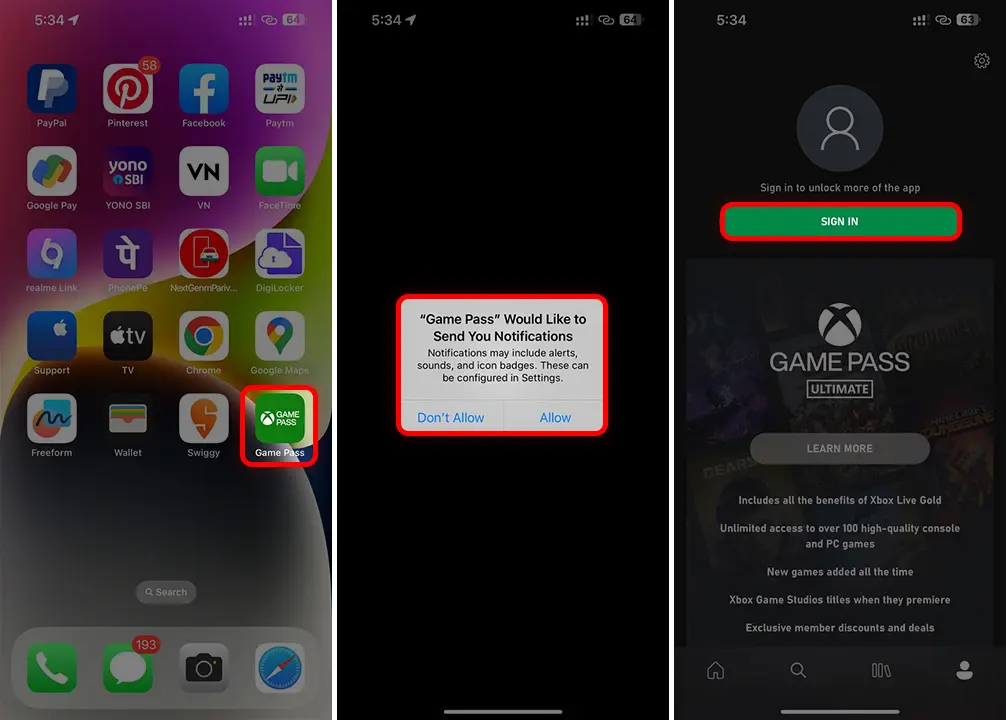
Pairing a Controller With Your iPhone
- Turn on your Xbox controller by holding the Xbox button.
- Hold the pairing button on the controller until the Xbox button blinks rapidly.
- Open your iPhone’s “Settings” and Tap “Bluetooth.”
- Connect with your Xbox controller.
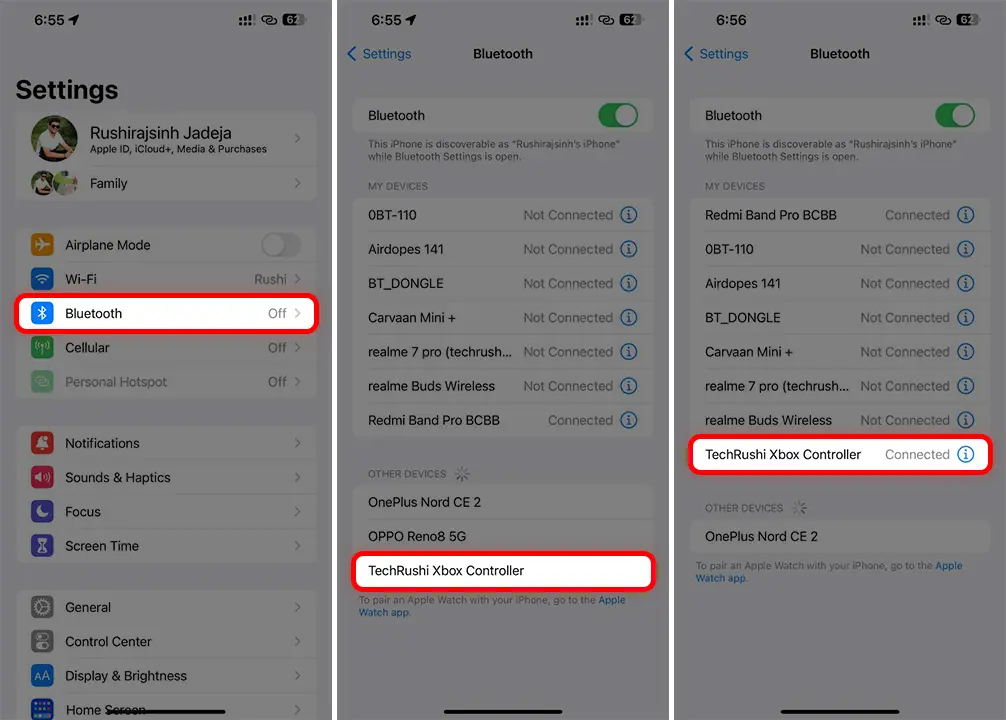
Playing Xbox Games
- Open the Xbox Game Pass app.
- Browse or search for a game you like.
- Tap “Play” to start the game.
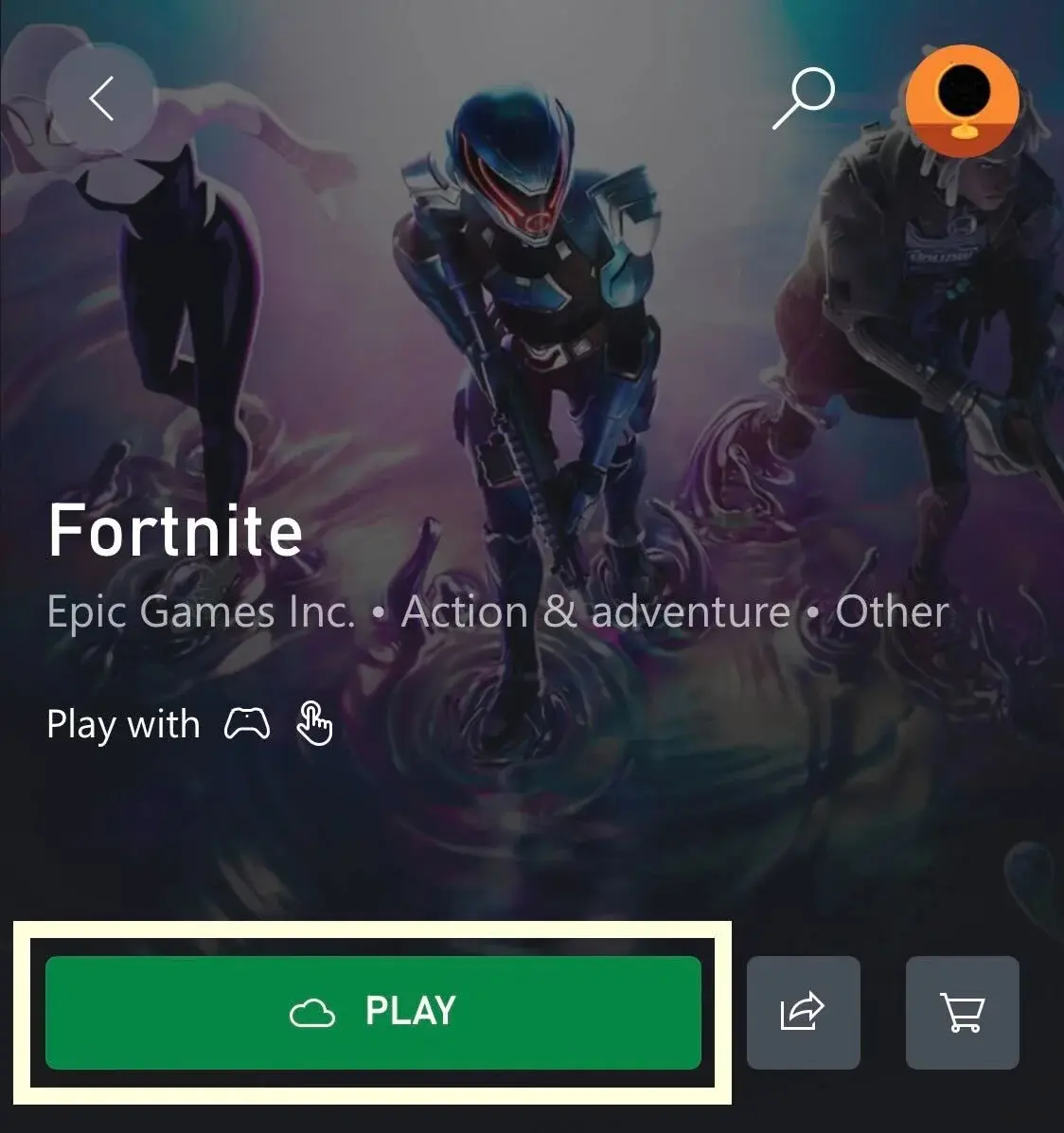
Note: It is available in some countries and regions.
Now, the game will stream to your iPhone or iPad, and you can play using your connected controller.
Supported Devices
The feature is compatible with all iPhones/iPads running iOS 14.4 or later, including:
- iPhone 15 Series
- iPhone 14 Series
- iPhone 13 Series
- iPhone 12 Series
- iPhone 11 Series
- iPhone SE
- iPad Air (3rd and 4th Gen)
- iPad Pro (11″ 2nd Gen and up)
- iPad (8th Gen)
- iPad mini (5th Gen)
That’s it! With Xbox Cloud Gaming and the Xbox Game Pass Ultimate, you can experience a whole new way of gaming on your iPhone. The only downsides are the limited game availability and the need for a strong internet connection. But it’s a fantastic way to enjoy your favorite games anywhere, anytime.