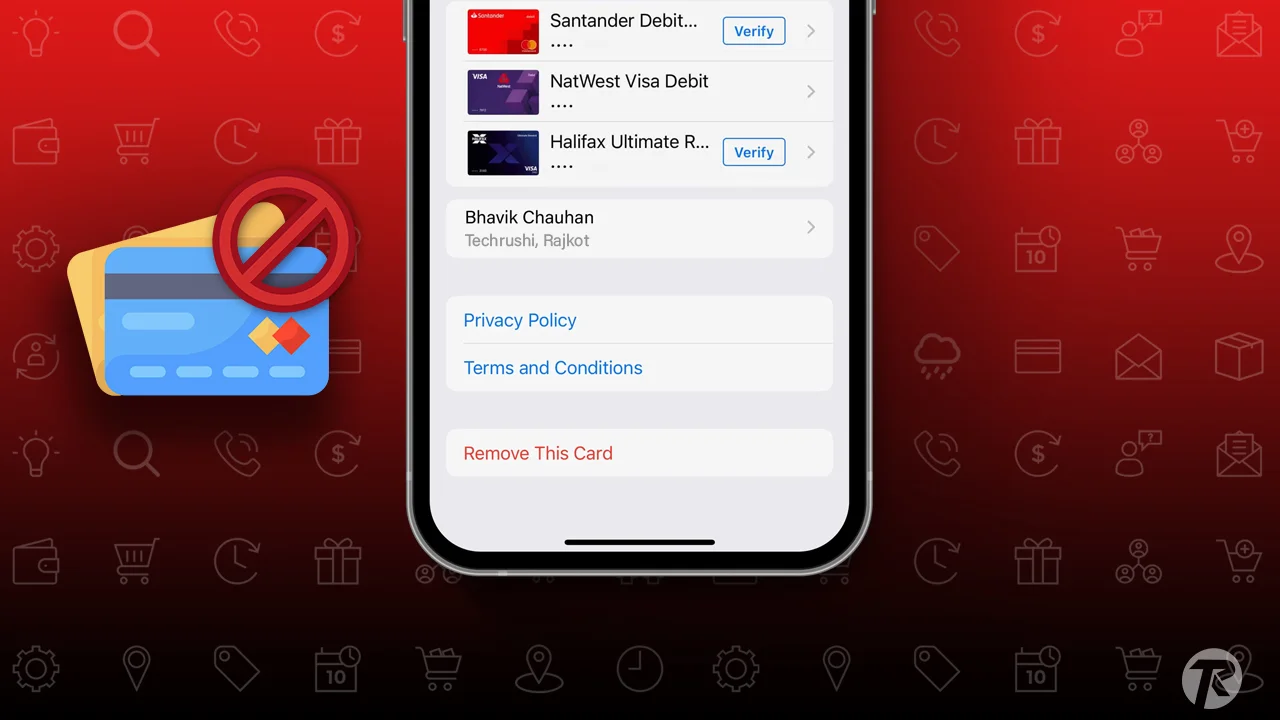Apple Pay is a secure and easy way to pay for things, both in stores and online. You can add your debit, credit, and prepaid cards to use Apple Pay on different Apple devices. This post will show you how to remove card from Apple Wallet or ultimately remove card from Apple Pay.
Why remove a card?
- Expired or Canceled: Get rid of old or no-good cards.
- Lost or Stolen Card: Stop unauthorized use.
- Account Changes: Handle cards when changing banks or getting new financial products.
Remove Card from Apple Wallet
There are two easy ways to remove card from your Apple Wallet on your iPhone:
Using the Wallet App:
- Open the Wallet app on your iPhone.
- Find and pick the card you want to remove.
- Tap the info (like “i” or Apple info) icon at the bottom-right corner.
- Tap Remove Card at the bottom of the screen and confirm if needed.
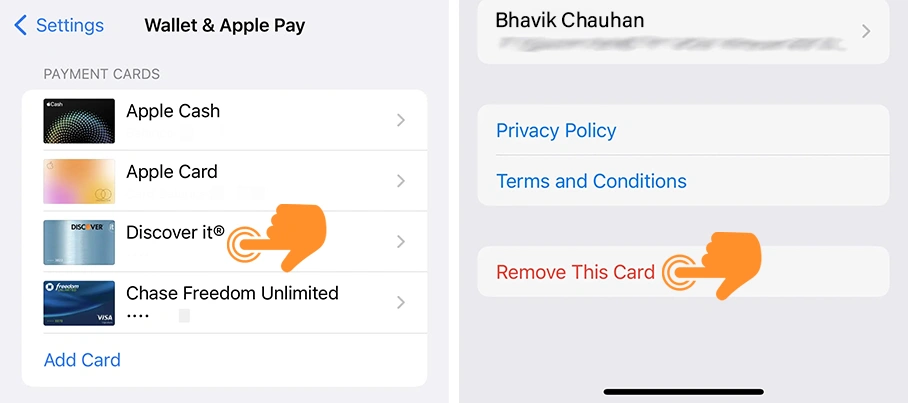
Using iPhone Settings:
Step 1: Go to Settings on your iPhone. Scroll down to find and tap on Wallet & Apple Pay.
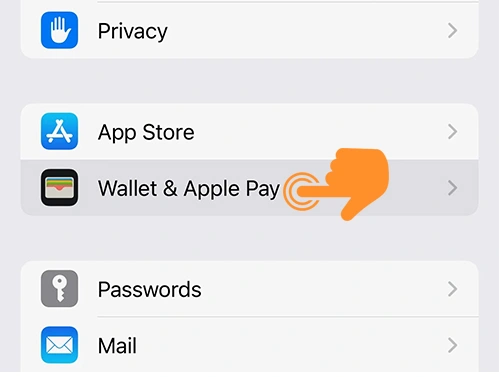
Step 2: Pick the card you want to remove from the list.
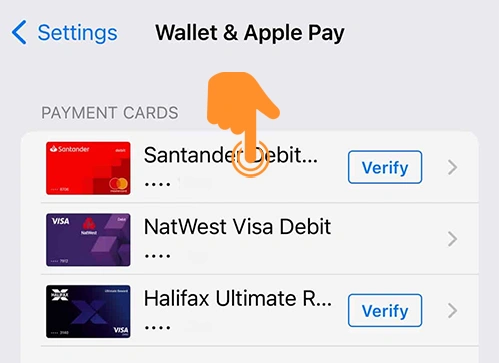
Step 3: Tap “Remove This Card” at the bottom and confirm.
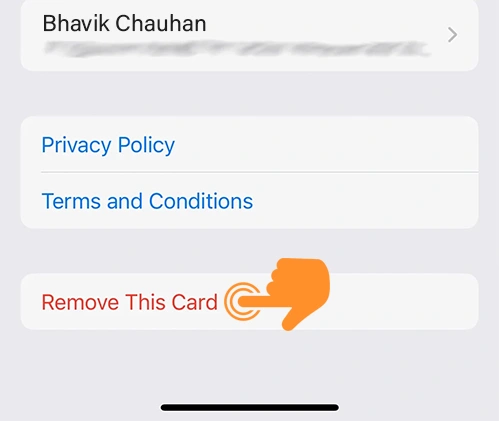
Remove Card via Apple Watch
- Open the Watch app on your iPhone that’s paired.
- Tap on the My Watch tab.
- Scroll down and select “Wallet & Apple Pay.”
- Pick the card you want to remove.
- Tap “Remove” Card and confirm.
Remove Card via MacBook Pro with Touch ID
- Open System Preferences on your MacBook Pro.
- Click on “Wallet & Apple Pay.”
- Pick the card you want to remove.
- Click the minus (–) icon, and confirm the card removal if needed.
Note: If you turn off your passcode, Touch ID, or sign out of iCloud, all credit/debit cards will be removed from your device.
How to Remove Apple Cash from Wallet
- Go to Settings on your iPhone, and tap on Wallet & Apple Pay.
- Find and pick the Apple Cash card from the list.
- Tap on “Remove This Card” at the bottom and confirm to delete it.
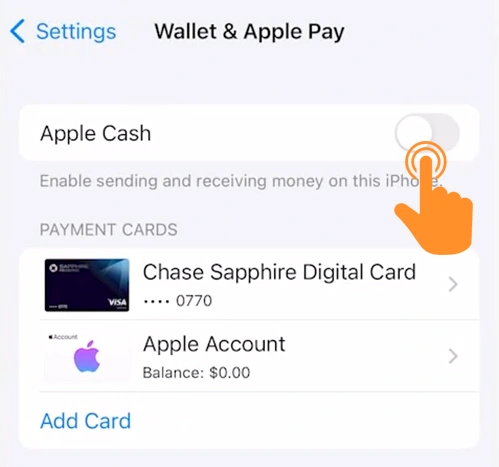
That’s all! Managing and removing cards on Apple Pay or Apple Wallet on different devices makes sure your transactions are secure and smooth. Whether you’re changing settings, using the Wallet app, or dealing with security feature changes, keeping your digital wallet safe is easy and user-friendly.