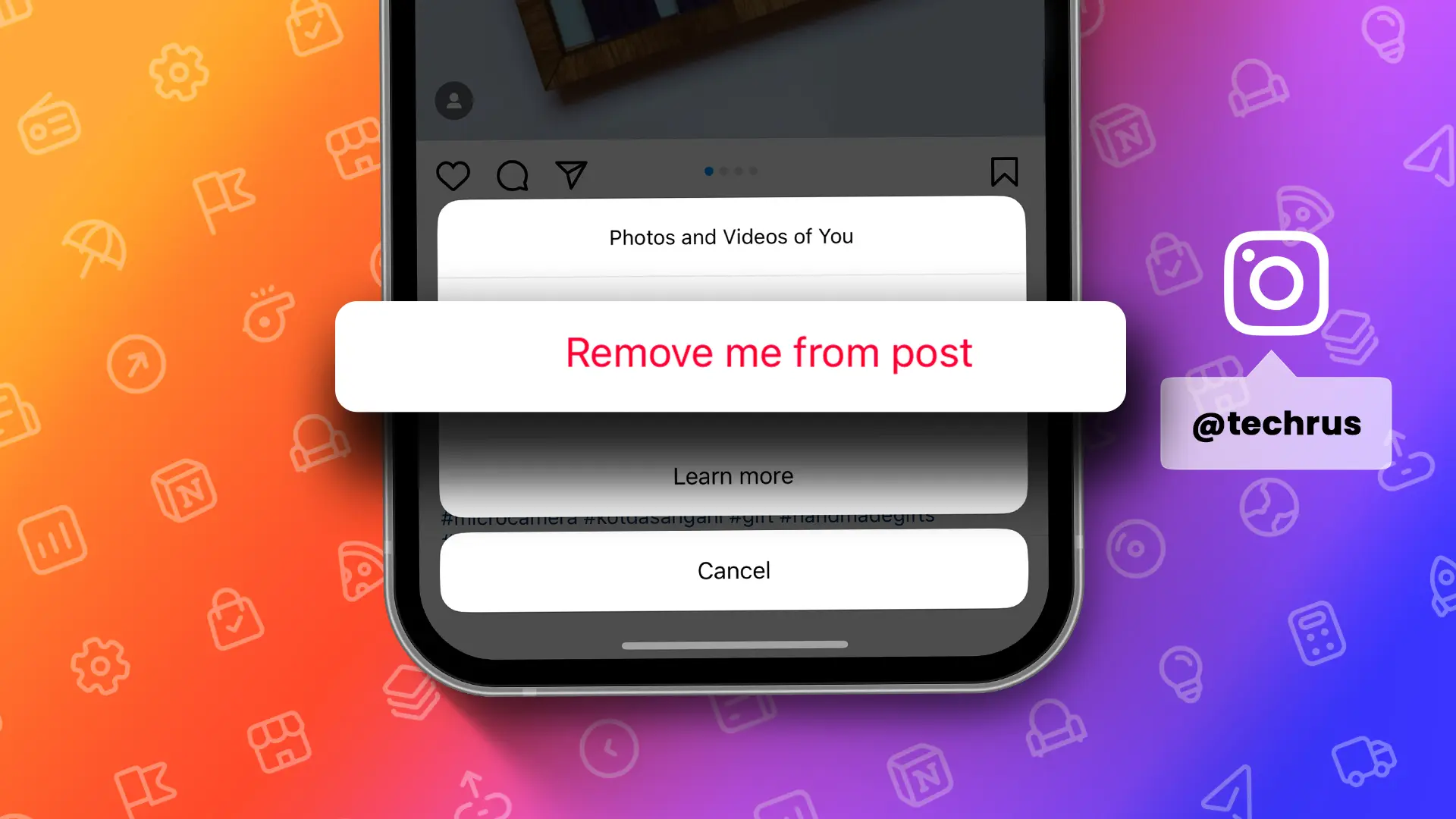- Untag from a post: Find the post > Click the three-dot icon > Post Options > Tap on Remove Me From Post.
- Approve tags manually: Settings > Tags & Mentions > Manually Approve Tags > Turn on “Tag Control” > Edit > Select photos > Tap on Remove Me.
Hello, Instagram users! We all love sharing moments from our lives on Instagram, but sometimes, we get tagged in posts that we don’t want to be in. This guide will show you how to untag yourself from these posts.
Also, I’ll show you how to manually approve every post you’re tagged in, how to prevent others from tagging you, and how to turn off notifications from tagged posts. This way, you’re always in control of your Instagram.
Untag Yourself from Instagram Posts
Untagging yourself from Instagram posts is an easy way to manage your online image. Here’s how to do it:
Step 1: Find the post you want to untag yourself from.
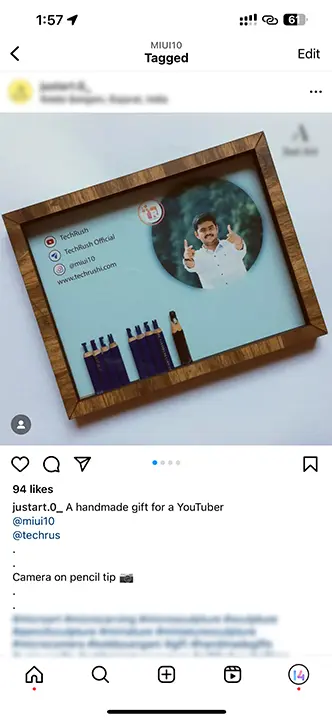
Step 2: Tap the post to see the tag and click on the three-dot icon.
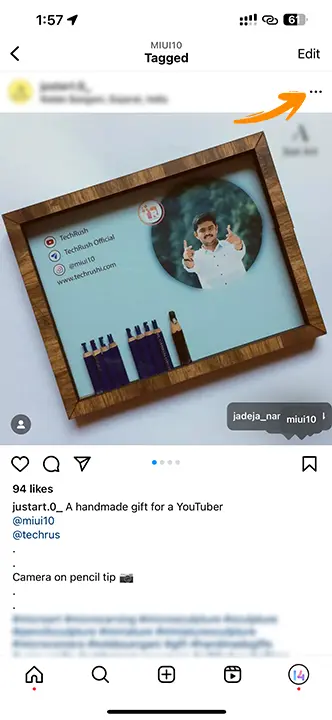
Step 3: Choose “Post Options.”
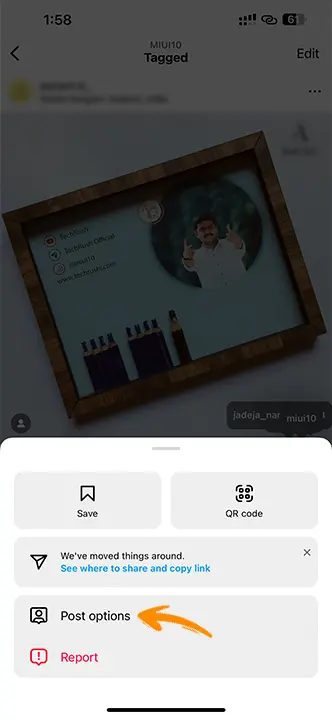
Step 4: Tap on “Remove Me From Post.”
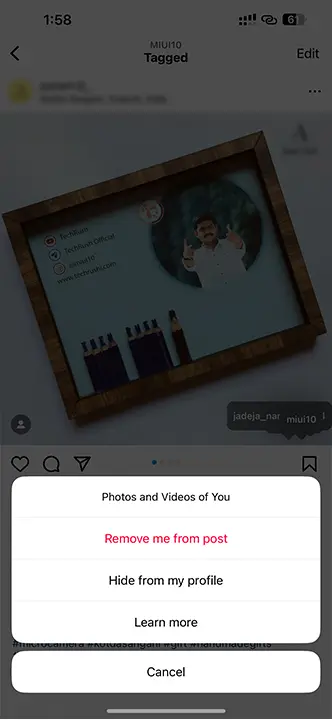
By doing this, you can untag yourself from any Instagram post or reel. But if you want to remove tags from multiple posts or reels at once, follow the steps below.
Approving Each Post You’re Tagged In Manually
To keep your online image on Instagram, follow these steps to approve each post you’re tagged in manually:
Step 1: Go to Instagram Settings and tap on “Tags & Mentions.”
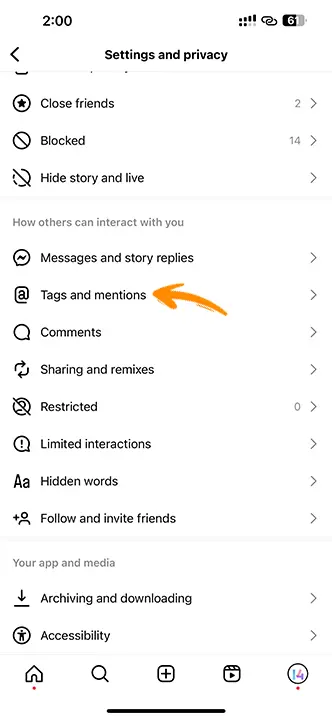
Step 2: Pick the “Manually Approve Tags” option.
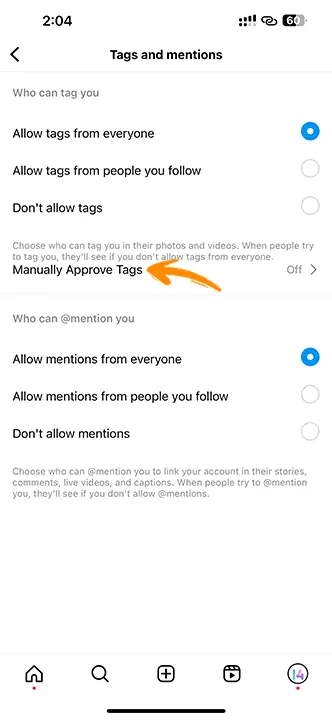
Step 3: Switch on the “Tag Control” button and click “Turn On.”
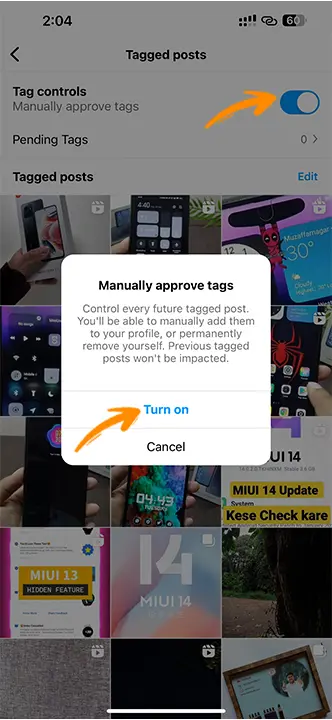
Step 4: Tap on Edit and select the photos you want to untag yourself from.

Step 5: Press the “Remove” option at the bottom of the screen.

Step 6: Confirm by choosing “Remove Me” to untag yourself from multiple posts and reels.
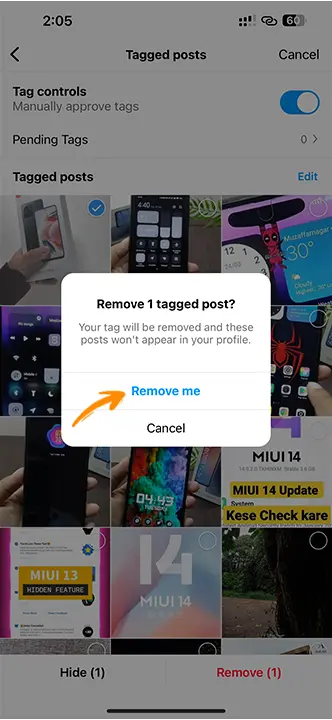
Stop Tag Yourself from Instagram Posts
To stop others from tagging you in Instagram posts, do the following:
Step 1: Go to Instagram Settings and pick “Tags and Mentions.”
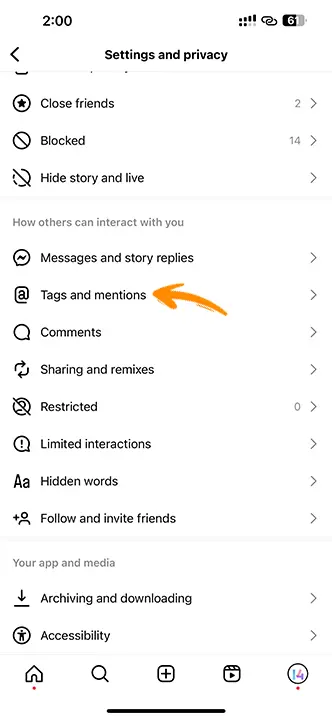
Step 2: Under the “Who can tag you” section, choose “Don’t Allow Tags”, and under the “Who can @mention you” section, pick “Don’t Allow Mentions”.
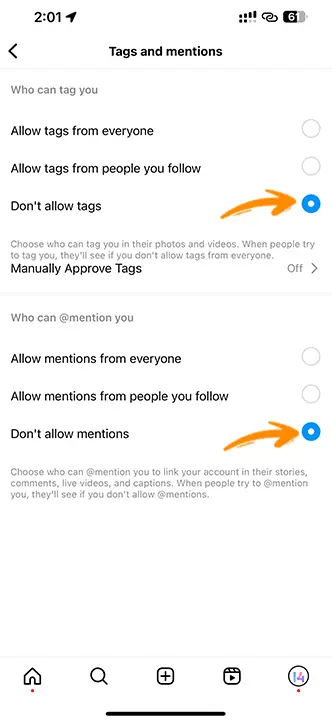
Remember, turning on these settings will stop anyone, even your friends, from tagging you. If you still want your friends to tag you, choose “Allow tags from people you follow” and “Allow mentions from people you follow.”
Turning Off Notifications from Tagged Posts
To stop getting notifications from tagged posts on Instagram, follow these steps:
Step 1: Go to Instagram settings and tap on “Notifications.”
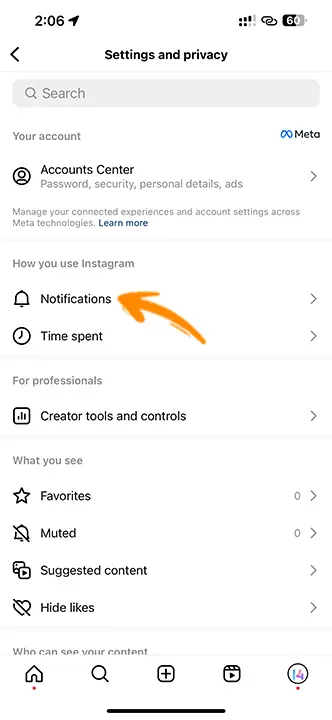
Step 2: Pick the “Posts, Stories, and Comments” section.
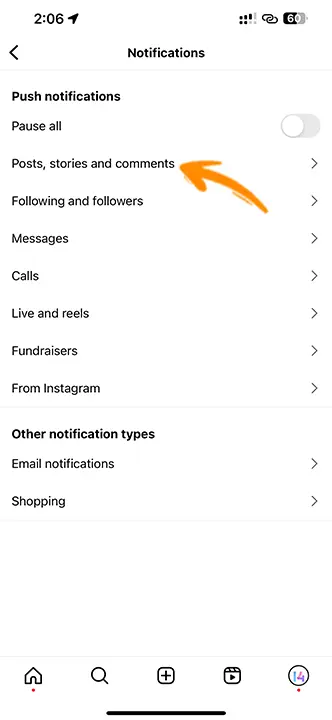
Step 3: Switch off both “Likes and comments on photos of you” and “Photos of you” to stop getting unnecessary notifications from Instagram.
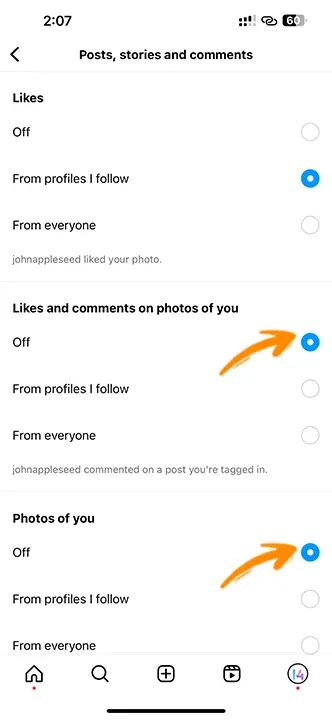
And that’s it! By following these steps, you can manage your tags and mentions on Instagram effectively, control who can tag you, and stop getting notifications from tagged posts. Need more help with your Instagram account? Check out the Instagram Help Center.