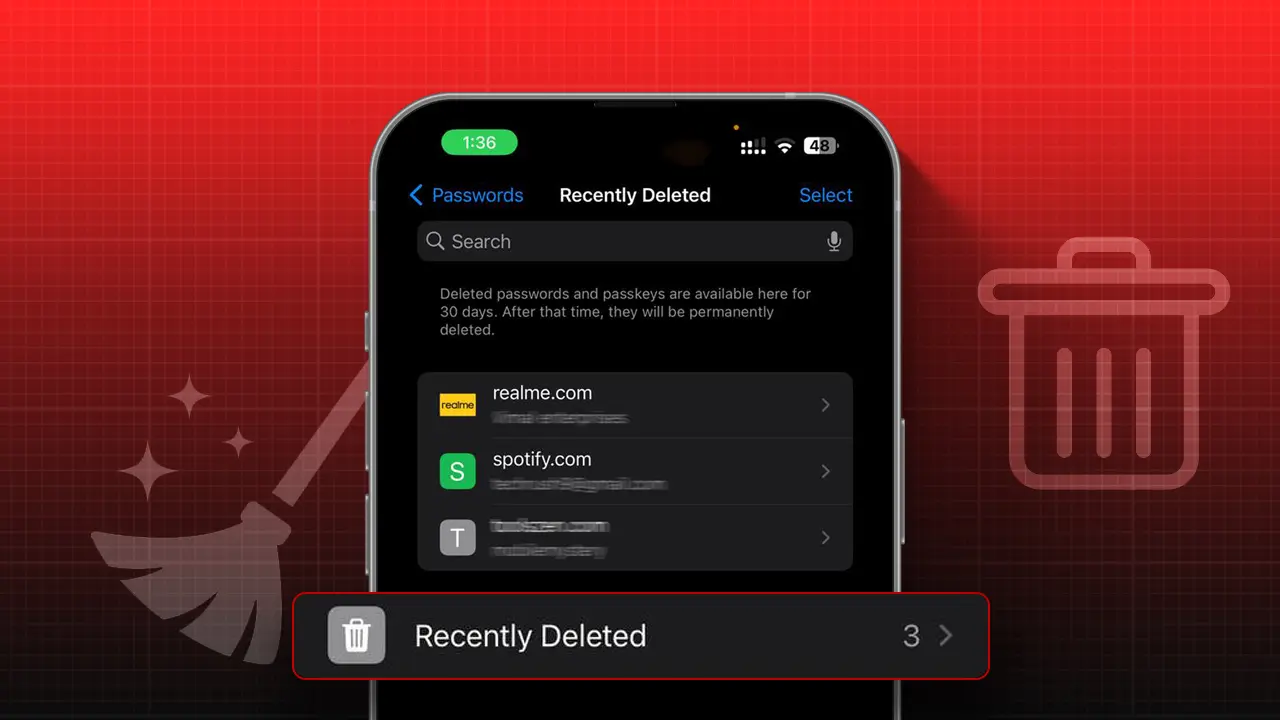- The Save Password on iPhone/iPad stores your passwords safely and allows you to use them when needed.
- If you accidentally delete your saved passwords, they move to a “Recently Deleted” folder for up to 30 days.
Most iPhone users are aware of the Save Password feature. It’s a handy tool for storing your passwords safely and using them when needed. So, you don’t have to remember any passwords; your iPhone/iPad takes care of it, and you can simply use the Auto-fill password feature.
However, there are times when you might accidentally delete your saved passwords. They can seem to disappear instantly, but with the new iOS update, you can easily recover recently deleted passwords on your iPhone or iPad.
If you’re unsure how to recover them, stick with this post and follow all the steps to get your deleted passwords back without stress.
How the Password Recovery Feature Works
When you delete a saved password on your iPhone or iPad, it doesn’t disappear immediately. It moves into a “Recently Deleted” folder, where it stays for up to 30 days. After one month, it will automatically be removed from this folder.
If you accidentally delete your saved passwords, you have a month to recover them. Once you recover them, they can automatically restore to their previous version and work perfectly without needing to edit them. This feature is similar to recovering your deleted photos from the Photo app and other files.
This feature is only available in iOS 17 and later versions.
Recovering Specific Recently Deleted Passwords
Step 1: Open the Settings app on your device and tap on “Passwords.”
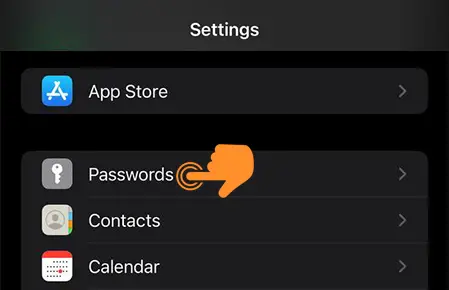
Step 2: Verify your authentication by Passcode, or use Face ID/Touch ID.
Step 3: Tap on Recently Deleted.
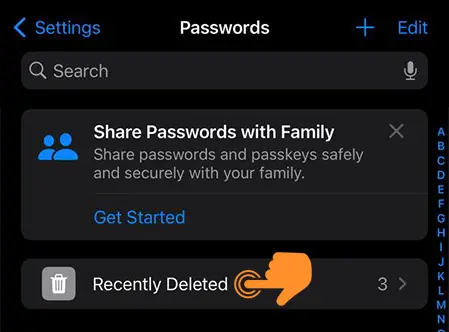
Step 4: Now, browse through the list and find the password you would like to recover, then tap on it.
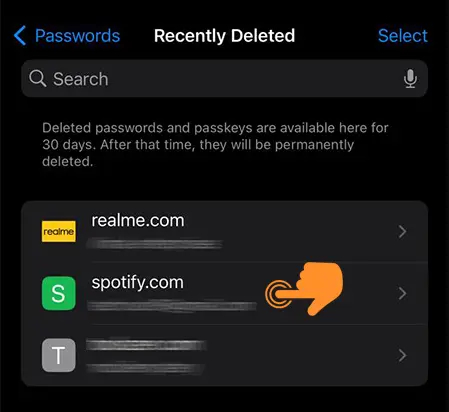
Step 5: Finally, tap on “Recover,” and the password is restored to your Keychain.
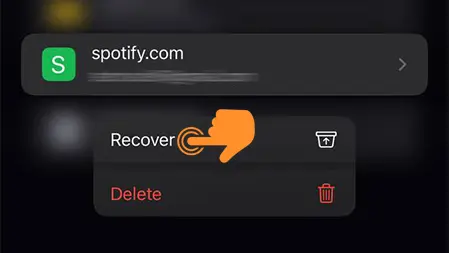
Now, you’ve successfully recovered your recently deleted password.
Recovering Multiple Deleted Passwords
If you have deleted several passwords and want to recover them all at once, follow these steps:
Step 1: Go to Settings > Passwords > Recently Deleted.
Step 2: Next, tap on “Select” at the upper-right corner of the screen.
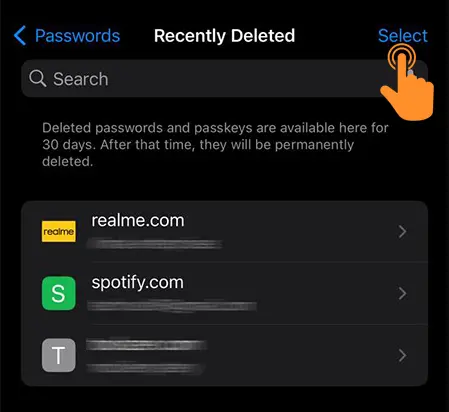
Step 3: Now, select all the passwords you wish to recover by tapping on each one.
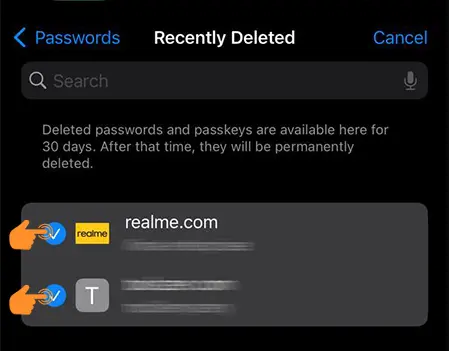
Step 4: Lastly, tap on “Recover” at the bottom left corner of the screen, and the process is complete. All the selected passwords are now restored.
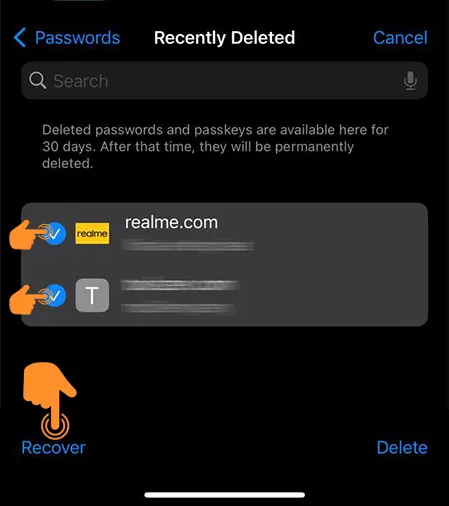
Recover Your Passwords…
I hope you love this new password recovery feature. With this feature, you can auto-fill passwords for specific apps, websites, and even create new strong passwords for your social media apps as well. In the new update, you can now share passwords with your family members as well, which is useful for sharing streaming platforms.
By the way, if you can’t find your passwords under the recovery folder, it means it has been more than 30 days, and after that, it’s not possible to recover them. So please remember this as well.