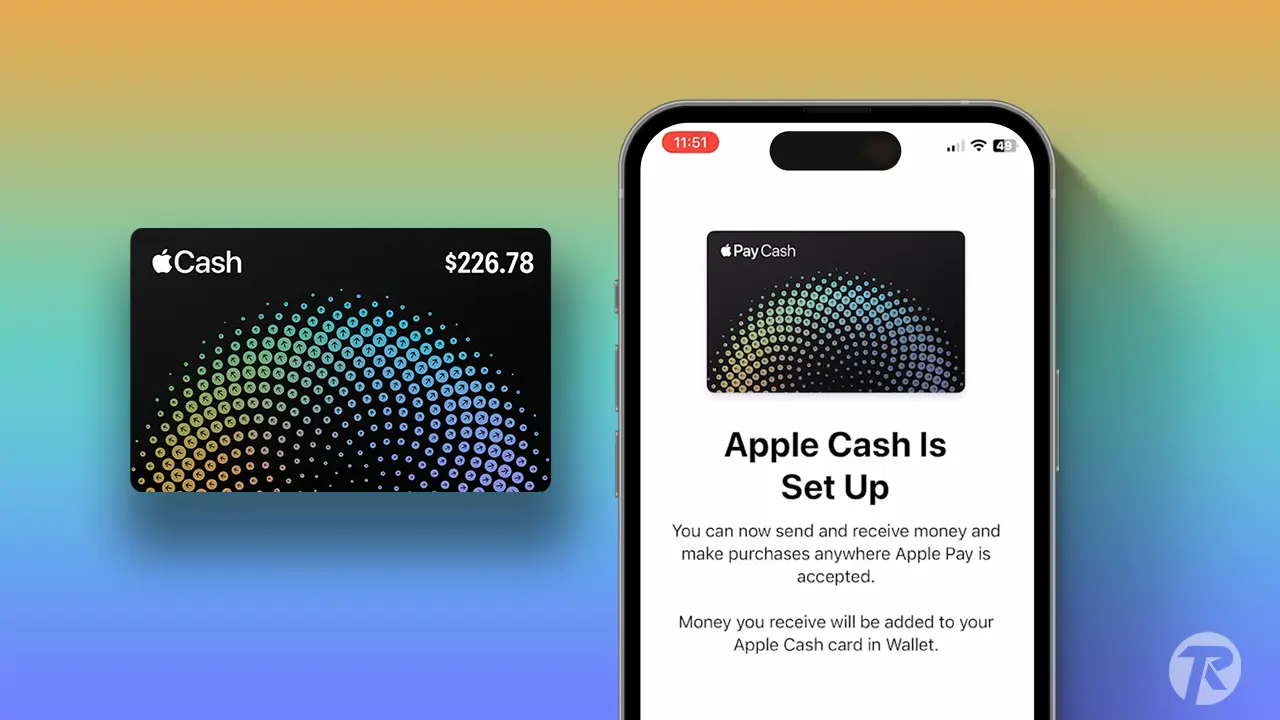Apple Cash is a digital payment service that lets you send and receive money with friends and family using your iPhone or iPad. It’s also a great way to pay for goods and services at registered merchant. In this blog post, I’ll walk you through the steps on how to set up and use Apple Cash on your iPhone or iPad.
Apple Cash is a convenient and secure way to manage your money. It’s easy to set up and use, and it offers a variety of features that make it a great choice for everyday payments.
How to Set up Apple Cash on iPhone
Setting up Apple Cash is simple! It lets you send and receive money in Messages and Wallet, or buy things with Apple Pay.
What you need:
- Be 18 or older and live in the U.S.
- Use a device that works with the newest iOS, iPadOS, or watchOS.
- Turn on two-factor authentication for your Apple ID.
- Stay logged into iCloud with the same Apple ID on all devices you want to use for money stuff.
- Put a suitable debit card on file in the Wallet app to send money.
Set up Apple Cash on Your iPhone
Step 1: Open Settings and tap on “Wallet & Apple Pay.“
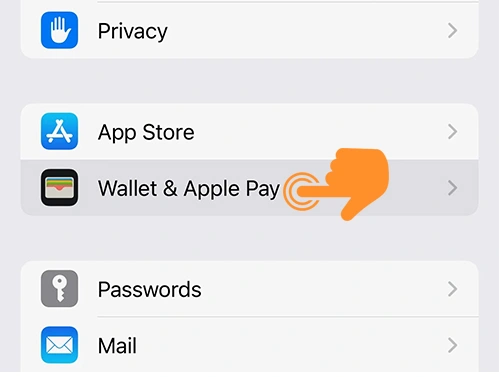
Step 2: Switch on Apple Cash by tapping the slider.
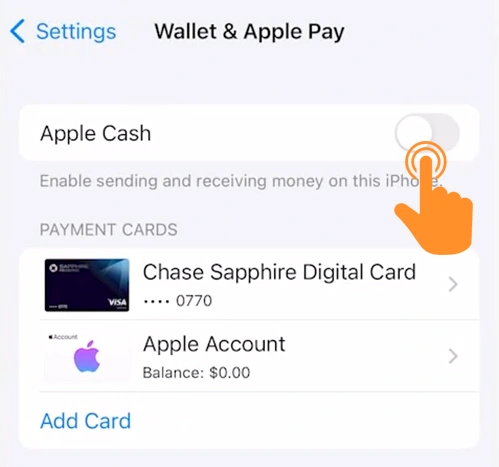
Step 3: Enter Your Password and click on Sign in at the top-right corner.
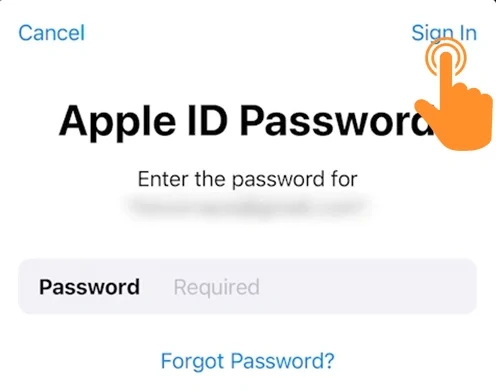
Step 4: To Set up an Apple Cash card hit “Continue.”
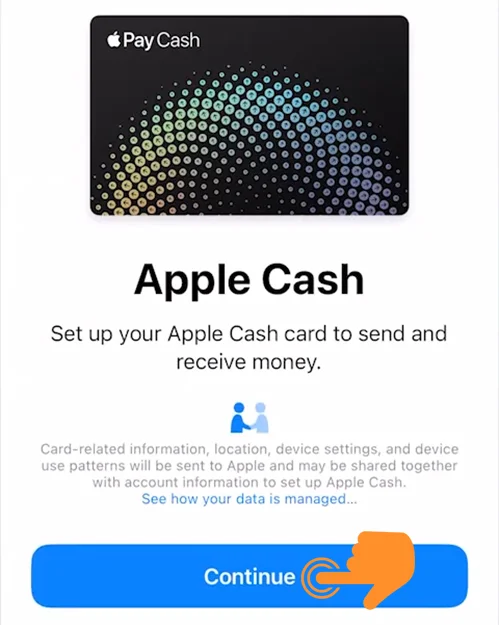
Step 5: Tap on Agree (at button right) for Terms and Conditions.
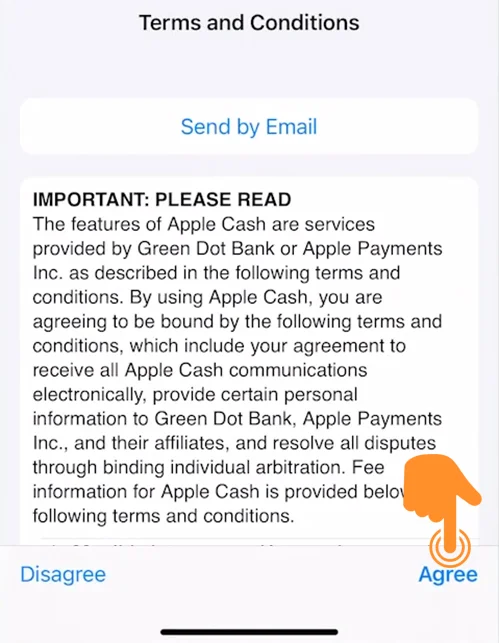
Step 6: At last, hit “Continue” to Finish the Apple Cash Setup.

Step 7: Now, tap on “Add Card” to Add your Debit Card for Apple Cash.
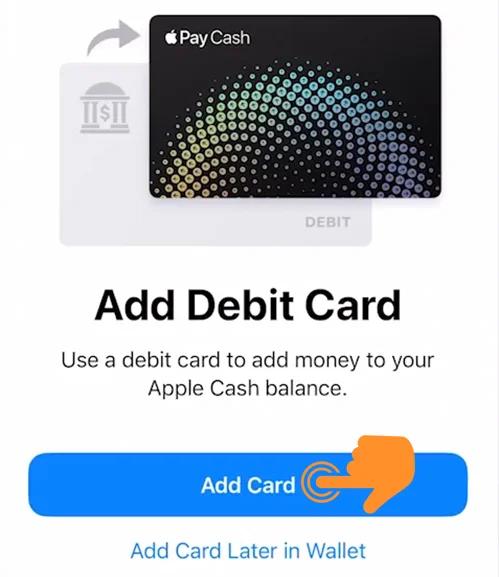
How to Use Apple Cash on iPhone
To use Apple Cash, you must first set it up on your iPhone or iPad. Once you have set it up, you can use it to:
How to Send Money with Apple Cash
You can send and receive money with anyone who has Apple Cash, even if they don’t have an iPhone or iPad. To send money:
- Open the Messages app and start a chat with the person you want to send money to.
- Tap on the Apple Pay button. (it looks like a black circle with a white Apple Cash in it)
- Then Type in how much money you want to send.
- Now, Tap the send button (it looks like a little upward-pointing arrow). And that’s it!

How to Receive Money with Apple Cash
- Open up the Wallet app on your iPhone.
- Tap on the Apple Cash card, then choose “Request.”
- Type the name of the person you want to request money from or pick from recent contacts.
- Enter the amount of money you want to ask for, then tap “Request.”
Paying for Stuff with Apple Cash
Apple Cash is accepted by millions of merchants around the world. To pay with Apple Cash,
- When you’re ready to pay, look for a symbol that looks like the Apple logo.
- On your iPhone, double-click the side button (or home button on some models). On the iPad, it’s usually the top button.
- Use Face ID, Touch ID, or your passcode to make sure it’s you.
- Hold the top of your iPhone near the payment reader. On the iPad, just show the front.
What You Can Do With Apple Cash?
Things You Can Do With Apple Cash is below:
- Add Money: You can load your Apple Cash with funds, making it a digital wallet that’s ready to spend whenever you are.
- Make Purchases: You can use Apple Cash to buy goods and services through Apple Pay, both in stores and online.
- Send Money: It’s easy to send money to friends and family right through a message or via the Wallet app.
- Transfer to Bank: You have the option to transfer your Apple Cash balance directly to your bank account.
- Pay Apple Card Balance: You can use the funds in Apple Cash to make payments towards your Apple Card balance.
- Receive Daily Cash: When you make purchases with your Apple Card, you receive Daily Cash rewards directly to your Apple Cash.