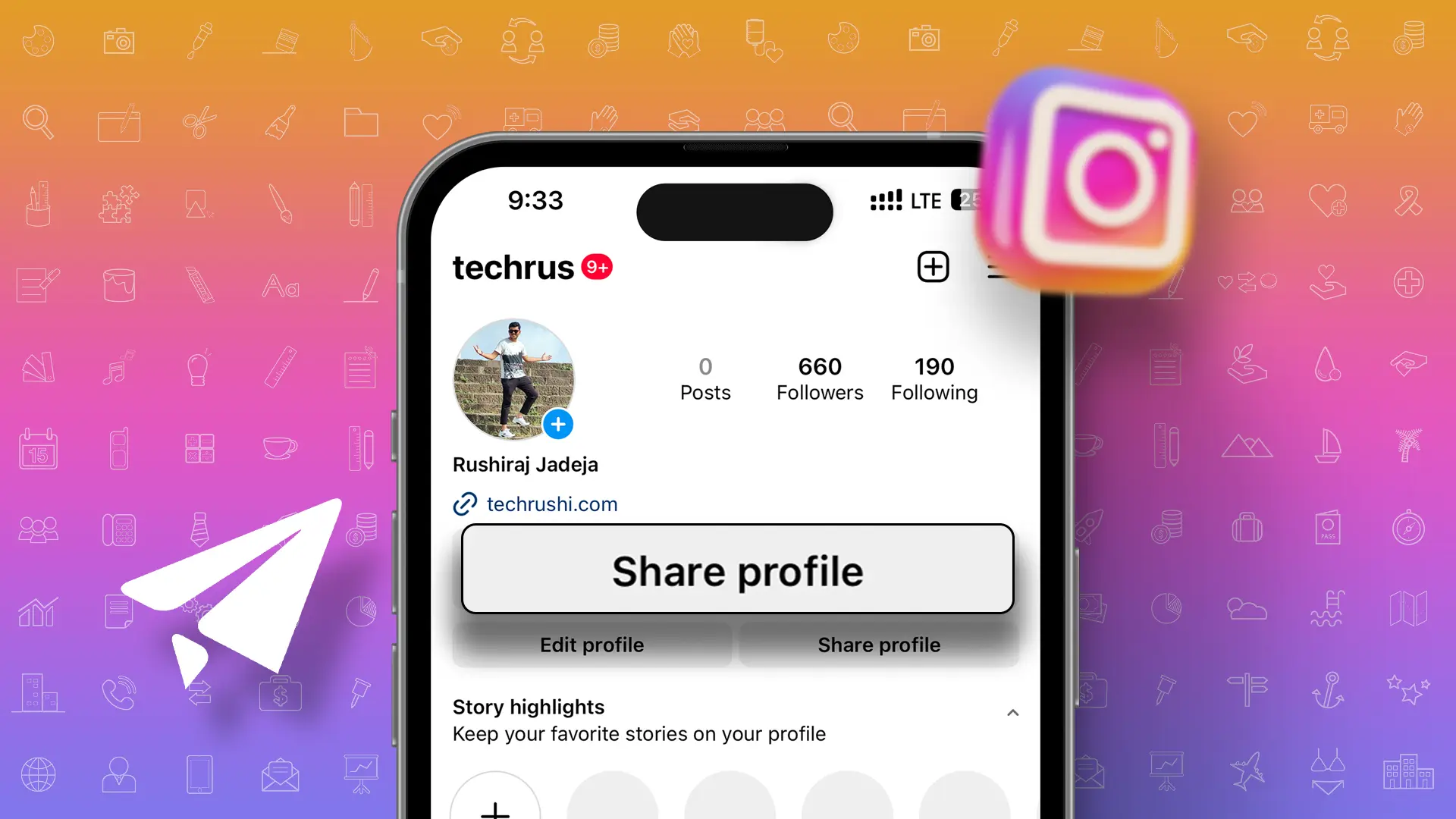- Instagram allows users to share their profile links via a QR code or a URL link.
- You can find another user’s Instagram profile link from their profile page.
Don’t worry if you’re unsure how to share your Instagram profile links. This post will guide you through the process.
Instagram, a widely recognized social media platform, frequently updates its app for an enhanced user experience and introduces several new features.
One of the recent updates includes the new Profile QR for sharing your profile links with a unique style. This is a great way to express your creativity and attract more audience. Here’s how to do it:
Share Your Instagram Profile Link via QR Code
If you’ve noticed the “Share Profile” button on your Insta Bio page, you’ll know that this button can help share your profile links. If this button isn’t visible, simply follow these steps:
- Open the Instagram app.
- Tap on your profile icon.
- Click on the Hamburger Menu (Settings icon) and choose QR Code.
- Now, tap on “Share Profile” to share the QR code or “Copy Link” to share the profile URL link.
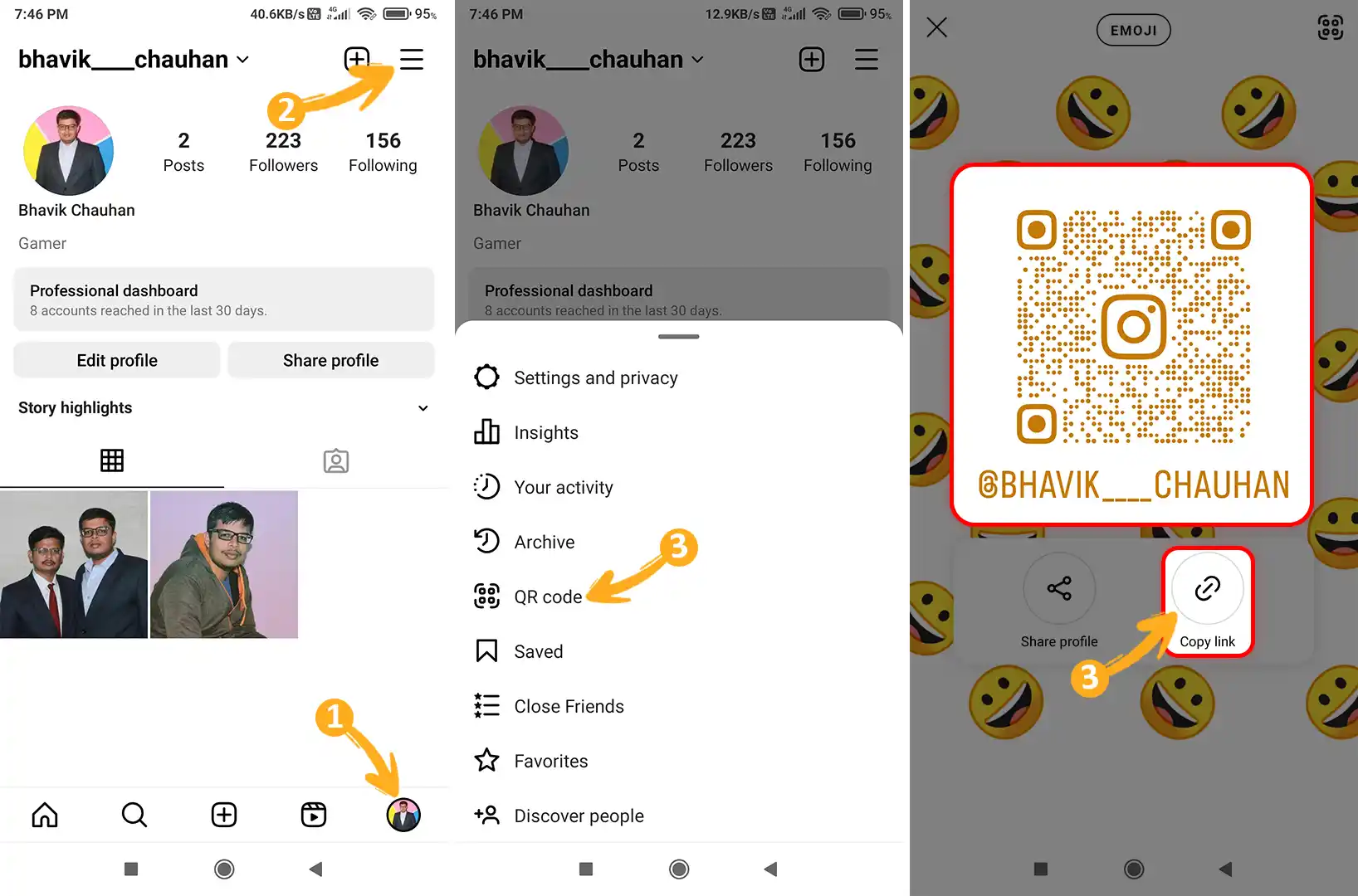
Finding Someone Else’s Instagram Profile Link
If you want to get another Instagram user’s profile link, it’s also straightforward. Just follow these steps:
- Visit the person’s Instagram profile.
- Click on the three-dot menu at the top right of their profile.
- Select “Copy Profile URL.”
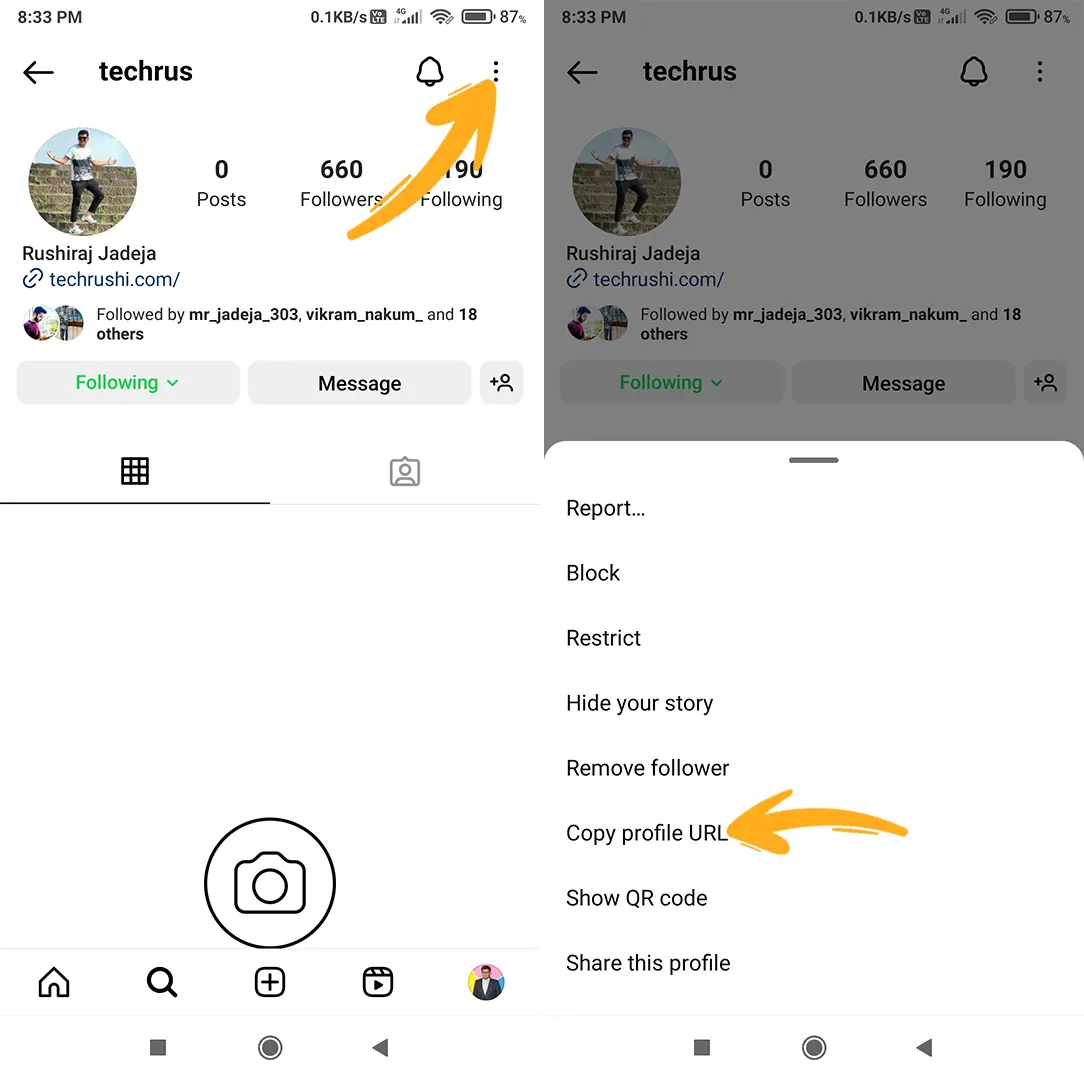
Sharing Instagram Profile Link in DM
- Go to your profile.
- Tap on the three-dot menu and select “Share Profile.”
- Choose “Direct Message” and select the recipient.
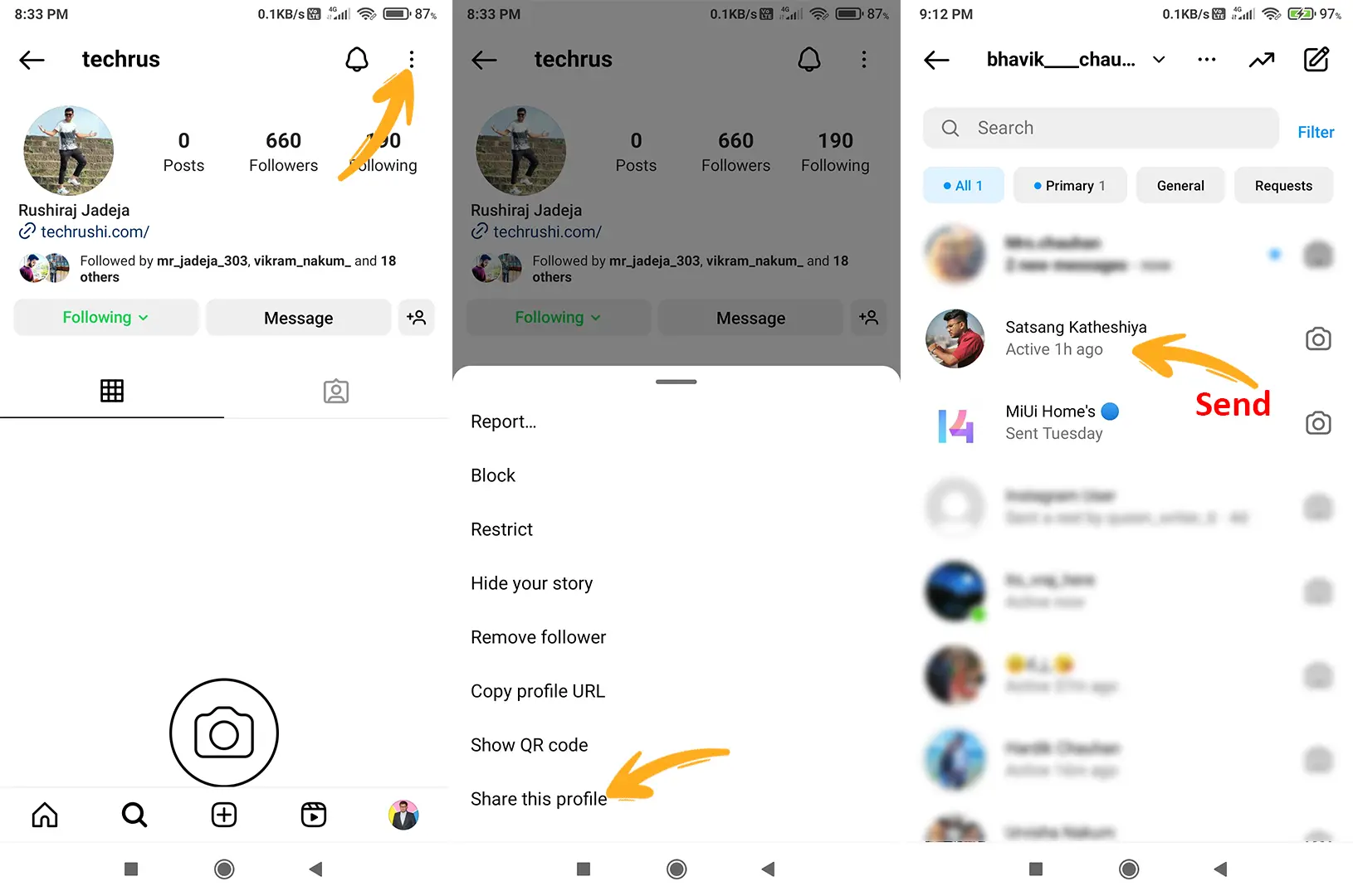
Now, you should know how to share your Instagram profile links. Instagram continuously changes their UI and settings positions, so the location might change in the future, but the process remains the same. Feel free to share your Instagram link here, and let us know how many followers you have!