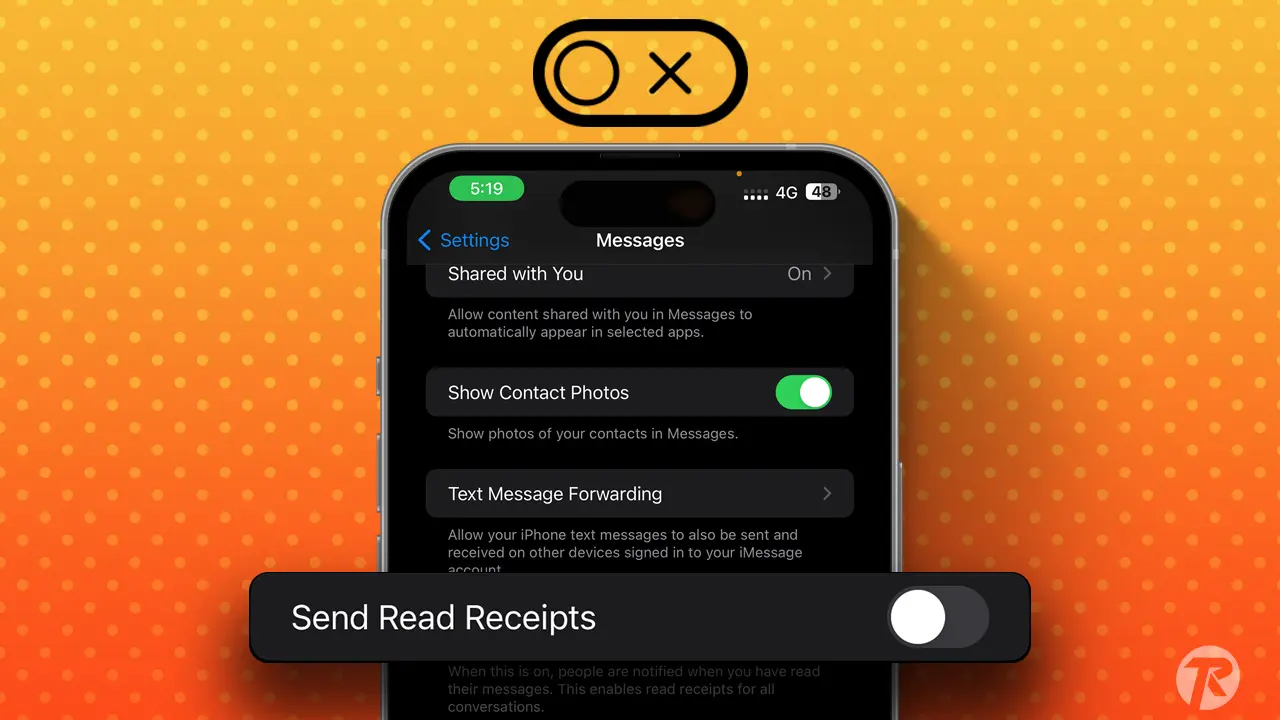When you get an iMessage on your iPhone, the sender can know your message status with the help of read receipts. By default, this feature is activated on your iPhone, and when you read the sender’s message, they will know you’ve read it, similar to WhatsApp’s blue ticks.
If this feature doesn’t align with your privacy preferences, you can certainly turn off Read Receipts on your iPhone.
Note: This feature only supports iMessage, so don’t worry if you receive any regular SMS, because this feature doesn’t work on regular SMS or group messages.
What Are Read Receipts on iPhone?
Read Receipts is a feature that notifies the sender when the receiver reads their messages. This feature is especially useful for time-sensitive or important messages.
For example, if a friend sends you the time for an important meeting, and the Read Receipt feature is on your iPhone, then when you read their message, your friend will know you’ve read the message and are aware of the meeting time.
When this feature is on, a small “Read” message will appear below the text. But when you turn off this feature, it will only show “Delivered.”
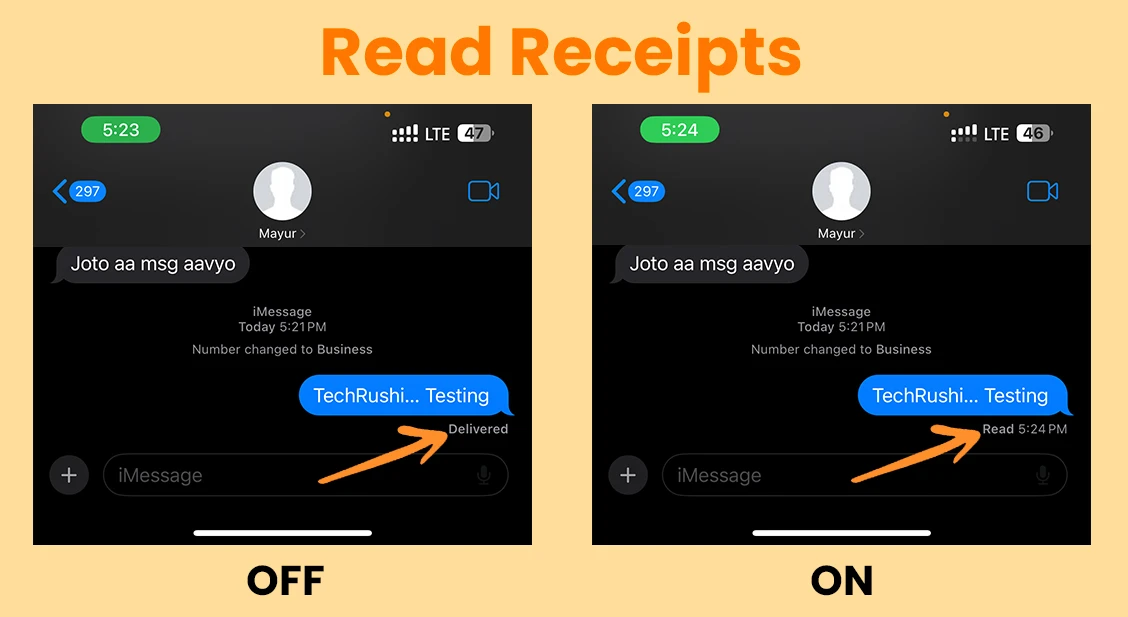
How to Turn Off Read Receipts on iPhone
Follow the steps below to completely turn off the Read receipt feature for all upcoming iMessages:
- Open your iPhone’s Settings app.
- Scroll down and tap on “Messages.”
- Find the “Send Read Receipts” toggle and turn it off to disable it for all contacts.
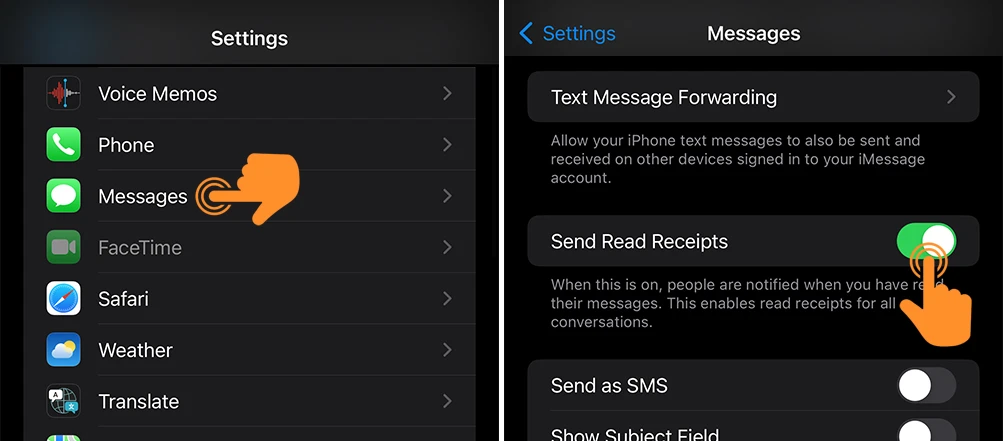
Turn Off Read Receipts for Specific Contacts
You also have the option to turn off this feature for selected contacts. For this, you don’t need to turn off the entire feature, just follow the steps below for specific contacts:
- Open a conversation with the person in the Messages app.
- Tap their profile icon and turn off the “Send Read Receipts” switch.
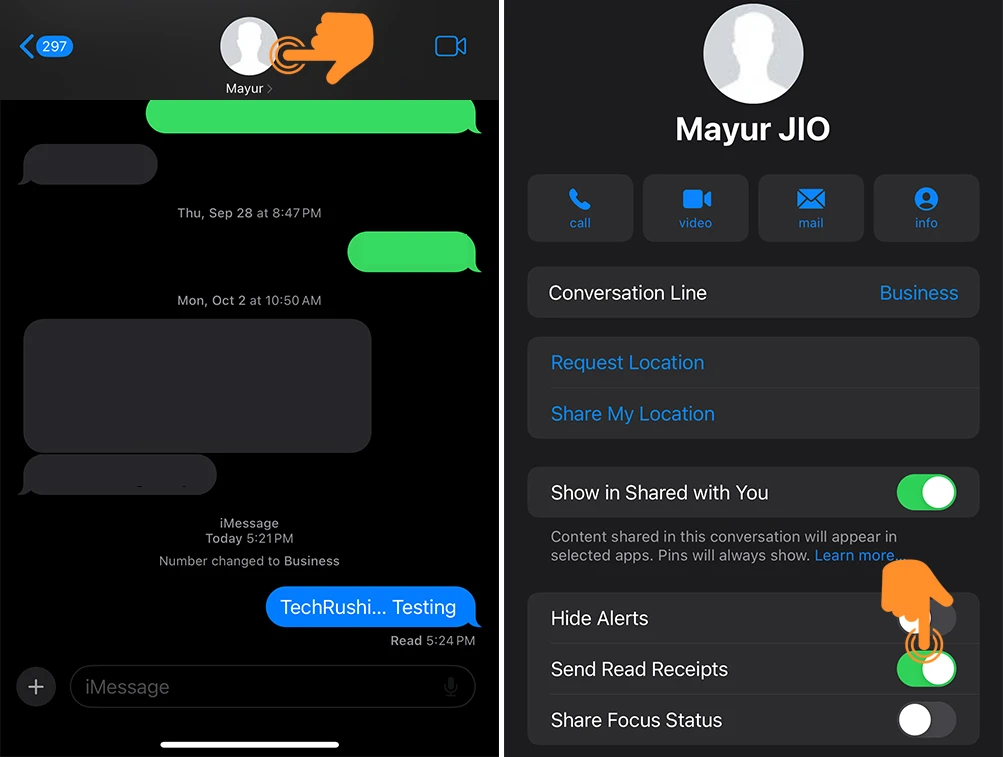
That’s it! Now you know how to disable this feature on your iPhone. Remember, while read receipts can be useful for time-sensitive information, it’s entirely your choice whether to use them or not.