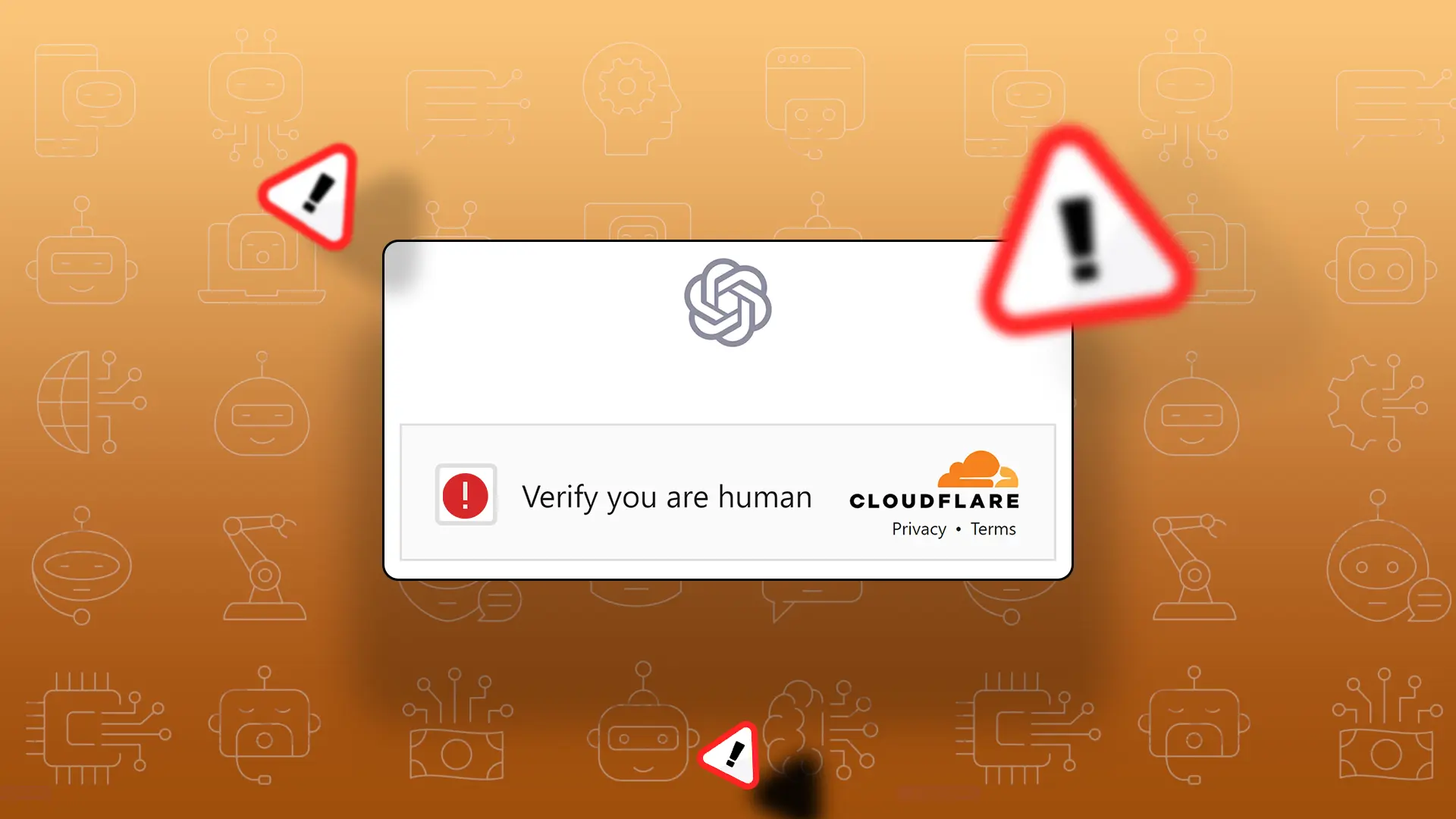Are you stuck in a loop with ChatGPT’s “Verify you are human” error? Don’t worry! This article will explain what this error is, why it happens, and how to fix it.
This error pops up when users try to use the ChatGPT platform. The platform asks you to prove you’re a human, but even after you do, it keeps asking for verification. This loop makes it impossible to use the service.
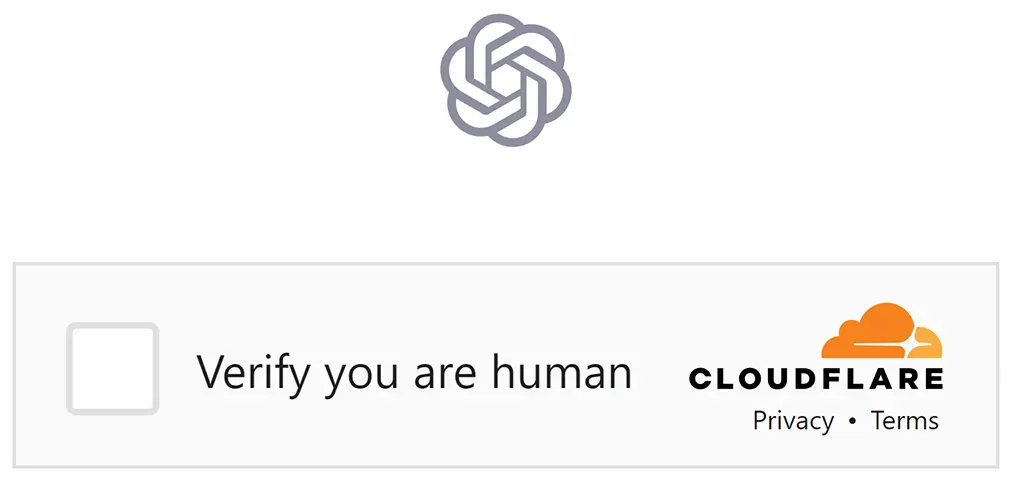
Why Does the “Verify You Are Human” Error Happen?
There are several reasons why ChatGPT might keep asking you to prove you’re a human:
- Browser Problems: Sometimes, your browser and the ChatGPT platform don’t work well together, which can cause this error.
- Cache and Cookies: Old or corrupt cache and cookies can also cause this problem.
- VPN or Proxy Server: If you’re using a VPN or proxy server, it can confuse the platform and cause this error.
- High Server Load: If the ChatGPT servers are busy, you might get stuck in this verification loop.
- Captcha Issues: Problems with the Captcha service, which is likely related to Cloudflare, can also cause this error.
- Using the Free ChatGPT Plan: This error often happens to users on the free ChatGPT plan.
What Happens When You Get the “Verify You Are Human” Error?
When you get this error, you can’t use the ChatGPT platform. You get stuck in Cloudflare’s Captcha code. The constant verification requests can be annoying and disrupt your experience with the AI chatbot. But don’t worry, you can follow the steps below to fix this issue.
How to Fix ChatGPT Verify You Are Human Error
There are several ways to fix this ChatGPT error. Try each of these methods one by one until the error is resolved:
Refresh the Page
The easiest solution is to refresh the webpage. This can often solve minor problems on the site. Here’s how to do it:
Keyboard Shortcuts:
- Windows/Linux: Press F5 or Ctrl + R
- MacOS: Press Cmd + R
Browser’s Refresh Button:
- Click the refresh button in your browser’s toolbar, usually near the address bar. This button usually looks like a circular arrow.

Check Your Internet Connection
A bad or unstable internet connection can cause the “verify you are human” error. Make sure you have a stable and fast internet connection (Minimum 5 -10 Mbps). If possible, try connecting to a different network to see if that fixes the problem.
- Check the Wi-Fi or Ethernet connection to make sure your device is connected.
- Then open a new browser window and visit internet speed test websites to test the speed of the internet connection.

Note: If necessary, restart your router or modem or contact your Internet service provider for assistance.
Check OpenAI Server Status
One way to fix the “Verify Your Human” error is to check OpenAI’s server status. This error can happen if there’s server maintenance or an issue with the OpenAI server, which blocks your access to ChatGPT. To check the server status, visit the OpenAI status page or follow OpenAI on social media platforms (Discord) for updates.
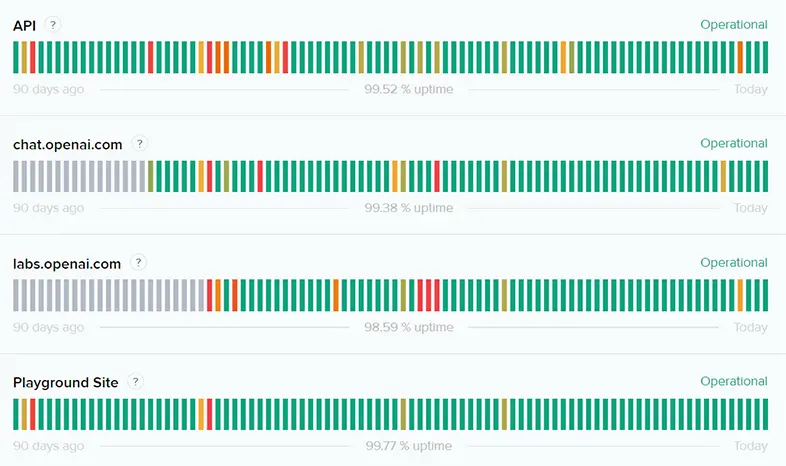
Clear Browser Cache and Cookies
You might need to remove any old or corrupt data from your browser, as it might be causing this error. Try clearing your browser’s cache and cookies. Here’s how:
- Click the three-line menu in the top-right corner and select “Settings.”
- Select the “Privacy and Security” option in the right-side menu bar.
- Click on “Clear Browsing Data.”
- Check the boxes for “Cookies and other site data” and “Cached images and files”. Select the All Time option under Time Range.
- Finally, click on “Clear Data.”
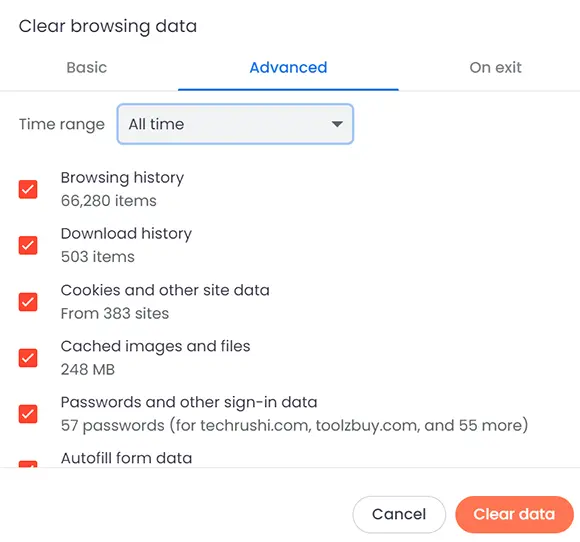
Disable VPN or Proxy Server
If you’re using a VPN or proxy server, it might be causing this error. Try turning it off temporarily. This can help the OpenAI platform understand your location or IP address better. Here’s how to turn off the VPN:
Windows:
- Click on the “Start” button and select “Settings.”
- Click on “Network & Internet.”
- Select “VPN” or “Proxy” from the left pane, then disable or remove the active VPN or proxy server.
macOS:
- Click on the “Apple” menu and select “System Preferences.”
- Click on “Network.”
- Select the active VPN or proxy server, then click on the “Disconnect” or “Disable” button.
Browser Extension:
If you’re using a browser extension for a VPN, follow these steps to stop and remove the VPN extension:
- Locate the VPN extension icon in your browser’s toolbar, typically near the address bar.
- Click on the icon to open the VPN extension.
- Inside the VPN extension, then click on the “Stop” or “Disconnect” button to stop the VPN connection.
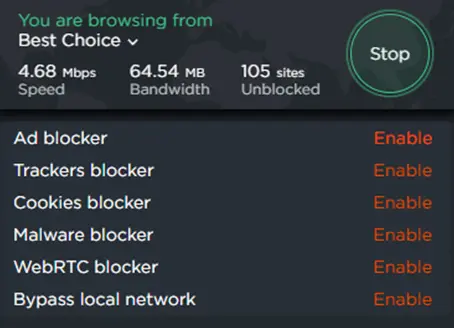
Upgrade to a Paid ChatGPT Plan
The “Verify You Human” error often happens on the free ChatGPT plan due to high demand or usage restrictions. Upgrading to a paid plan can reduce this error and give you a better user experience. To upgrade your ChatGPT plan, follow these steps:
- Visit the ChatGPT website and log in to your account.
- Find the “My Plan” section, usually in the main menu or your account settings.
- Look through the available subscription plans and choose ChatGPT Plus, which costs $20.
- Follow the on-screen instructions to complete the upgrade process, including providing payment information.
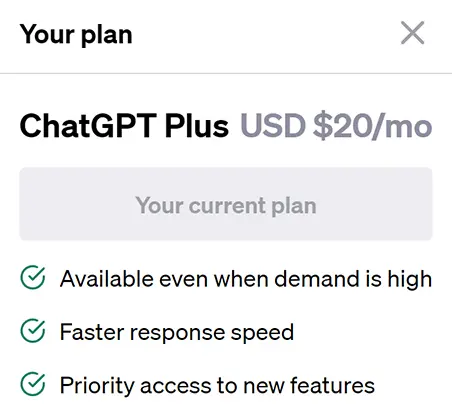
Once you’ve upgraded to a paid ChatGPT plan, you might see a decrease in the “Verify You Are Human” error and have a smoother interaction with the AI chatbot. By following these steps, you can fix your error and enjoy a smooth and comfortable experience with the AI chatbot.