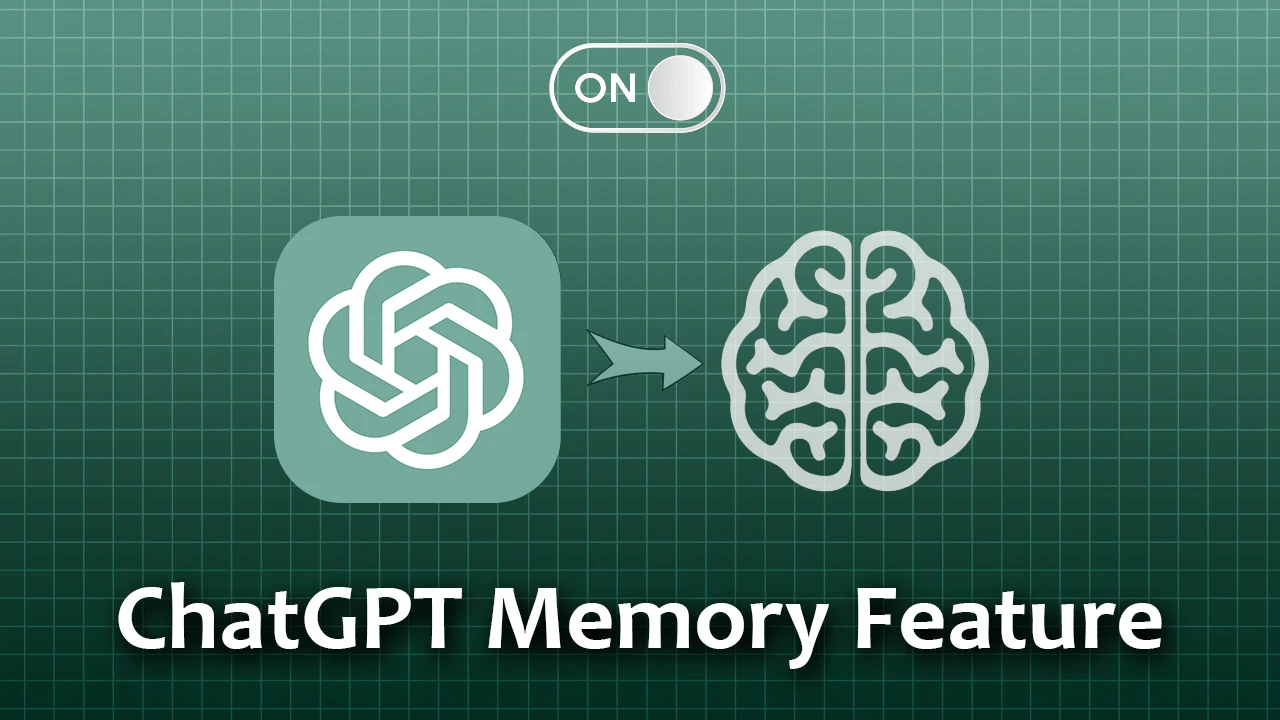- Enable Memory Feature: Open ChatGPT > Profile > Settings > Personalization > Toggle on “Memory.”
- Manage Memory: ChatGPT Settings > Personalization > Manage > Delete specific memories or clear all.
OpenAI has developed a great new feature for ChatGPT. It’s the Memory Feature. With this feature, ChatGPT can now remember your chats, making your future conversations more efficient and personalized. And now, you won’t have to repeat your previous details!
In this guide, I’ll show you how to enable and use the ChatGPT Memory Feature on your device. You will also learn about its benefits. This feature is available to all ChatGPT users, both free and paid.
How does ChatGPT’s Memory Feature work?
When you chat with ChatGPT, you can ask it to remember specific details or let it gather information on its own. The more you chat, the better ChatGPT’s memory becomes. You’ll start to see improvements over time. For example:
- Suppose you prefer your meeting notes with headlines, bullets, and a summary of action items. In that case, ChatGPT will remember this and format your future meeting summaries accordingly.
- If you mention that your child is a big fan of jellyfish, ChatGPT will remember. So, when you need help creating a birthday card, it might suggest a design featuring a jellyfish.
How to Turn On the Memory Feature in ChatGPT
You can turn this feature on at any time. Here’s how:
- Open ChatGPT on your device and tap your “profile” at the bottom left corner.
- Then, tap on “Settings” and go to the “personalization” section.
- Here, flip the “Memory Feature” switch to on.
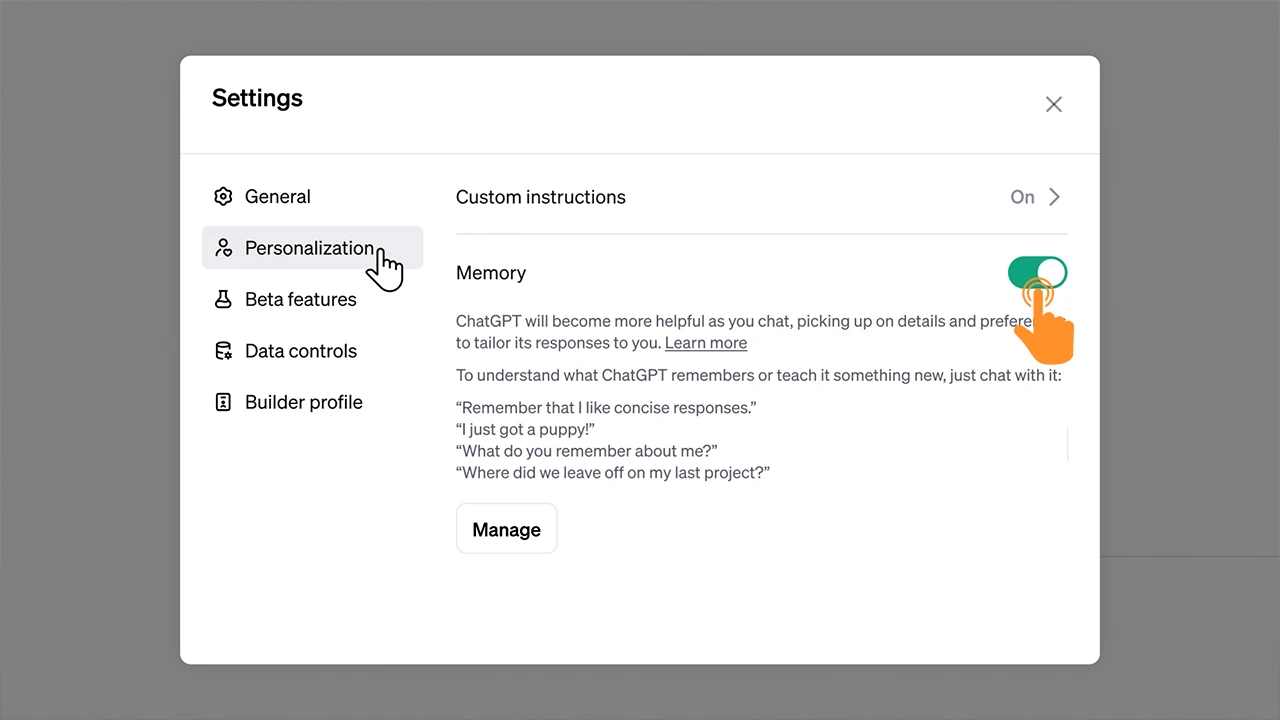
If you want to turn off the Memory Feature later, just go to Settings > Personalization > Switch off “Memory.”
How to Manage or Delete the Memory Feature in ChatGPT
If you want ChatGPT to forget something, you can manage or delete specific memories or wipe out all memories. Here’s how:
- Open ChatGPT on your device.
- Tap on settings at the bottom right corner and go to the “personalization” section.
- On this page, tap on the “Manage” button at the bottom.
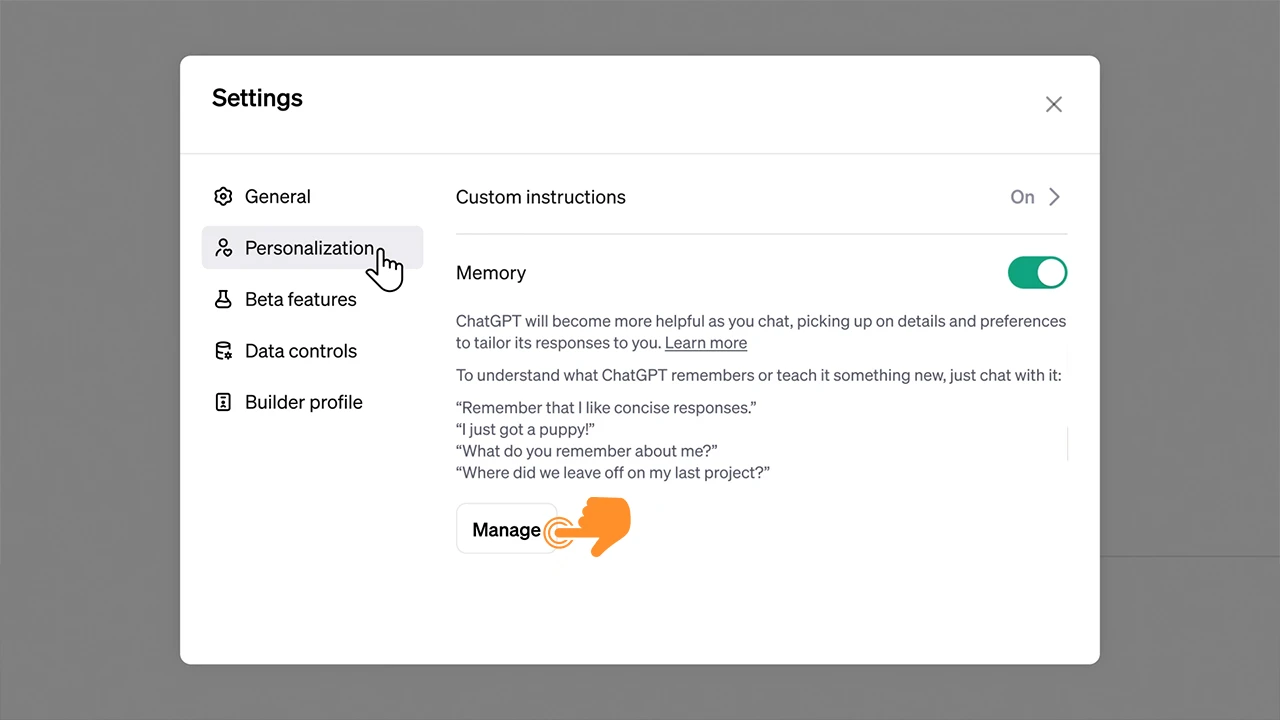
- Here, you’ll see a list of memories. To delete them, tap on the trash bin icon.
- If you want to clear all temporary memory simultaneously, tap “Clear ChatGPT’s Memory.”
- Finally, tap on “Delete” to confirm the deletion prompt.
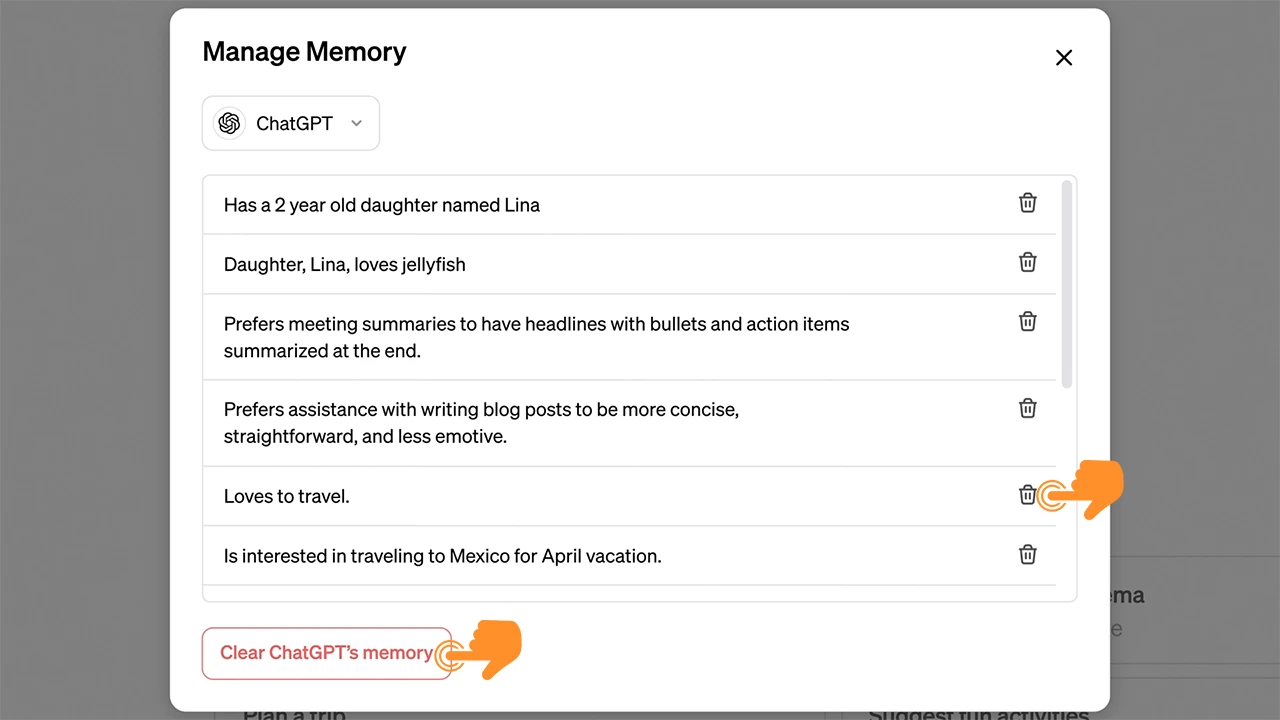
Note: Once you delete ChatGPT’s memory, it is gone forever.
That’s it! By using this feature, you can utilize ChatGPT’s memory to increase your work productivity. You can also add your address, contact info, and other daily use information.