- Setting Gemini as Default: Open Gemini > Tap on your profile > Settings > Digital Assistance from Google > select Gemini.
Google recently introduced a new AI model, Gemini, which is more powerful than Google Bard and Google Assistant. If you’re an Android user and want to use Gemini AI on your device instead of Google Assistant, this guide is for you.
In this guide, I’ll show how you can Replace Google Assistant with Gemini for your daily needs. With this AI, you can find anything without needing to search the web. Let’s get started!
Note: Right now, Gemini is only available on the Google Play Store in the United States, not in any other country or region.
What You Need for the Gemini App:
If you meet the following basic requirements, then you can use this app:
- Living in the United States.
- Having a Gmail account.
- Your device is running on Android 12 or a later version.
- Your device has at least 4 GB RAM to run Gemini.
How to Download and Use the Gemini App on Android
If you’re not in the US and want to use the Gemini App on your Android device, then follow these steps:
- Go to the Google Play Store on your Android device.
- Type “Google Gemini” in the search bar.
- Pick the Gemini app and hit the “Install” button.
- Once the app is installed, hit “Open” and start using the app.
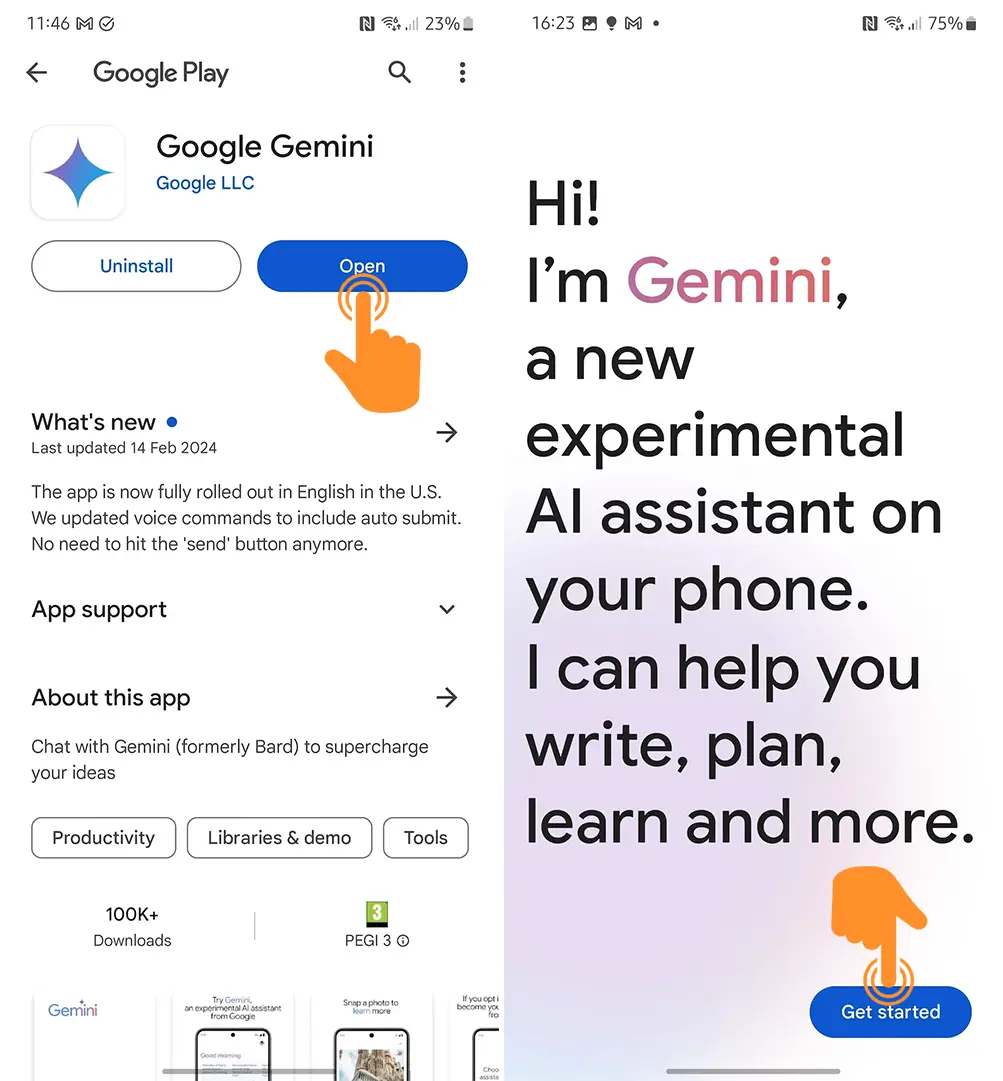
If your device doesn’t support this app, you can use it by following this alternative method:
- Open a browser like Chrome or Edge on your Android device.
- Search for and visit the gemini.google.com website and sign in with your Gmail.
- Now, you can see the Gemini dashboard and chat with it.
How to Replace Google Assistant and Make Gemini the Default Assistant
After you install the Gemini app and log in, it should automatically replace Google Assistant. But sometimes, due to glitches, it might not replace automatically. In that case, you can do it manually. To set Gemini as the default Assistant:
- Open the Gemini app on your Android device, then tap on your profile at the top right corner.
- You’ll see various options, from these tap on “Settings.”
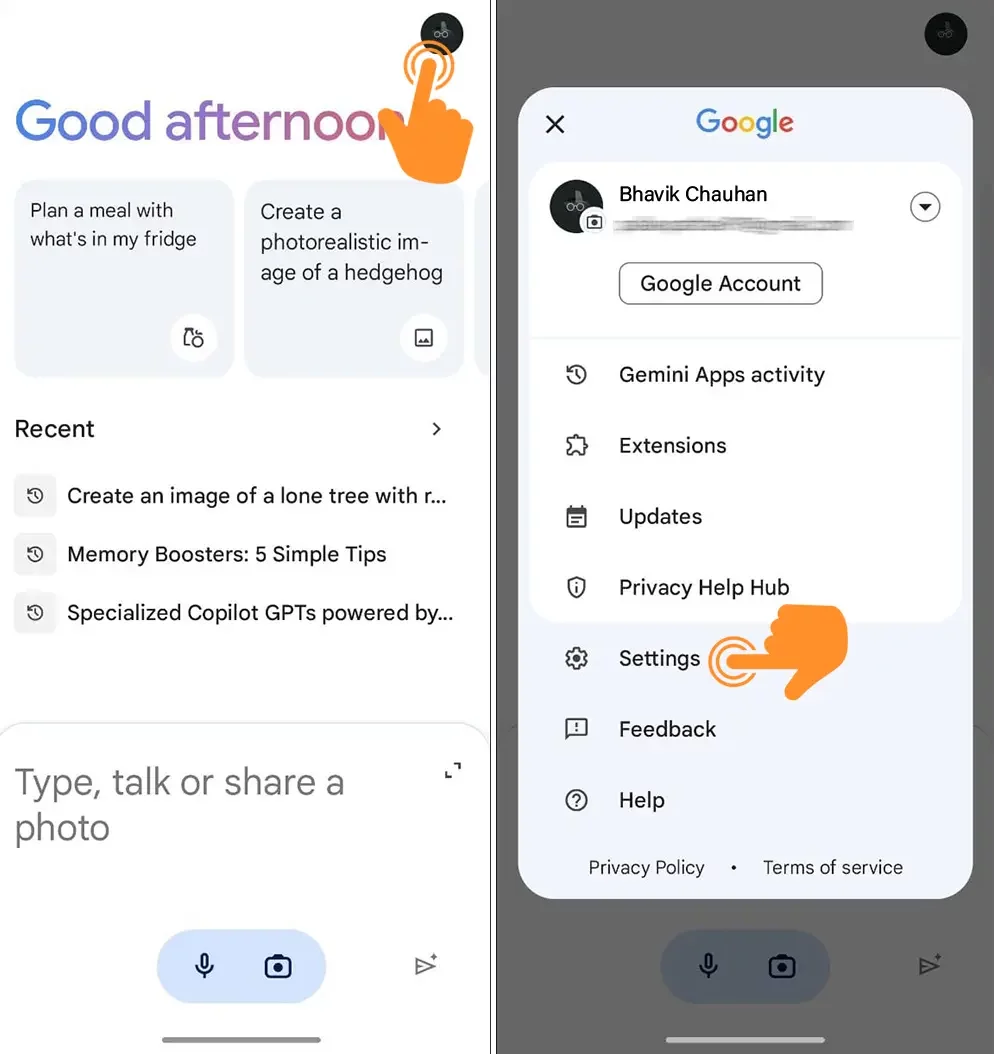
- In Gemini Settings, tap on “Digital Assistance from Google” to change it.
- Now, pick “Gemini” and set it as the default assistant on your device.
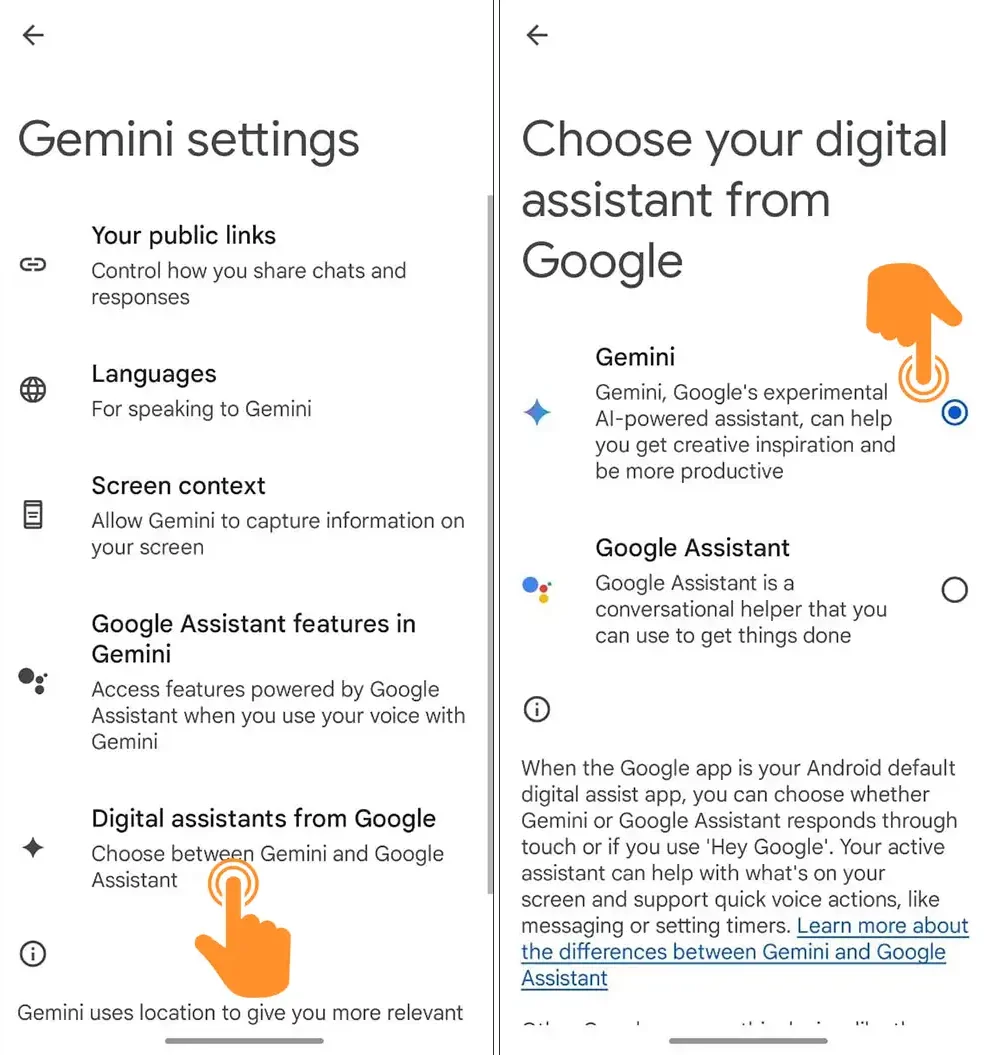
Note: Currently, you can’t see all Google Assistant features in Gemini, like routines, reminders, and much more.
If you don’t like Gemini or encounter any issues when using it, you can switch back to Google Assistant by following the above steps again.
That’s all! I hope you can now use the Gemini app on your device and set it as your default assistant. To use this from your home screen, just say, “Hey Google,” or touch and hold the home button to activate Gemini. With this, you can do everything like ChatGPT. If you have any questions, feel free to comment below.
