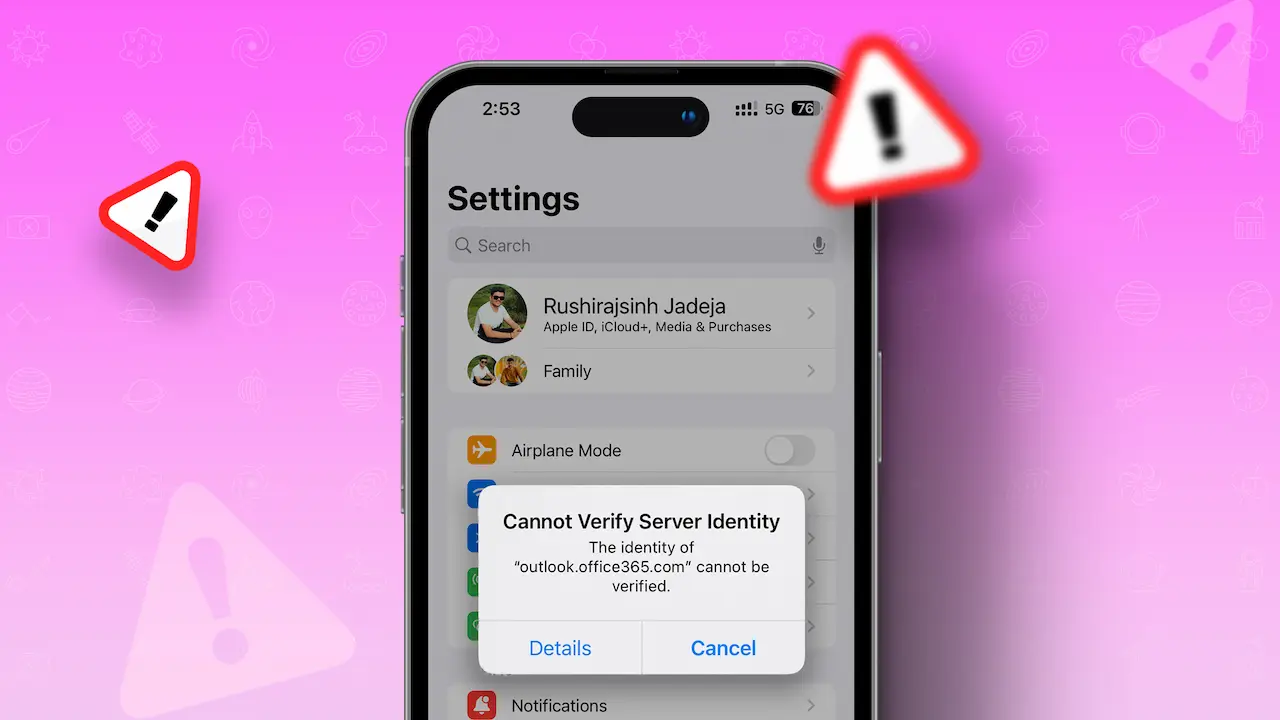Seeing a “Cannot Verify Server Identity” error after updating to iOS 17 or iPadOS 17? You’re not alone. This issue is common among iPhone and iPad users, especially when sending emails via Hotmail.
The error usually reads “Cannot Verify Server Identity outlook.office365.com” or “the identity of m.hotmail.com can’t be verified.”
Don’t worry if you’re facing this issue. Just follow this guide to solve it.
What’s “Cannot Verify Server Identity”?
This error pops up when your email isn’t securely linked to your email provider’s servers. It could be due to an expired SSL certificate, domain mismatch, or server configuration issues. You won’t be able to send or receive emails when this happens. It’s particularly common if you have an old Hotmail account linked to your Apple Mail.
Precautions
Before you start troubleshooting, do the following:
- Back up your device fully.
- Write down your Email username and password or save them in a password manager.
- Identify the specific email ID causing the problem. It’s usually in the error message.
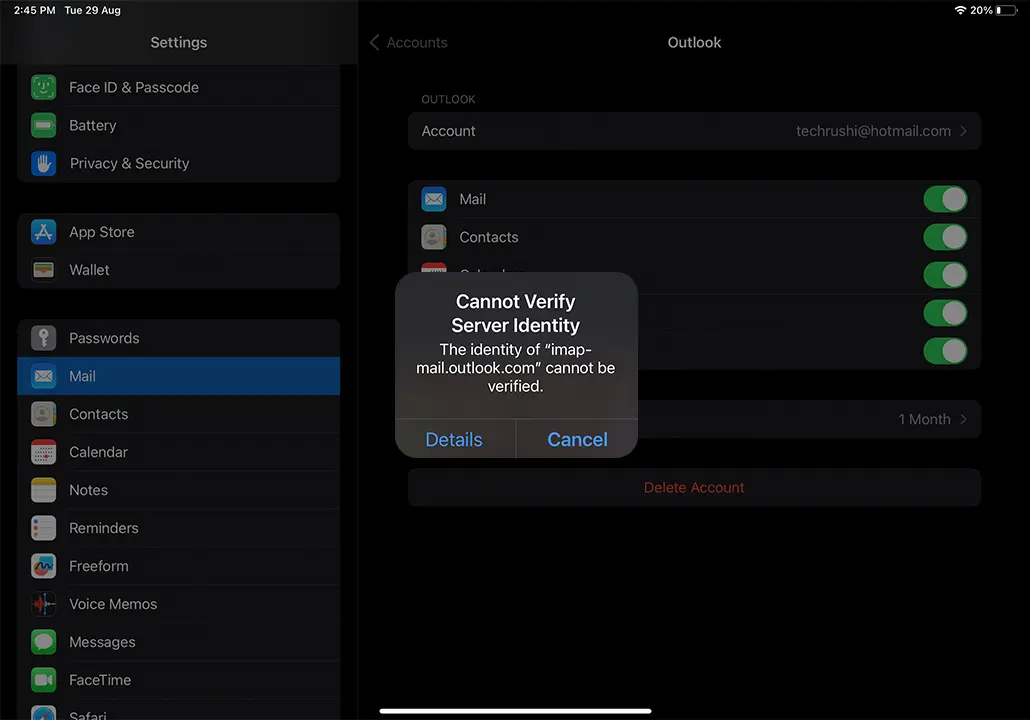
Note: All screenshots in this guide were taken from my iPad Pro. But don’t worry, all the steps are the same for the iPhone.
How to Fix “Cannot Verify Server Identity” Error
There could be many reasons for this issue, but let’s address the most common one. Follow these steps to permanently fix the “Cannot Verify Server Identity” error.
The latest iOS 17 or iPadOS 17 updates might not work well with third-party email accounts. Your email provider might have changed server settings, causing the issue.
Step 1: Open the Settings app. Scroll down and tap on “Mail,” then tap on “Accounts.”
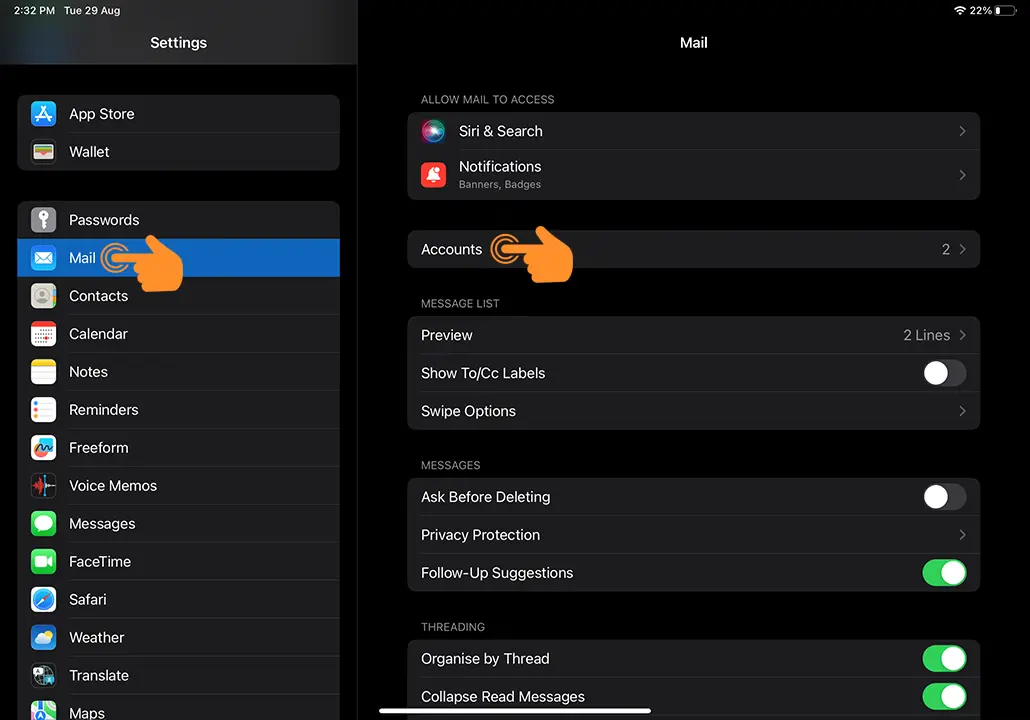
Step 2: Find and select the email account causing the problem.
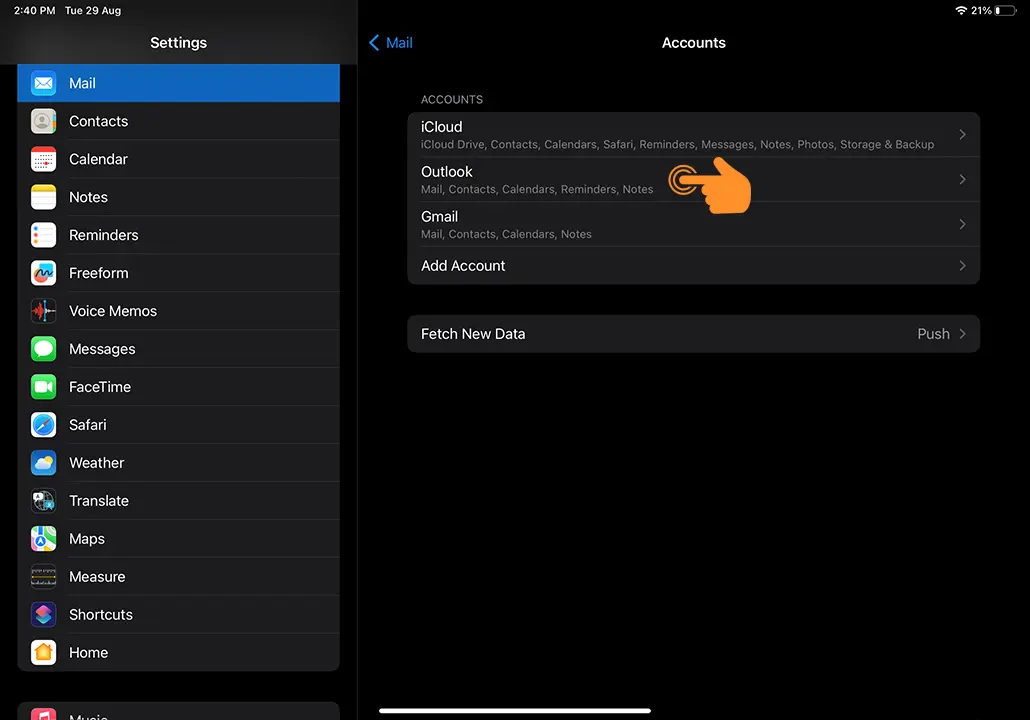
Step 3: Tap on “Delete Account” (This won’t erase your account, just remove it from your Apple device).
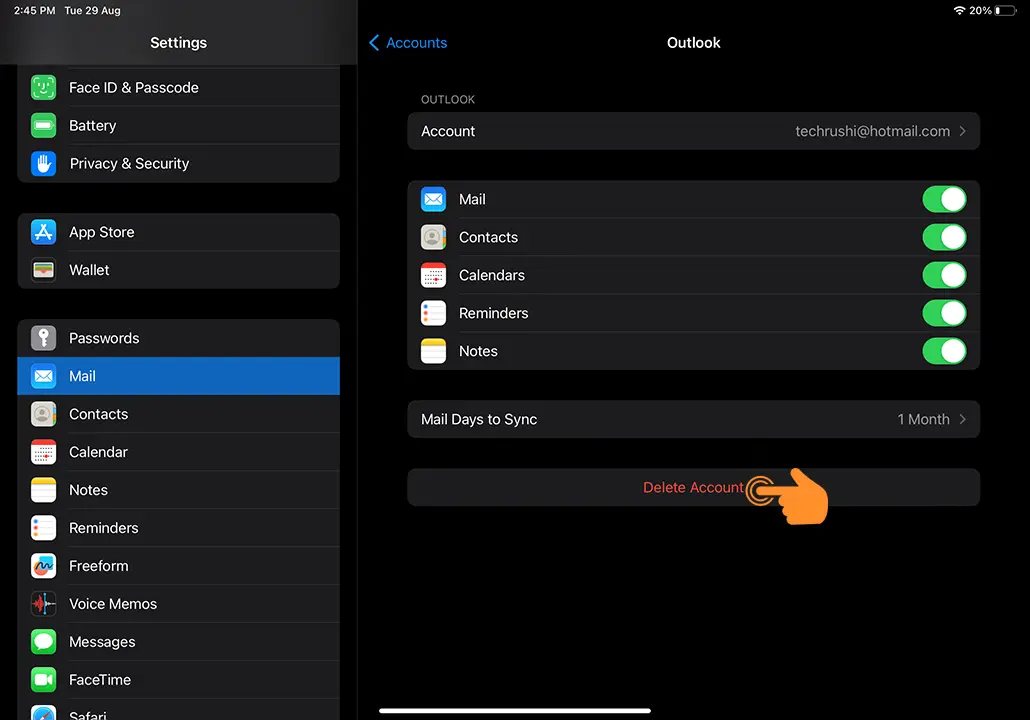
Step 4: Confirm deletion.
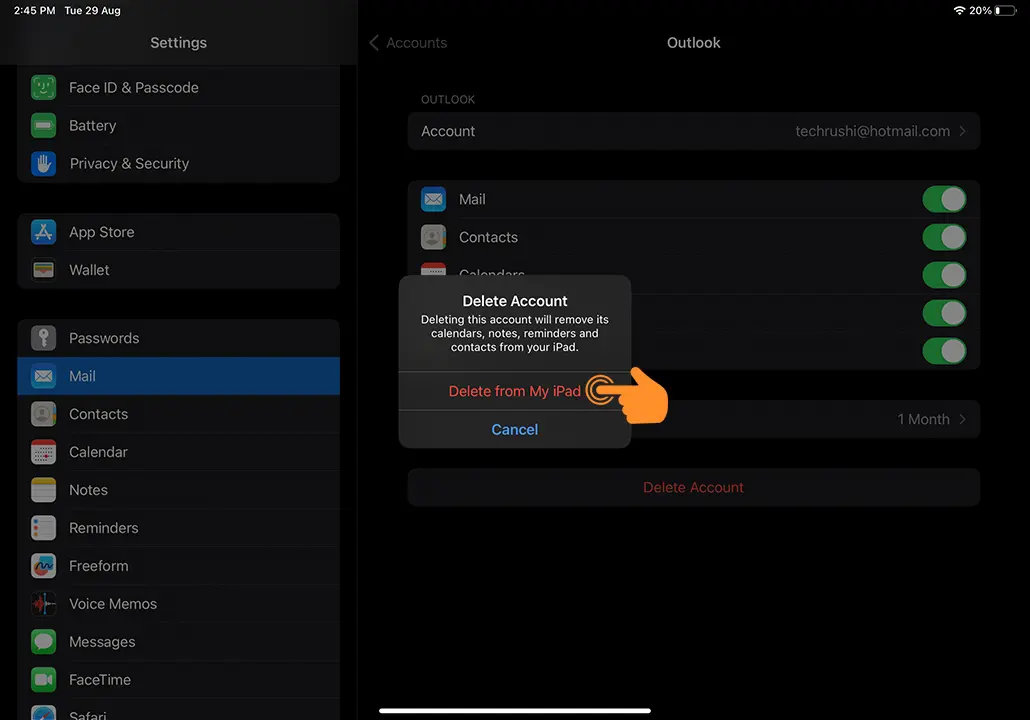
After successfully deleting the problematic account, re-add it by doing the following:
Step 5: Open “Mail” in Settings and tap on “Accounts.”
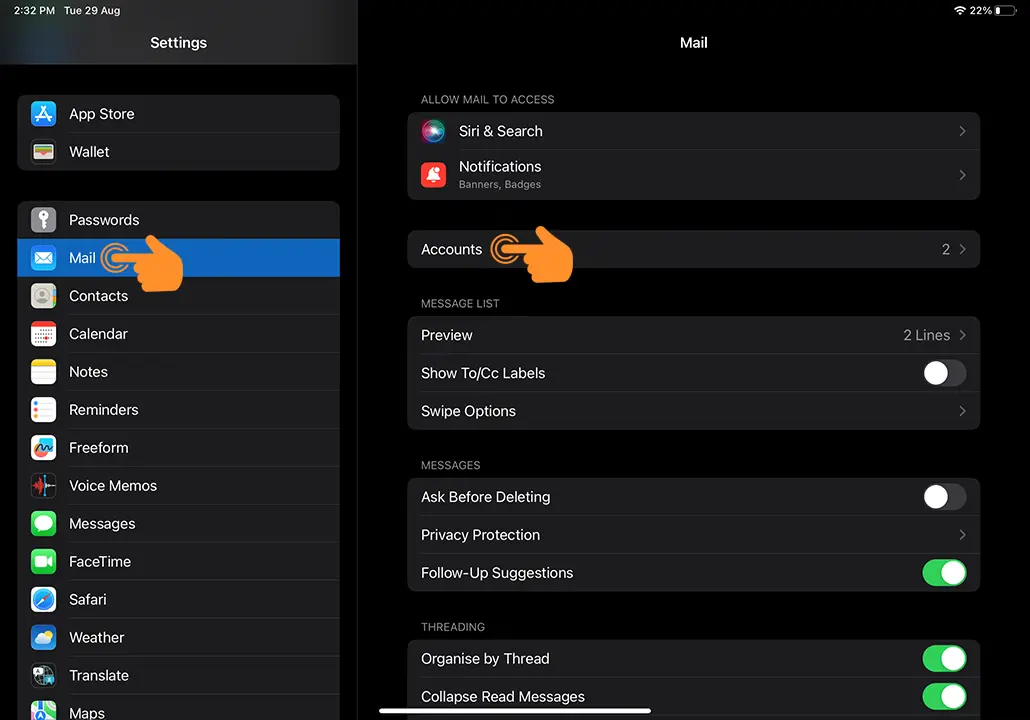
Step 6: Tap “Add Account.”
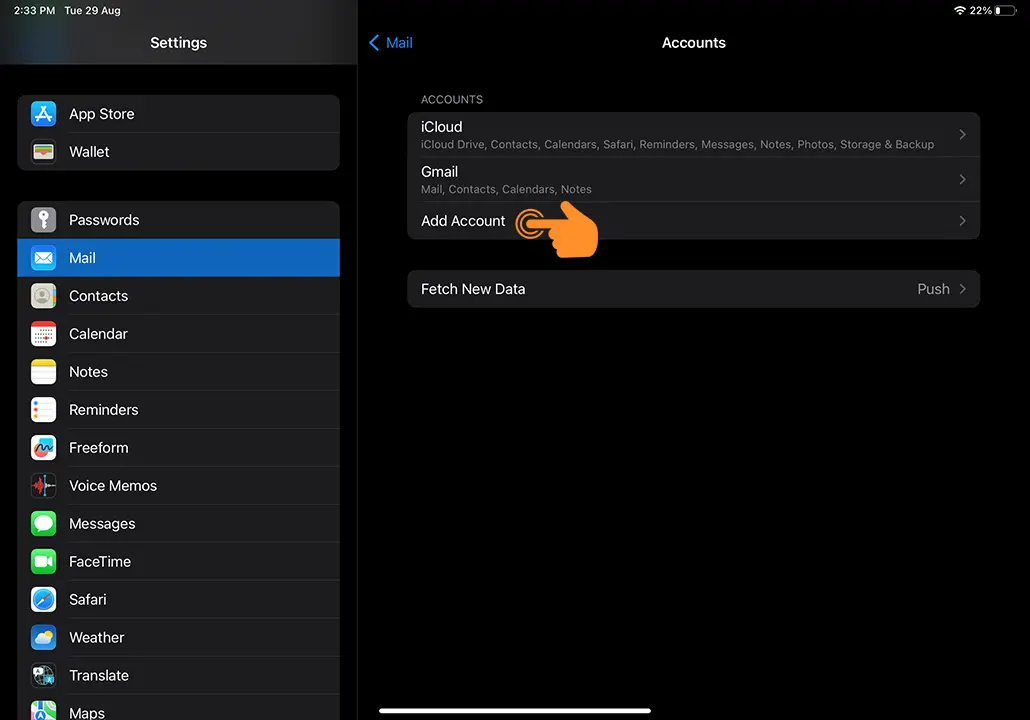
Step 7: Select your email provider.
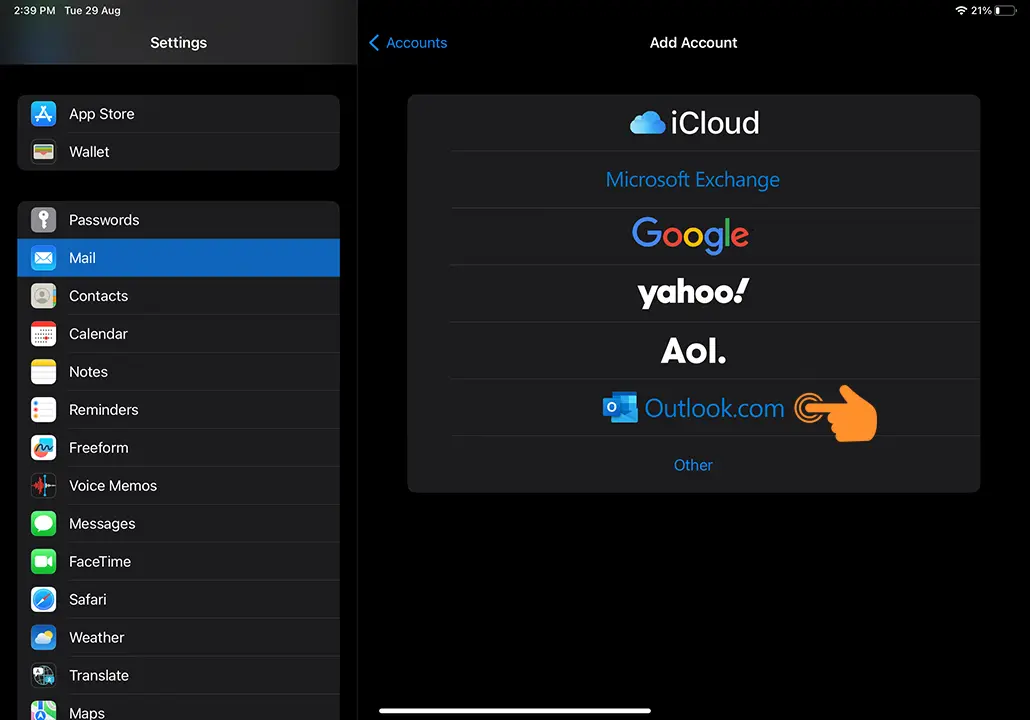
Step 8: Enter your email ID and password.
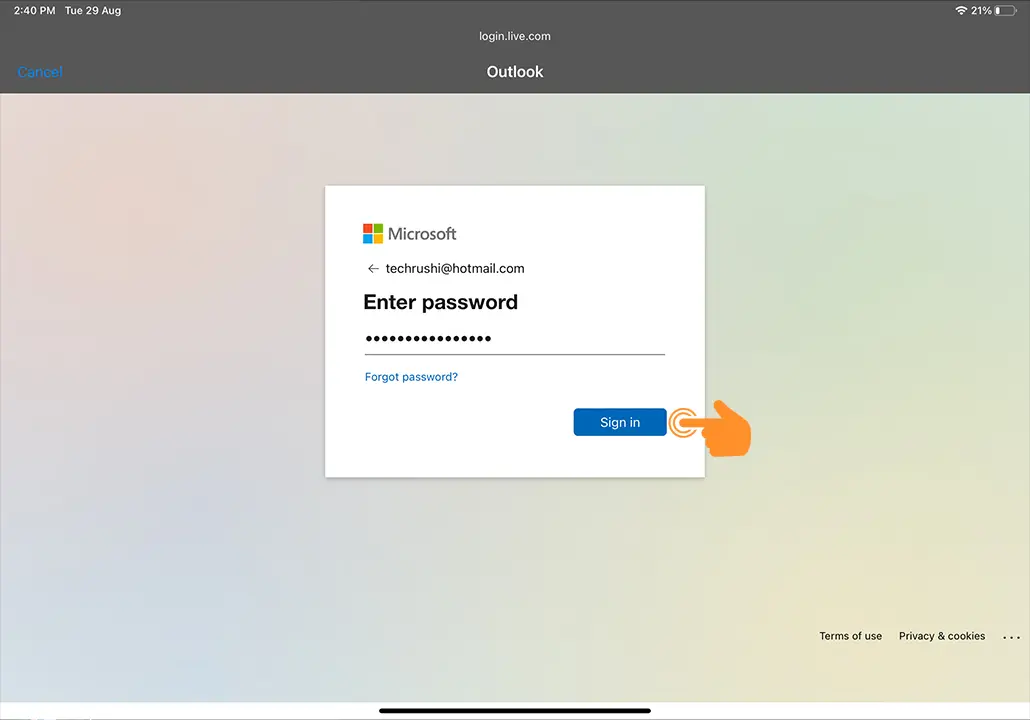
Step 9: If you’re using Hotmail or Outlook, approve any permissions that pop up.
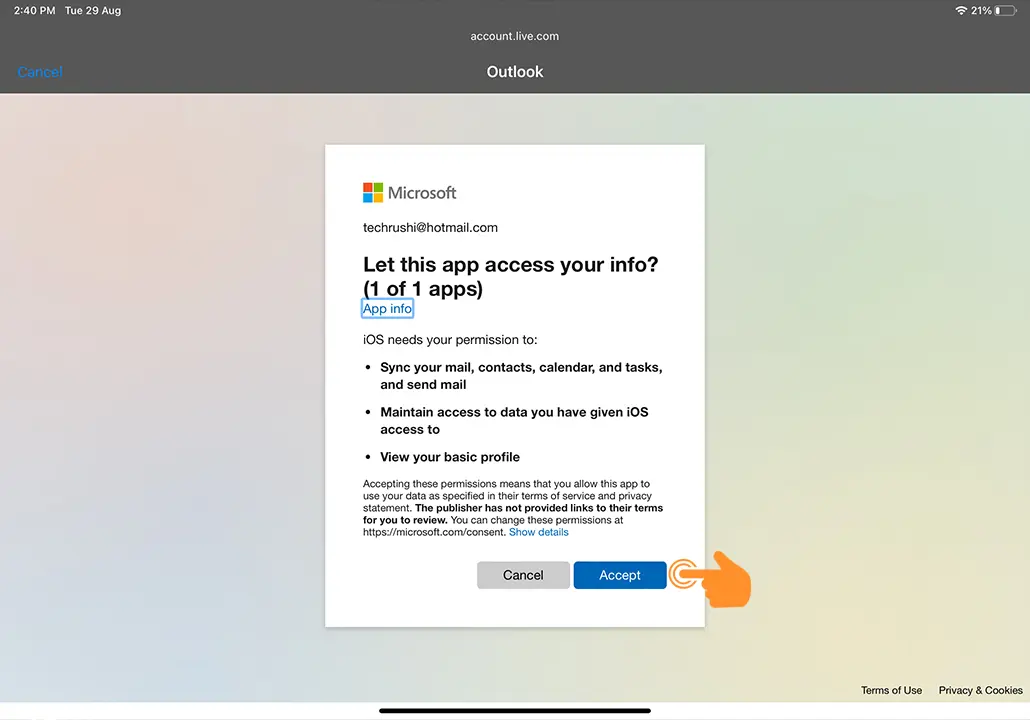
Voila! You’ve fixed the “Cannot Verify Server Identity” error.
If the problem persists, consider resetting your network settings, restarting your device, or contacting your email provider for tech support.
Conclusion
I hope this guide helps you fix the “Cannot Verify Server Identity” error. By following these steps, you’re also securing your email’s SSL security. If you’re still having issues specifically with Outlook or Hotmail, consider downloading the official Outlook app for a smoother emailing experience.