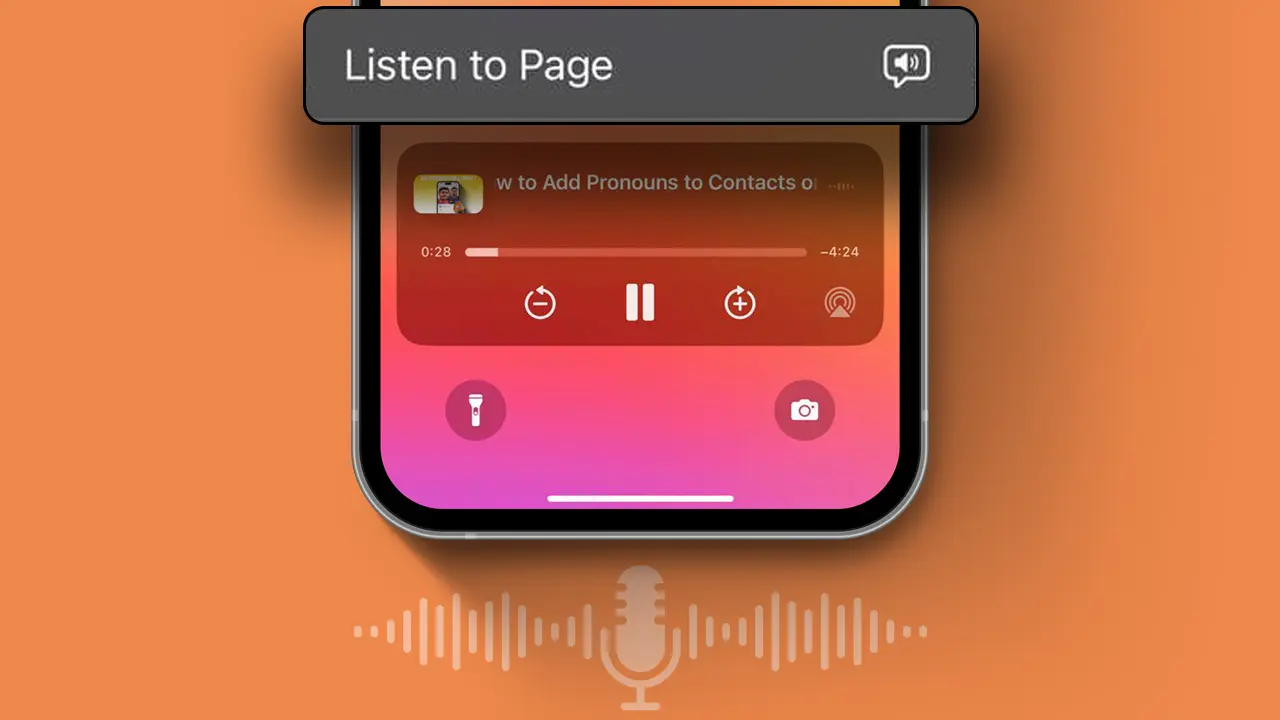- Change Siri Voice: In Siri & Search settings > Find Ask Siri section > Tap on “Siri Voice.”
- You can also choose your personal voice for the Listen to page.
The latest iOS update brings a bunch of new features to the Safari browser. One of these is the “Listen to Page” feature, which reads out webpage text. By default, this voice is Siri’s.
If you’re not a fan of the default voice, this guide will show you how to change it in Safari. You can also refer to our previous guide to set your personal voice as the default.
Switching “Listen to Page” Voice in Safari
When you use the “Listen to Page” feature on your iPhone, Siri’s voice is the default reader. If you want to change this, follow these steps:
Step 1: Open the Settings app, scroll down, and select “Siri & Search.”
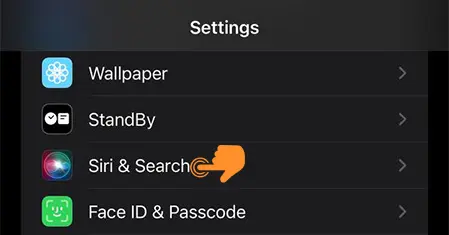
Step 2: In the Siri & Search settings, find the Ask Siri section, and tap on “Siri Voice.”
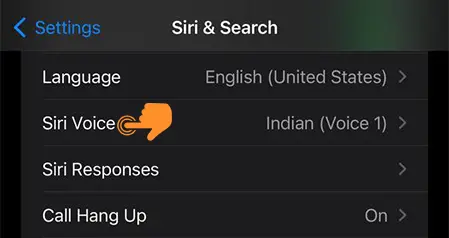
Step 3: Here, you’ll see various voice options. First, choose your favorite accent from the “Variety” section (options include American, Australian, British, Indian, Irish, and South African). Then, in the “Voice” section, pick the voice you want for reading webpages (like Voice 1 or Voice 2).
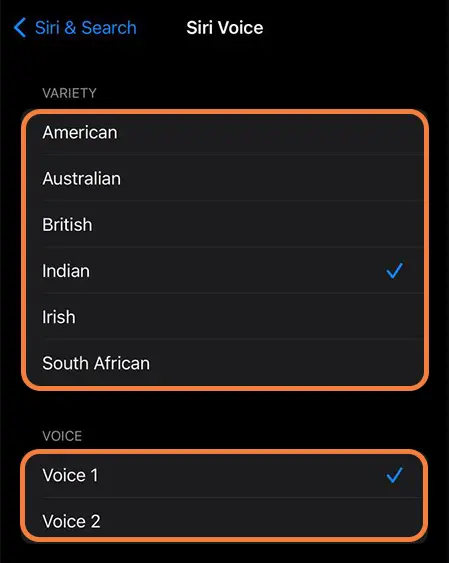
That’s all! You’ve now personalized the voice that will read webpages to you. Enjoy listening to web content in a way that suits you best.
Changing the “Listen to Pages” voice on your device is more than just personalization. It enhances accessibility, comfort, and personal preference.